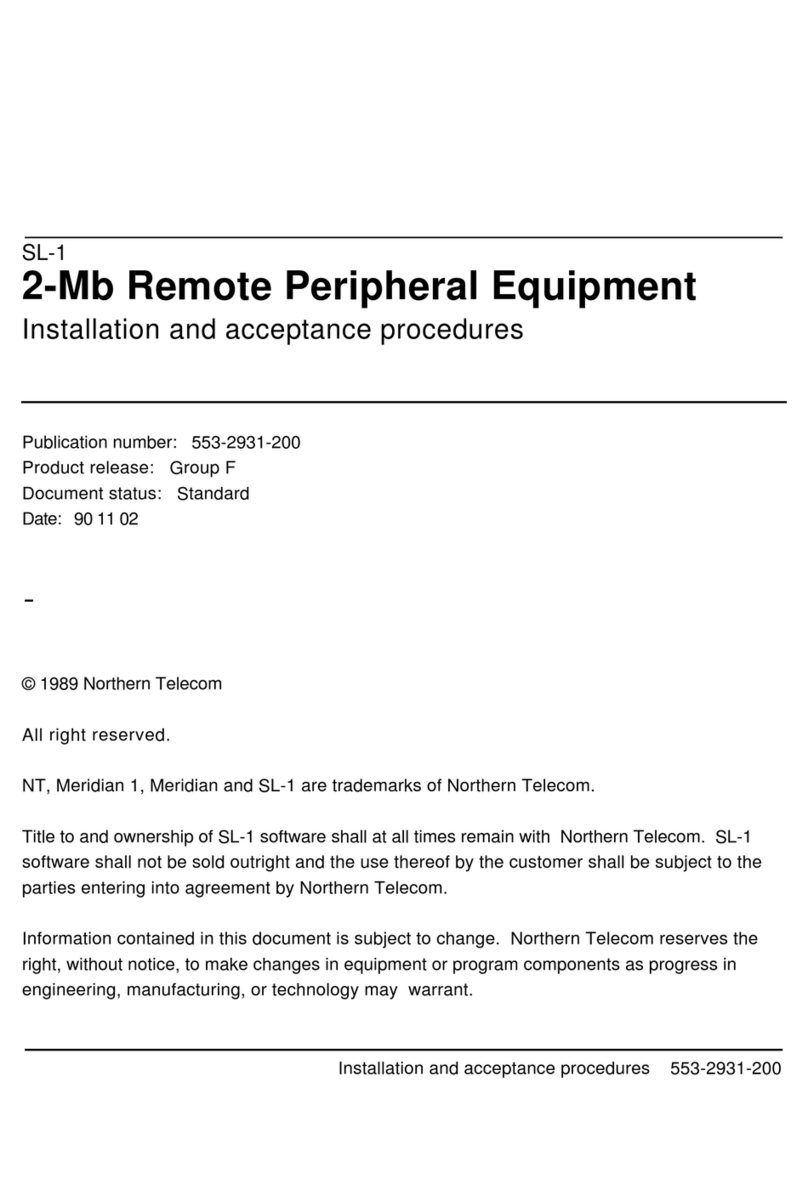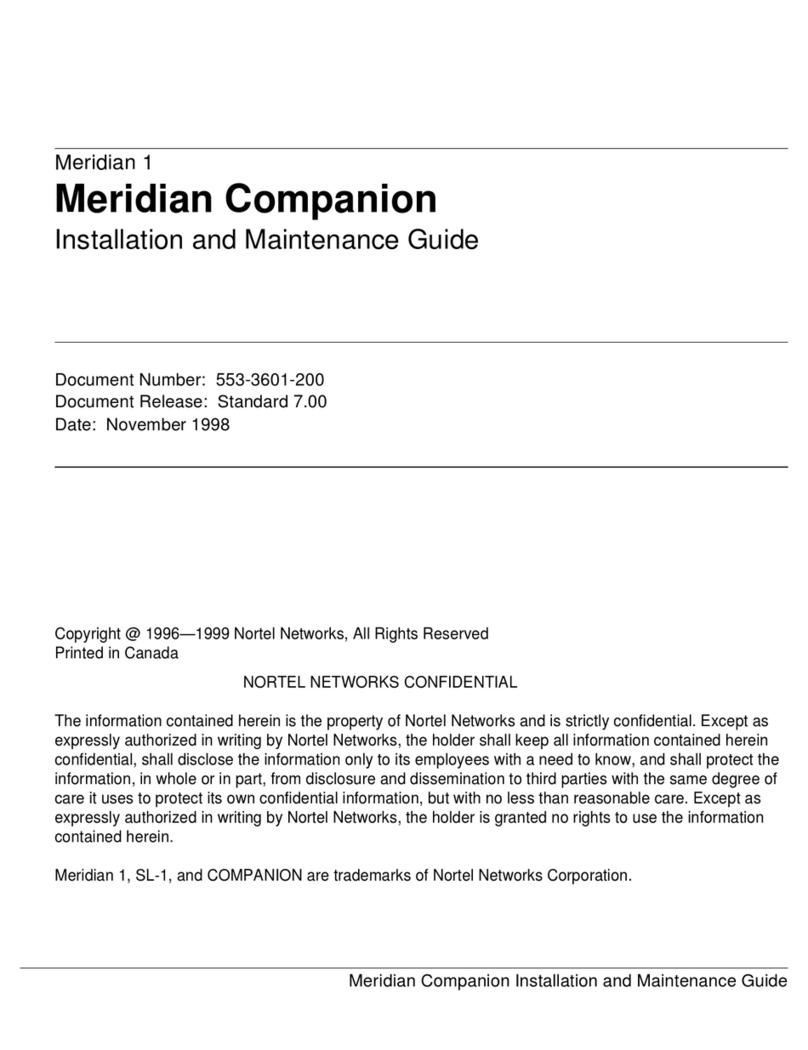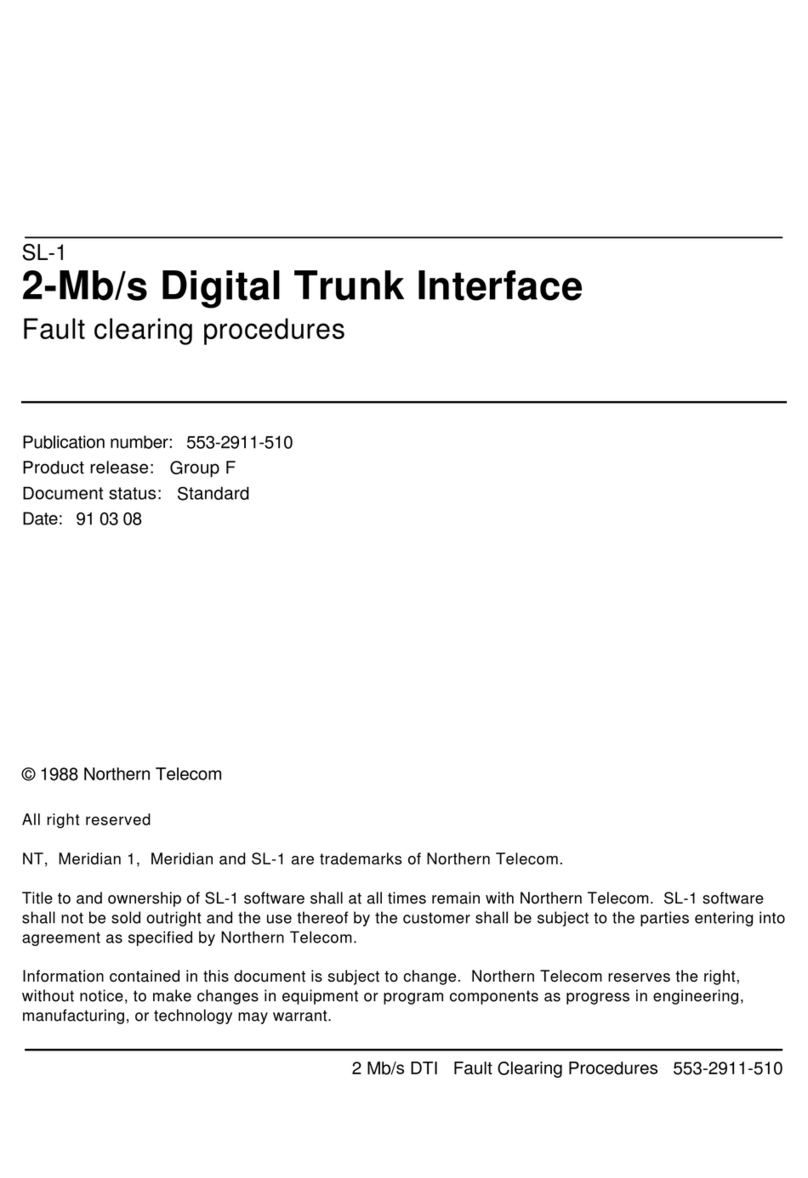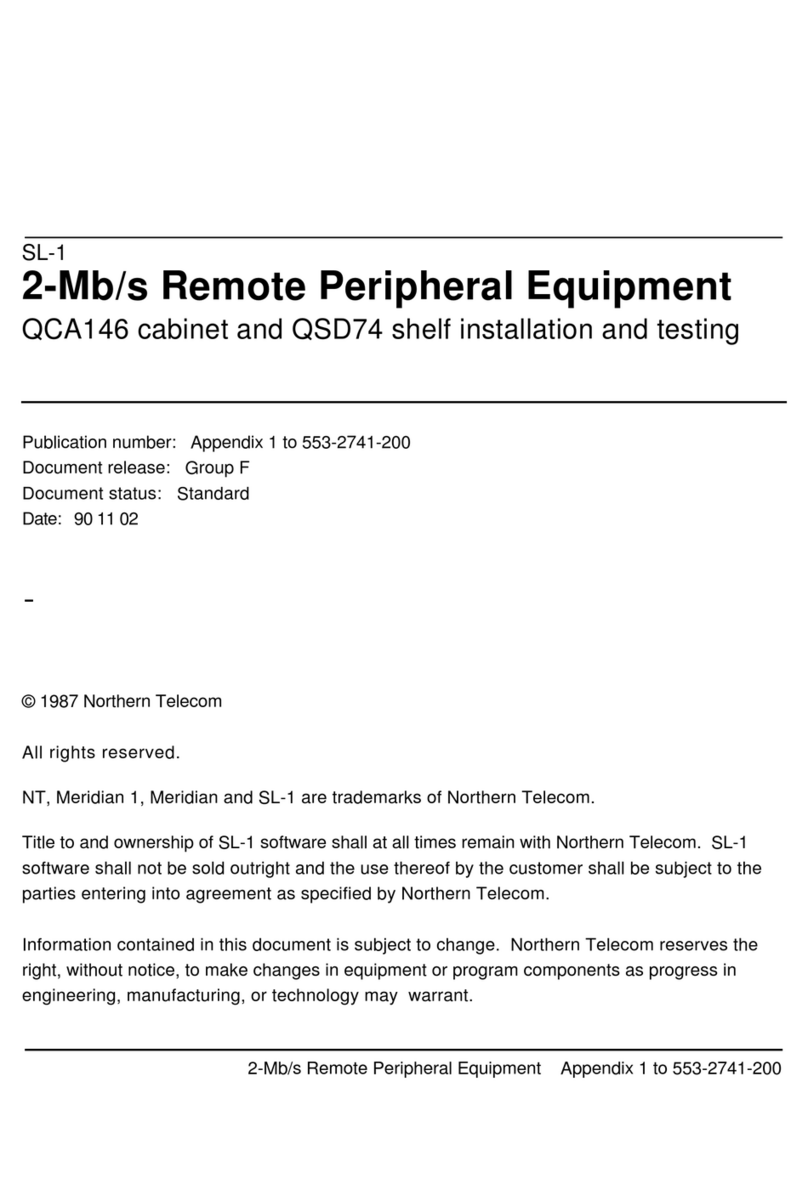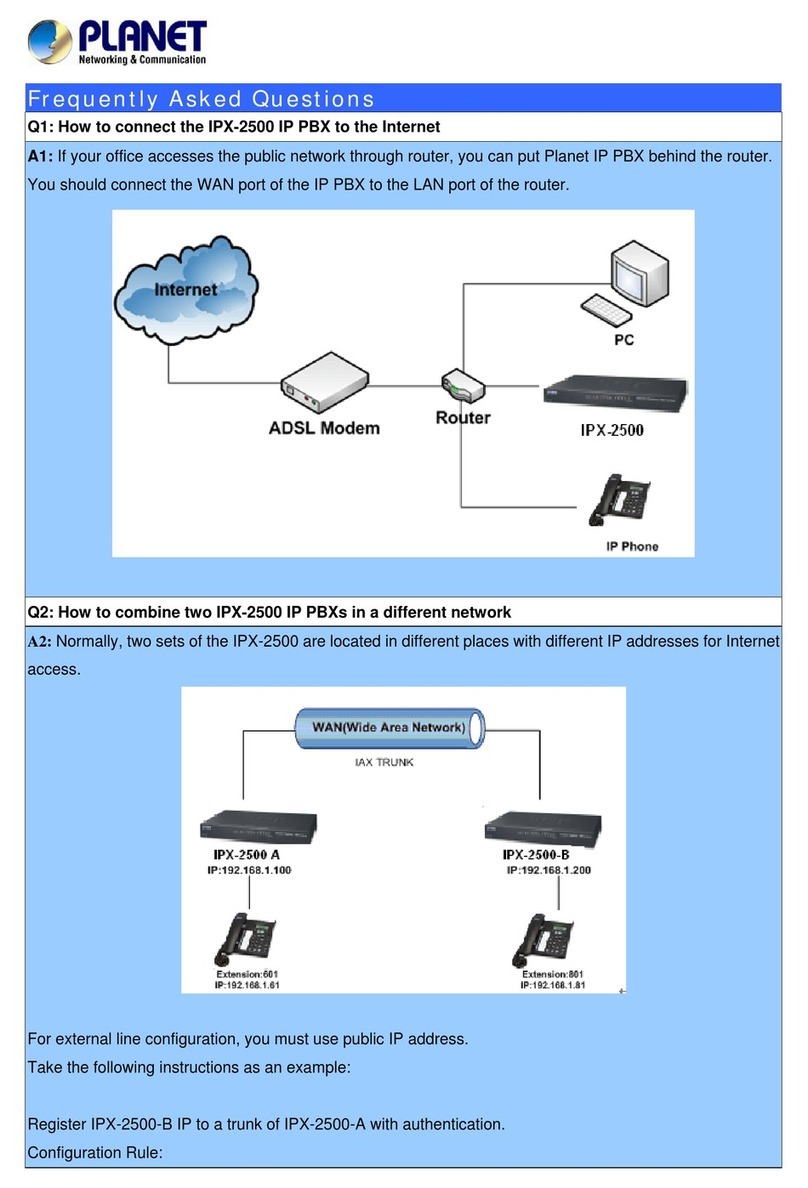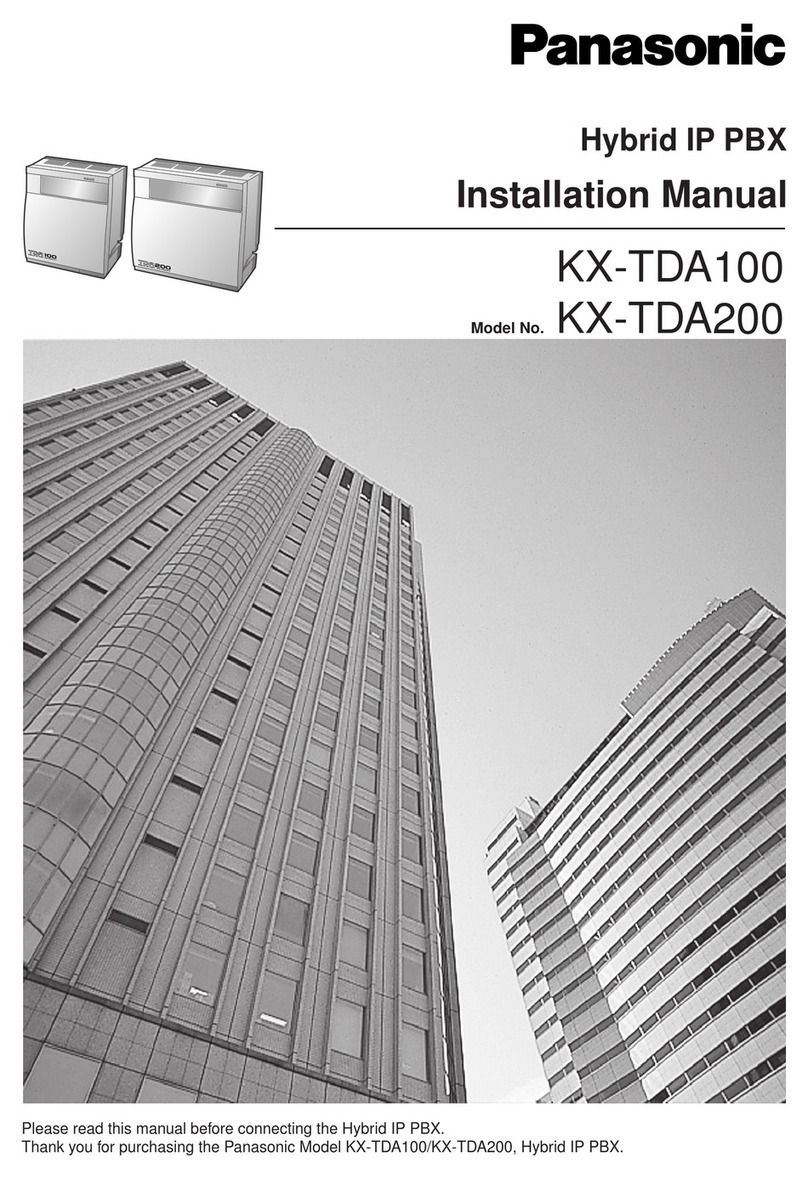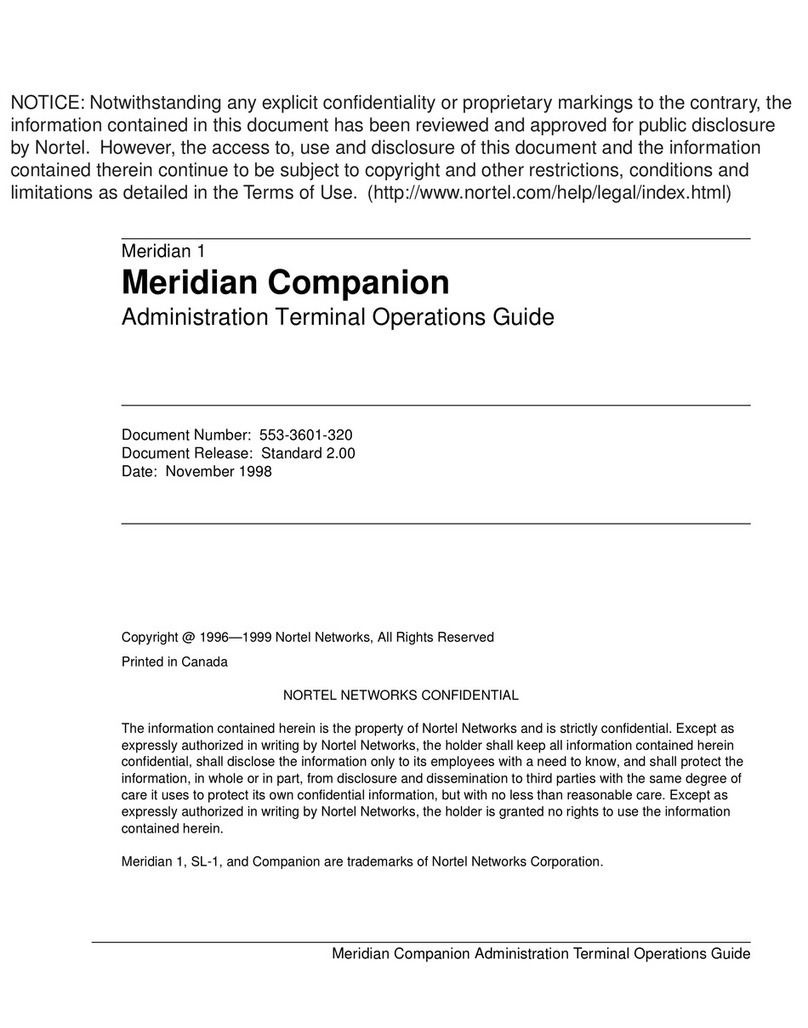Northern Telecom NAC User manual

Page grid
Publication number: 553-4011-510
Product release: 2
Document release: Standard 1.0
Date: November 1994
Electronic Private Automatic Branch Exchange and Business Communication Systems
Network Administration Center (NAC)
System Administration and Maintenance Guide
This
Information is subject to change without notice. Northern T
elecom reserves the right to make changes
in design or components as progress in engineering and manufacturing may warrant.
Meridian, Meridian 1, NAC and Meridian MAX are trademarks of Northern Telecom.
HP
, RuggedW
riter
, DeskJet, PaintJet, LaserJet and V
ectra are trademarks of Hewlett-Packard. UNIX is a
trademark of UNIX System Laboratories Inc. DEC, VT
, and LA 195i are trademarks of Digital Equipment
Corporation. XENIX, and MS/DOS are registered trademarks of Microsoft Corporation. ENP and Ethernet
are copyrights of Communication Machinery Corporation. PC, and A
T are trademarks of International
Business Machines Corporation. Reflections is a registered trademark of W
alker Richer & Quinn, Inc.
Copyright
Northern Telecom 1994
All rights reserved
Printed in the United States of America

Page grid
Network Administration Center
System Administration and Maintenance Guide
Product release 2
iii
Publication history
November 1994 This
document was issued as the
Network Administration Center (NAC) 2
System Administration and Maintenance Guide (NTP 553-4011-510)
Standard 1.0.

Page grid
Network Administration Center
System Administration and Maintenance Guide
Product release 2
v
Contents
About this document ix
Terminology ix
Conventions ix
Other NAC documents x
Reference to other ACD documents xi
Sample screens xii
Introduction 1-1
Overview 1-1
Background Diagnostics 1-1
Maintenance and administration programs:
overview 2-1
Logging into the system 2-1
Hardware platform 2-2
Power outages 2-2
Changing the NAC system time 2-2
Maintenance and administration programs: system
running 3-1
Help facility 3-2
View NAC options 3-2
Shutdown the System 3-4
Backup Customer Data to Tape 3-5
Diagnostics 3-6
Password change 3-8
Configuration of NAC System (View Only) 3-9

Page grid
vi Contents
553-4011-510
Standard 1.0 November 1994
Maintenance and administration programs: system
shutdown 4-1
Help facility 4-2
View NAC options 4-2
Restart and Power Down Utilities 4-4
Backup and Restore Utilities 4-7
Diagnostics 4-10
Password change 4-12
Configure NAC System 4-13
NAC error messages 5-1
Task errors 5-1
Fatal errors 5-3
Warning error messages 5-55
Informational error messages 5-164
Operating system error messages 6-1
Overview 6-1
Northern Telecom service representative 6-2
SCSI I/O error messages 6-2
SCSI driver 6-2
Error message types 6-2
Hard drive error messages 6-3
Tape drive error messages 6-3
Recoverable SCSI I/O error messages 6-5
External SCSI tape drive errors 6-11
SYSTEM V/68 SCSI error messages 6-12
SYSTEM V/68 error messages 6-13
NOTICE messages 6-13
WARNING messages 6-15
PANIC messages 6-16

Page grid
Network Administration Center
System Administration and Maintenance Guide
Product release 2
ix
About this document
TerminologyThe term “Meridian 1” is used throughout this document, and refers to
Meridian 1 and Meridian 1-ready systems, such as Meridian 1 SL-1 style
cabinets that have been upgraded.
ConventionsThe following conventions are used throughout the NAC document set:
CALLS ANSWD
Words
in this type represent the data seen on the screens and reports.
{RETURN}
Capitalized words or characters within brackets represent a specific key on
the keyboard. When two or more such keys appear side by side, all the keys
must be pressed simultaneously to achieve the desired ef
fect.
Press
{RETURN} or {CONTROL}{R} to begin the procedure.
Note:
{RETURN}
and
{ENTER}
are interchangeable.
[Commands]
W
ords within square brackets represent the generic name attached to a
specific function key.
For example: [Commands]
For more information on the function key capabilities, please refer to the
NAC 2 Supervisor
’
s User Guide
(P0724352), “General function keys”
section in “The NAC workstation” chapter
.

Page grid
xAbout this document
553-4011-510 Standard 1.0 November 1994
Activity Code Report
Bold
text represents specific text which must be typed on the keyboard.
Always press
{ENTER} after typing and entry. This confirms the text and
indicates to the system that the user is ready to continue.
For example: Enter 10, followed by {ENTER}.
“Graphic Format Definition”
Italicized
text within quotation marks represents a specific choice which
must be made from a menu.
For example: Choose
“Graphic Format Definition” from the Report
Definition submenu.
Graph Title
Italicized text represents the name of a specific field on a screen or report.
For example: Move the cursor to the
Display Name
field.
“Network Configuration Control”
Text in quotation marks represents references to other areas of this
document.
For example: Refer to the “Profile Maintenance” chapter.
NAC Operations
Italicized text represents references to other documents.
For example: Refer to the NAC 1.0 Installation (NTP 553-4011-100)
document.
Other NAC documents
Additional information about the Network Administration Center (NAC)
Release 2 is contained in the following Northern T
elecom documents:
•553-4011-110
NAC 2 Installation Guide
•P0724352 NAC 2 Supervisor’
s User Guide
•553-3201-200 Application Equipment Module Installation Guide

Page grid
About this document
xi
Network Administration Center
System Administration and Maintenance Guide
Product release 2
Reference to other ACD documents
Other Northern T
elecom ACD documents associated with NAC are listed
below:
•P0802089 Meridian MAX 6 Supervisor’
s User Guide
•P0802091 Meridian MAX 6 Supervisor’
s Refer
ence
Guide
•553-4001-111 Meridian MAX 6 Installation Guide
•553-4001-811 Meridian MAX 6 Maintenance and
Diagnostics Guide
•553-4001-911 Meridian MAX 6 Overview
•553-4001-210 Meridian MAX 6 Installation Upgrade
Guide for Meridian MAX 3, 4, 4.6 and 5
Systems
•553-4001-212 Meridian MAX 6 Platform Upgrade
Guide for ACD-MAX 3, 4 and ACD-D
Systems
•553-4011-800
NAC 1.0 System Messages
•P0734020
NAC 1.0 Supervisor
’
s User Guide
•P0743664 Meridian MAX 5 Supervisor’
s User Guide
•P0743656 Meridian MAX 5 Supervisor’
s Refer
ence
Guide
•553-4001-111 Meridian MAX 5 Installation Guide
•553-4001-811 Meridian MAX 5 Maintenance and
Diagnostics Guide
•553-4001-911 Meridian MAX 5 Overview
•553-4001-210 Meridian MAX 5 Installation Upgrade
Guide for Meridian MAX 3, 4 and 4.6
Systems
•553-4001-212 Meridian MAX 5 Platform Upgrade
Guide for ACD-MAX 3, 4 and ACD-D
Systems
•P0741145 Meridian MAX - IPE 4.6 Supervisor’
s User
Guide

Page grid
xii About this document
553-4011-510 Standard 1.0 November 1994
•553-4001-024 Meridian MAX - IPE 4.6 Master Index
•553-4001-121 Meridian MAX - IPE 4.6 Installation
•553-4001-821 Meridian MAX - IPE 4.6 Maintenance and
Diagnostics
•553-4001-921 Meridian MAX - IPE 4.6 Overview
•553-4001-004 Meridian MAX 4 Master Index
•553-4001-111 Meridian MAX 4 Installation
•553-4001-811 Meridian MAX 4 Maintenance and Diagnostics
•553-4001-911 Meridian MAX 4 Overview
•P0737511 Meridian MAX 4 Supervisor’
s User Guide
•553-4001-101 Meridian MAX 3.4x Installation (NAC
Appendix 1 Connectivity)
•553-4001-002 Meridian MAX 3.3 Master Index
•553-4001-101 Meridian MAX 3.3 Installation
•553-4001-501 Meridian MAX 3.3 Operations
•553-4001-801
Meridian MAX 3.3. System Messages
•553-4001-901 Meridian MAX 3.3 Overview
•P0730129 Meridian MAX 3.3 Supervisor’
s User
Guide
•553-2671-100 ACD Basic Features Description (Package A)
•553-2671-101 ACD Advanced Featur
es Description
(Package B)
•553-2671-103 Load Management
•553-2671-104
ACD–D General Description (Section 3 only)
Sample screens
All
screen depictions assume a DEC VT420 or compatible workstation is
being used. If a different workstation is used, there may be a difference
between the function key menu as it appears on the screens and the function
key menu as it appears in this document. For more information, please refer
to the
NAC 2 Supervisor
’
s User Guide
(P0724352), “The NAC
workstation” chapter
, “Keyboard” section
.

Page grid
Network Administration Center
System Administration and Maintenance Guide
Product release 2
1-1
Introduction
Overview
This guide consists of two main sections: NAC Maintenance and
Administration programs, and NAC error messages.
The NAC Maintenance and Administration program section is also
separated into three chapters. These chapters provide information on
shutting down the system, restarting the system, backing up the customer
database on tape, restoring the database, configuring the NAC hardware,
and changing the database configuration.
The NAC error messages section lists the operating and task errors that can
be generated during the NAC operation.
Background Diagnostics
Background diagnostic programs are run regularly on the NAC.
Bootable
SSID
The
NAC operating system tape contains a bootable Standalone System
Interactive Diagnostics (SSID) kernel for the MVME167 processor. This
allows the installer to boot the SSID kernel when booting from the Release
2 operating system tape.
The following procedure is used to boot this system from tape:
1Boot the NAC.
2Press {Break}
at the prompt,
Autoboot in Progress...To abort hit
[Break].
3Type
bo 0,40,test167

Page grid
1-2 Introduction
553-4011-510
Standard 1.0 November 1994
The following procedure is used to boot SSID from the hard disk:
1Boot the NAC.
2Press {Break}
at the prompt,
Autoboot in Progress...To abort hit
[Break].
3Type
bo 0,0,/diag/test167
For more information about SSID, refer to the Application Module
Advanced Maintenance Guide (533-3201-512).
NAC polls Meridian MAX
Whenever
the NAC is switched on, it polls the Meridian MAX systems
connected to it and requests acknowledgement. This poll is taken at a
predetermined rate, and constantly repeated while the NAC is operating.
The Meridian MAX system (V
ersion 4.3x, Version 6.xx, and higher) is
programmed to seek and respond to the NAC poll.
Provided that the poll is taken by the NAC and responded to by the
Meridian MAX, the system can interact with the Meridian MAX system.
If the NAC does not receive an acknowledgement within a specified time
interval, the NAC reports that it cannot connect to the Meridian MAX
system.
Error logging and corrective action by NAC software
The NAC has full reporting capability if an error occurs in any task. These
errors are logged in the NAC error log file. When possible, corrective
action is taken by the NAC software.
Power-up diagnostics.
Hardware
diagnostics automatically execute at power
-up. This prompts any
detected faults to be displayed on the NAC system console. These
diagnostics test the memory
, I/O ports, and system console keyboard.
Hardware detection
The operating system installation procedure performs a hardware automatic
detection routine and displays the system’
s hardware on the screen. This
includes the CPU board, memory, hard disk, and tape drive. The installation
procedure can be aborted if the hardware configuration being displayed is
inaccurate.

Page grid
Network Administration Center
System Administration and Maintenance Guide
Product release 2
2-1
Maintenance and administration programs:
overview
The
NAC Maintenance and Administration system running and system
shutdown programs are used to:
•
display the NAC options
•
shut down and restart the system
•back up the database to a tape and restore it, if required
•perform simple diagnostics
•
change the administrator password
•configure and upgrade the NAC hardware
Logging into the system
Follow this procedure to log into the NAC Maintenance and Administration
main menu:
1Log into the console as maint.
A prompt for a password appears.
2Enter the current password.
This is the password supplied by the NAC supplier or modified by the
network administrator. The NAC Maintenance and Administration main
menu appears, if the correct password is entered.

Page grid
2-2 Maintenance and administration programs: overview
553-4011-510
Standard 1.0 November 1994
Hardware platform
The NAC runs on the SNN hardware platform. The hardware is composed
of :
•
a single-module system
•
a new MVME167-34 CPU card
•
a new Mass Storage Unit (MSU) containing a 1.2 GByte hard disk and
a 600 MByte cassette tape drive
•one to five MVME332XT serial I/O cards
Power outages
Console lockup
When
a power outage occurs, there is a possibility of a maintenance
console lock-up. Follow this procedure to unlock the terminal:
1Press {F3} on the terminal keyboard to access the terminal set-up
directory screen.
2Select
“Clear Comm”
and press {ENTER} to clear the communication
port.
3Press {F3} to exit the set-up directory.
4Press {BREAK}, followed by {ENTER}. Repeat this step until the login
prompt appears.
Note:
Physically locking the maintenance console keyboard prevents
the NAC from rebooting. It also prevents access to the NAC
Maintenance and Administration programs. This is not recommended.
Changing the NAC system time
Follow
this procedure to reset the NAC system time for situations such as
an adjustment in Daylight Savings Time:
1Display the NAC Maintenance and Administration main menu (system
running mode).
This menu is described in the “Maintenance and administration
programs: system running” chapter.
2Press sto select the
Shutdown the System
option.
A prompt appears to confirm that the system is to be shut down.

Page grid
Maintenance and administration programs: overview 2-3
Network Administration Center
System Administration and Maintenance Guide
Product release 2
3Press
yto confirm that the system is to be shut down.
After several seconds, the NAC Maintenance and Administration main
menu (system shutdown mode) appears. This menu is described in the
“Maintenance and administration programs: system shutdown” chapter.
4Press rto select the
Restart and Power Down Utilities
option.
The Restart and Power Down Utilities submenu appears.
5Press rto select the
Restart the NAC System
option.
A prompt appears to confirm that the system is to be restarted.
6Press yto confirm that the system is to be restarted.
A series of system messages are displayed. This takes a few minutes.
The system stops at a prompt which asks if the time and date are to be
changed. The current date and time appear above this prompt.
7Enter y
at the prompt to indicate that the time and date are to be
changed.
Another prompt appears to enter the new time and date.
8Enter the new time and date in the format mmddhhmmyy.
This represents the month, day, hour, minutes and year. For example,
enter 0131153095 to represent January 31, 1995, 3:30PM.
After the time and date are entered, they are once again displayed on
the screen. Another prompt appears asking if the time and date have
been entered correctly.
9Two options are available:
a) Enter yif the entries are correct.
The system continues to reboot. When it is finished, the console login
prompt appears.
or
b) Enter nif the entry is incorrect.
The prompt to enter the new time and date reappears.

Page grid
Network Administration Center
System Administration and Maintenance Guide
Product release 2
3-1
Maintenance and administration programs:
system running
This
chapter describes the menus and field selections that are available
when the system is running. If the system is not already running, refer to
the “Logging into the system” section in the “Maintenance and
administration programs: overview” chapter for more information. Figure
3-
1 shows the NAC Maintenance and Administration main menu while the
NAC is running.
Figure 3-1
NAC Maintenance and Administration main menu
View NAC Options
Shutdown the System
Backup Customer Data to Tape
Diagnostics
Password Change
Configuration of NAC System (View Only)
Help
Logout
Press v,s,b,d,p,c,h, or 1 and ENTER:
NAC Maintenance and Administration

Page grid
3-2 Maintenance and administration programs: system running
553-4011-510
Standard 1.0 November 1994
Help facility
A “Help” facility on the main menu (and each submenu) describes how to
use the NAC Maintenance and Administration operations. Press
h
and
{ENTER}
to view this information.
View NAC options
Press v
and
{ENTER}
on the main menu to access the V
iew NAC Options
submenu, shown in Figure 3-
2. This submenu provides access to the current
options (including options such as software version number or hard drive
size) and information on the application tape.
Figure 3-2
View NAC Options submenu
Current Options Display
Tape ID Display
Help
Quit to Main Menu
Press c, t, h, or q and ENTER:
View NAC Options
Current Options Display
Press c
and
{ENTER}
to display the current options. This provides
information regarding the NAC product release number, software version
number
, database version number
, hardware platform, hard drive size, tape
drive size, and number of ports.

Page grid
Maintenance and administration programs: system running 3-3
Network Administration Center
System Administration and Maintenance Guide
Product release 2
Tape ID Display
Press t
and
{ENTER}
to display the application tape identification
information. This allows the maintenance personnel to verify the NAC
application tape before installing from it.
Help
Press
h
and
{ENTER}
to display the Help screen.
Quit to Main Menu
Press q
and
{ENTER}
to return to the main menu.

Page grid
3-4 Maintenance and administration programs: system running
553-4011-510
Standard 1.0 November 1994
Shutdown the System
Press s
and
{ENTER}
on the main menu to shut down the NAC software.
A prompt appears to confirm the instruction. Enter y
and
{ENTER} to
confirm the shutdown, or just {ENTER} to quit.
The main menu reappears once the NAC software is shut down. From this
location, new software can be installed or the database can be restored from
tape.
CAUTION
Do not power down a system without
first performing the system shutdown
procedure.
The NAC must not be powered off without first
shutting down the system. Failure to do so may
result in unrecoverable corruption to the data and
operating systems.
The shutdown process synchronizes the
information currently in system memory with the
information on the hard drive. Only in extenuating
circumstances should the system be powered of
f
without first shutting down.

Page grid
Maintenance and administration programs: system running 3-5
Network Administration Center
System Administration and Maintenance Guide
Product release 2
Backup Customer Data to Tape
Press b
and
{ENTER}
on the main menu to save the current customer data
on tape. A message appears asking that a blank 600 MByte tape be inserted
into the tape drive. Figure 3-3 illustrates the correct way to insert the tape.
The system verifies that the customer data is written to the tape. When the
process is completed, the inserted tape becomes the back-up tape. Label the
tape with the current date and time.
Figure 3-3
Inserting a cassette into the NAC tape drive
Arrow
points in
Notch points down
Installation
tape
Protected
W
rite enabled
Write
protect
tab
Eject button
Tape drive
light
Tape drive

Page grid
3-6 Maintenance and administration programs: system running
553-4011-510
Standard 1.0 November 1994
Diagnostics
Press d
and
{ENTER}
on the main menu to access the NAC System
Diagnostics submenu, shown in Figure
3-4. This submenu provides access
to viewing, printing, displaying, and searching the NAC error log. Options
are also available to display the amount of free disk space, cancel printing
of the error log, and print the UNIX system log.
Figure 3-4
NAC System Diagnostics submenu
View NAC Error Log Search NAC Error Log
Print NAC Error Log Cancel Printing of NAC Error Log
Display UNIX System Log UNIX System Log Printout
Free Disk Space Help
Quit to the Main Menu
Press v, s, p, c, d, u, f, h, or q and ENTER:
NAC System Diagnostics
View NAC Error Log
Press v
and
{ENTER}
to view the NAC error log. This is a record of the
error and information messages generated by the NAC since the midnight
routines were last run. Refer to the “NAC error messages” chapter for more
information.
Search NAC Error Log
Press s
and
{ENTER}
to search the NAC error log for error messages
dealing with a specific subject, component, or problem.

Page grid
Maintenance and administration programs: system running 3-7
Network Administration Center
System Administration and Maintenance Guide
Product release 2
Print NAC Error Log
Press p
and
{ENTER}
to print the NAC error log to the system’
s default
tabular printer.
Cancel Printing of the NAC Error Log
Press c
and
{ENTER}
to cancel printing of the NAC error log.
Display UNIX System Log
Press d
and
{ENTER}
to display the UNIX system log. This is a record of
the most recent operating system and SCSI I/O messages generated by the
UNIX system.
UNIX System Log Printout
Press u
and
{ENTER}
to print the UNIX system log to the default system
printer.
Free Disk Space
Press f
and
{ENTER}
to display the utilization of the disk blocks in the
NAC. Each disk block is 512 bytes.
Help
Press
h
and
{ENTER}
to display the Help screen.
Quit to the Main Menu
Press q
and
{ENTER}
to return to the main menu.
Other manuals for NAC
2
Table of contents
Other Northern Telecom PBX manuals