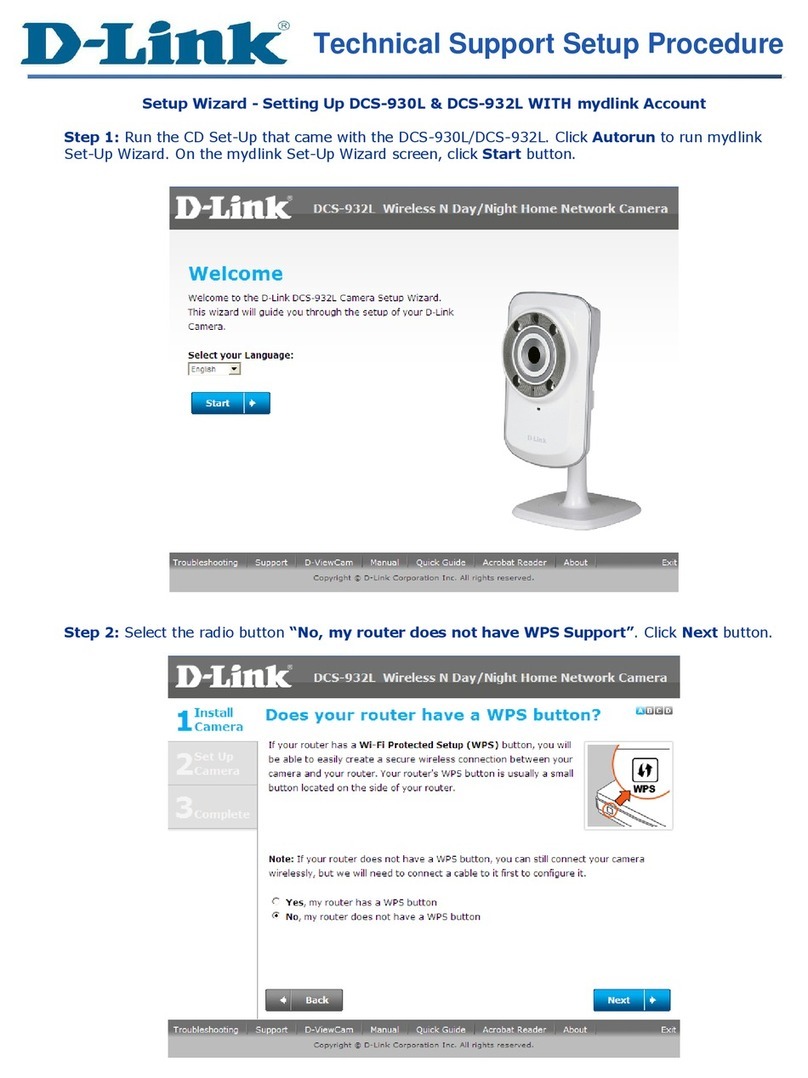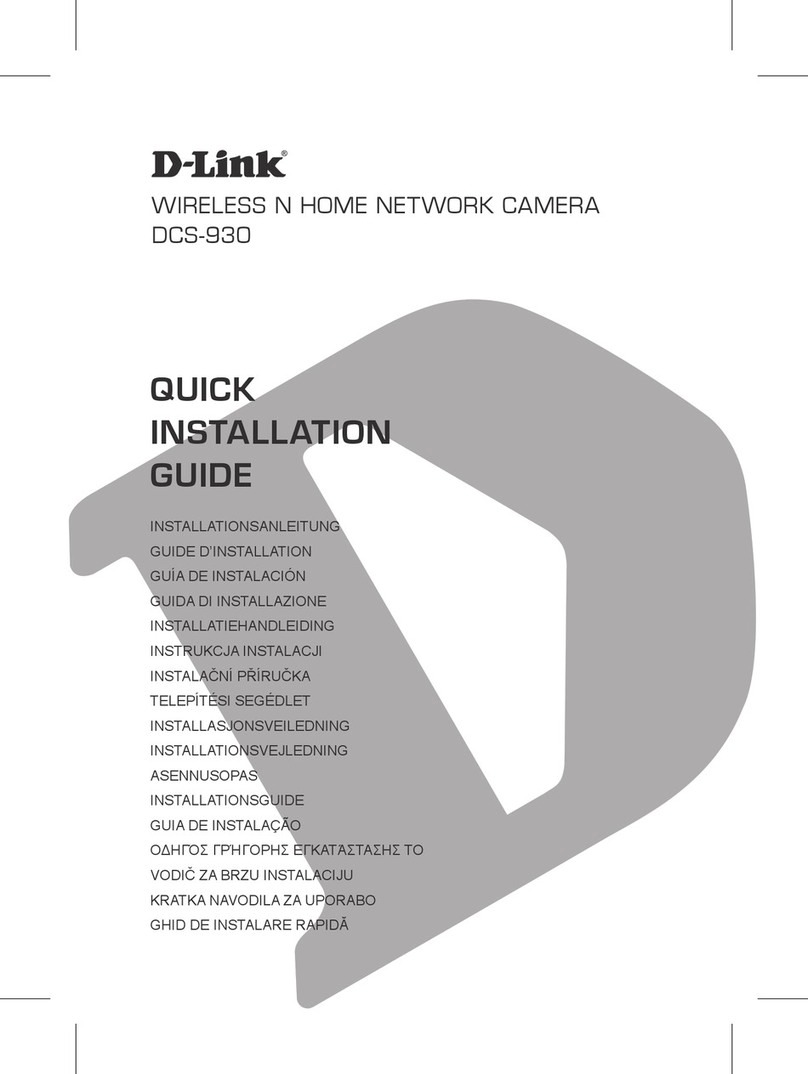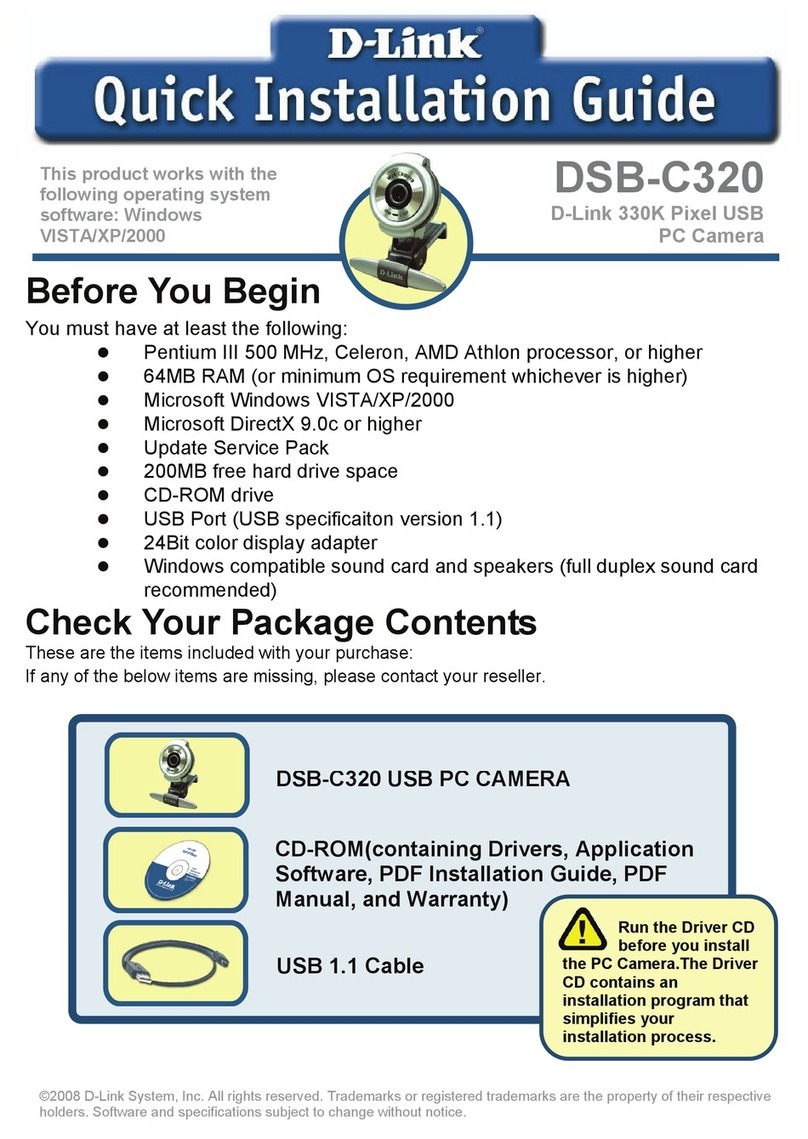D-Link DCS-4612EK User manual
Other D-Link Security Camera manuals

D-Link
D-Link DCS-6915 User manual
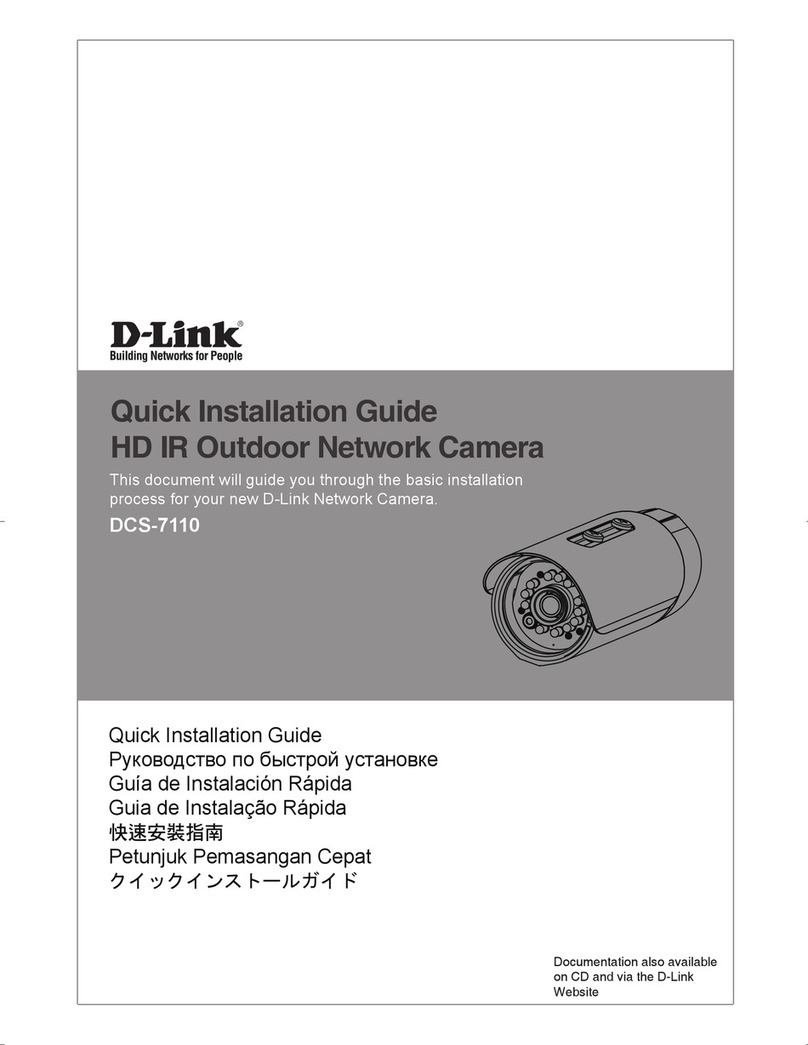
D-Link
D-Link SECURICAM DCS-7110 User manual

D-Link
D-Link DCS-5222L User manual

D-Link
D-Link DCS-960L User manual

D-Link
D-Link DCS-6100LH User manual
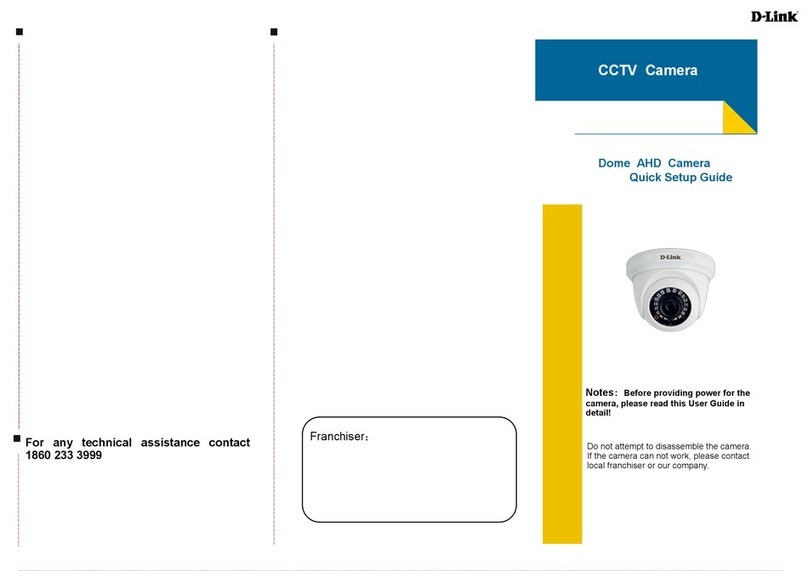
D-Link
D-Link DCS-F3611-L1 User manual

D-Link
D-Link DCS-3110 - SECURICAM Fixed Network Camera User manual

D-Link
D-Link mydlink DCS-8630LH User manual
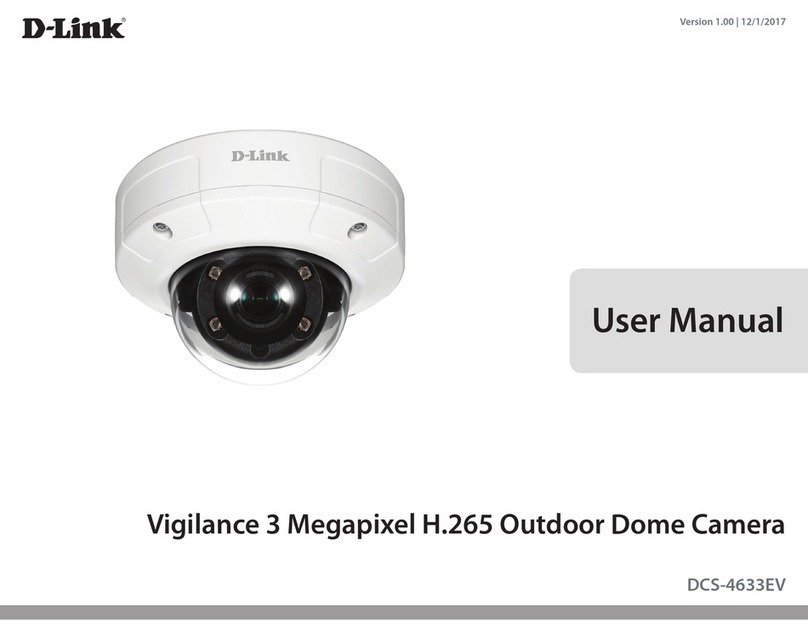
D-Link
D-Link DCS-4633EV User manual
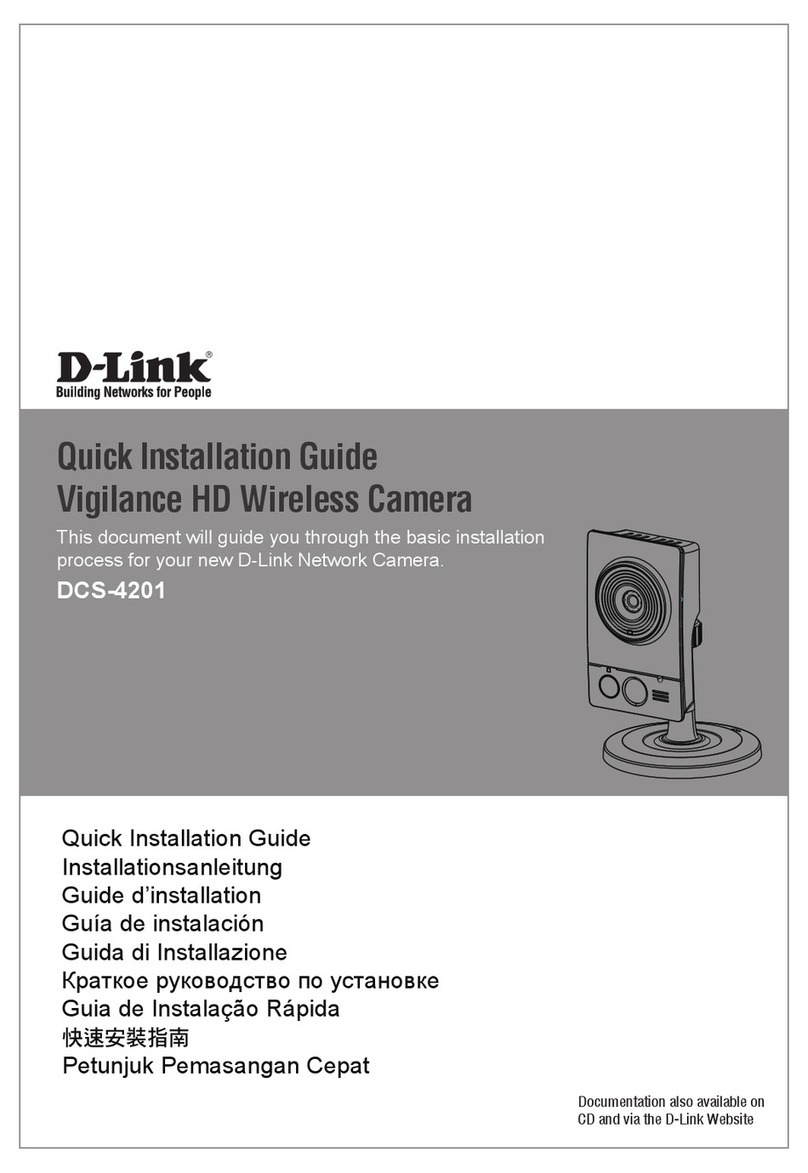
D-Link
D-Link DCS-4201 User manual

D-Link
D-Link DCS-H100 User manual
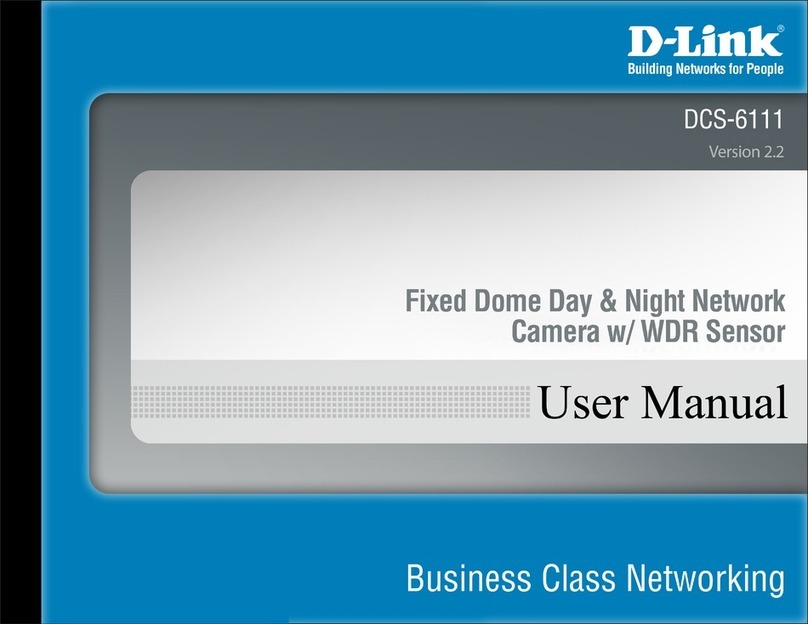
D-Link
D-Link DCS-6111 User manual
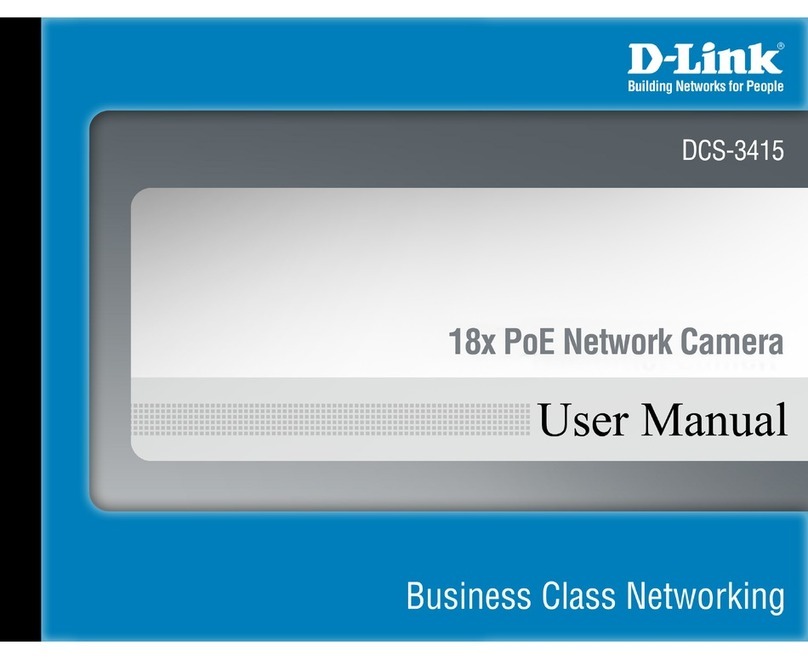
D-Link
D-Link Securicam DCS-3415 User manual
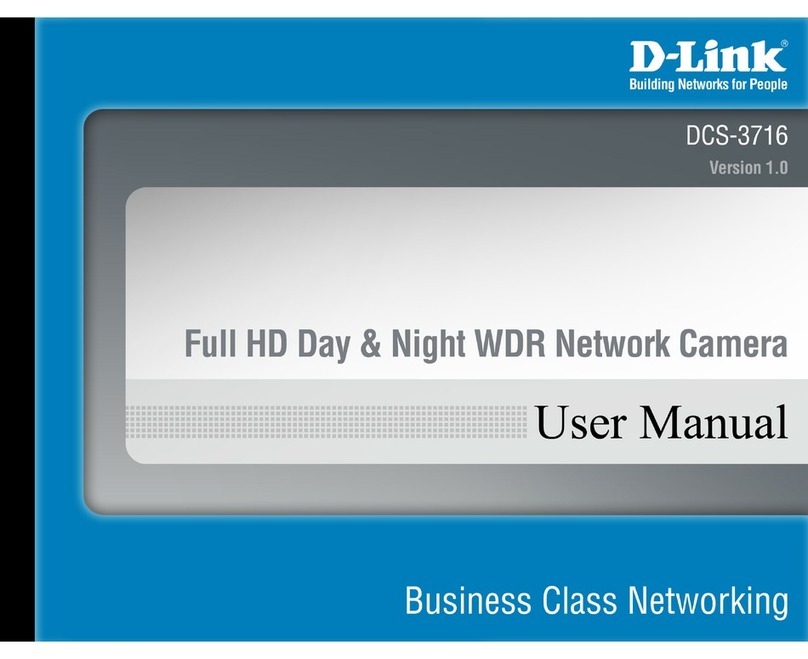
D-Link
D-Link DCS-3716 User manual
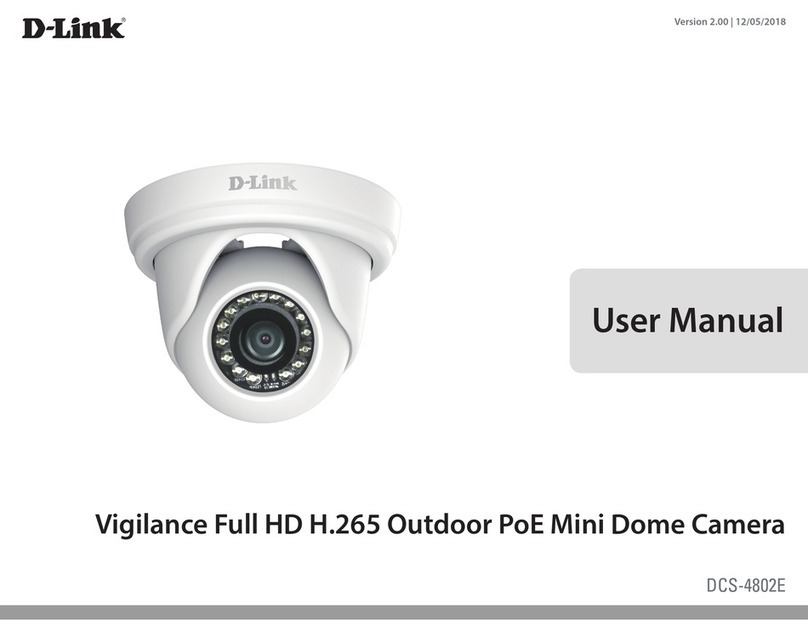
D-Link
D-Link DCS-4802E User manual

D-Link
D-Link DCS-820L User manual
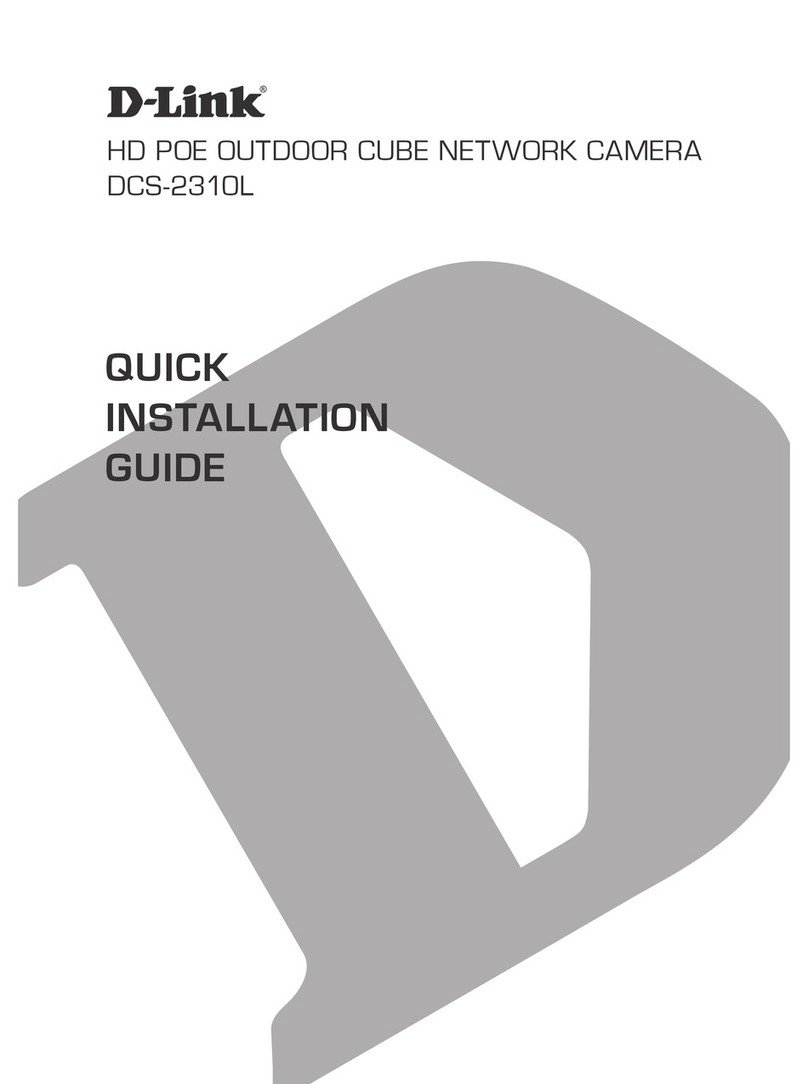
D-Link
D-Link DCS-2310L User manual

D-Link
D-Link DCS-936L Manual

D-Link
D-Link DCS-1100 User manual
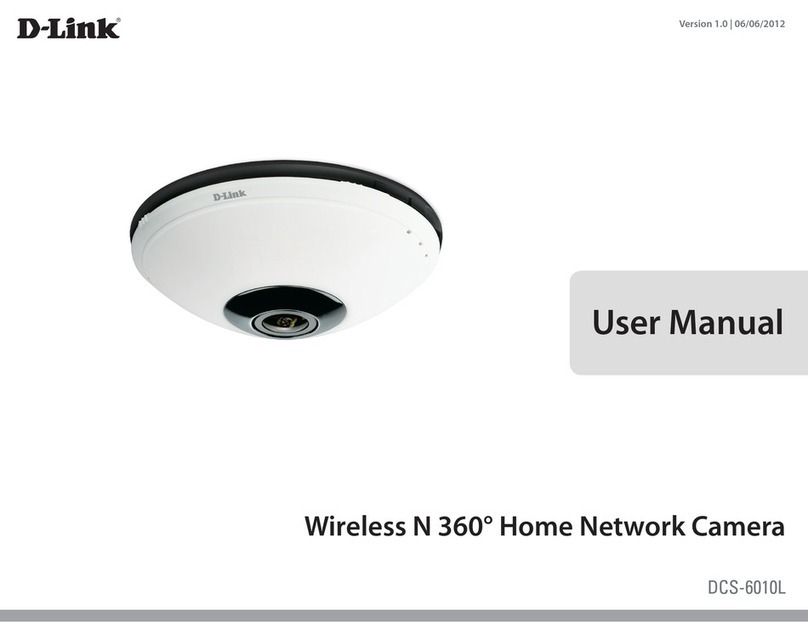
D-Link
D-Link DCS?6010L User manual