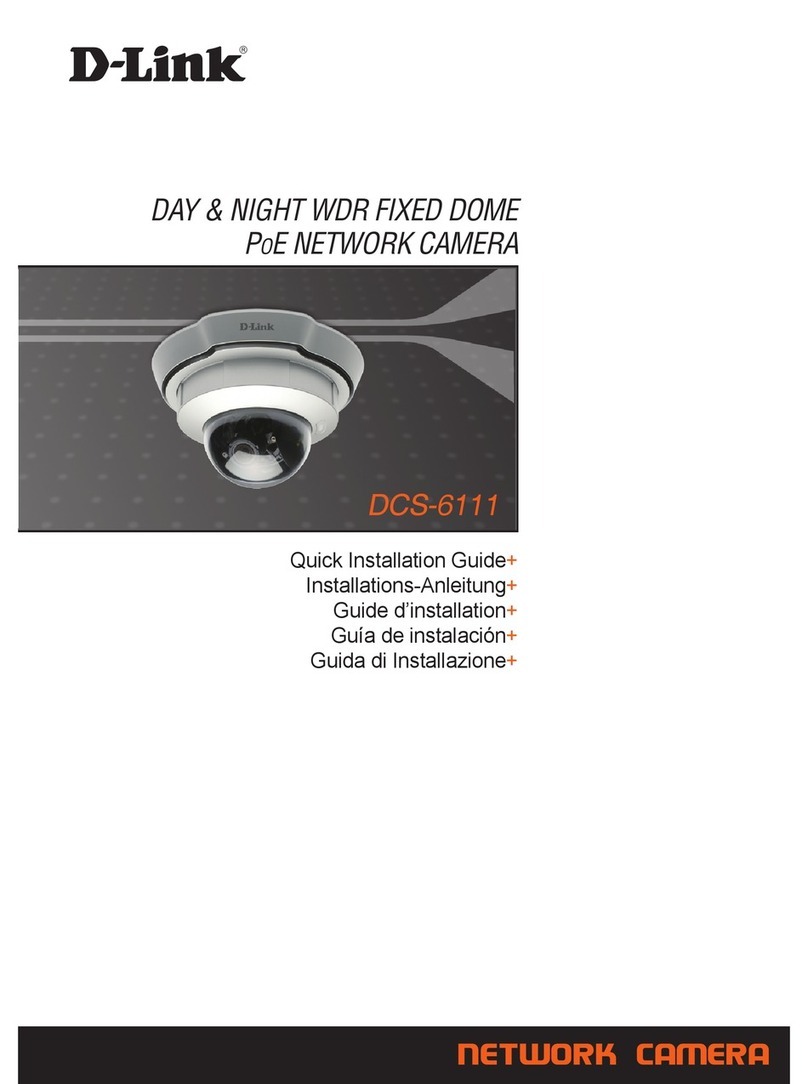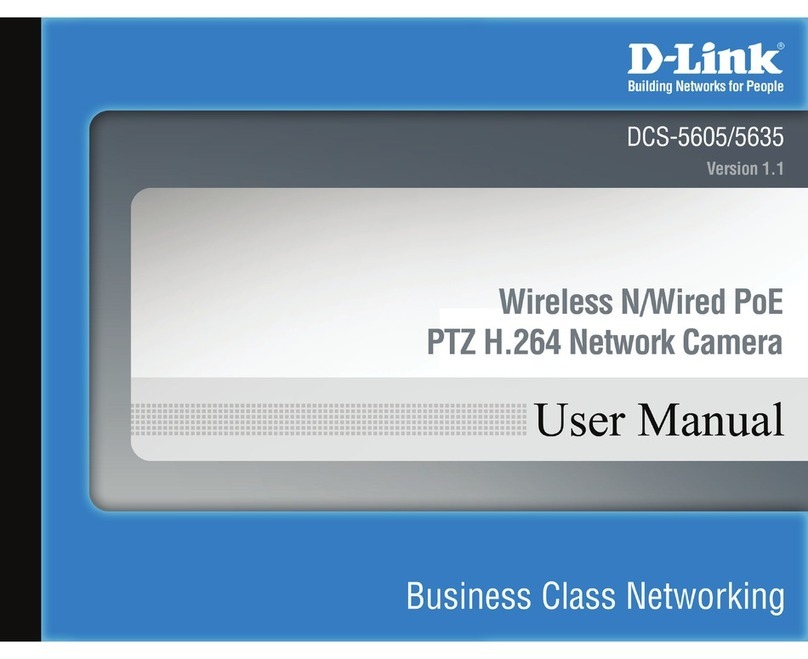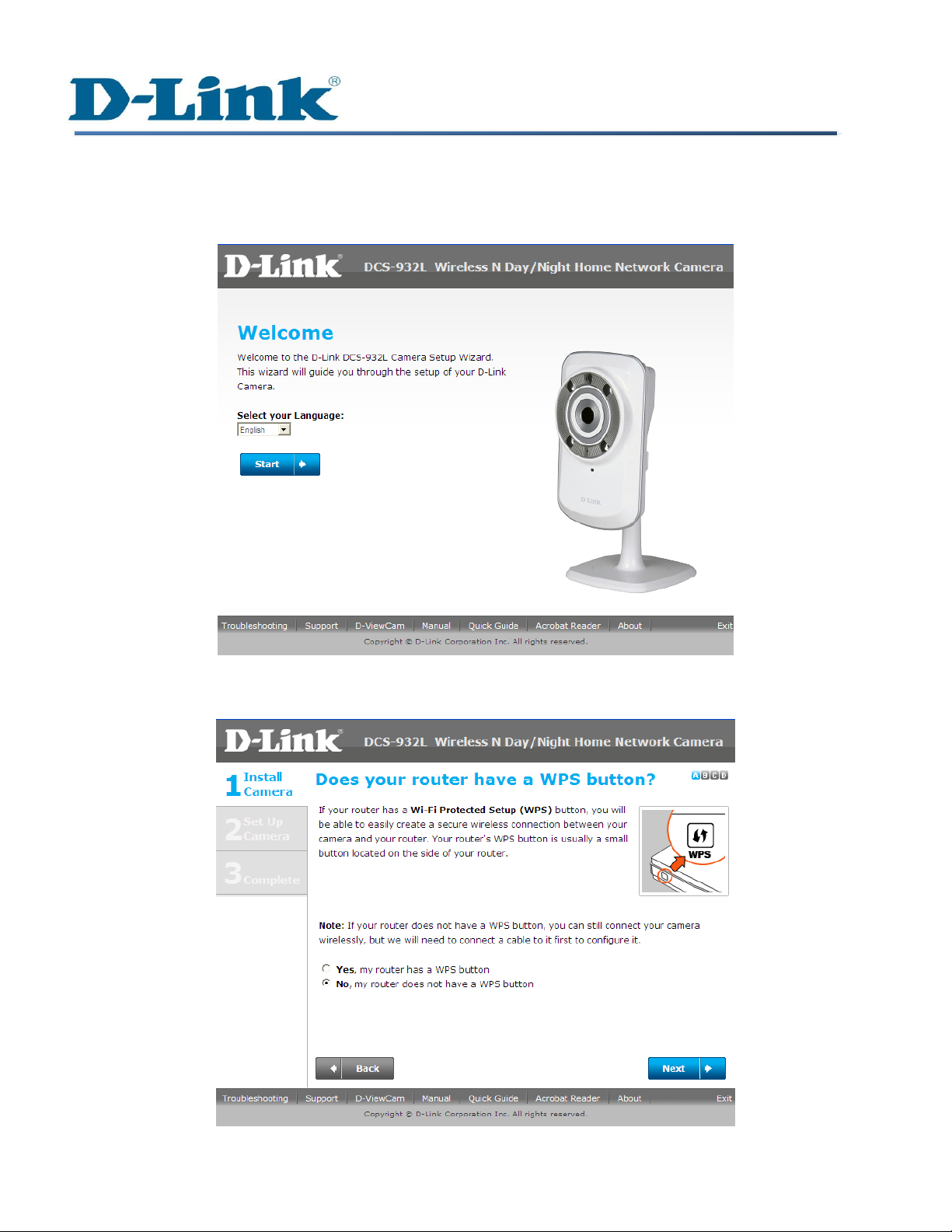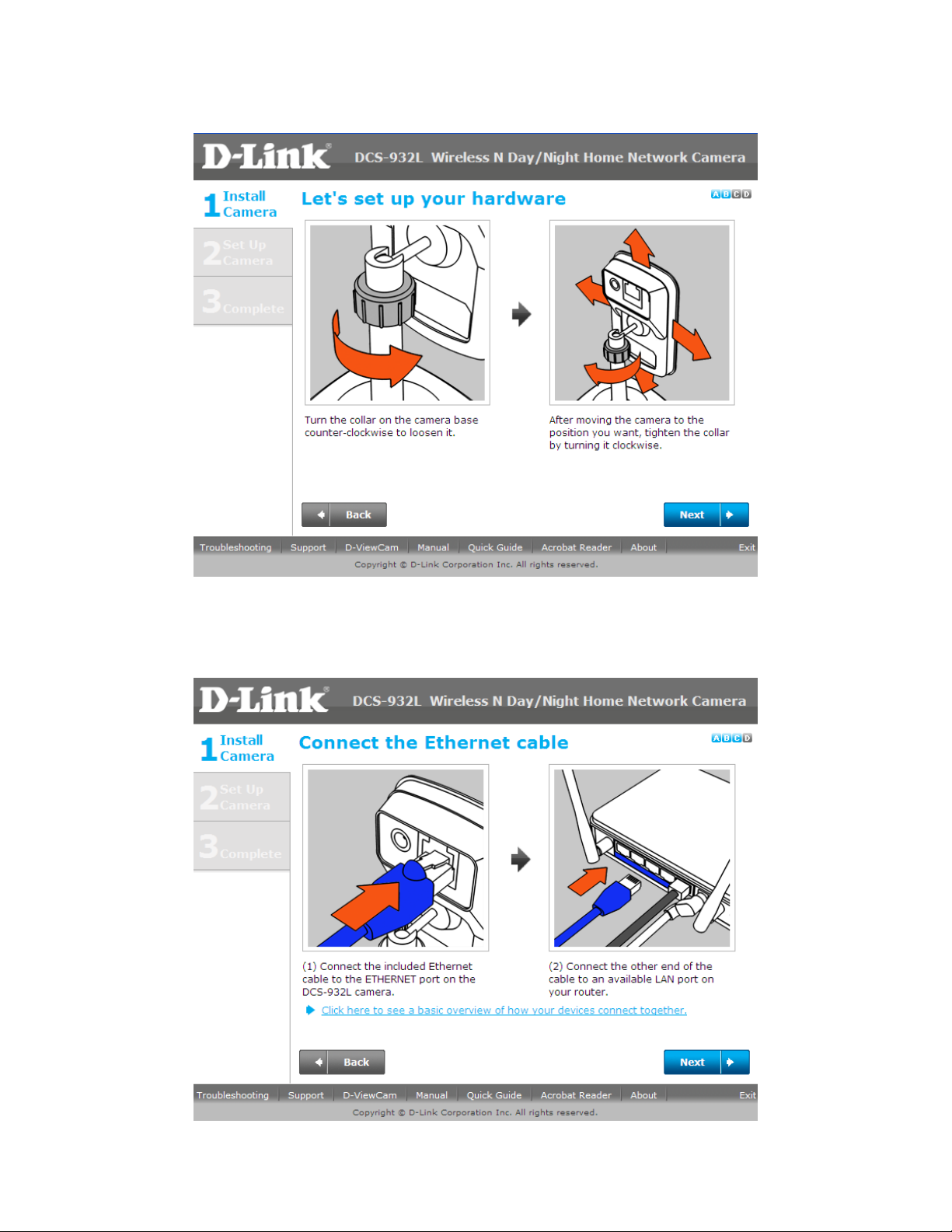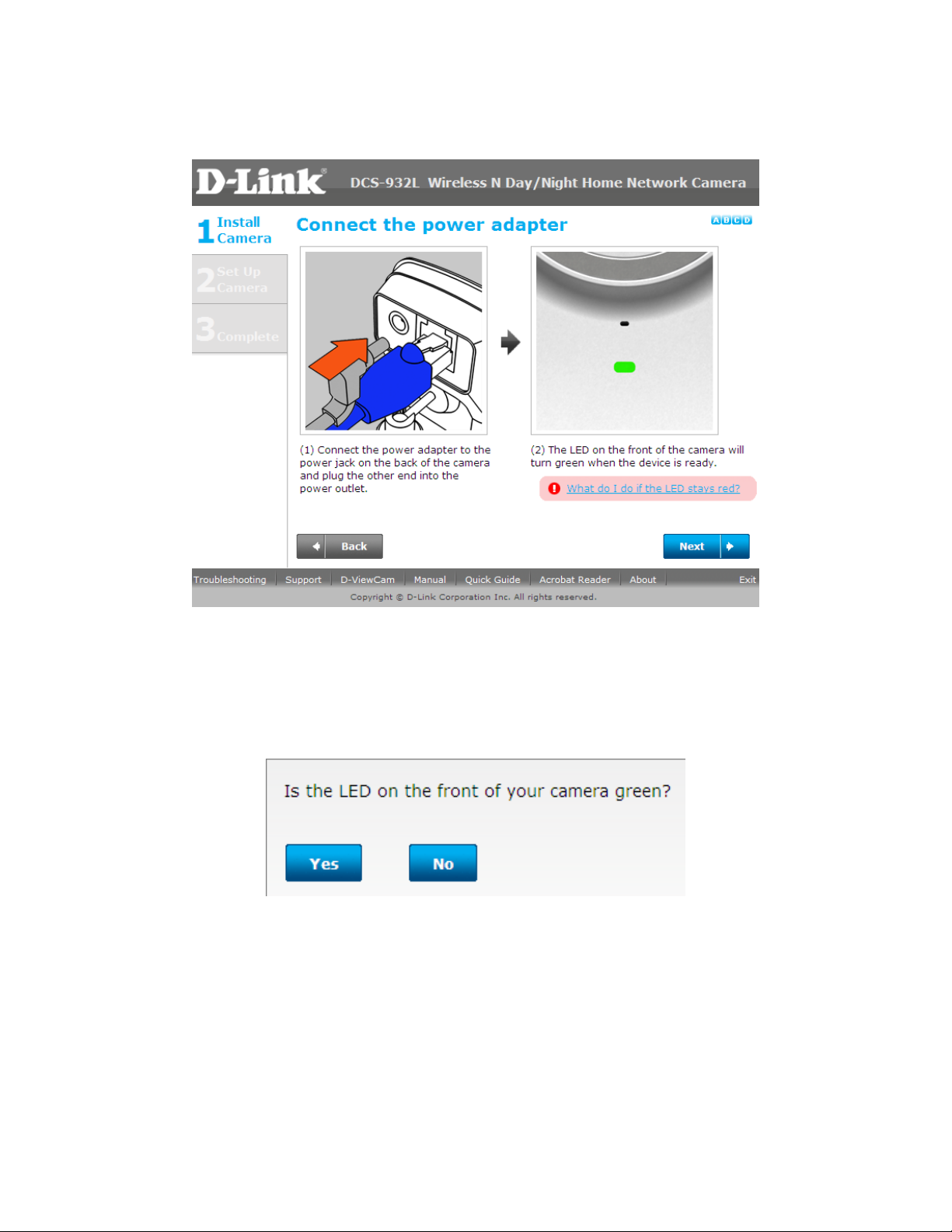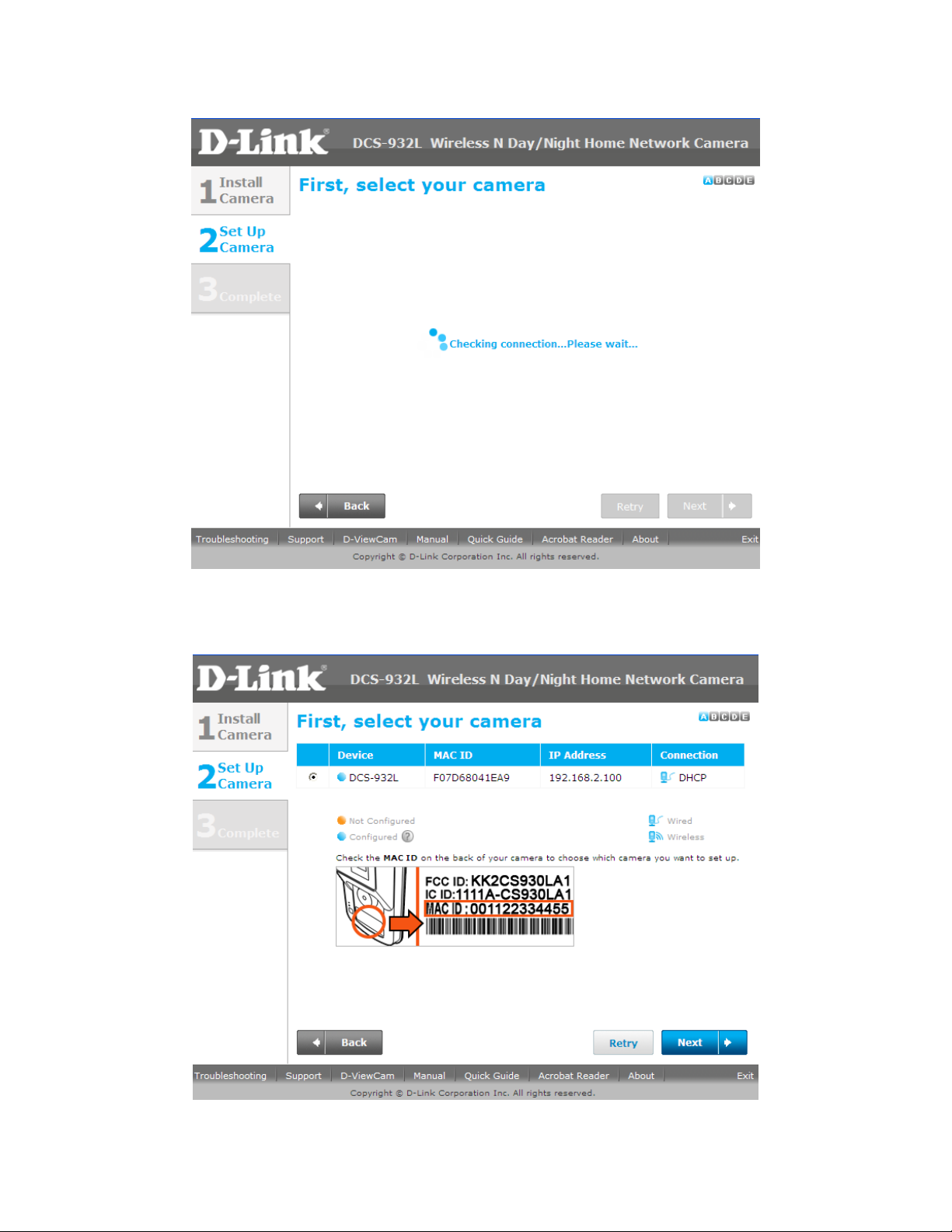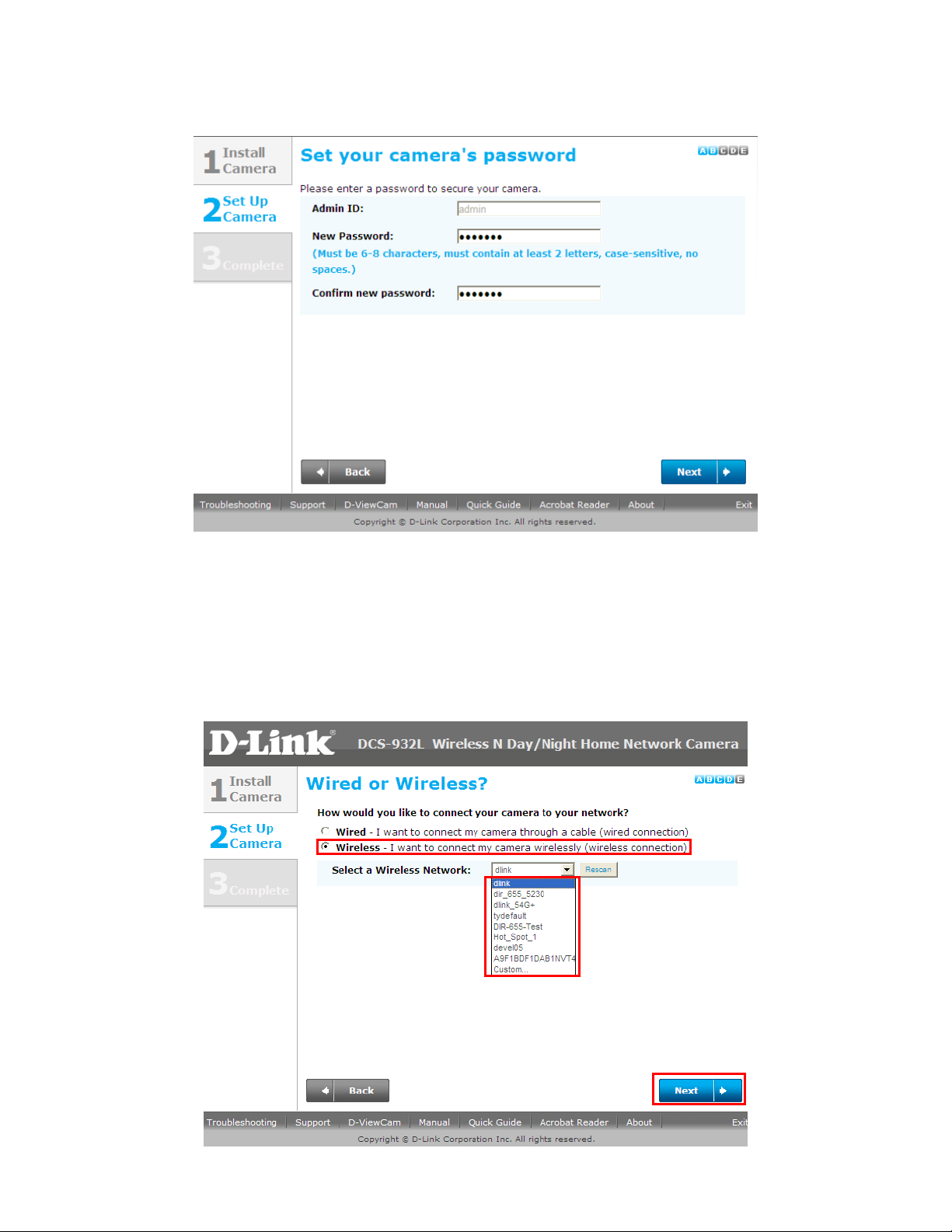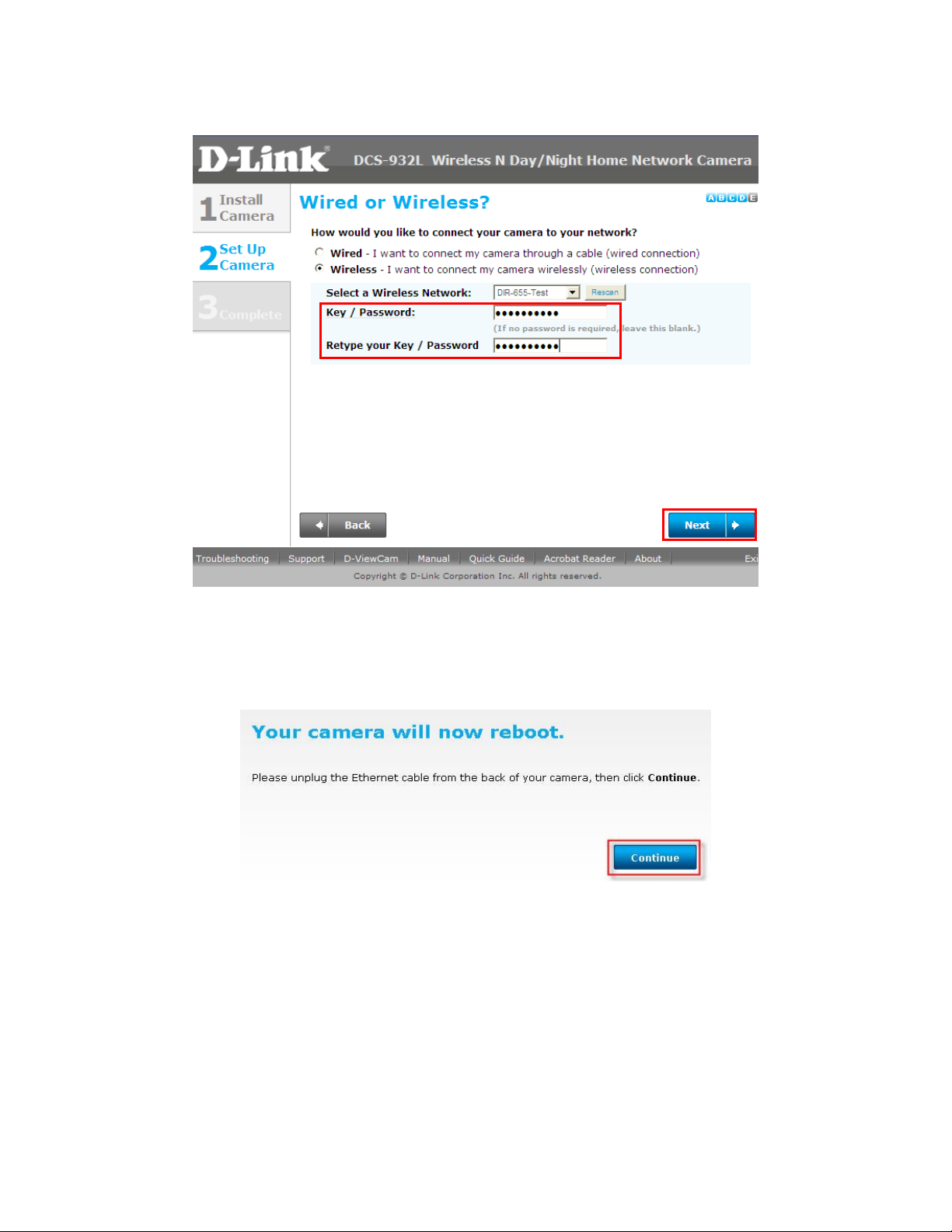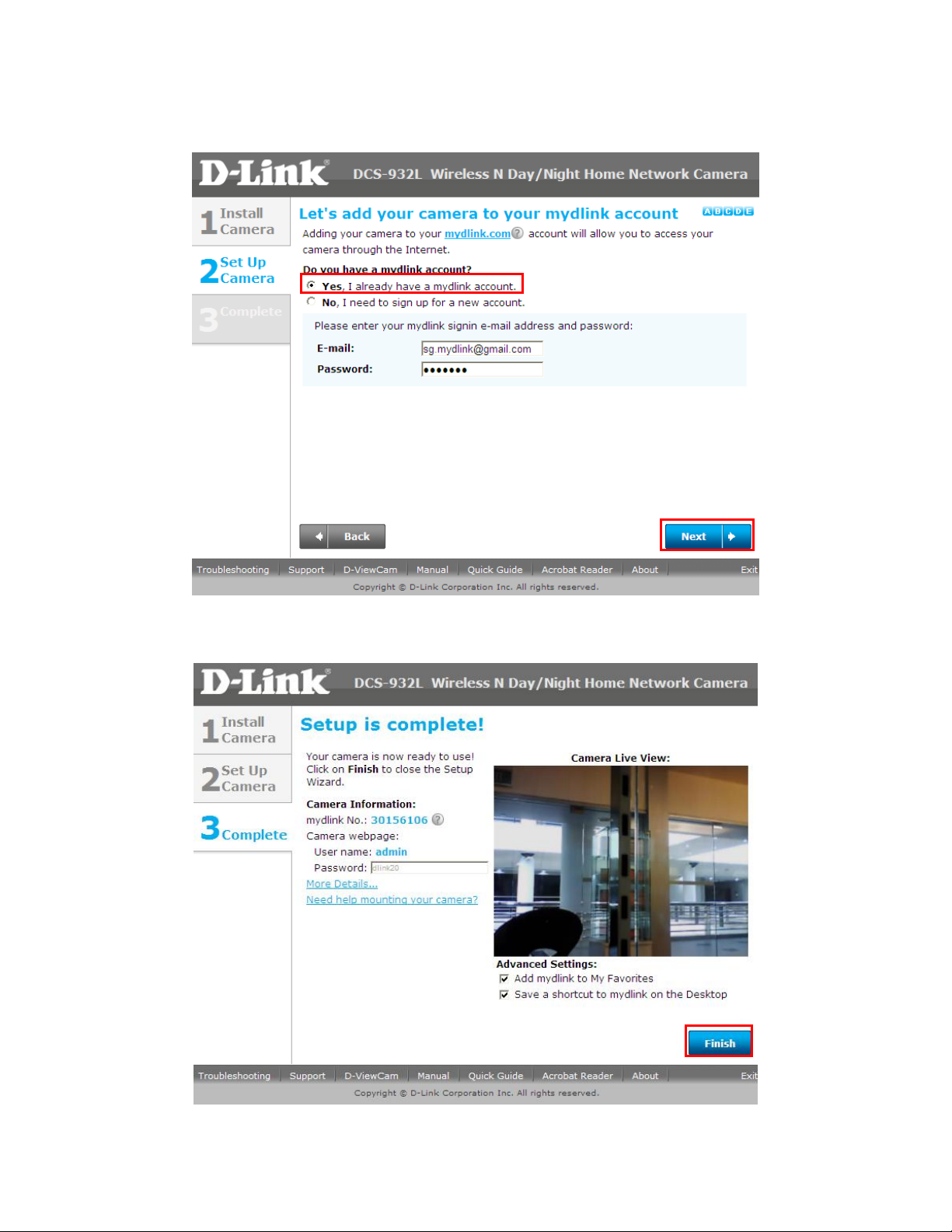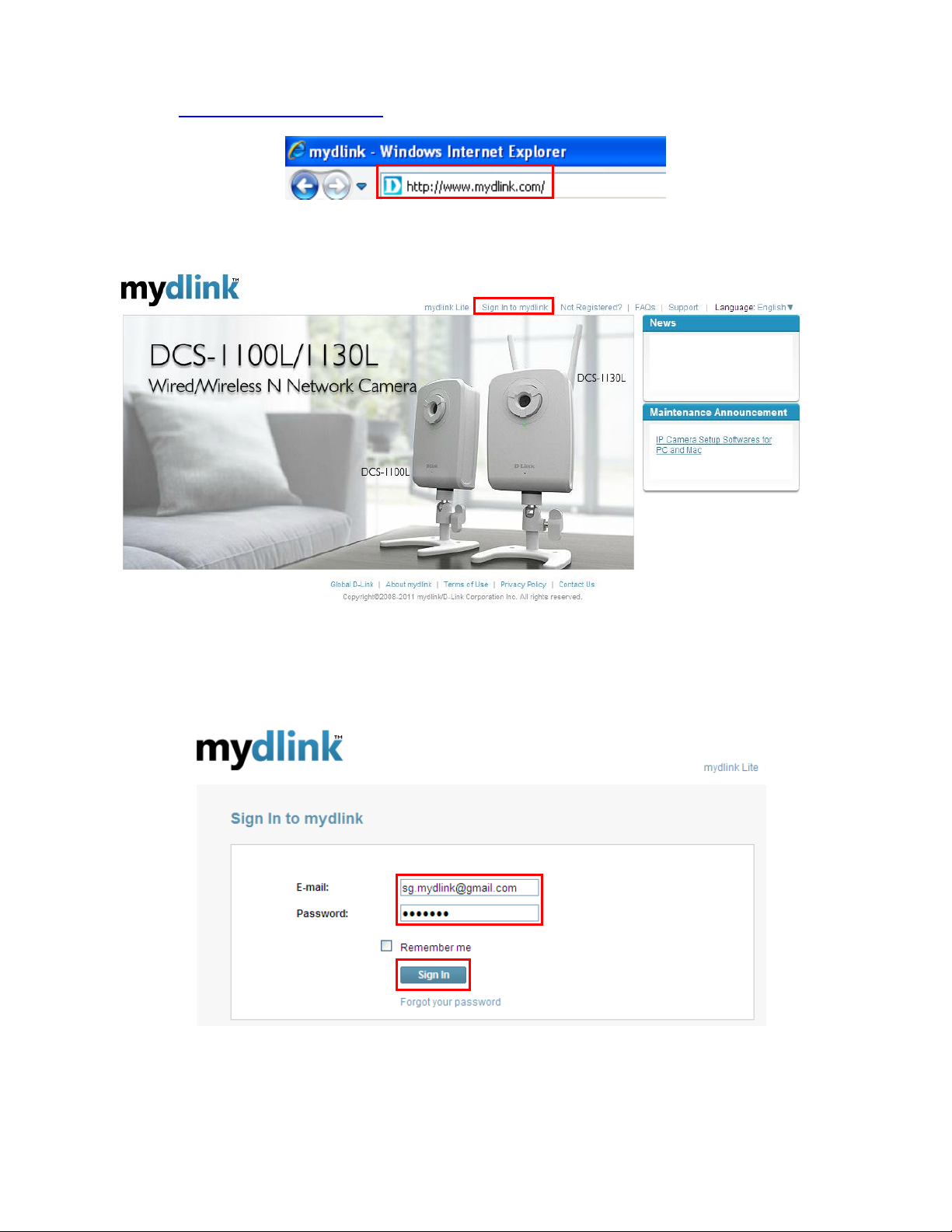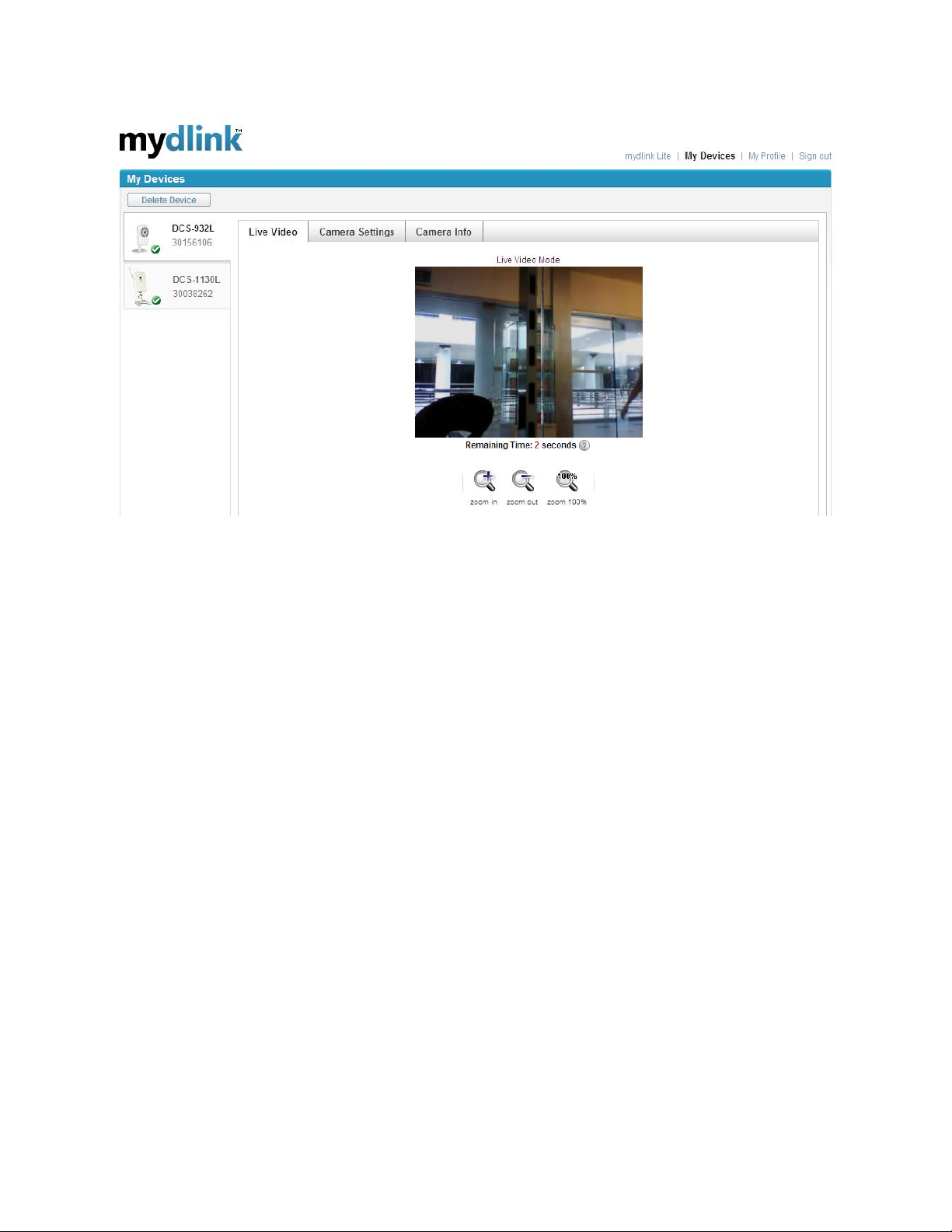D-Link DCS-930L Manual
Other D-Link Security Camera manuals
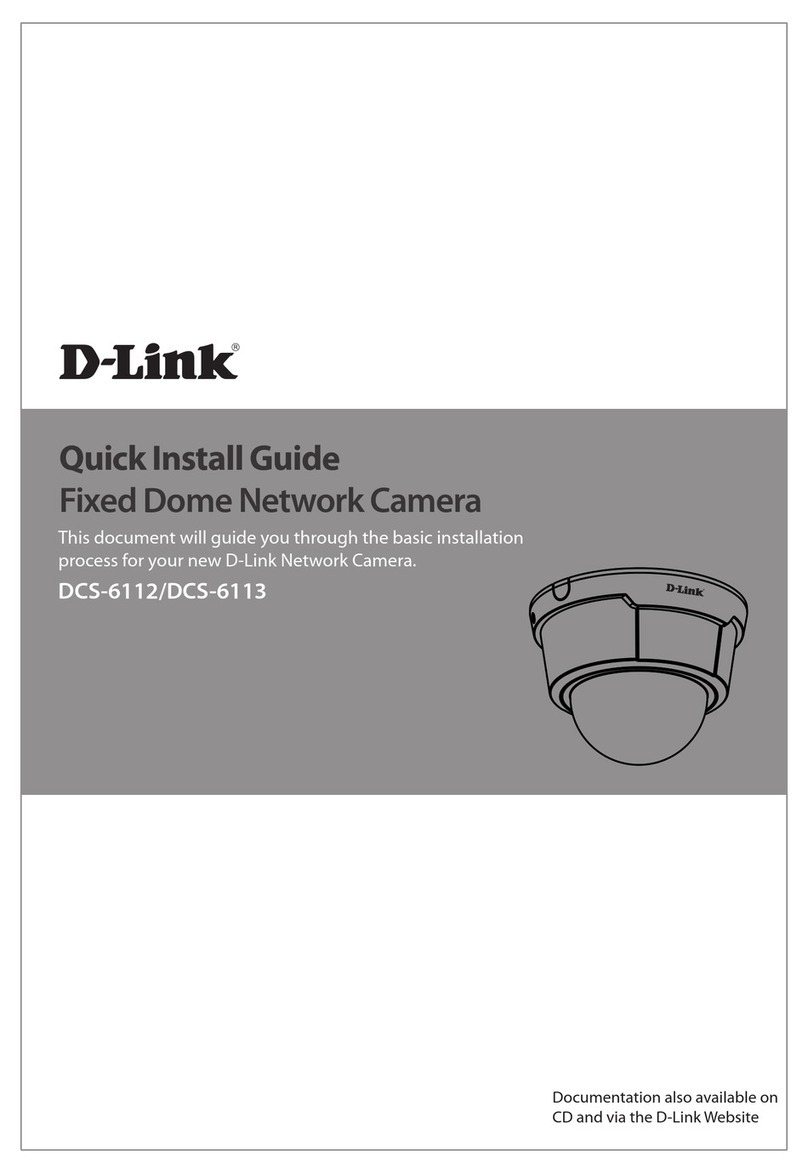
D-Link
D-Link DCS-6112 User manual
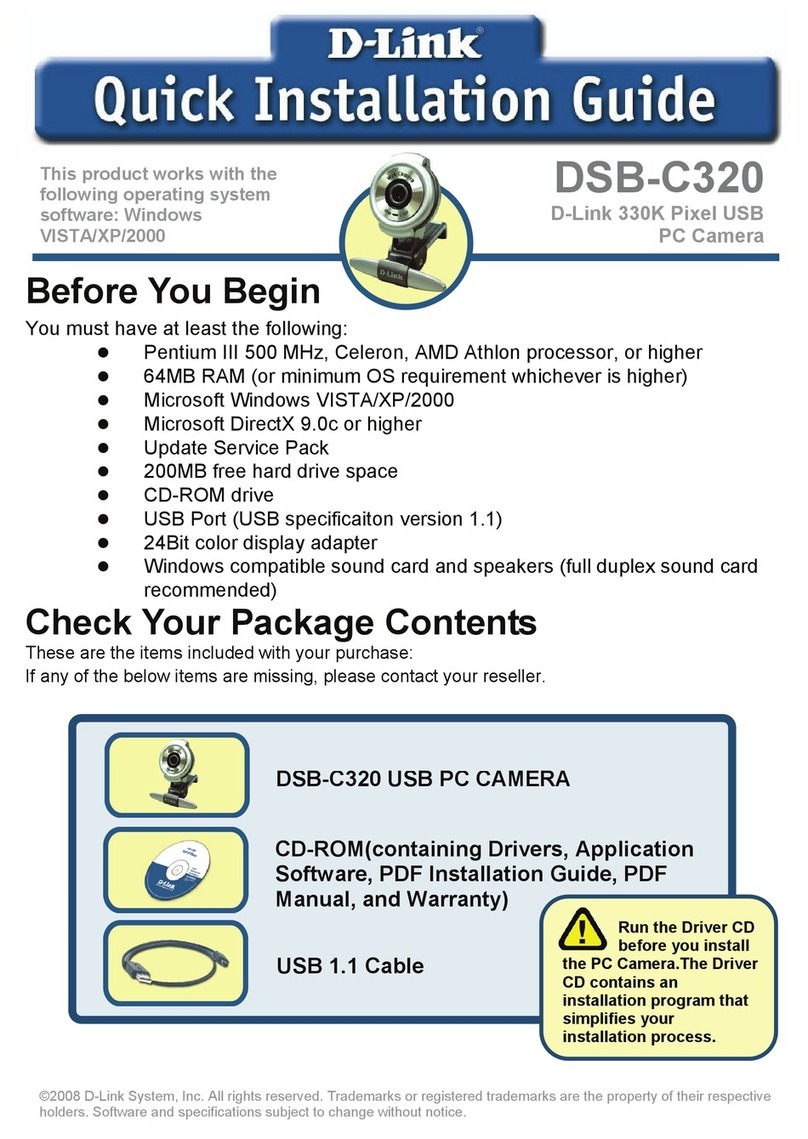
D-Link
D-Link DSB-C320 User manual

D-Link
D-Link SECURICAM DCS-6110 User manual
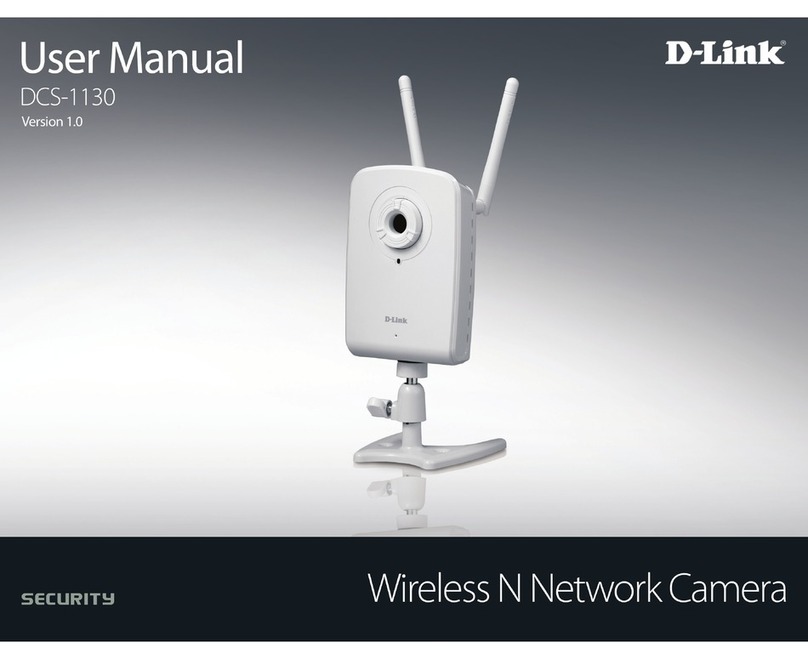
D-Link
D-Link DCS-1130 - mydlink-enabled Wireless N Network... User manual

D-Link
D-Link DCS-2103 User manual

D-Link
D-Link DCS-2802KT User manual

D-Link
D-Link DCS-8627LH User manual

D-Link
D-Link DCS-8300LH User manual

D-Link
D-Link DCS-2802KT-EU User manual

D-Link
D-Link DCS-4703E User manual
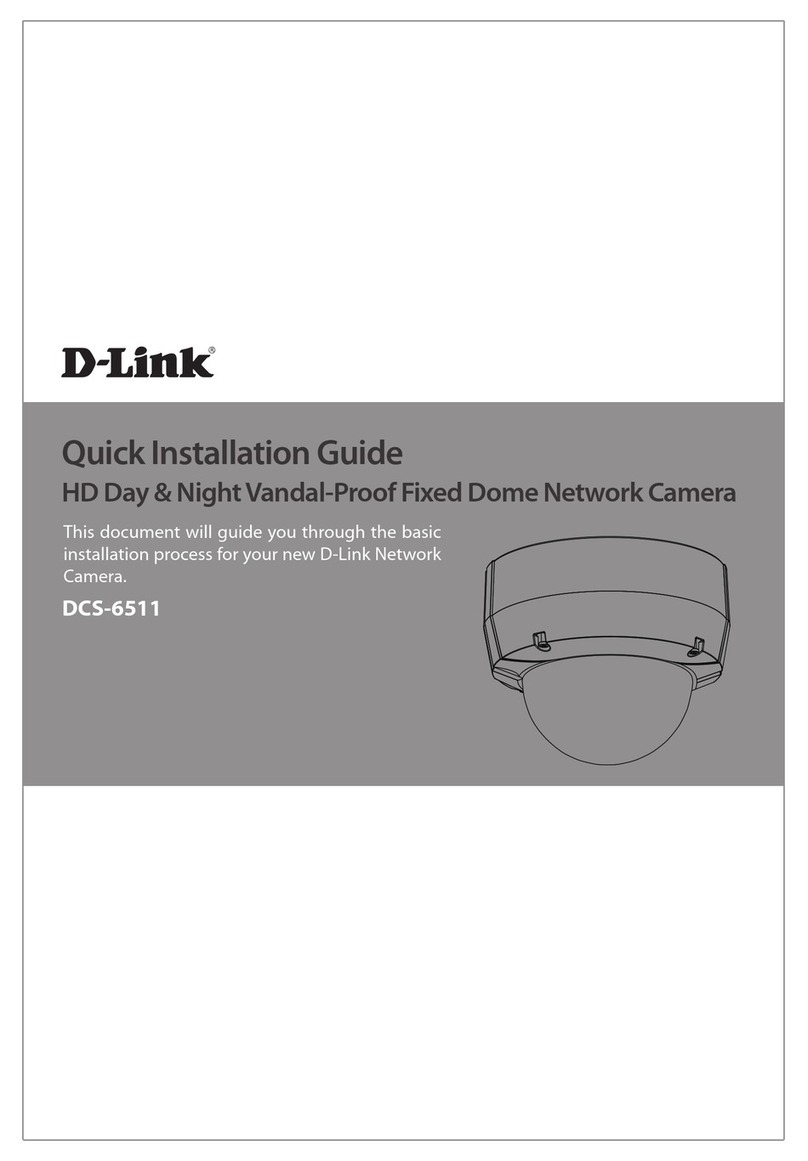
D-Link
D-Link SECURICAM DCS-6511 User manual

D-Link
D-Link DCS-6314 User manual

D-Link
D-Link MyDlink DCS-8515LH User manual

D-Link
D-Link DCS-H100 User manual

D-Link
D-Link DCS-3710 User manual
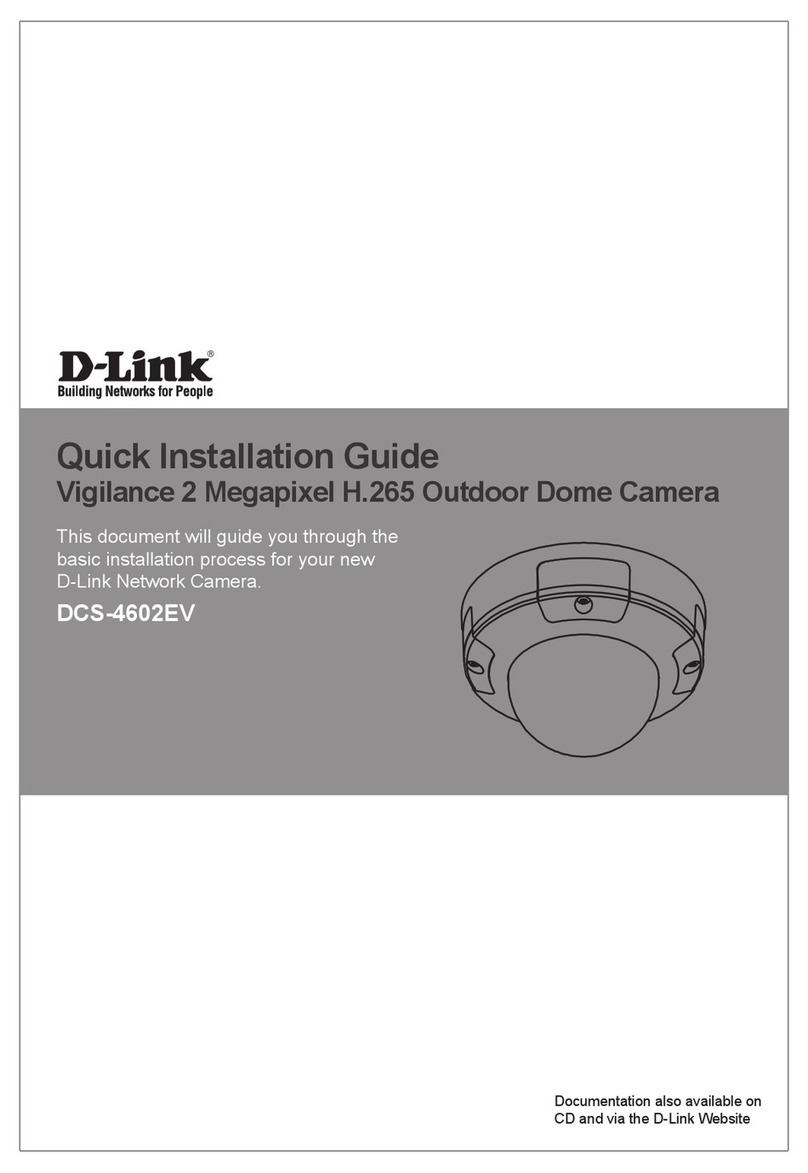
D-Link
D-Link DCS-4602EV User manual

D-Link
D-Link SECURICAM Network DCS-900 User manual
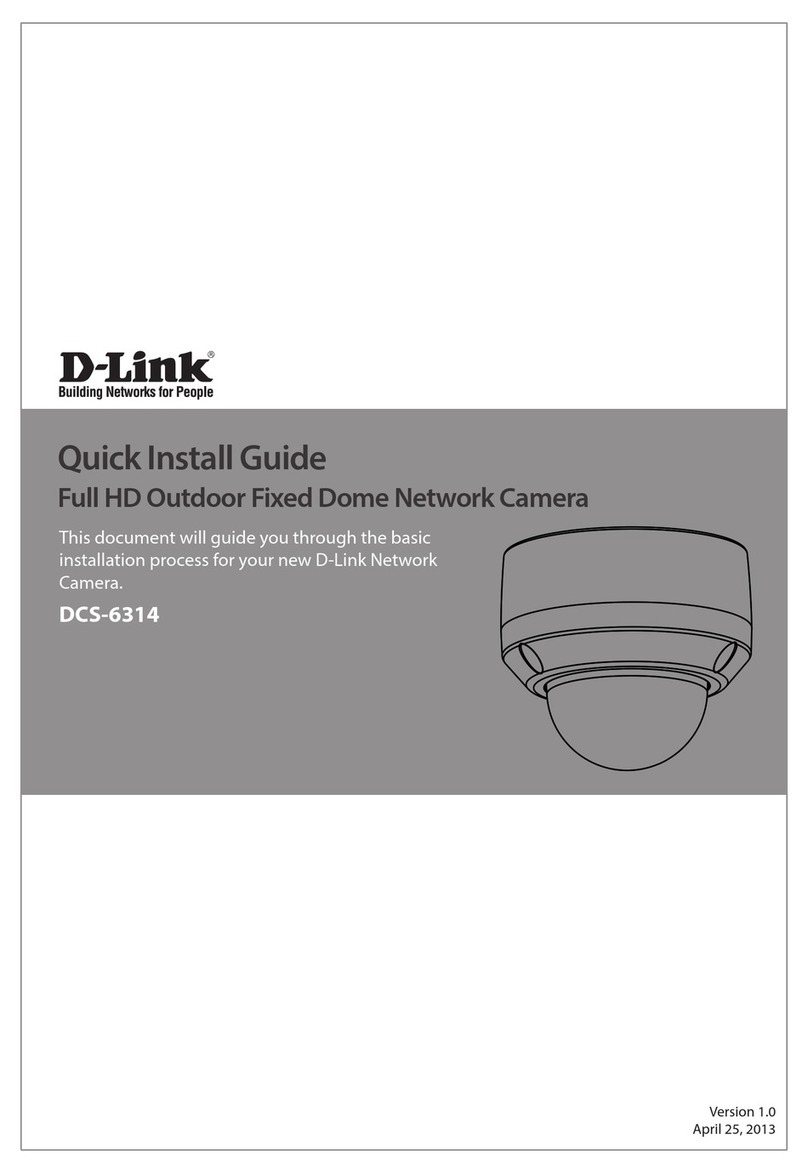
D-Link
D-Link DCS-6314 User manual
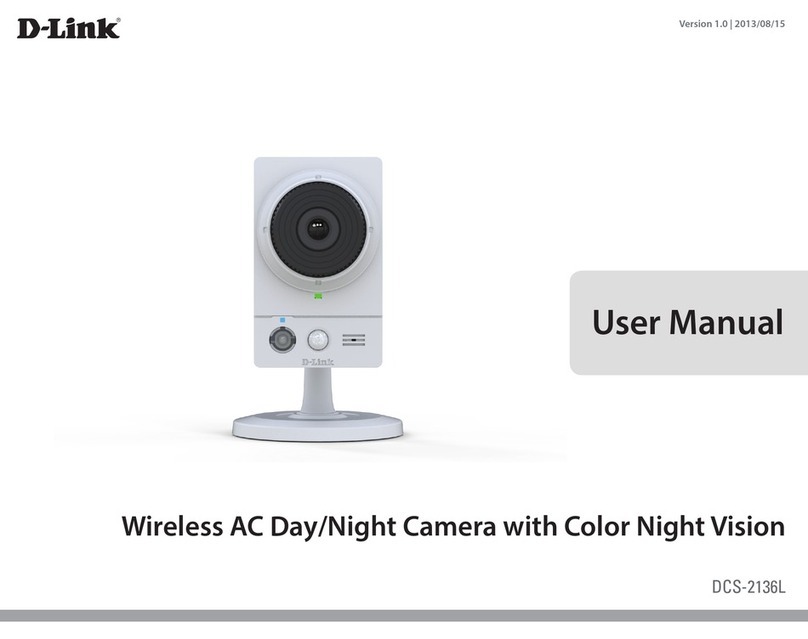
D-Link
D-Link DCS-2136L User manual
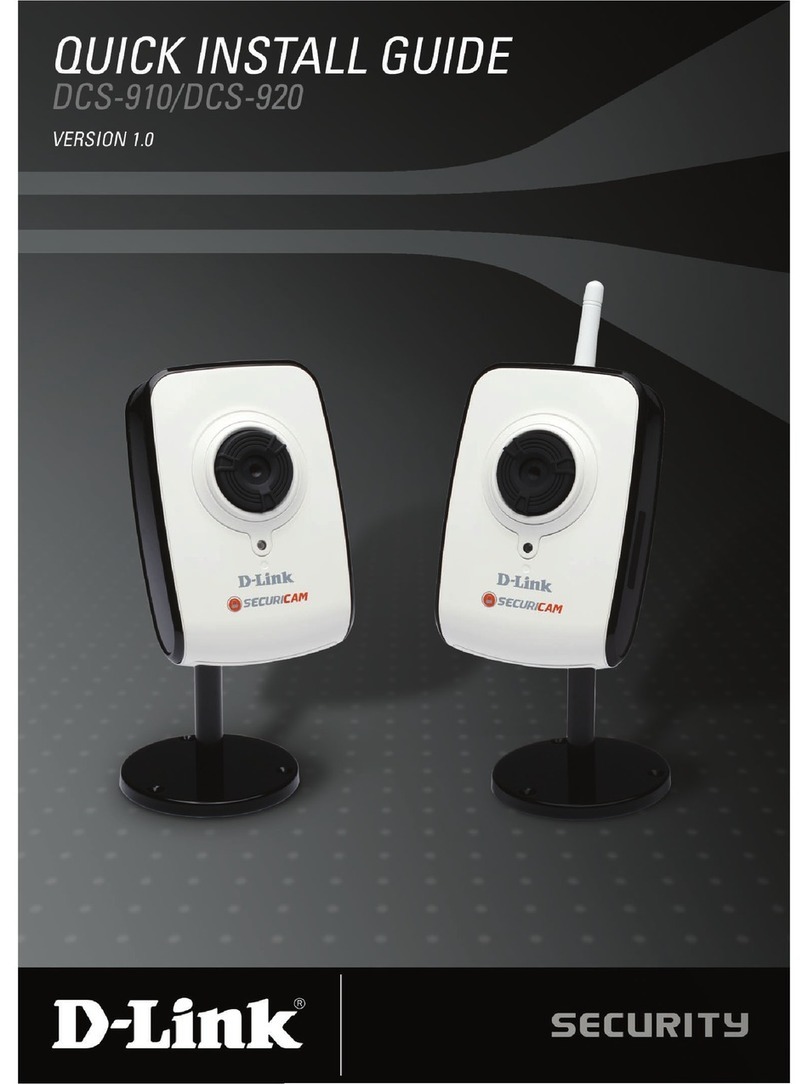
D-Link
D-Link SECURICAM DCS-910 User manual