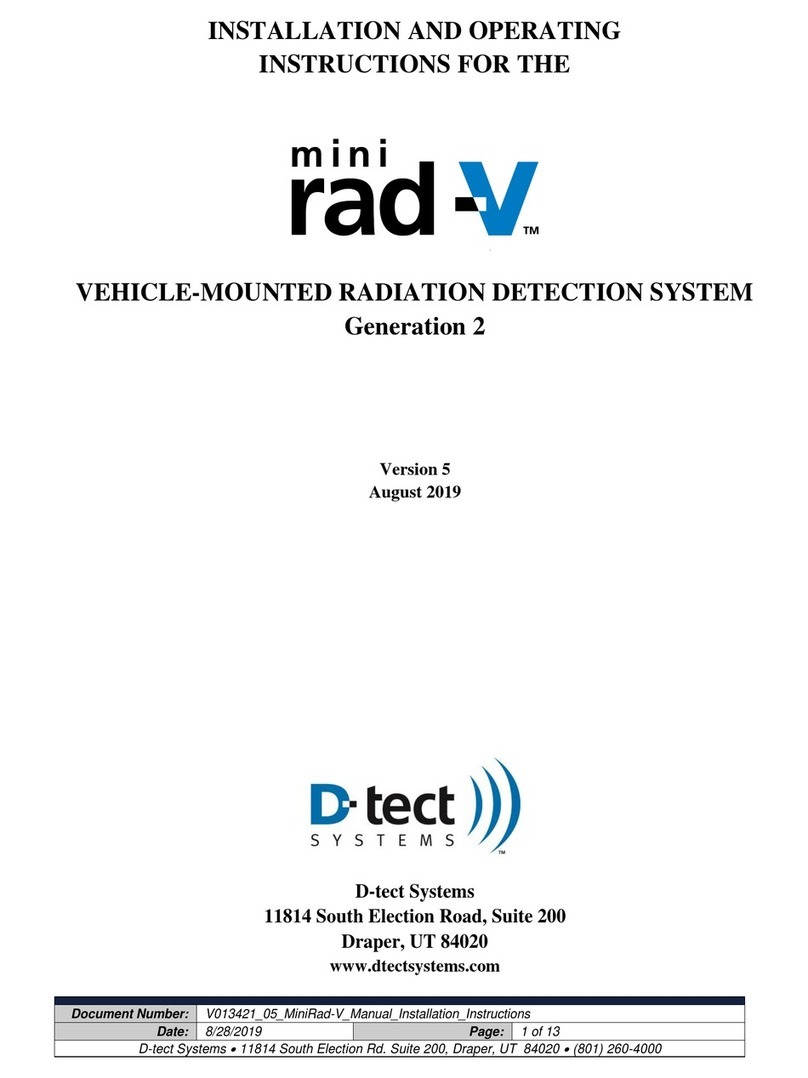V024944_03_Mini_Rad-DX_Manual
D-tect Systems
11814 South Election Rd. Suite 200, Draper, UT 84020
(801) 495-2310
FAX (801) 495-2255
Table of Contents
1Introduction .............................................................................................................................3
1.1 Key Features ...................................................................................................................3
2Getting Started Guides.............................................................................................................4
3Box Contents ...........................................................................................................................5
4Software Options.....................................................................................................................6
4.1 DX-View Software .........................................................................................................6
4.2 DX-Dashboard and DX-Dashboard Setup Tool .............................................................6
5Maximizing Battery Life.........................................................................................................6
6Recharging the MiniRad-DX...................................................................................................6
7Startup......................................................................................................................................7
8Operation.................................................................................................................................8
8.1 Communication Icons.....................................................................................................9
8.2 Graph Screen.................................................................................................................10
8.3 Main Menu Screen........................................................................................................11
8.4 Device Menu.................................................................................................................12
8.5 GPS Menu.....................................................................................................................13
8.6 Alerts Menu ..................................................................................................................14
8.6.1 Accumulative Dose ..................................................................................................15
8.6.2 Alarm Options ..........................................................................................................16
8.6.3 Setting Alarm Levels................................................................................................16
8.6.4 Optional 1 –9 Top Display ......................................................................................17
8.7 Display Menu................................................................................................................18
8.7.1 Date & Time Settings...............................................................................................18
8.7.2 Sleep Modes .............................................................................................................19
9Effective Center of Detector..................................................................................................20
10 USB Port................................................................................................................................21
11 PC Connection and Network.................................................................................................22
12 Specifications.........................................................................................................................24
13 Compliance Requirements.....................................................................................................25
14 Technical Support..................................................................................................................26
15 Warranty for D-tect System Products....................................................................................27