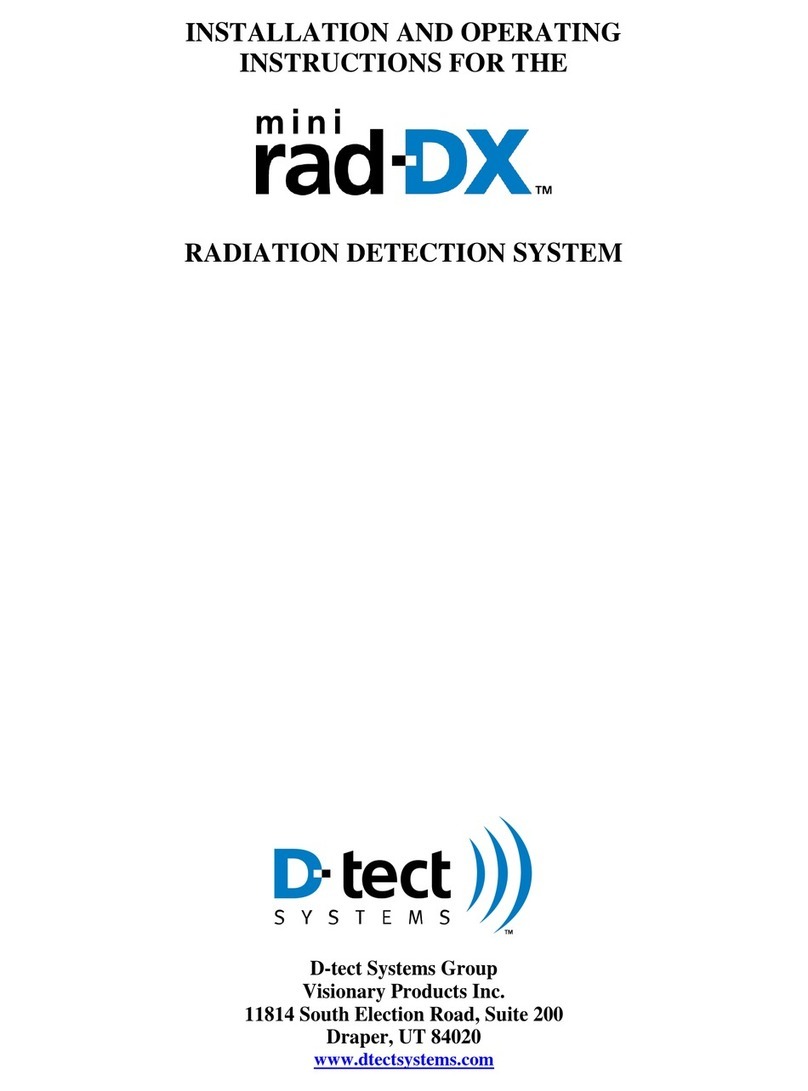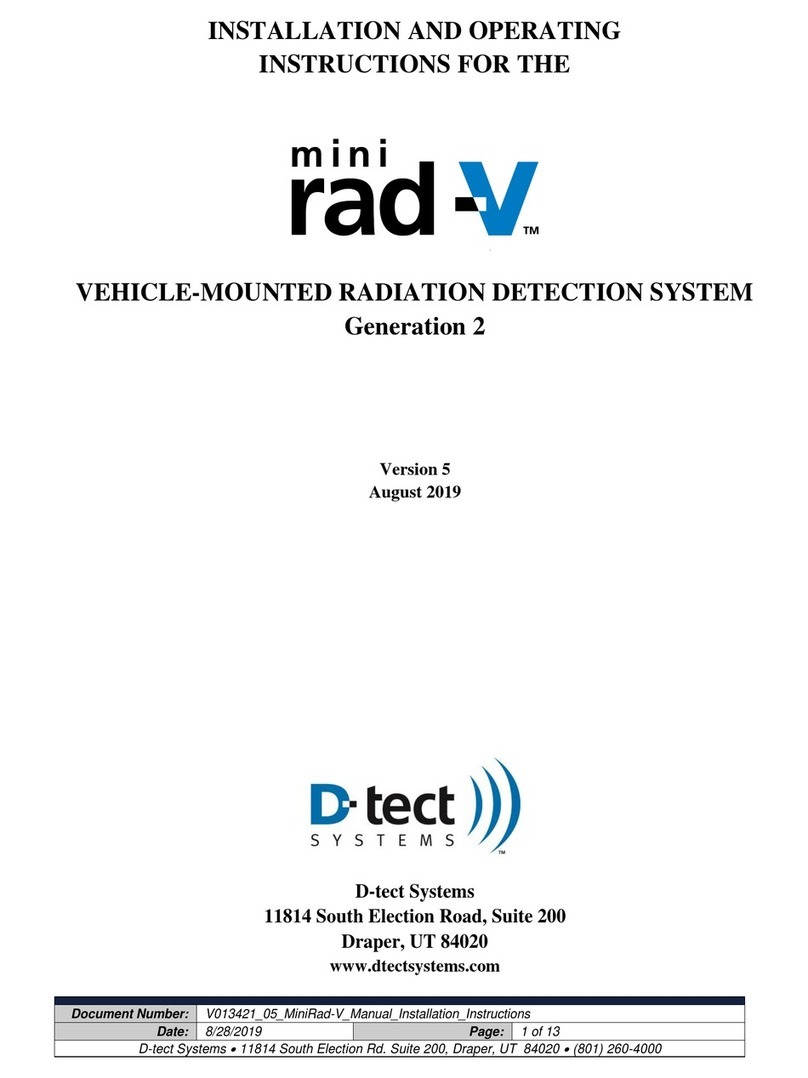V019231_14_Rad-DX_Manual.docx
Table of Contents
1Introduction .............................................................................................................................3
2Installation and Configuration.................................................................................................3
2.1 System Components........................................................................................................3
2.2 Installation and Setup of your Rad-DX...........................................................................5
2.2.1 Physical Installation....................................................................................................5
2.3 Networking Options........................................................................................................7
2.4 NEMA Enclosure Option................................................................................................7
3Operation.................................................................................................................................9
3.1 Software Monitoring Options .........................................................................................9
3.1.1 DX-View Software.....................................................................................................9
3.1.2 DX-Dashboard Software ............................................................................................9
3.1.3 DX-Assistant Network Server....................................................................................9
3.2 Using the LCD Screen..................................................................................................10
3.2.1 Explanation of Networking Icons on the LCD Touch Screen..................................11
4Turning Off the Rad-DX .......................................................................................................12
5Specifications.........................................................................................................................13
5.1 Optional NEMA Enclosure Specifications...................................................................13
6DX-Link ................................................................................................................................14
6.1.1 Replace USB Cable..................................................................................................14
6.1.2 Gateway to PC using DX-View................................................................................14
6.1.3 Use as a Repeater......................................................................................................14
7Compliance Requirements.....................................................................................................16
8Software Usage Statement.....................................................................................................17
9Technical Support..................................................................................................................17
10 Warranty for D-tect System Products....................................................................................18