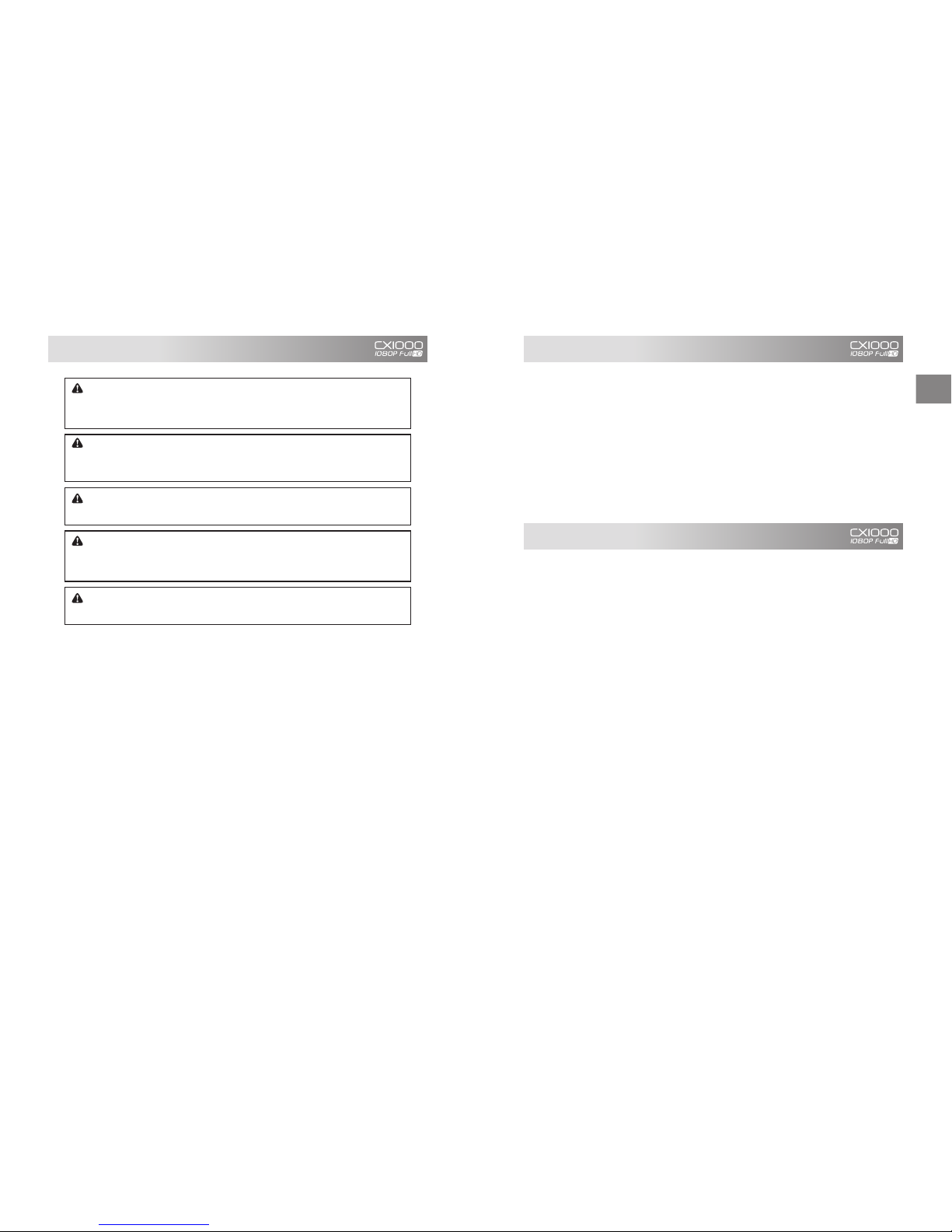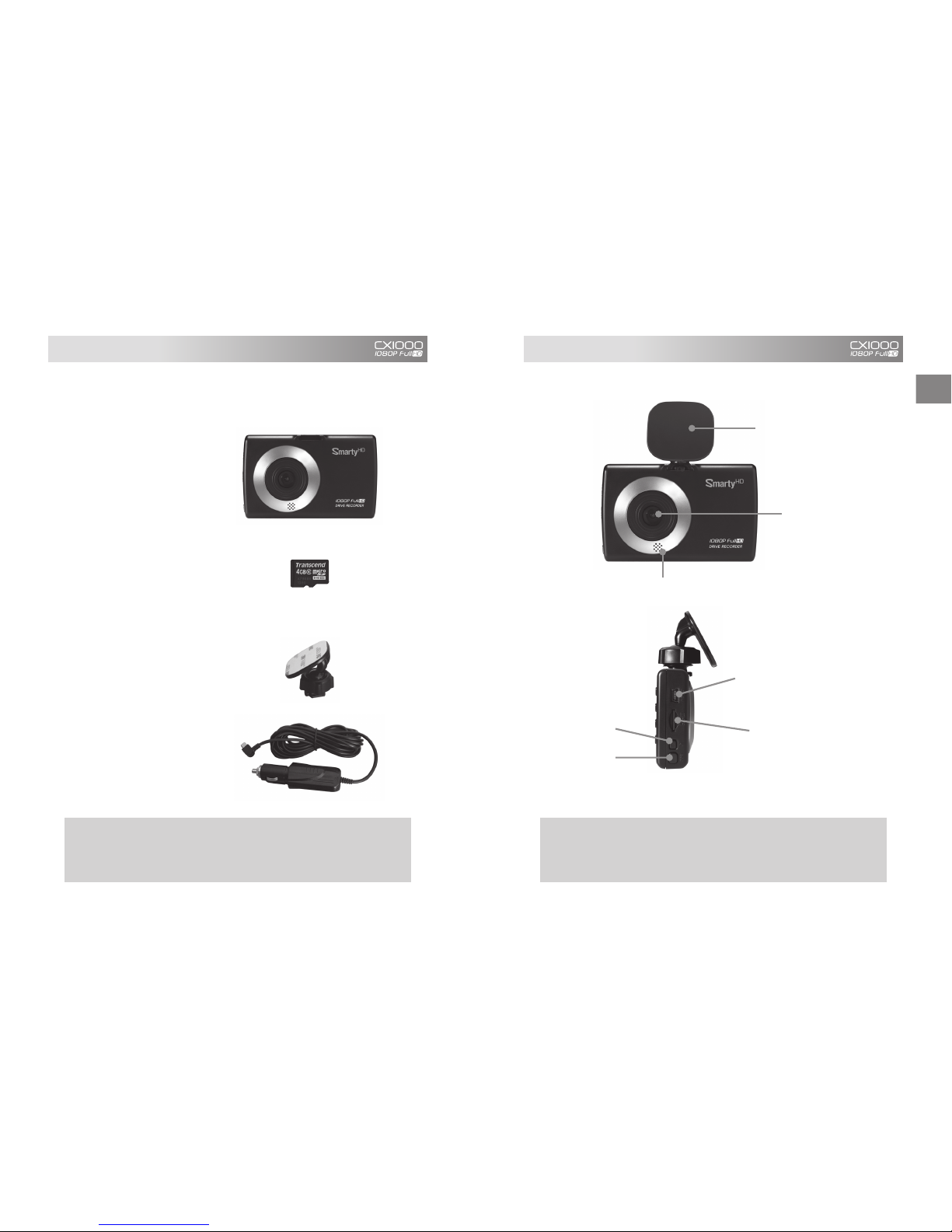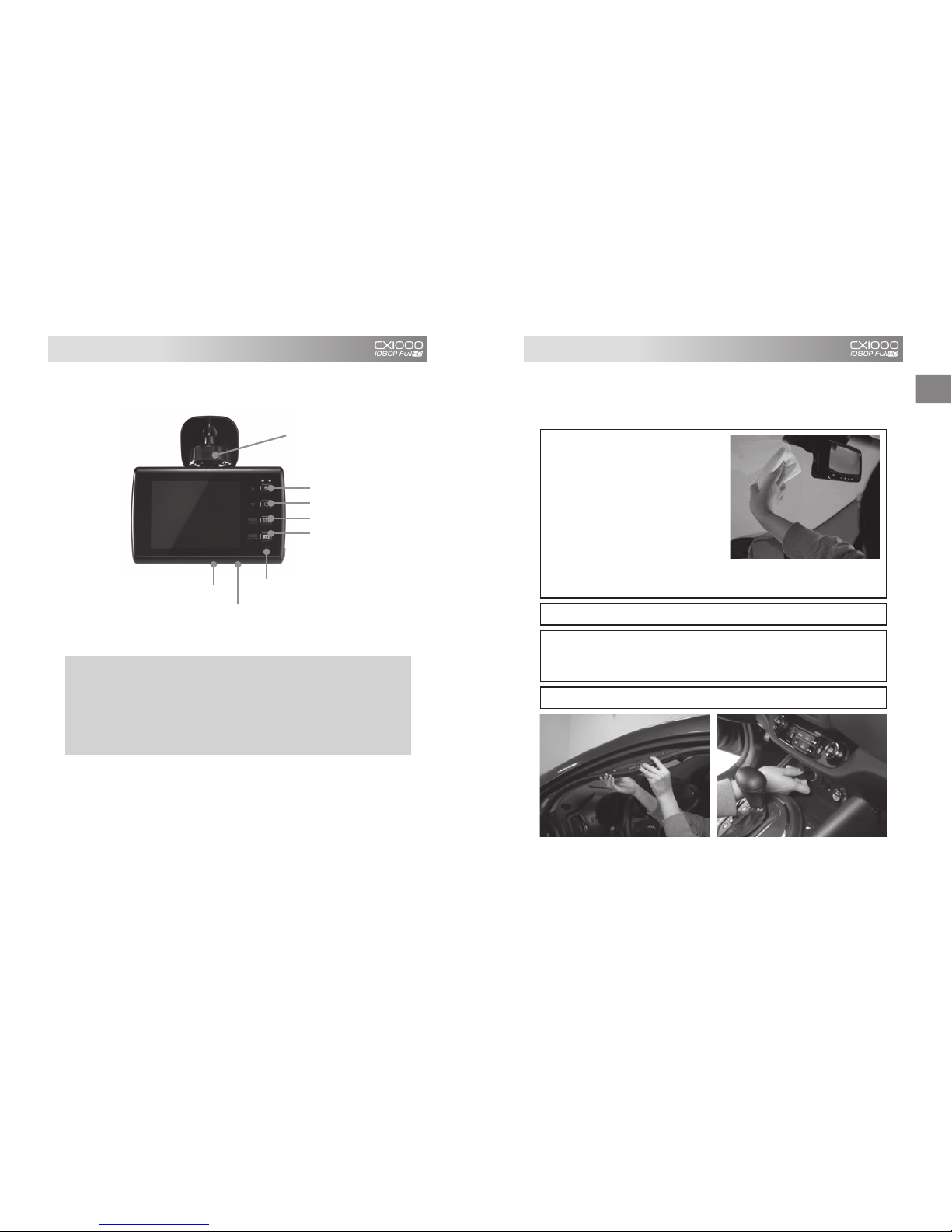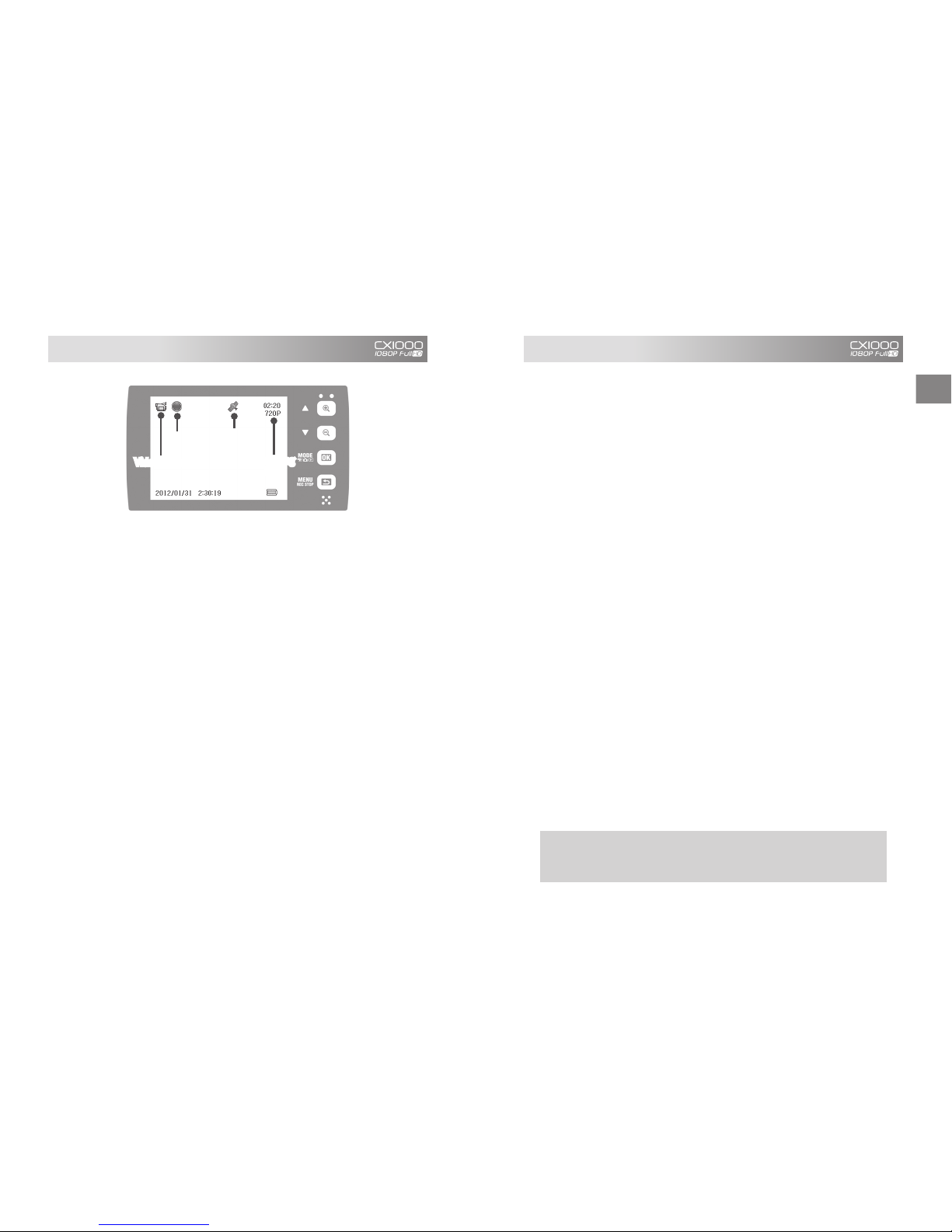14 15
LCD Display ON/OFF
You can turn the LCD monitor off and on by pressing [OK] during a recording.
Recording will continue regardless of the LCD’s status.
You can also set the LCD to automatically turn off after 10 seconds by
setting the LCD Auto Off to ON either through the [Device Setting] tab on
the PC Viewer or go to [Video Settings] on the device.
Modes
CX1000 has three modes: Video, Photo, and Playback. Modes can be
changed by pressing the [OK] button while on standby.
In Video mode, press [REC] to start recording and [MENU] to stop.
In Photo mode, press [REC] to take photos.
In Playback mode, press [MENU] to enter Playback Settings and Folder
Change. Use the arrow buttons to change folders. Once you have accessed
the folder of choice, use the arrows buttons to change files. During Video
Playback press [REC] to play, [MENU] to stop, and arrow buttons to fast
forward or rewind.
Settings
CX1000 has four settings: General, Video, Photo, and Playback. General
Settings can be accessed in any mode by pressing [MENU] and the other
mode settings can be accessed by pressing [MENU] while in each mode. For
Video Settings, video recording needs to be discontinued before settings can
be accessed. Press the arrow buttons to move between the selections, [OK]
to select, and [MENU] to deselect and return to previous stage.
Battery
CX1000 comes with a built-in lithium polymer battery and can be turned on
for 15 ~ 30utes without external power.
Delayed Shutdown
You can choose to continue recording during quick stopovers by turning the
delayed shutdown function on. When activated, the CX1000 will continue
recording for max 5utes, depending on the battery life, after external power
is cut off.
Parking Mode
You can use the CX1000 as a surveillance camera while your car is parked.
For this function to work you need to use a permanent power source that
will not disconnect when the ignition is turned off. You need to then go to
Video Settings and turn this function on. With the Parking Mode activated,
if your vehicle is still for more than 5utes, CX1000 will recognize this as being
parked and will automatically change modes. In Parking Mode, recording will
be at 1 FPS, the LCD will turn off, and the red recording LED will blink. Once
your vehicle starts moving, recording will return to its original setting.
Firmware Upgrade
To upgrade your CX1000, please follow these steps. The device will not
upgrade unless an external power is connected.
1. Download the firmware you wish to install from our website: www.d-teg.
com or distributor.
2. Extract the micro SD card from the device and plug into your PC.
3. Access the card and create a folder called “program”
4. Copy the firmware file (CX1000_X.X.X.bin) into the “program” folder
5. Plug in the micro SD card into the device and power on.
6. The two LED lights will blink while upgrading.
7. After upgrade, the device will automatically reboot for use.
Recording
Time
GPS
connection
Recording
Video Mode
WARNING Cutting off power during the upgrade will seriously
damage the device. Leave the external power connected, car ignition
on, and device power on during upgrade.
Operation BasicsOperation Basics