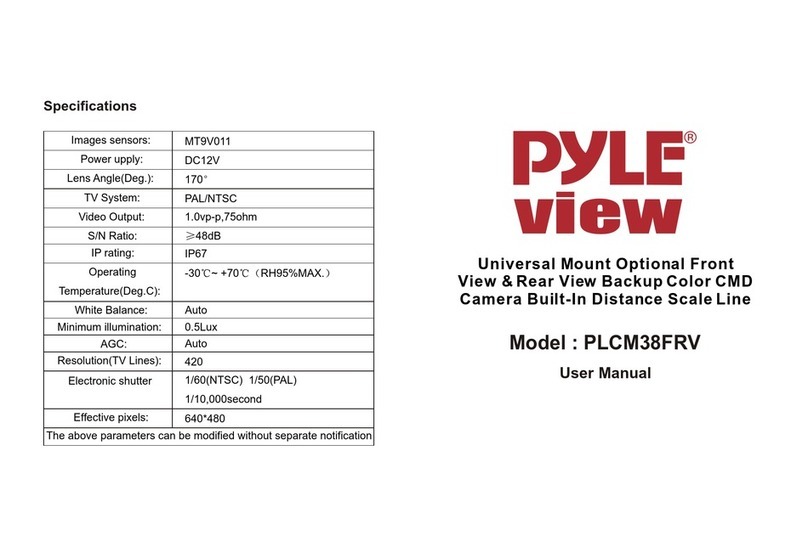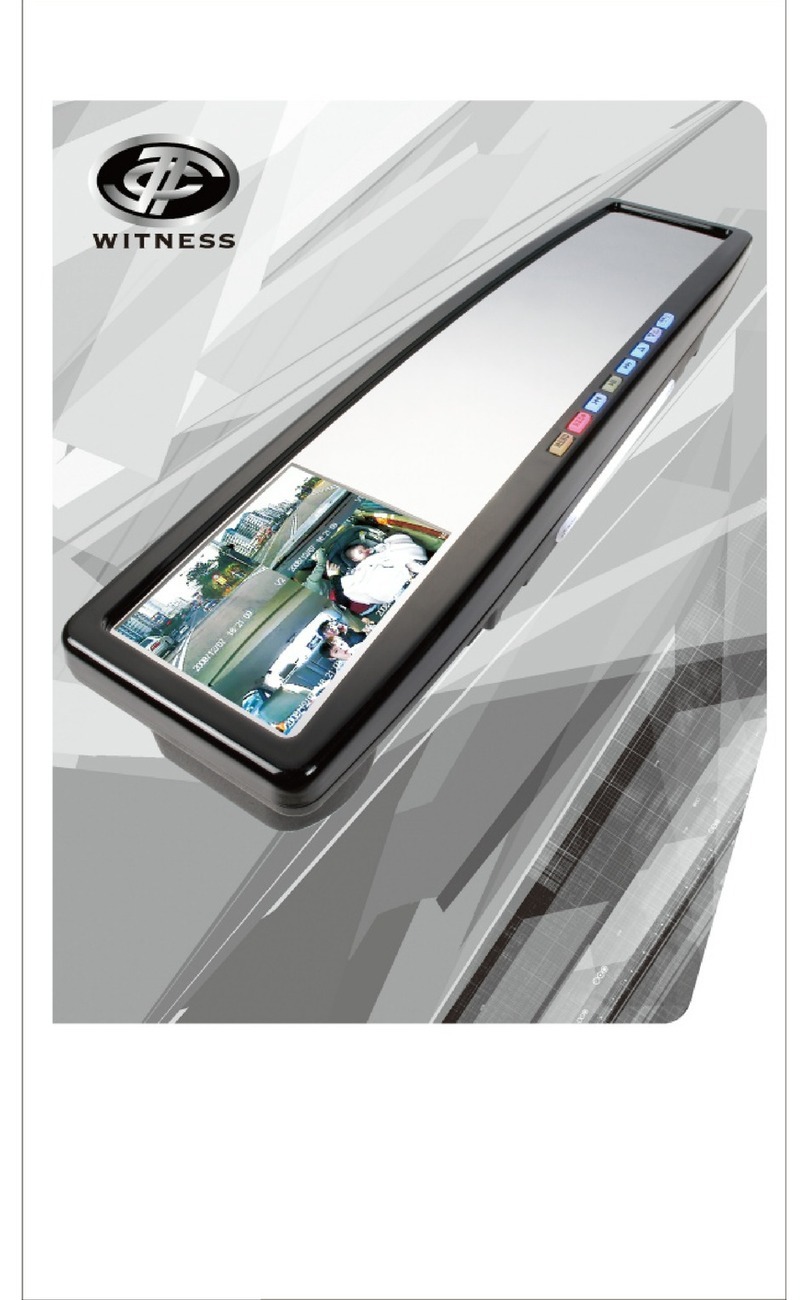myGEKOgear ORBIT 950 Owner's manual

DASH CAMERA ORBIT 950
Quick User Manual
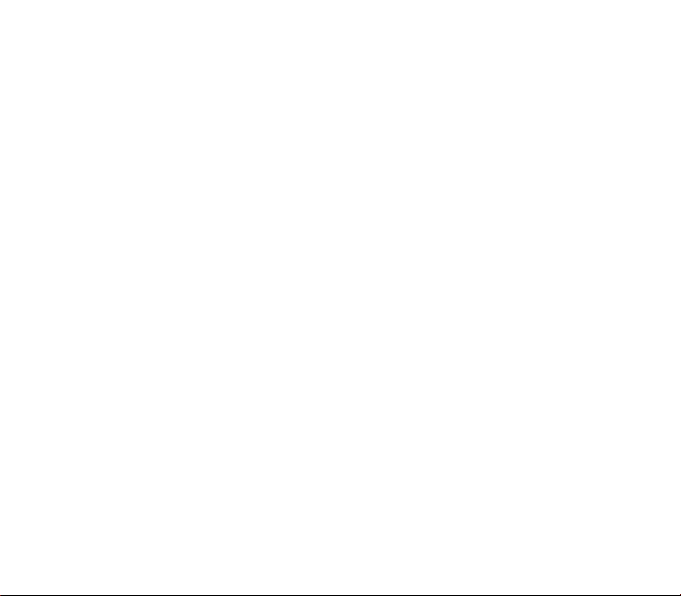
Disclaimer
1.
Please follow the set-up and usage instructions in the print material that came with this Dashboard
Camera (dash cam) product.
2.
You should not set/install this dash cam at a place that would obstruct or reduce a driver’s view; make
sure your usage comply with pertinent vehicle codes of your state, province, territory or country.
3.
You should post the required notices of recordation to occupants inside the vehicle, if voices or other
information/signal pertaining to in-vehicle activities will be recorded.
4.
You should not change the dash cam’s setting or mode of operation or when the vehicle is in motion.
5.Theoptionaldrivingwarningsignals,includingany visualoraudibleremindingsignals, shouldnotreplace
your decision-making and judgment that are needed for the proper operation of the vehicle.
6.
You should not leave thedash cam in a visiblespot when no one is inside the vehicle, to avoid attracting
break-ins to steal the unit, or other property.
7.
You should avoid extended exposure of the dash cam to direct sunlightor extreme temperatures (either
high or low temperature) which tend to degrade or damage the unit and its normal functionality.
8.
You should examine, check and/or verify the dash cam at least every six (6) months, including the
associated memory cards, to ensure the video reception and recording are working properly. For each
use, you should verify that the dash cam unit, the visible lights and the audible sounds are working normally.
If there are signs of non-operation or mal-function, you should immediately seek to replace the product
and check to see if the product is covered under any applicable warranty.
9.
The dash cam unit may have additional functionality, such as transmission and recordation of audible or
GPS signal or other identification information. If you have privacy concerns about these functions, make
sure you follow the instruction to disable these functions.
10.
You should use the dash cam unit in the way it is intended. You should not use the dash cam unit in a
way that would be illegal or that tends to physically damage the unit, or tends to cause danger to the safe
operation of the vehicle or the occupants.

Attention Please!
【
About Usage
】
1.
If your vehicle still provides power to your cigarette 12-volt charger please unplug the device when you
turn off your vehicle and plan to have it parked for a long period of time to avoid draining the power
from your vehicle'sbattery.
2.
The embedded super capacitor can help to save your recorded file even if the power is off.
3.
To avoid breaking down the file recorded, don’t eject the micro SD card immediately after powering
off.
4.
We suggest using adapter provided to view the footage on the micro SD card.
5.
To enable detecting and monitoring function, the power supplier must be enabled.
【About Micro SD Card】
1.Please use microSD card withthe size /memoryat least 8GB,Class 10(up to128GB).
2.Be sure to format Micro SD card before usage.
To format card press once and you will get to settings----Format memory Card----- OK
3.The following information is the card capacity and recording time.
(Reference only)
Resolution 16GB 32GB 64GB 128GB
1920*1080 (F)
175min 370min 755min 1510min
1920*1080 (F+R)
82min 174min 355min 710min
Product features may change according to region in which it is
purchased without notice.
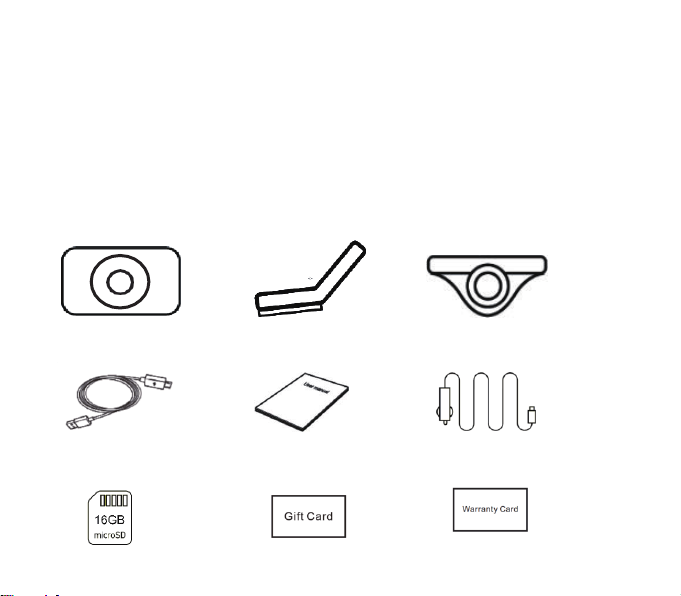
Thank You!
Thank you for purchasing the ORBIT 950 dash camera.
This user manual containstechnical specifications and instructions foruse, operate, andinstall.Please read
this manual carefully before using.
Product Overview
This product is a high-definition digital video camera, with high-quality digital audio& video, and USB
charging function.
Package Contents
Orbit 950 Dash Cam 3MSticker Mount with GPS Rear Camera
USB Cable User Manual Car Charger
16GB Micro SDCard
and Adapter Gift Card Warranty Card
(Connect Mini USB slot ② )

Product Features
1.Dual Cam, 140 degree grade A+ high resolution ultra-wide angle lens
2.Built in super capacitor for longer battery life.
3.Seamless Video
4.3.0 inch TFT LCD
5.Built-in Mic/Speaker
6.Support Micro SD card up to 128GB
7.Built-in Wi-Fi
8.Built-in GPS
9.Speed Limit Alert
10.GPS Time Sync
11.LDWS
12.FCWS
13.WDR
14.G-Sensor: Automatic SOS File Locking Function
15.Loop Recording, Time and Data Stamp
16. Motion Detection
17.Lock Function: Manual SOS File Locking
Product Button Function Instruction
1. Lens 2. Speaker Hole 3. Micro SD Card Slot
4. Mini USB Slot ①
13. Mini USB Slot ②
5. Rear Cam Slot 6. Menu/Return
7. Capture/UP 8. Power / Cam Switch 9. Audio Off /Down
10. Lock / OK 11. LCD Display 12. Power LED
13

Where to Install Your Dash Cam
Rear wi nds hiel d

①To have a better view, try to install at the top center of the windshield.
②Make sure the lens is located in a place where the windshield wiper can clean
the window to ensure view is clear.
③Make sure the device is not installed in a place where it will interfere with the
safety bag.
④Make sure the device will not be obstructed by the windshield’s sun control film (window
tint).
⑤Clean the area you desire to have the dash cam placed before sticking
the device, and DO NOT move the device for a 24-hour period.
Power ON
Insert the car charger cable into the car’s cigarette lighter and the other end into the Micro-USB port on
the device. Make sure to input the microSD Card into the microSD Card slot on device. After turning on,
the system will start recording automatically. The LED light will turn flashing when recordingmode has
started.
*Reminder: Please format microSD card before you start recording. Please refer to page 2 for instructions.
Power Off
Hold down the power button at least 5 seconds to turn off device. To avoid breaking down the last file
recorded, do not eject the SD Card immediately after powering off.
If you need to turn it back on simply hold the power button for at least 3 seconds.
Buttons
Behavior
Menu / Return
Recording Mode: Press Menu/ Return button toenter Settings
Menu: Press Menu / Return button to enter Recording Mode
Capture / Left
Recording Mode: Capture picture
Menu: Toggle to previous item
Power / Cam Switch
Press and hold the Power / Cam switch button for 4 seconds to turn off; Press
and hold for 5 seconds to turn on.Press the Power / Cam switch button to
switch between front cam and rear cam.
Audio off / Right
Recording Mode: Turn off Audio record.
Menu: Toggle to next item
Audio off / Right
Recording Mode: Lock current file
Menu: OK
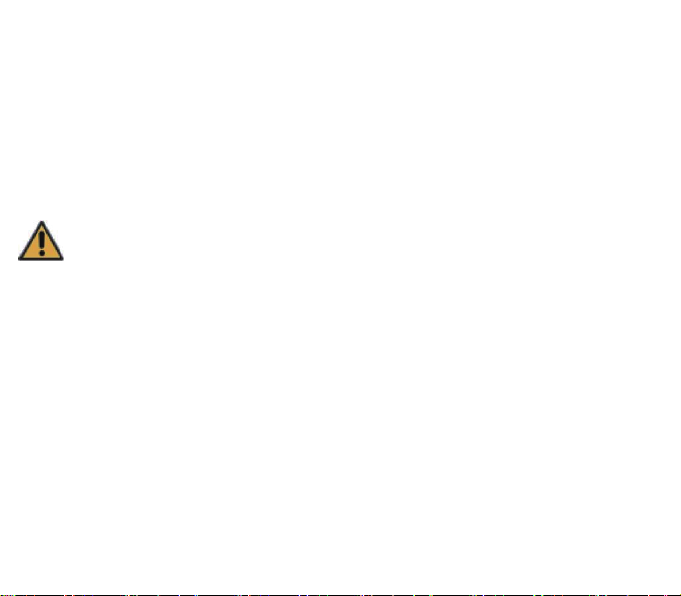
LED
Green - Flashing indicates recording
Red - Indicates there is power supplied
Micro SD Card Insert and Removal
NOTE: Ensure the dash cam is turned off before inserting or removing the microSD card.
1.Insert the micro SD card into the micro SD card slot on the dash cam . Please pay attention to
the direction of the memory card, once inputted and gently pushed in, you should hear a click.
2.To take out the Micro SD card, please gently press down the Micro SD card and it will p op out
from the slot.
Caution!
1.
Please pay attention to the direction of the Micro SD card when inserting.
2.
If you are going to upgrade bigger capacity Micro SD card, please refer to the compatible microSD
card brands on www.mygekogear.com or contact myGEKOgear customer service.
3.
Please use a high-speed Micro SD card (Class10 or above).
Menu
In Recording Mode, press the Menu / Return button to enter Settings, then press the Left/Right button to choose
the option you want. Press the OK button to confirm.
1.Album: Normal / Event / Picture
2.Wi-Fi: On / Off
3.GPS Status
4.GPS Time Sync: On / Off
5.Speed Unit: Km/h / mph
6.Speed Limit Alert: Off / 50Km/h / 60Km/h / 70Km/h / 80Km/h / 90Km/h / 100Km/h / 110Km/h /
120Km/h / 130Km/h / 140Km/h / 150Km/h / 160Km/h / 170Km/h / 180Km/h / 190Km/h / 200Km/h
7.Time Zone Select: +08:00 / +09:00 / +10:00 / +11:00 / +12:00 / +13:00 / +14:00 / -12:00 / -11:00
/ -10:00 / -09:00 / -08:00 / -07:00 / -06:00 / -05:00 / -04:00 / -03:00 / -02:00 /
-00:00 / +01:00 / +02:00 / +03:00 / +04:00 / +05:00 / +06:00 / +07:00
8.LDWS: On / Off
9.FCWS: On / Off
10.Clock Settings: YY/MM/DD

11.Language: English / French / Chinese Simplified / Chinese Traditional
12.Stamp: Date+ Logo / Date / Off
13.Resolution : FHD 1920*1080 30fps / HD 1280*720 30fps
14.Exposure: -2 / -1 / 0 / +1 / +2
15.Screen Saver: Off / 1 Minute / 3 Minutes
16.Record Audio: On / Off
17.Beep Sound: On / Off
18.Volume
19.Loop Recording :1 Minute / 2Minutes / 3 Minutes
20.G-Sensor: Off / High / Medium/ Low
21.Auto Power Off: Off / 1 Min / 3 Min
22.WDR: On / Off
23.Delete Files: Normal / Event / Picture
24.Frequency: 50Hz / 60Hz
25.Factory Reset: Yes / No
26.Format Micro SD Card: Yes / No
27.Version Info
28.App Download: Android / iOS
Recording:
When connected to a car charger, the device automatically goes into record mode and starts recording,
the red dot ●icon will display on the screen.
A flashing red dot ●icon flash indicates that the device is recording. To stop recording, Press Menu/ Return
button to enter Settings.
If you want to protect the current recordings, then press the Lock/OK button, the emergency icon will
appear on the screen, this indicates that those recordings have been locked and will not be overwritten
by new videoclips.

Playback Mode
In Recording Mode, press the Menu / Return button to enter Settings and select Album to review the saved
video or pictures and play back the video. The device stores Normal video, Locked video and Pictures on
the Micro SDCard.
If you wish to review the rear cam videos, press the Power/Switch button in the middle to switch between
the front camera and rear camera videos.
If you wish to delete the files, please press the "MENU" button to enter the " settings" menu
, then press
“ OK “ to confirm .
Wi-Fi Function
How to download APP
1. For iOS systems, search for "mygekogear" in the play store, then download the application.
2. For Android systems, search for "mygekogear" in the pay store, then download the application.
Turn on the Wi-Fi on dash cam.
Use yoursmartphone tosearchWi-Finame “Orbit950-####”andinputthe
Wi-Fi password: 12345678 to connect to the Orbit 950 dash cam.
Note
●Improper operation will cause the device to crash.
●Don’t leave the camera in direct sunlight or where the temperature could go above 60 degrees Celsius
or 140 degrees Fahrenheit for a long period of time.
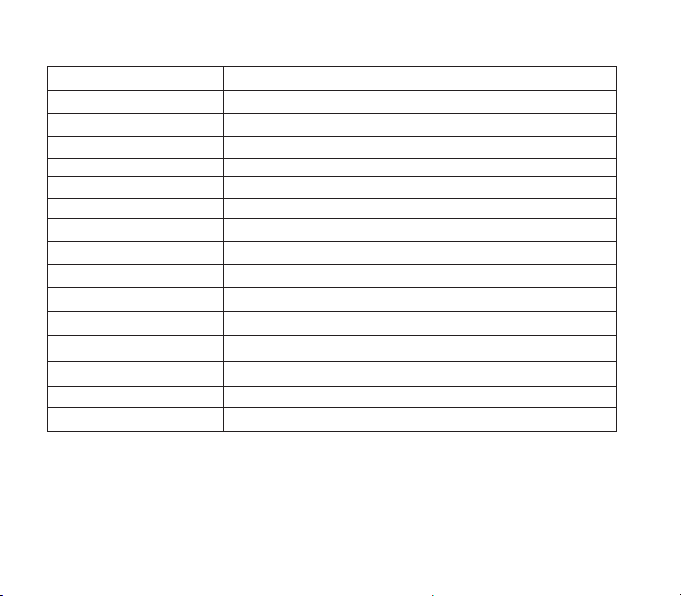
Specifications
LCD Screen 3.0” TFT LCD screen
Video Resolution FHD 1920X1080 30fps (F+R) / HD 1280X720 30fps (F+R)
Lens 140 degree wide angle (F+R)
Languages English / French/ChineseSimplified/ ChineseTraditional
Photo Format JPEG
Video Format MOV / H.264
GPS
YES
Wi-Fi
YES
G-sensor
YES
Loop Recording
YES
USB Interface
USB 2.0
Working Temperature 0°C~60°C / 32°F~140°F
Storage Temperature -10°C~70°C / 14°F~158°F
Memory card Micro SD card up to 128GB, Class 10 or above
Power 5V/2A
Battery Capacity Super Capacitor
Need more information? Visit our website via www.mygekogear.com
Feel free to contact our service team at serv[email protected] if you have any additional questions.
Before Contacting a Service Team Member
Please back up all important data stored in the microSD card. The data in the microSD card may be
deleted during repair.
The customer service team does not back up your data.
myGEKOgear is not responsible for any loss on data.
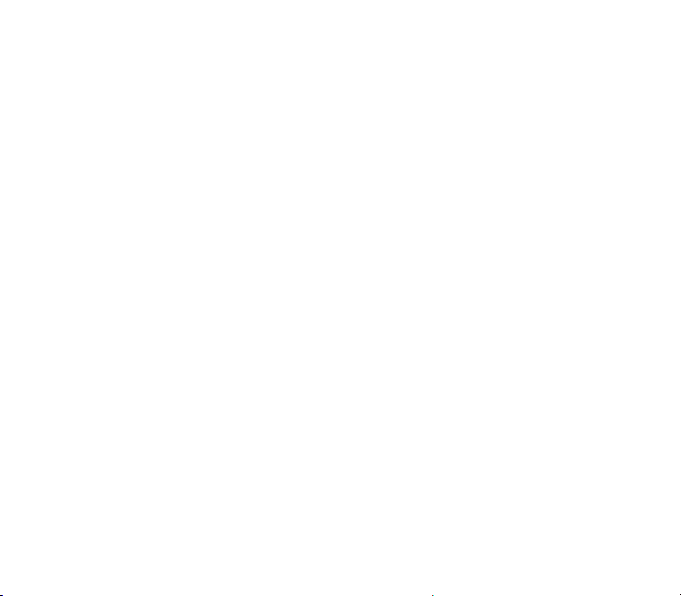

CAMÉRA DE TABLEAU DE BORD ORBIT 950
Manuel d’utilisateur
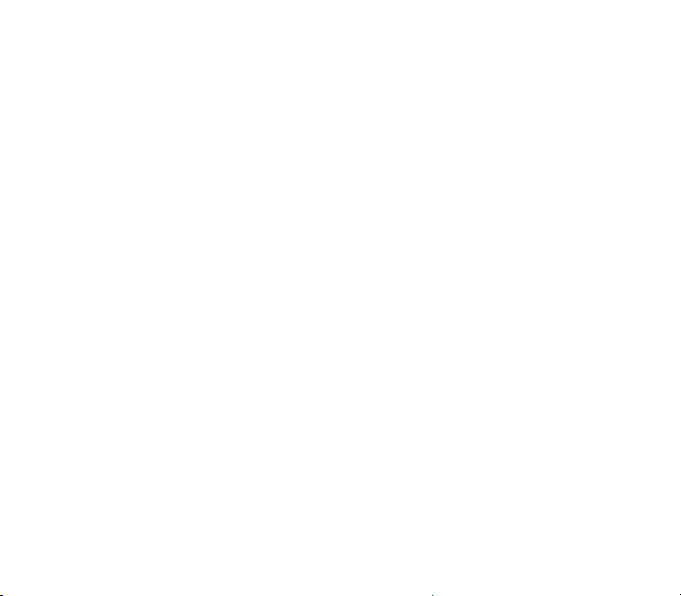
Avis de non-responsabilité
1.
Veuillez suivre les instructions de configuration et d’usage se trouvant dans les documents qui sont
venus avec cette caméra de tableau de bord.
2.
Vous ne devriez pas mettre/installer la caméra à un endroit qui obstruerait ou réduirait la vue du
conducteur; assurez-vous que son usage soit conforme aux codes routiers de votre état, province,
territoire, ou pays.
3.
Vous devriez aviser lesoccupants à l’intérieur du véhiculesi leur voix ou tout autre information/signal à
propos de leurs activités sera enregistré par la caméra.
4.
Vous ne devriez pas changer les paramètres ou le mode d’opération de la caméra pendant que le
véhicule est enmouvement.
5.
Les signaux d’avertissement deconduite optionnels, incluanttous les signaux visuels et auditifs, ne
devraient pas remplacer le jugement et la prise de décisions nécessaires à l’opération adéquate d’un
véhicule.
6.
Vous ne devriez pas laisser la caméra dans un endroit visible quand il n’y a personne à l’intérieur du
véhicule pour éviter d’attirer le cambriolage de l’appareil et autre propriété.
7.
Vous devriez éviter l’exposition prolongée de la caméra aux rayons du soleil ou à des températures
extrêmes (soit hautes ou basses) qui pourraient détériorer ou endommager l’appareil etson fonctionne-
ment normal.
8.
Vous devriez examiner, tester et/ou vérifier la caméra au moins à tous les (6) mois, incluant les cartes
mémoires, pour s’assurer que la réception et l’enregistrement vidéo fonctionnent adéquatement. À
chaqueutilisation, vousdevriez vérifier quela caméra, leslumières visibles et les sons auditifsfonctionnent
normalement. S’il y a des signes de panne ou de défaillance, vous devriez immédiatement entreprendre
les démarches pour remplacer le produit et voir si le produit est couvert par une quelconque garantie
valable.
9.
La caméra pourrait être munie de fonctionnalités additionnelles, telles que la transmission ou
l’enregistrement de signaux audio ou de GPS, ou d’autres informations d’identification. Si vous avez des
inquiétudes vis-à-vis ces fonctions, assurez-vous de suivre les instructions pour les désactiver.
10.
Vous devriez utiliser la caméra de la manière dont elle a été conçue. Vous ne devriez pas l’utiliser
d’une façon qui serait illégale, qui pourrait l’endommager physiquement, ou qui pourrait porter atteinte à
la sécurité des passagers ou la conduite sécuritaire du véhicule.

Attention !
【À propos de l’utilisation】
1.
Si votre véhicule alimente toujours lechargeur 12 volts même quand ilest éteint, veuillez débrancher
l’appareil lorsque vous planifiez le laisser stationné pendant unelongue période de temps pour éviter de
vider la batterie de votre véhicule.
2.
Le super condensateur intégré peut aider à sauvegarder les fichiers même quand l’appareil est éteint.
3.
Pour éviter de briser les fichiers sauvegardés, ne pas éjecterla carte micro SD immédiatement après
avoir éteint l’appareil.
4.
Nous suggérons d’utiliser l’adaptateur fourni pour visionner la carte SD.
5.
Pour active les fonctions de détection ou de surveillance, le fournisseur de courant doit être activé.
【À propos de la carte micro SD】
1.
Veuillez utiliser une carte microSD qui a une mémoire d’au moins 8Go, Classe 10 (jusqu’à 64Go).
2.
Assurez-vous de formater la Micro SD avant l’utilisation.
Pourformater, appuyer et vousentrerez dans les paramètres.Choisissez«Formaterlacartemémoire» et
appuyer sur OK.
3.
Voici les informations sur la capacité des cartes et le temps d’enregistrement.
(En tant que référence seulement)
Résolution 16GB 32GB 64GB 128GB
1920*1080 (Av)
175min 370min 755min 1510min
1920*1080 (Av+Arr)
82min 174min 355min 710min
*Lescaractéristiquesduproduitpeuventchangerselonla
région où il a été acheté, sans préavis.

Merci !
Merci d’avoir acheté la caméra de tableau de bord ORBIT 950.
Cemanueld’utilisateurcontientlesspécificationstechniquesetlesinstructionspoursonutilisation,son
opération, et son installation. Veuillez lire ce manuel attentivement avant l’utilisation.
Vue d’ensemble du produit
Ce produit est une caméra digitale haute-définition, avec une haute qualité audio et vidéo, et une
fonction de charge USB.
Contenus du paquet
Caméra Orbit 950 Support collant 3M avec GPS Caméra arrière
Câble USB Manuel d’utilisateur Chargeur pour voiture
Carte
Micro
SD
de
16
Go
Carte-cadeau Carte de garantie
et
adaptateur
Connecter Mini USB ②
( )
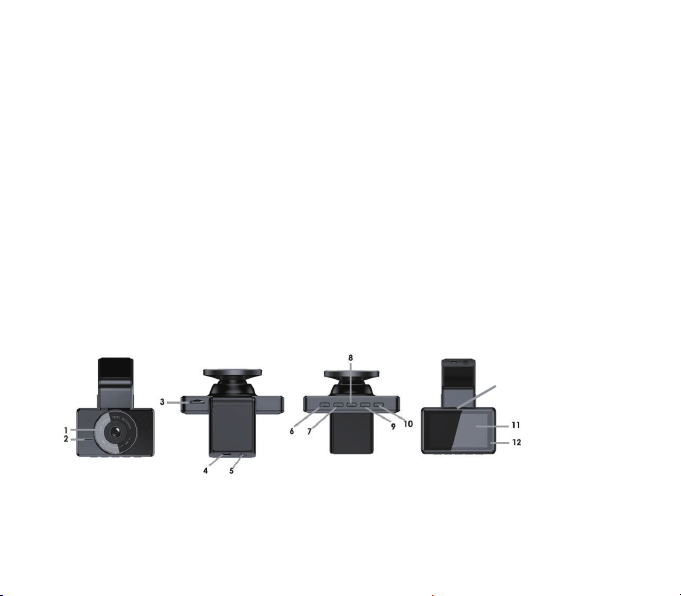
Caractéristiques du produit
1.Caméra double, lentilles haute-résolution grade A+ à angle ultra large de 140 degrés
2.Super condensateur intégré pour une plus longue durée de vie de la batterie
3.Vidéo homogène
4.Écran TFT LCD de 7,6cm
5.Micro et haut-parleur intégrés
6.SupportelescarteSDjusqu’à128Go
7.Wi-Fi intégré
8.GPS intégré
9.Alerte de limite de vitesse
10.
Synchronisation GPS de l’heure
11.LDWS (système d’alerte de franchissement involontaire de ligne)
12.FCWS (système d’alerte de collision frontale)
13.WDR (plage dynamiqueétendue)
14.Capteur G: Fonction de verrouillage automatique des
fichiers SOS
15.Enregistrement en boucle, étampe de l’heure et de la date
16.Détection de mouvements
17.Fonction de Verrouillage: Verrouillage manuel des fichiers SOS
Description des boutons et autres fonctions
1.Lentilles 2. Haut-parleur 3. Fente pour Micro SD
4. Mini USB 5. Fente pour camera arrière 6. Menu/Retour
7. Prendre photo/Haut 8. Power/Changer de camera
9. Éteindre audio/Bas
10. Verrouiller/OK 11. Écran LCD 12. LED d’alimentation
①
13. Mini USB ②
13
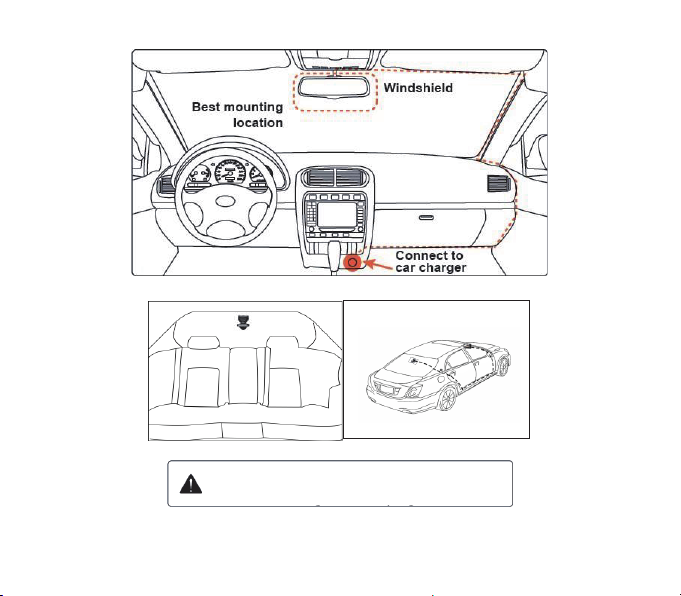
Où installer la caméra de tableau de bord
Attention : No us ne sommes pas responsables de tout dom mage causé à,
ou ca usé par, le sac go nflable à cause du ma uvais emplacemen t de la
caméra à proximité de celui-ci.
Rear wi nds hiel d

①Pour une meilleure vue, essayer d’installer au milieu du haut du pare-brise.
②S’assurerque leslentillessontsituéeslàoùlesessuie-glacespeuventnettoyer lepare-brisepour
garantir une vue claire.
③S’assurer que l’appareil n’est pas installé là où il pourrait entraver le sac gonflable.
④S’assurer que l’appareil ne sera pas obstrué par la pellicule pour soleil du pare-brise (teintage du
pare-brise).
⑤Nettoyer la zone où vous désirez installer la caméra avant d’y coller celle-ci, et NE PAS déplacer
l’appareil pendant 24heures.
Allumer l’appareil
Insérer le câble du chargeur dans le briquet de la voiture et l’autre bout dans le port Micro-USB de
l’appareil. S’assurer d’insérer la carte microSD dans la fente appropriée. Après avoir allumé l’appareil,
celui-ci commencera à enregistrer automatiquement. La lumière LED clignotera quand le mode
enregistrement aura débuté.
*Note : Veuillez formater la carte microSD avant de l’utiliser. Se référer à la page 3 pour les instructions.
Éteindre l’appareil
Tenir le bouton d’alimentation enfoncé pendant au moins 5 secondes pour éteindre l’appareil. Pour
éviter de briser les fichiers sauvegardés, ne pas éjecter la carte micro SD immédiatement après avoir
éteint l’appareil.
Si vous avez à le rallumer, tenir le bouton enfoncé pendant au moins 3 secondes.
Boutons
Fonction
Menu / Retour
Mode enregistrement : Appuyer pour entrer dans les paramètres
Menu : Appuyer pour entrer en mode enregistrement
Capture / Left
Mode enregistrement : Prendre une photo
Menu : Basculer à l’item précédent
Power / Cam Switch
Appuyer et tenir enfoncé pendant 4 secondes pour éteindre ;
Appuyer et tenir enfoncé pendant 5 secondes pour allumer.
Appuyer pour changer entre les cameras avant et arrière.
Audio off / Right
Modeenregistrement:Éteindrel’enregistrementaudio
Menu : Basculer à l’item suivant
Audio off / Right
Mode enregistrement :Verrouillerlefichierencours
Menu : OK
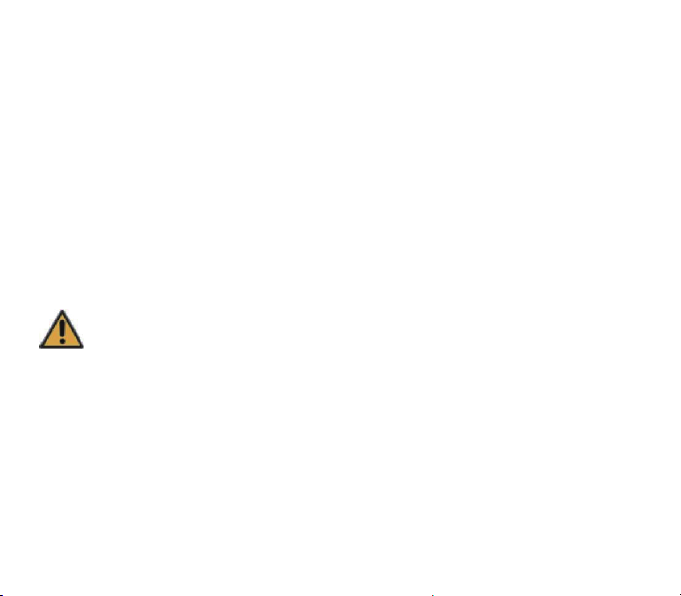
LED
Vert – Un clignotement indique l’enregistrement en cours
Rouge – Indique que la camera est alimentée
Insérer et retirer une carte Micro SD
REMARQUE: assurez-vous que la caméra de tableau de bord est éteinte avant d'insérer ou de
retirer la carte microSD.
1.Insérer la carte Micro SD dans la fente pour carte Micro SD de la caméra.Veuillez faire attention
à la direction de la carte mémoire, unefois entrée et doucement enfoncée, vous devriez entendre
un clic.
2.Pour retirer la carte Micro SD, appuyer doucement sur la carte Micro SD et elle devrait sortir de
la fente.
Attention
!
1.
Veuillez faire attention à l’orientation de la carte Micro SD lors de l’insertion.
2.
Si vous planifiez utiliser une carte Micro SD d’une plusgrande capacité, veuillez vérifier les cartes
compatibles au www.mygekogear.com ou contacter le service à la clientèle de myGEKOgear.
3.Veuillez utiliser une carte Micro SD à haute vitesse (classe 10 ou supérieur).
Menu
En mode enregistrement, appuyer sur le bouton Menu / Retour pour entrer dans les paramètres, puis
appuyer sur Gauche / Droite pour choisir une option. Appuyer sur OK pour confirmer.
1.Album : Normal / Événement / Photo
2.Wi-Fi : Activé / Désactivé
3.État du GPS
4.Synchronisation GPS de l’heure : Activée / Désactivée
5.Unité de vitesse : Km/h / Mph
6.Alerte de limite de vitesse : Éteint / 50Km/h / 60Km/h / 70Km/h / 80Km/h / 90Km/h /
Table of contents
Languages:
Other myGEKOgear Dashcam manuals
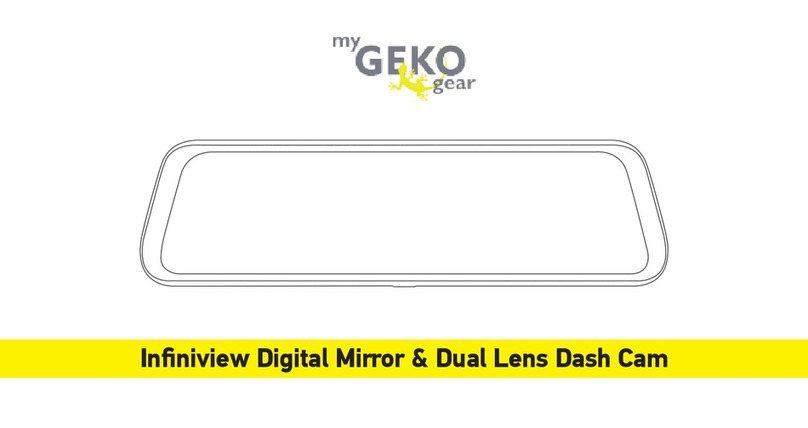
myGEKOgear
myGEKOgear Infiniview User manual

myGEKOgear
myGEKOgear Orbit 960 Owner's manual

myGEKOgear
myGEKOgear Orbit 530 Owner's manual

myGEKOgear
myGEKOgear ORBIT 500 Owner's manual

myGEKOgear
myGEKOgear Orbit 510 Owner's manual

myGEKOgear
myGEKOgear Scout Pro User manual

myGEKOgear
myGEKOgear ORBIT 1120 Owner's manual
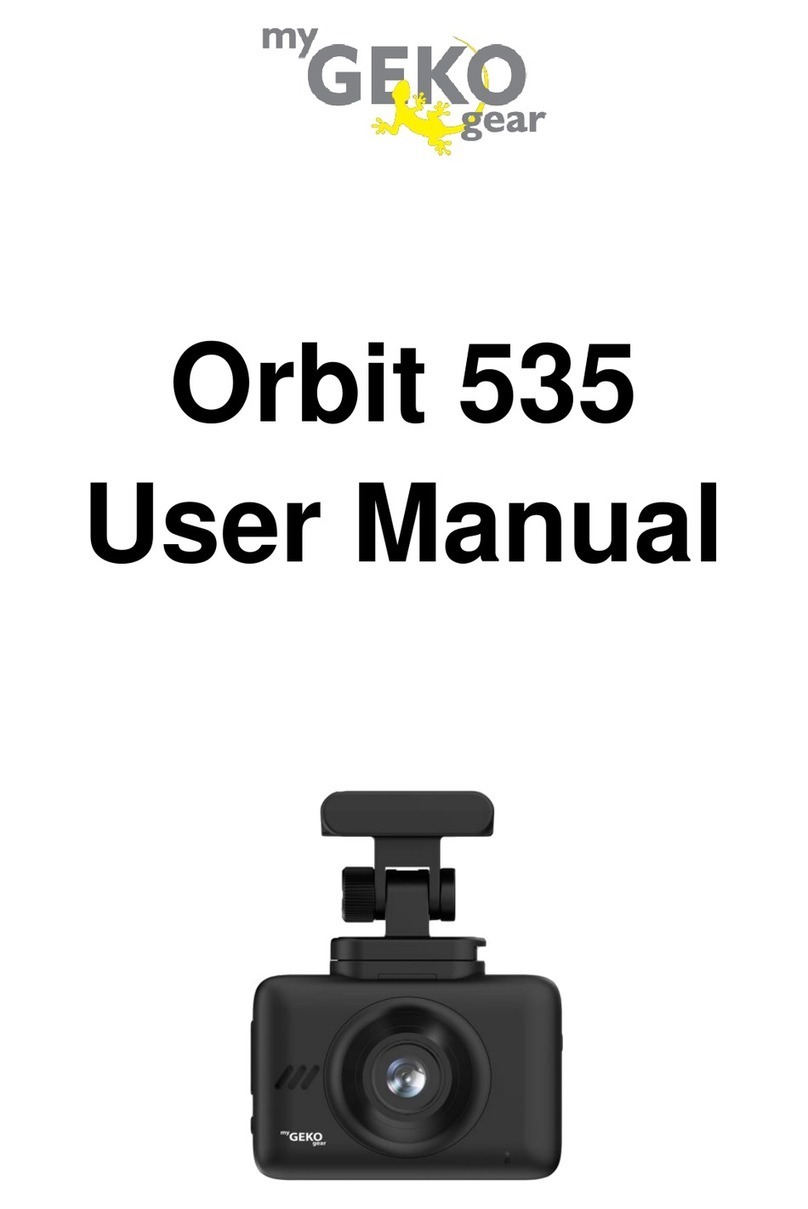
myGEKOgear
myGEKOgear Orbit 535 User manual

myGEKOgear
myGEKOgear ORBIT 1400 Owner's manual

myGEKOgear
myGEKOgear ORBIT 930 Owner's manual