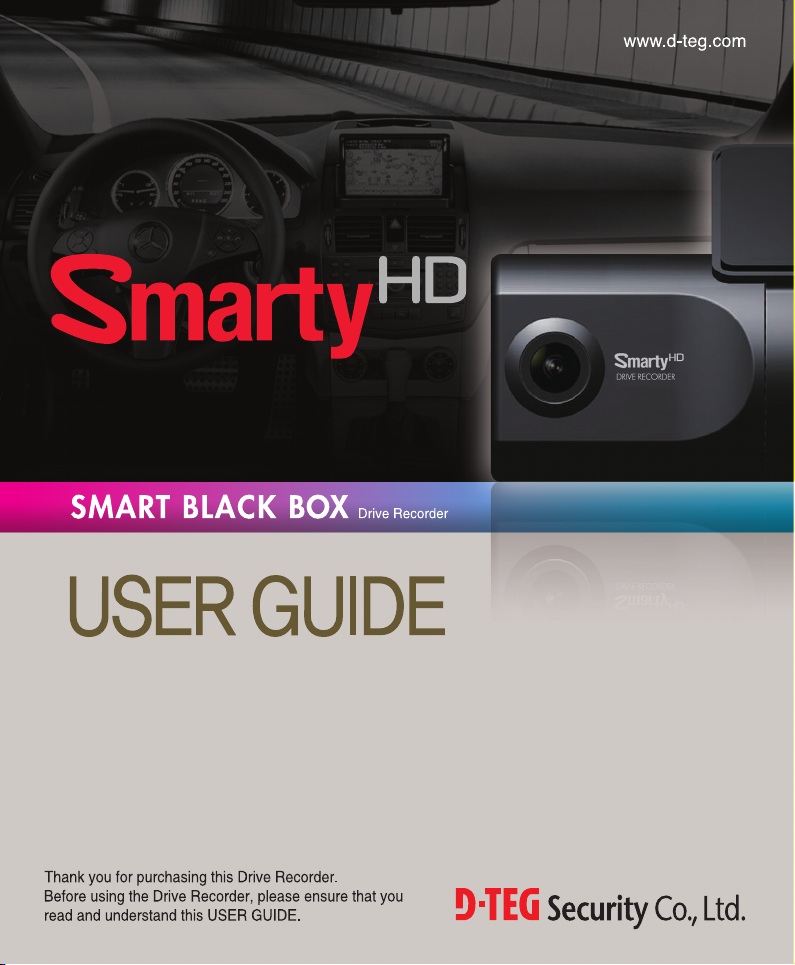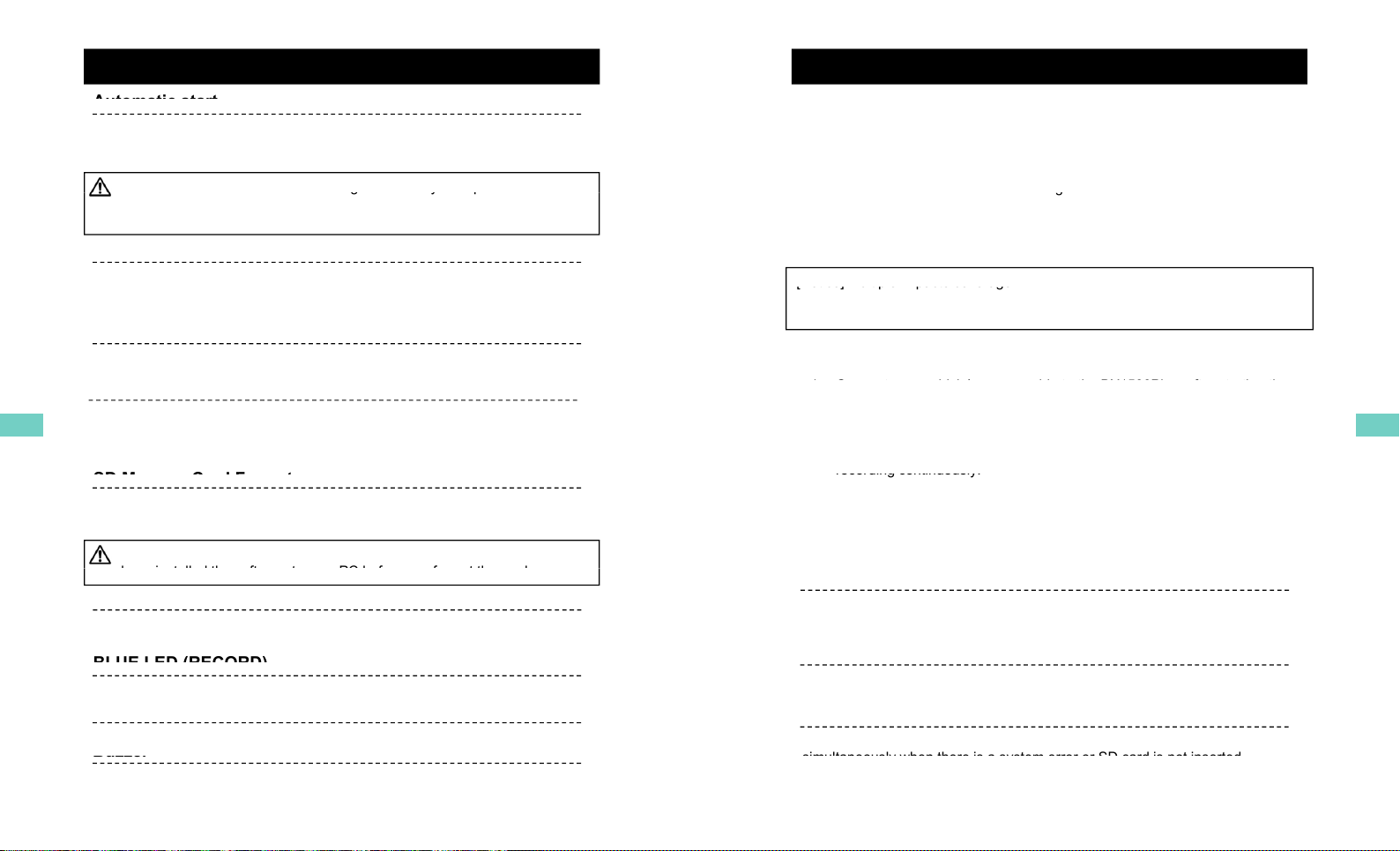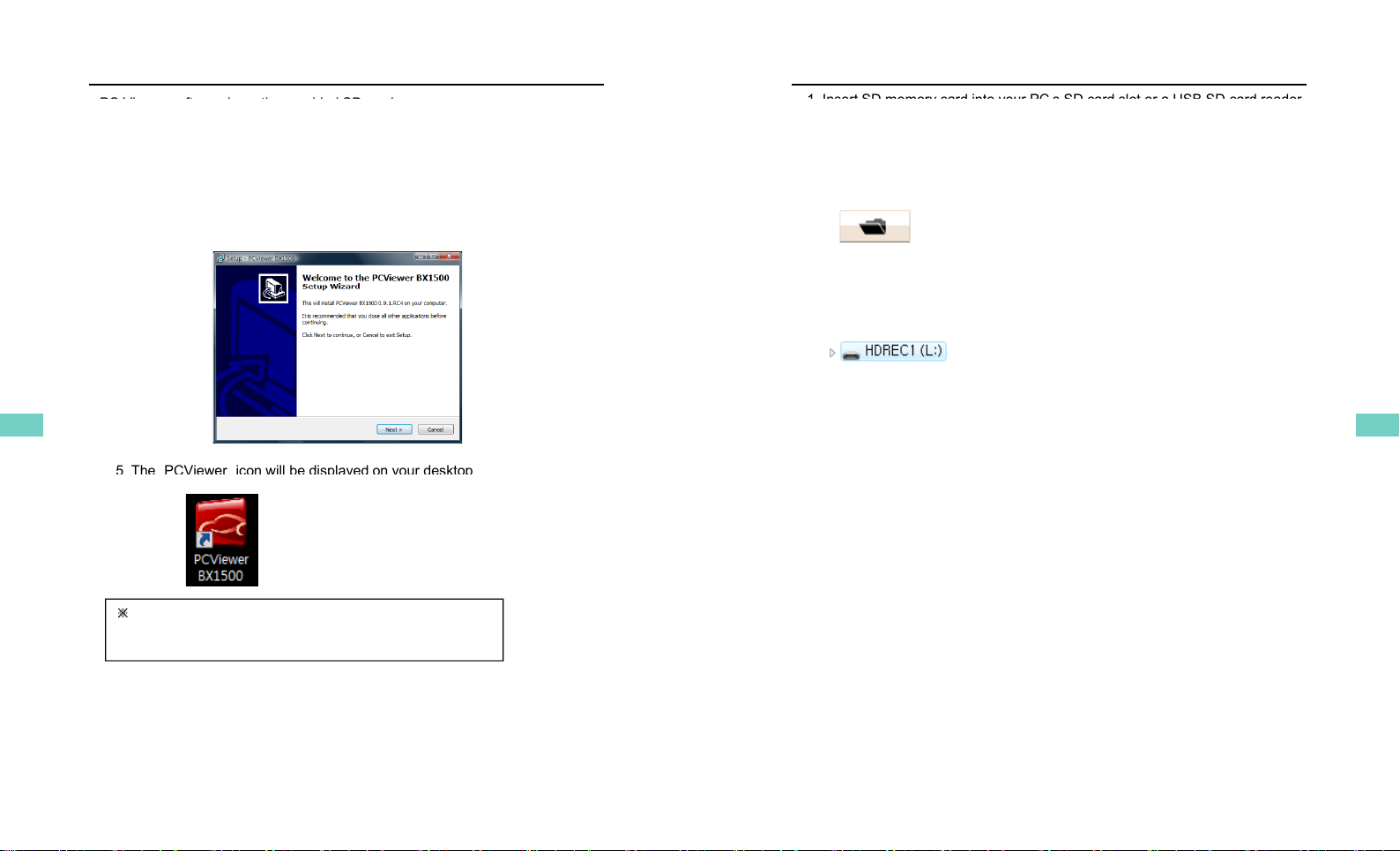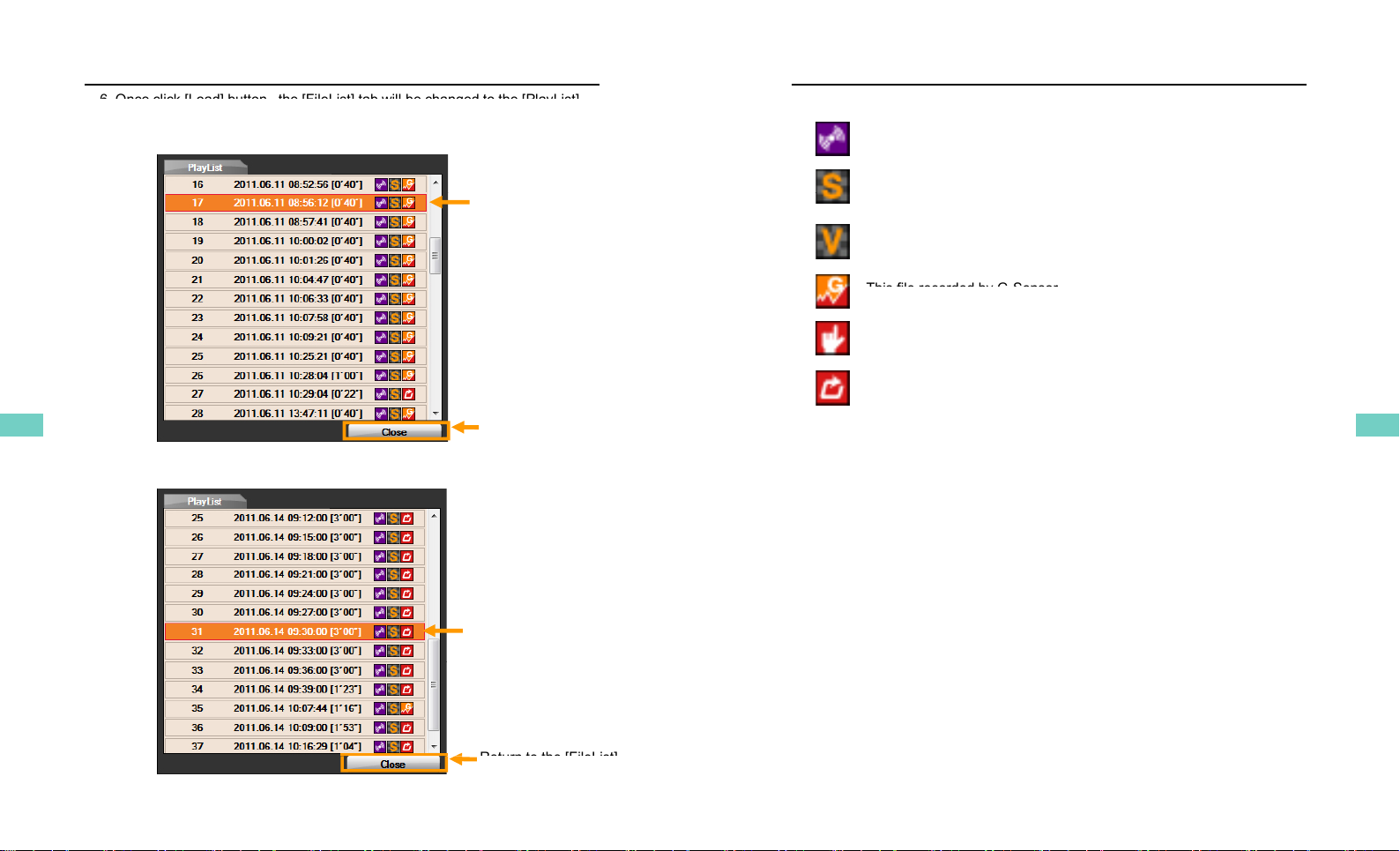FUNCTION
Connect your vehicle’s power cord to the BX1500Plus after starting the
vehicle. Then BX1500Plus will be automatically started. (Use the provided
power cord.)
Notice : The unit will not start recordin
immediatel
after
ower on.
Event record (when Record Method set as “Event record”)
The event recording will be automatically started by G-sensor.
It takes around 1 minute for the built-in power backup system to be charged.
Thereafter, the internal flash memory will be ready to record.
G-sensor sensitivity can be set with your PC.
Each event file contains up to 20 seconds prior & up to 20 seconds post event.
Manual record (when Record Method set as “Event record”)
Press the [RECORD] button to begin recording manually. Each manual file
contains up to 20 seconds prior to activation & up to 20 seconds post activation.
Continuous record (when Record Method set as “Normal record”)
The continuous recording will be automatically started after power on.
BX1500 Plus doesn’t make a separate event file during the continuous recording . It
will mark the Event area by G-sensor or Record button at the continuous recording
file which can be easily searched for during playback.
emory
ar
orma
Remove the power first. Press the [SD CARD FORMAT] button and hold
Then connect the power for initialization. Once completed, all video & log
files will be deleted and the configurations will default to the factory settings.
Note : PC Viewer software is pre-loaded on the SD card. Please ensure
h i t ll d th ft t PC b f f t th d
Built-in power backup (Super Capacitor)
When power to the unit is interrupted, BX1500Plus creates the last file using
the internal Super Capacitor.
you
ave
ns
a
e
e so
ware
o your
e
ore you
orma
e car
.
The blue LED shows the power is on. The blue LED flash during the event recording.
RED LED (OVERWRITE)
The red LED will be turned on during overwriting.
“Beep” sound will occur when recording starts (this can be turned off at setup
page on PC viewer, if required) and to signal a system error.
OPERATION
1. Connect your vehicle’s power cable to the BX1500Plus after starting the
vehicle.
2. Blue LED & Red LED will be slowly blinking simultaneously and then
Blue LED will remain on. Blue LED li
ht means BX1500Plus is now
When Record Method set as “Event record”
ready for the event recording.
3. The event recording will automatically begin by G-sensor with one short
“Beep” sound.
4. The manual recording will start by pressing the [RECORD] button.
N
i
M
l
i
l
im
v
r
[ ot ce] u t p e pacts co e age
Flash memory continuously captures the video data during the second or third
impact and record it to the first impact file.
C t hi l ’ bl t th BX1500Pl ft t ti th
When Record Method set as “Normal record”
.
onnec
your ve
c
e
s power ca
e
o
e
us a
er s
ar
ng
e
vehicle.
2. Blue LED & Red LED will be slowly blinking simultaneously and then
the Blue LED will remain on and flash every 5seconds.
3. Blue LED light flashing every 5 seconds means BX1500Plus is now
4. The continuous recording(normal recording) will automatically begin just
after power on.
5. The manual recording that started by pressing the [RECORD] button or
the event recording by G-sensor make a event making in the continuous
recording file.
Take out SD memory card
Turn off the power and then check the BLUE LED light. Once the LED light
is off, take out the SD memory card.
Insert SD memory card
System Error Buzzer
“Beep” “Beep” sound will occur and the BLUE & RED LED light will blink
simultaneously when there is a system error or SD card is not inserted
Turn off the power and then check the BLUE LED light. Once the LED light
is off, insert the SD memory card.
.
[Check the SD memory card when this occurs. To solve the problem, initialize
the SD card or replace the SD card.]
8 9