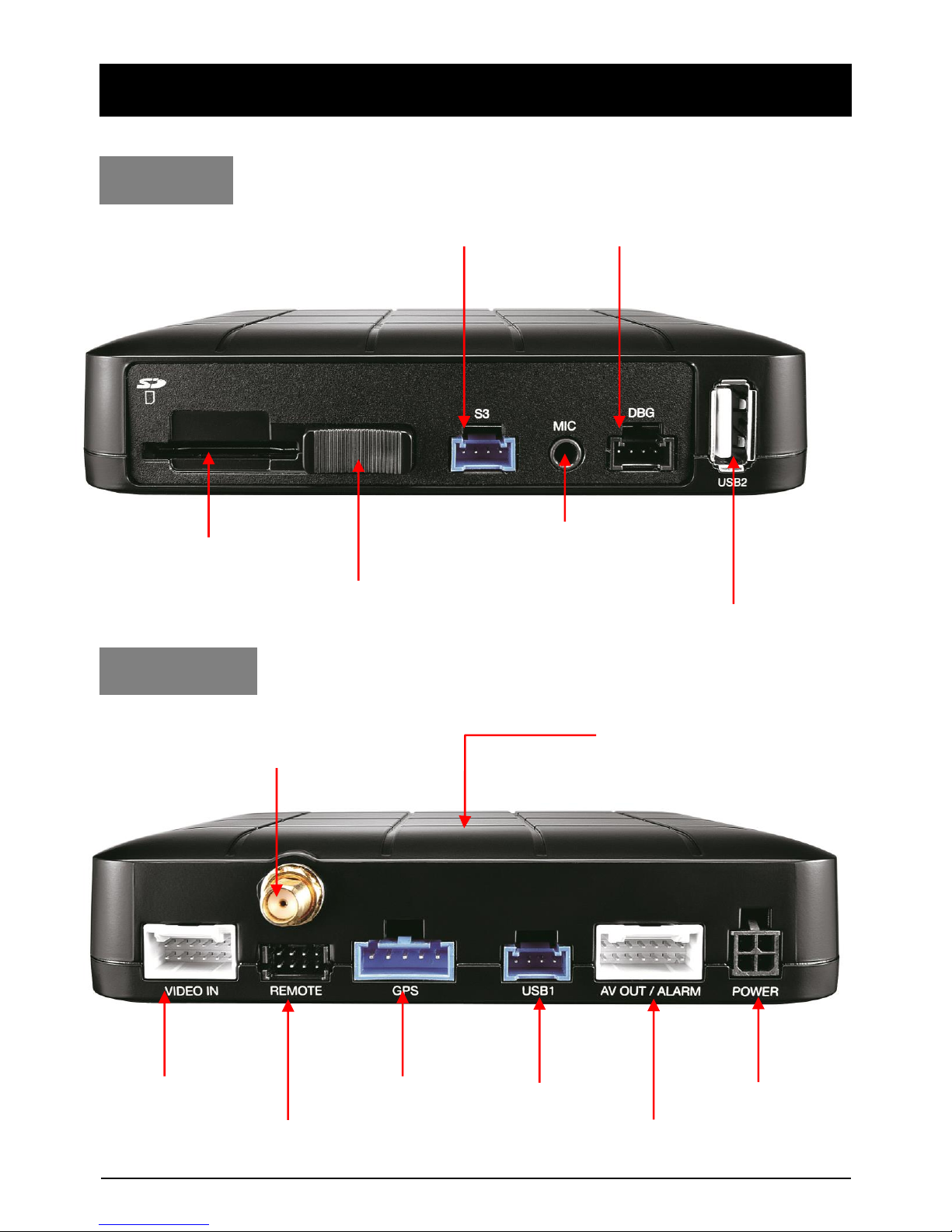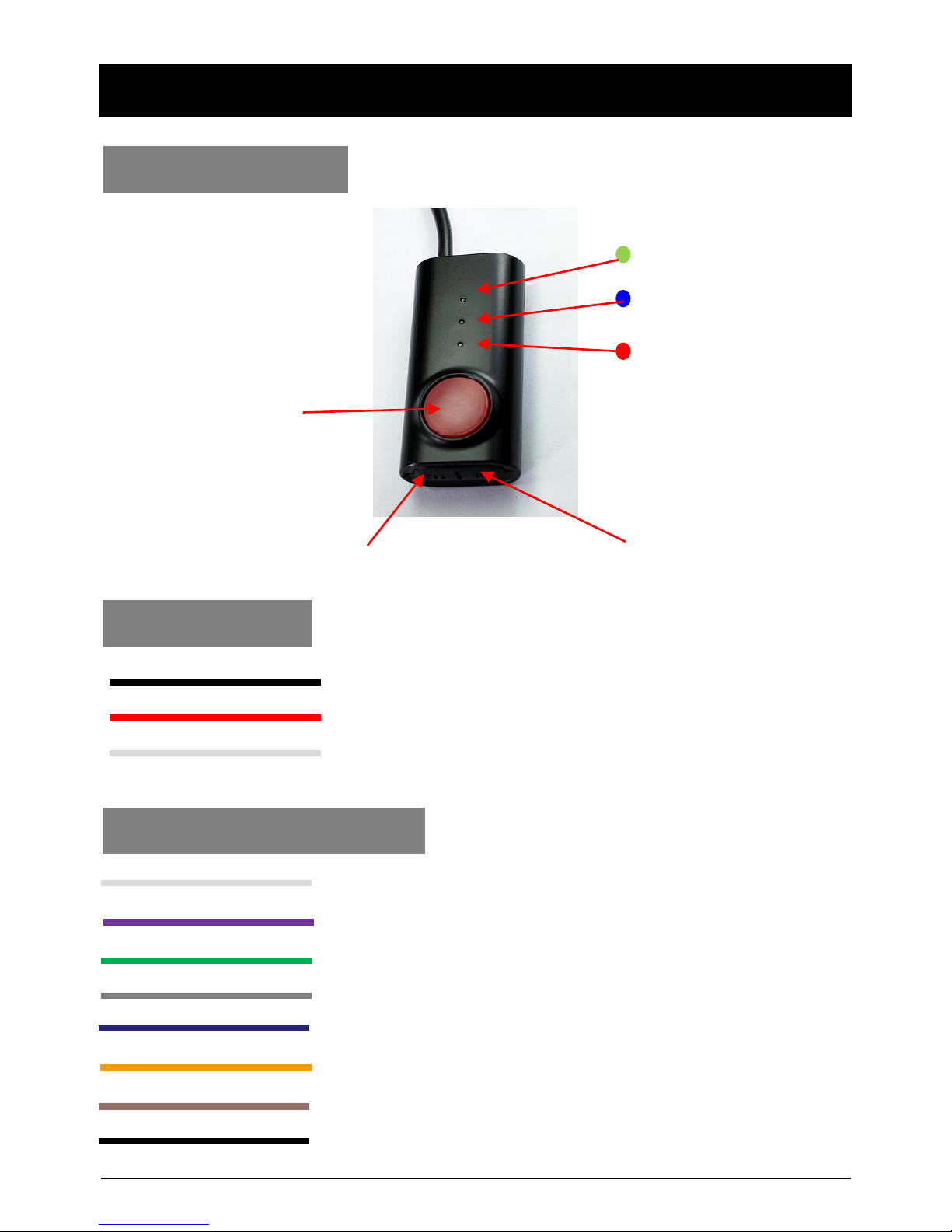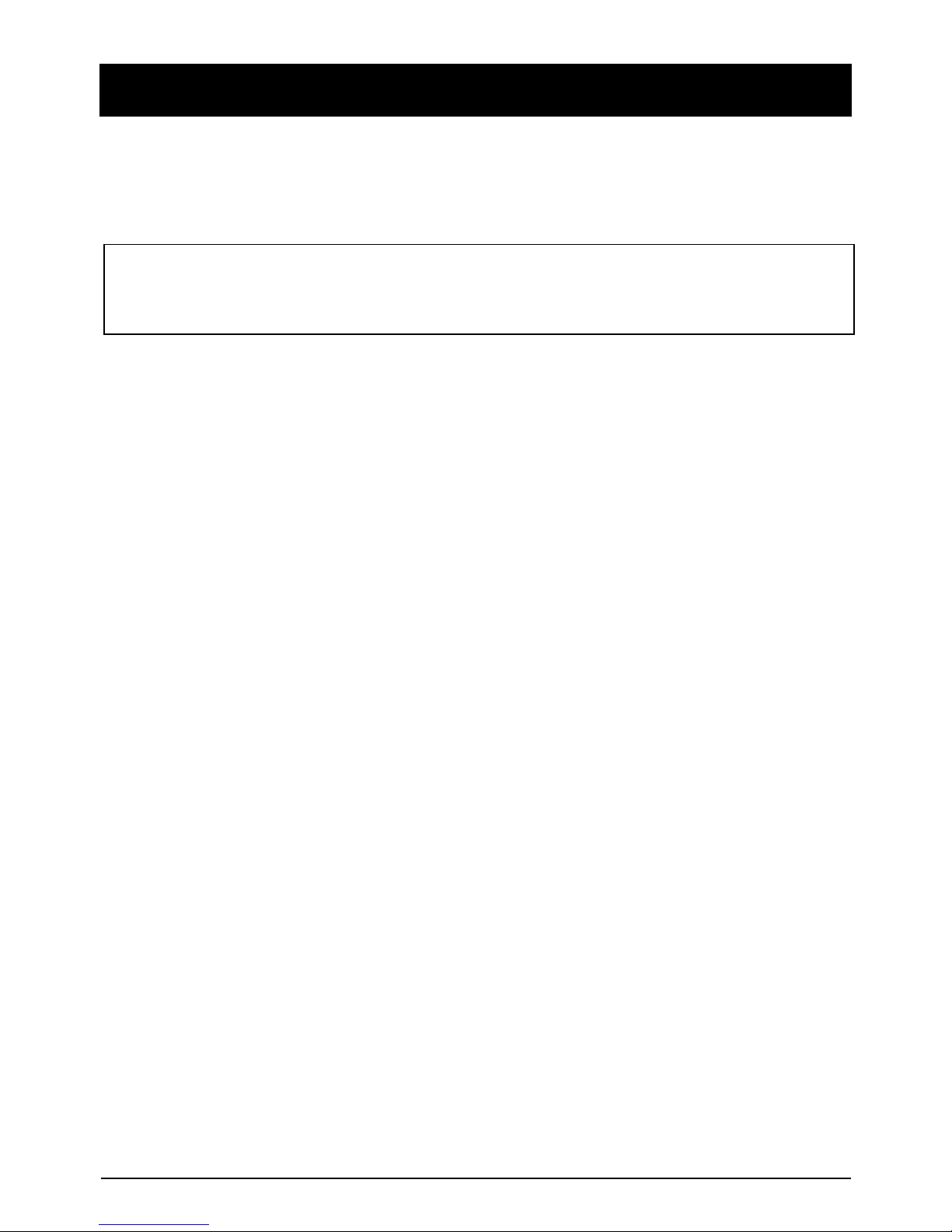8
FUNCTIONS
Automatic Booting
Make sure the main unit and all component are properly connected.
Once the TX4000 has been wired to your car power source the TX4000 will be
boot up, this will take around 30 seconds for the unit to be ready to record.
Continuous Record (When Record mode set as “Continuous”)
This is the default mode for recording. In this setting the unit will begin recording
after boot up and record the entire time the unit is powered.
The resolution and frame rates can be set as per your requirements. You can change
the configuration of the recording using the TX4000 configuration Tool. To do this,
please see the ‘Settings’ section on page 21.
NOTE: The unit will not start recording immediately after power on. It takes
around 30 seconds for the built-in power backup system to charge. Thereafter,
the SD card will be ready to record.
Dual Record (Continuous & Event Record)
The continuous record fps is 1fps and the file will be stored on the “Normal” folder.
Event record will work according to the Fps setting for example 30frames per second
recording and the file will be stored on the “Event” folder
Event Record (When Record mode set as “Event”)
The unit will record when triggered by an impact(G-Sensor) or a push of the ‘PANIC’
button or Over speed or Alarm In1~3. Each event file contains up to 20 seconds prior
& up to 20 seconds post event.
And the event file can be extended by 2nd trigger during event record.
When events are triggered continuously, for every event, 20 seconds post-recording
from the time of the event will be added to the event data file with a maximum
recording time of 3 minutes. When this 3 minutes is reached, the file will be split and a
new file will be created but the data will be continuous.
Do not Record
The DRV (Drive Data) file will be recorded during driving at “Do Not Record” mode.
And the unit can send limited API like live track to Server.
NOTE: The DRV file consists of GPS and G-sensor data and it helps to find specific data
or driving behaviors. The DRV file overwrites the oldest data. The DVR files will be
made every 10 minutes.