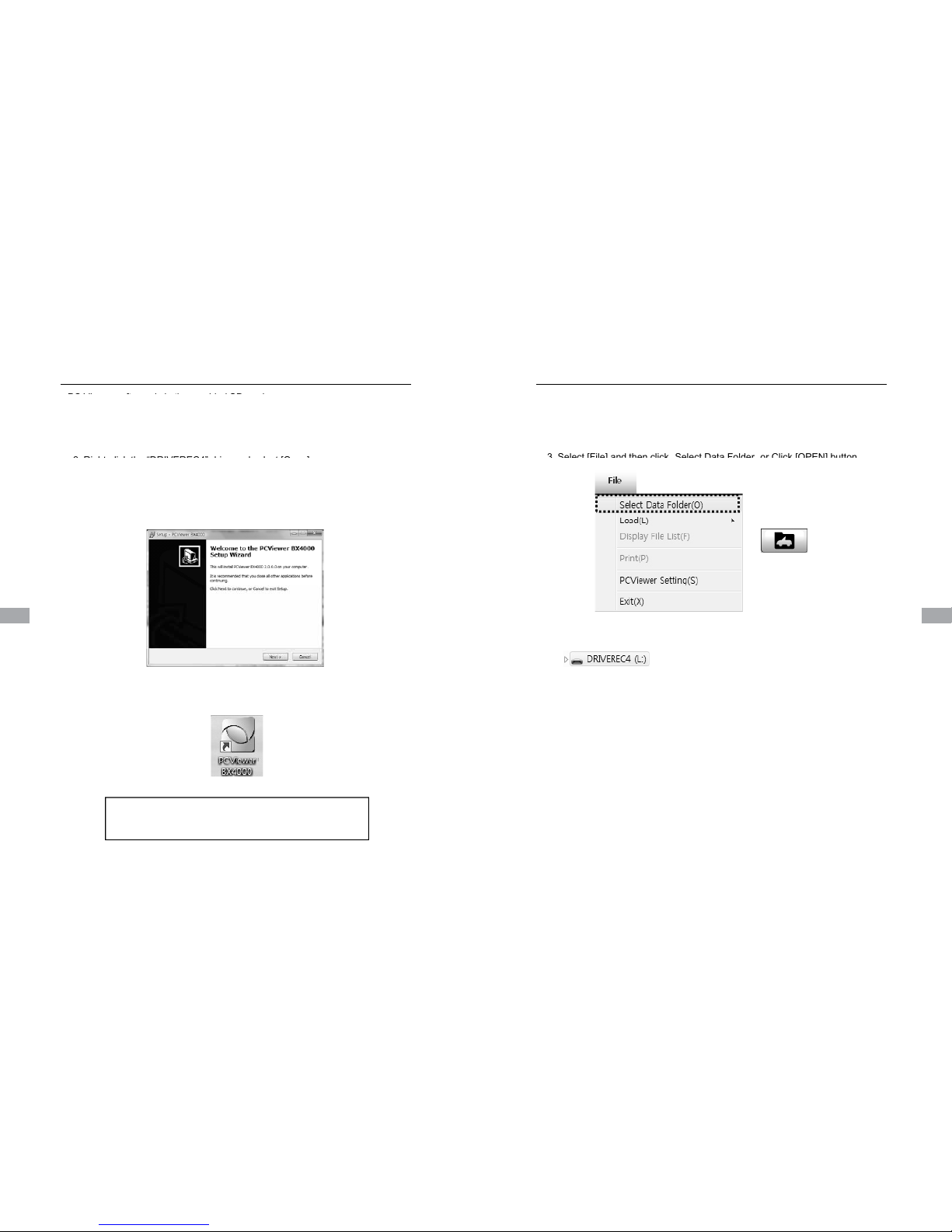SAFETY ADVICE
CAUTION
RISK OF ELECTRIC SHOCK
CAUTION: TO REDUCE THE RISK OF ELECTRIC SHOCK,
DO NOT REMOVE COVER.
.
REFER SERVICING TO QUALIFIED SERVICE PERSONNEL.
Please make sure you follow the safety advice/instructions given in the user guide.
I t ll th d t h it d t bl k d i ’ i ibilit
RISK OF EXPLOSION IF BATTERY IS REPLACED BY AN INCORRECT TYPE.
DISPOSE OF USED BATTERIES ACCORDING TO THE INSTRUCTIONS.
Battery for RTC(Real Time Clock) inside
Caution
Damages due to production malfunction, loss of data, or other damages occurring while
y
and where there is no airbag installed. This could cause an
accident or might injure the passengers in case of accident.
using this product shall not be the responsibility of the manufacturer. Although the
product is a device used for recording videos, the product may not save all videos in the
case of a malfunction. In the case of an accident, the sensor may not recognize the
shock when the impact is light and as a result it may not begin recording automatically.
Caution
When the impact is light like very light, such as a minor bump in the road,
the G-sensor may not recognize the impact and as a result it may not begin
recording automatically. Test and set your own G-sensor level for your vehicle.
TO PREVENT FIRE OR ELECTRIC SHOCK HAZARD, DO NOT EXPOSE
THIS APPLIANCE TO RAIN OR MOISTURE.
GPS Reception
1. Activate the product in an area without large buildings
to improve GPS reception.
The commercial purpose GPS has the average rage error of more
than 15 meters and the range error could be more than 100 meters
d t i t l diti lik b ildi d id t t
2. The temperature range for optimum operation of the GP
S receiver in your car is -10 ~ 50°C.
c.
3. When using the product for the first time or after a long
period (more than three days), it may take a little longer
to recognize your current location.
It may take between five and thirty minutes to get GPS reception.
GPS reception may be impaired under the following circumstances.
1) If there is an object at the end of the GPS antenna
2) If your vehicle has metallic elements on the windshields
3) If equipment generating electromagnetic waves that interfere with the GPS
signal is installed in the vehicle e.g.: Other GPS devices such as a certain
t pe of ireless acti ated alarms MP3 and CD pla ers and camera alarms
using GPS.
4) If you are using a receiver connected by cable, electric interference can be
avoided by simply changing the location of the receiver (antenna).
5) On heavily overcast or cloudy days, if the vehicle is in a covered location
such as under a bridge or raised roadway, in a tunnel, an underground
roadway or parking area, inside a building or surrounded by high-rise
buildings.
If GPS signal reception is poor it may take longer to locate your current
position when the vehicle is moving than when it is stationary.