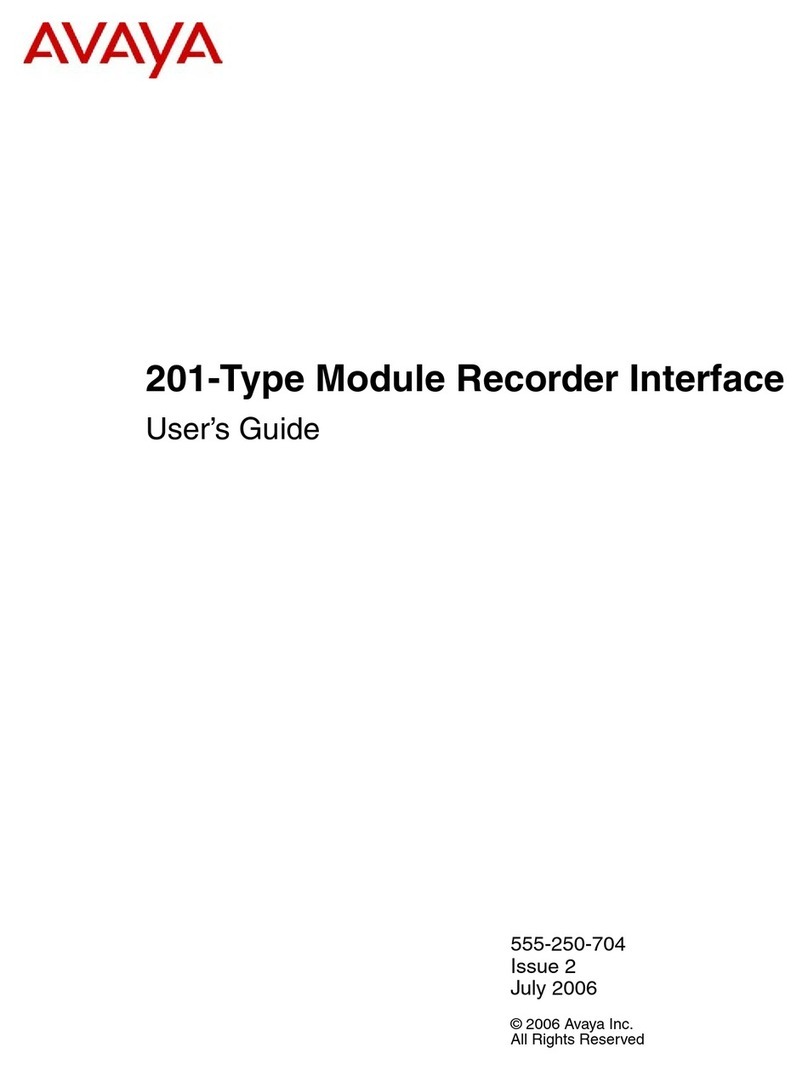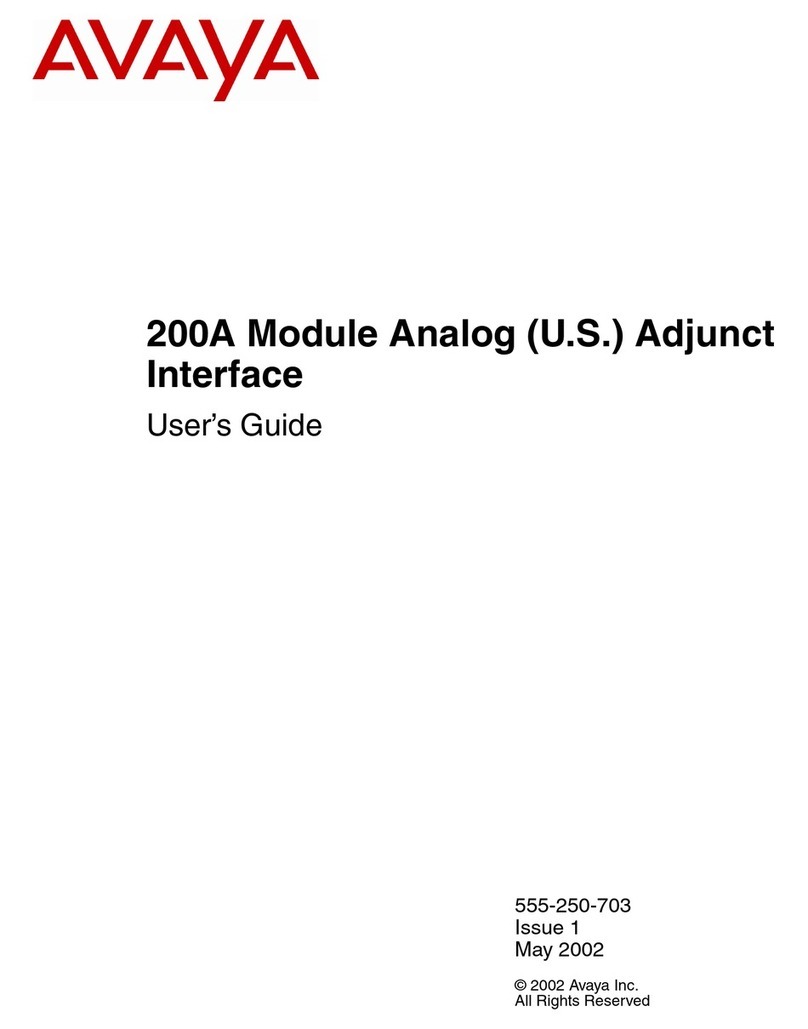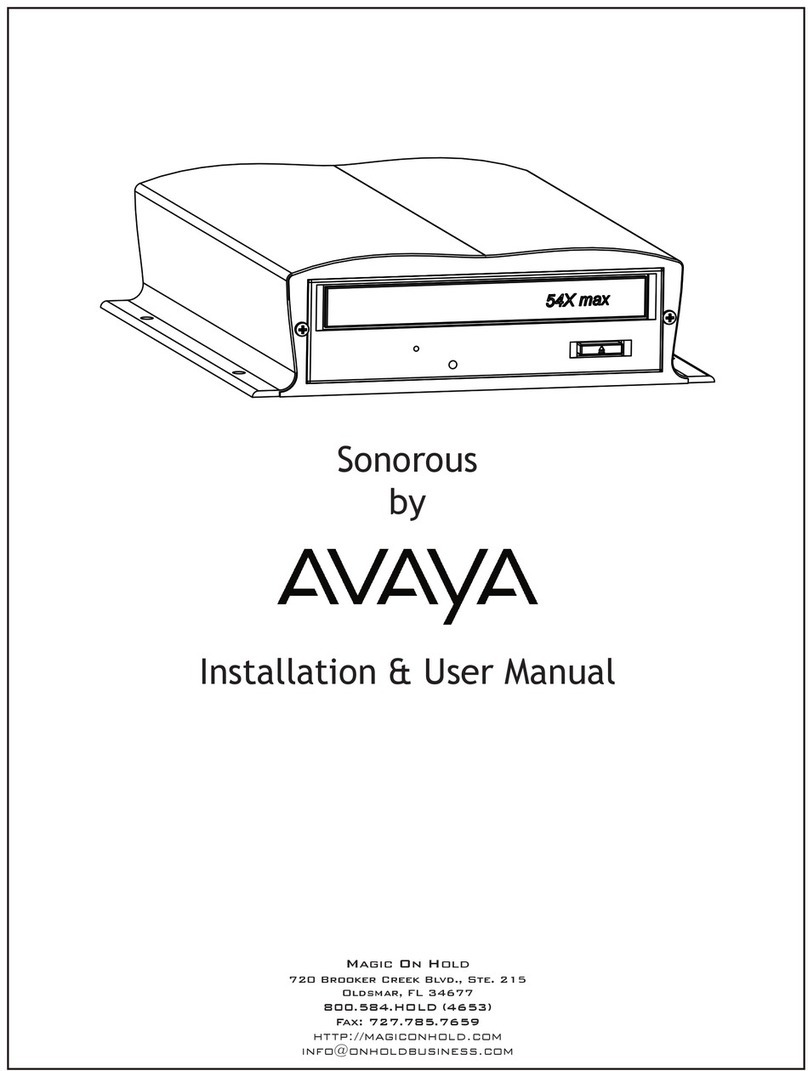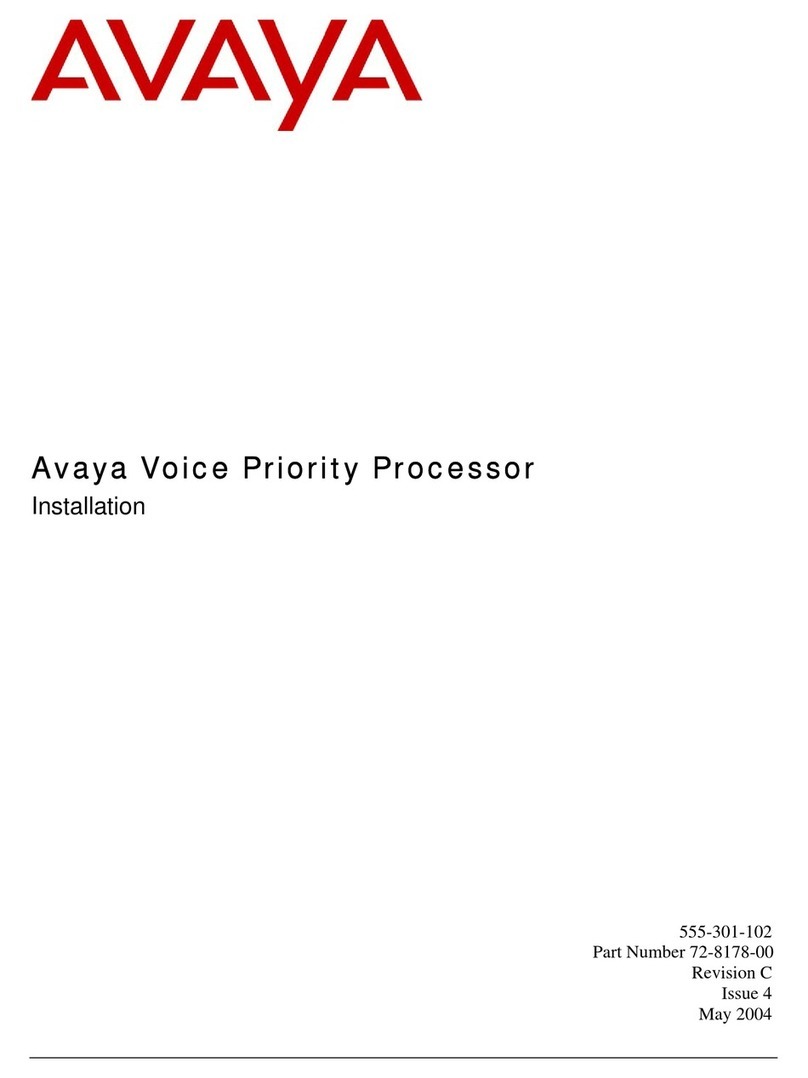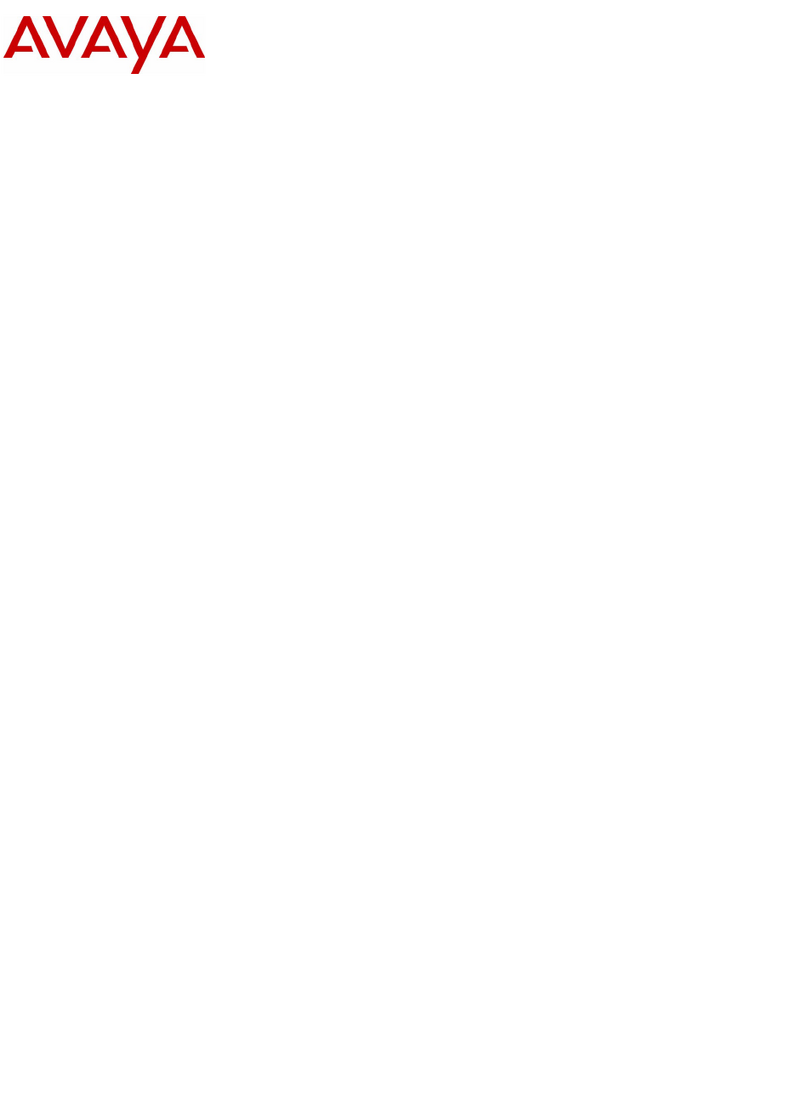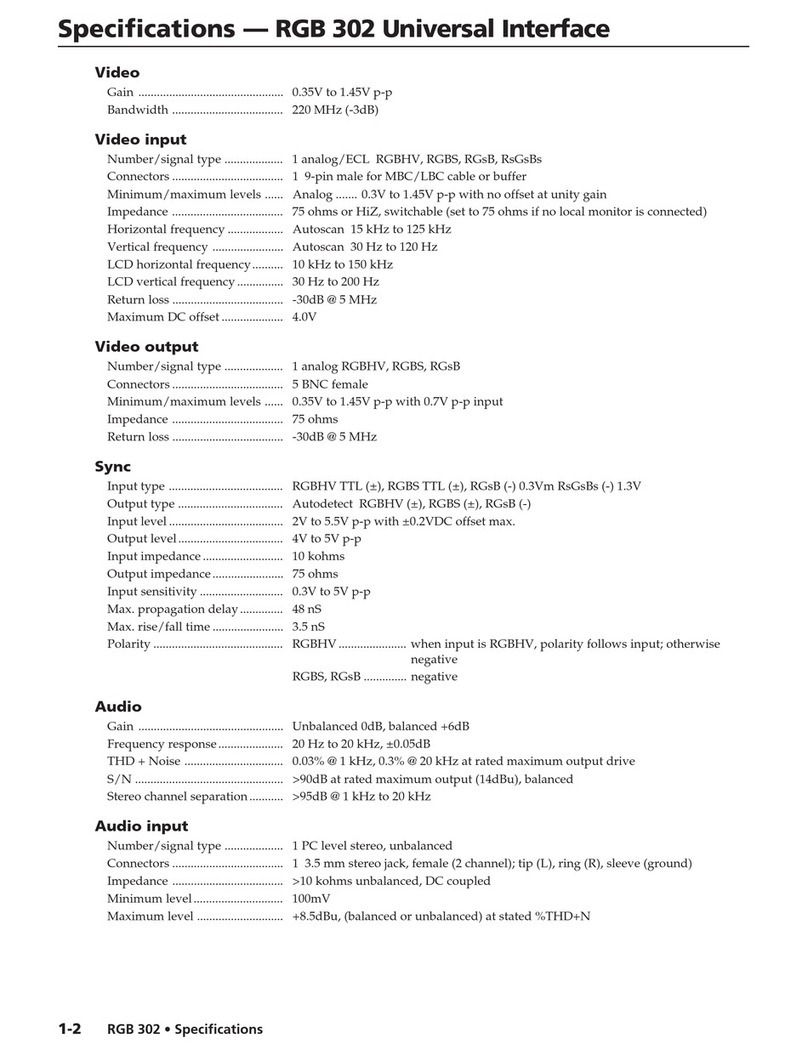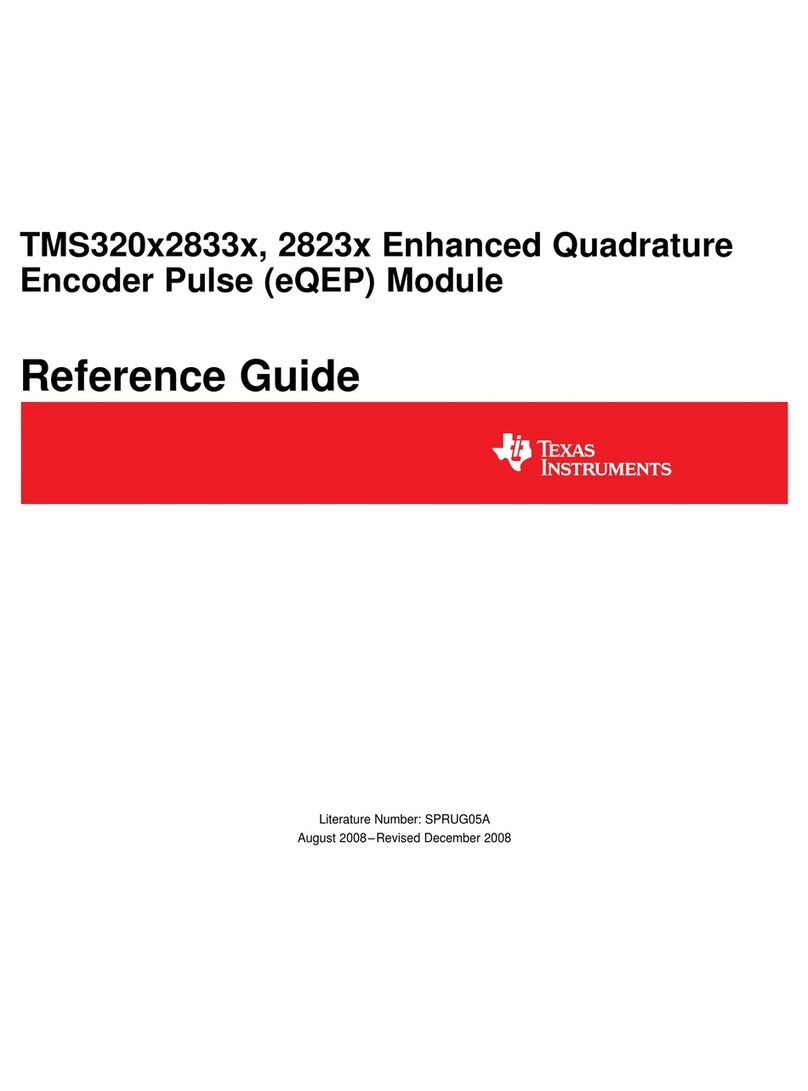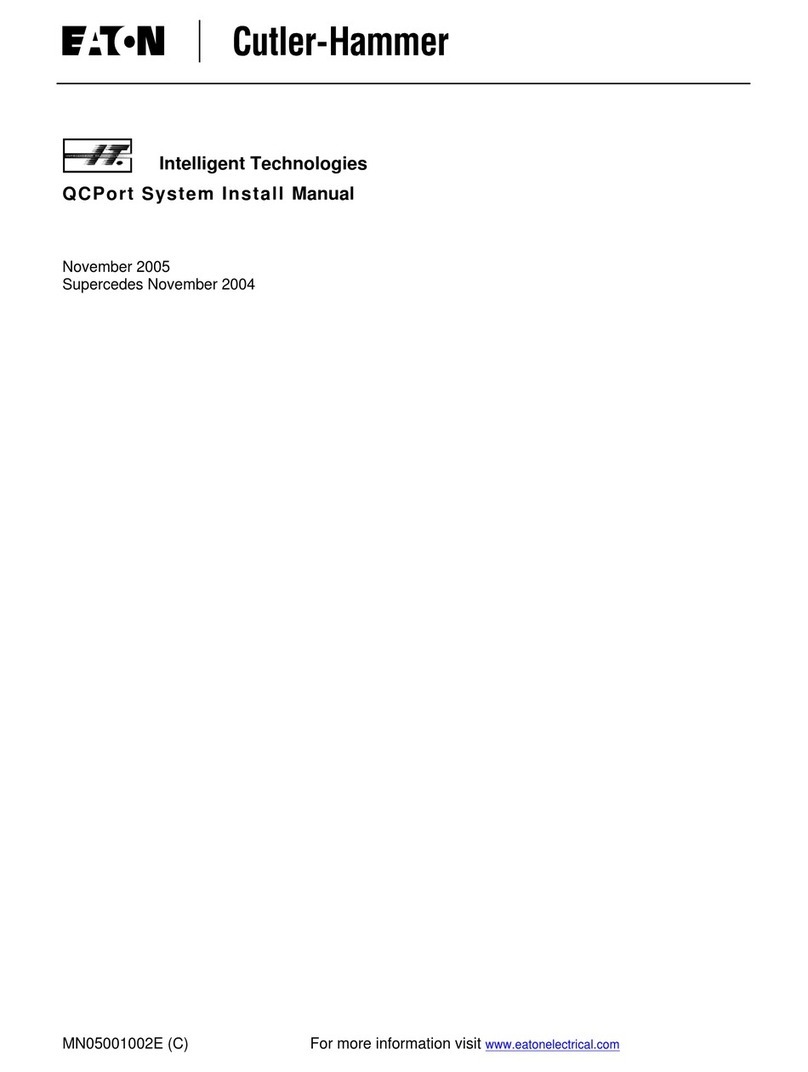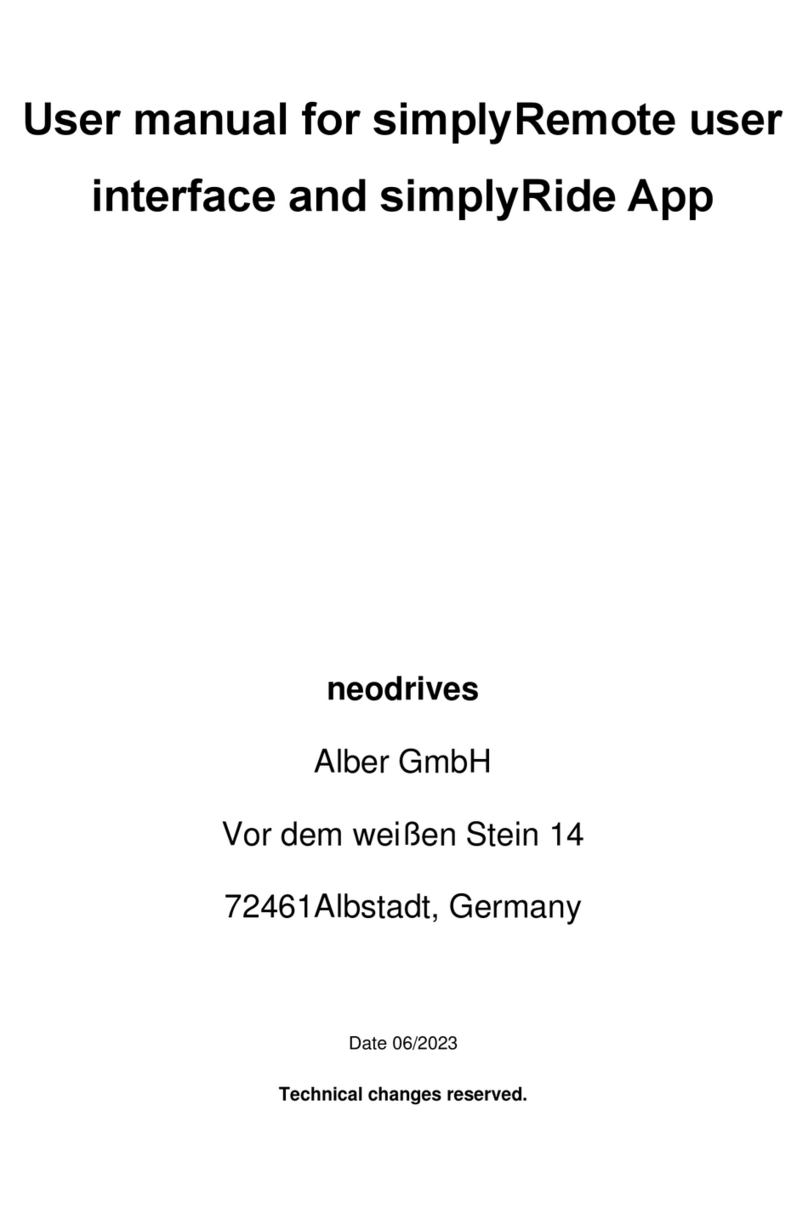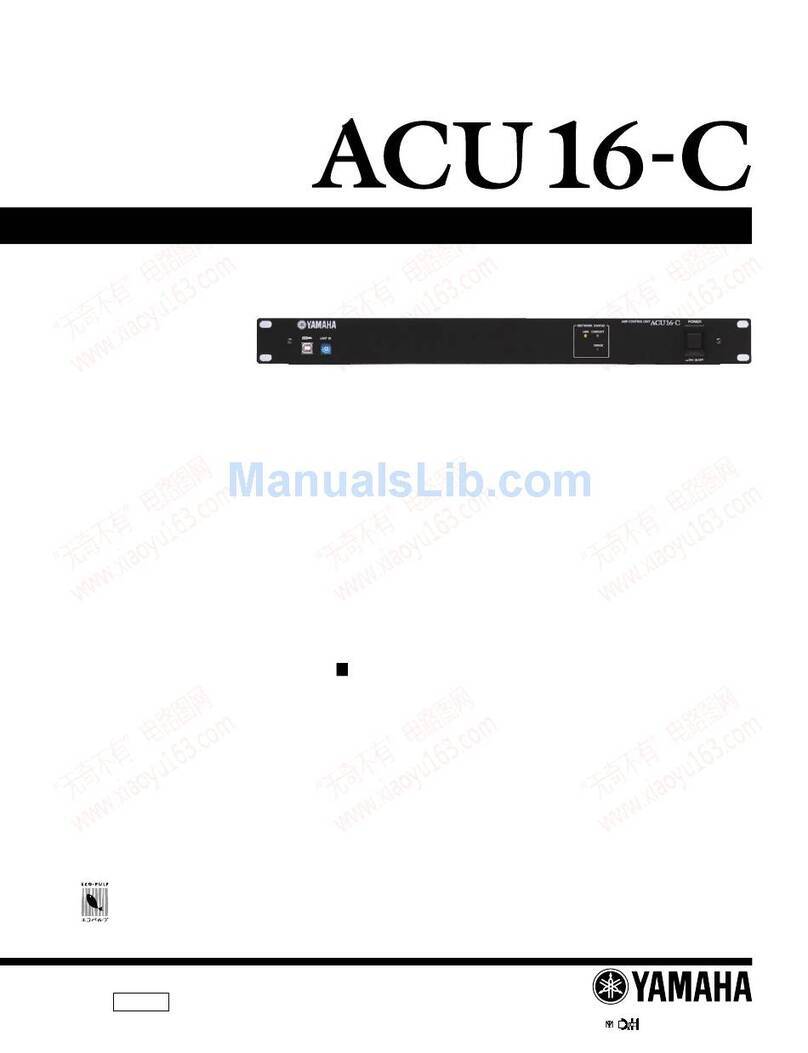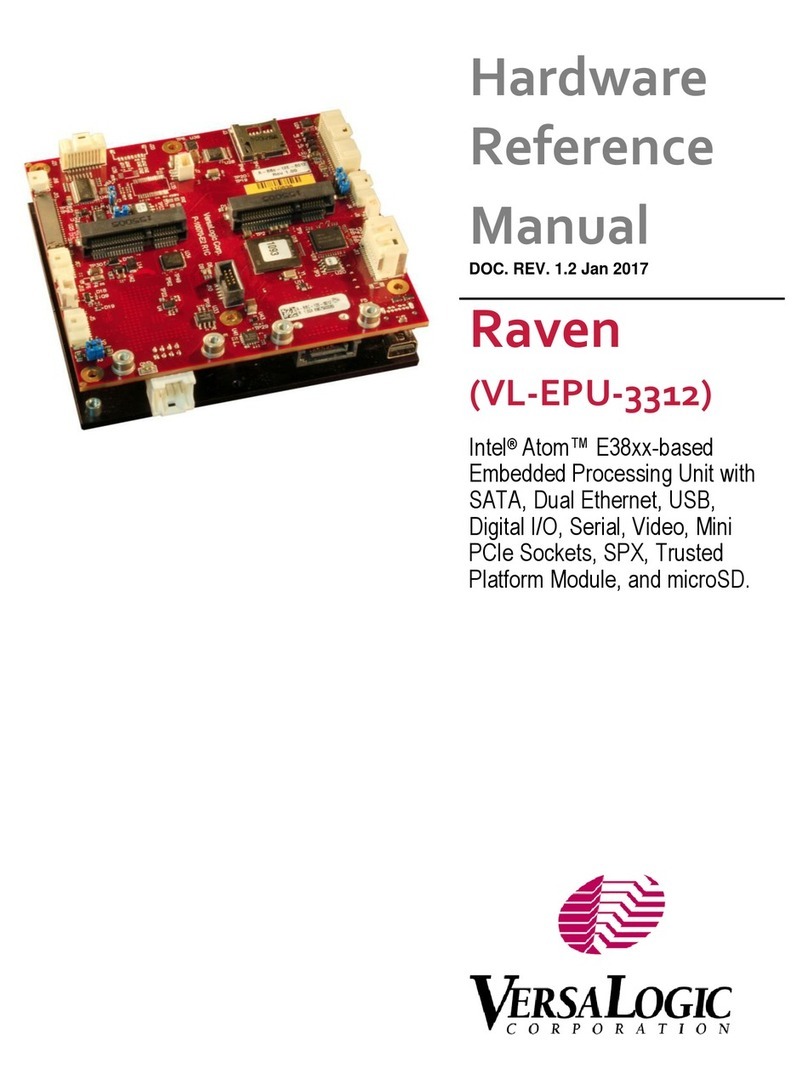Avaya WLAN 8100 Series Quick guide
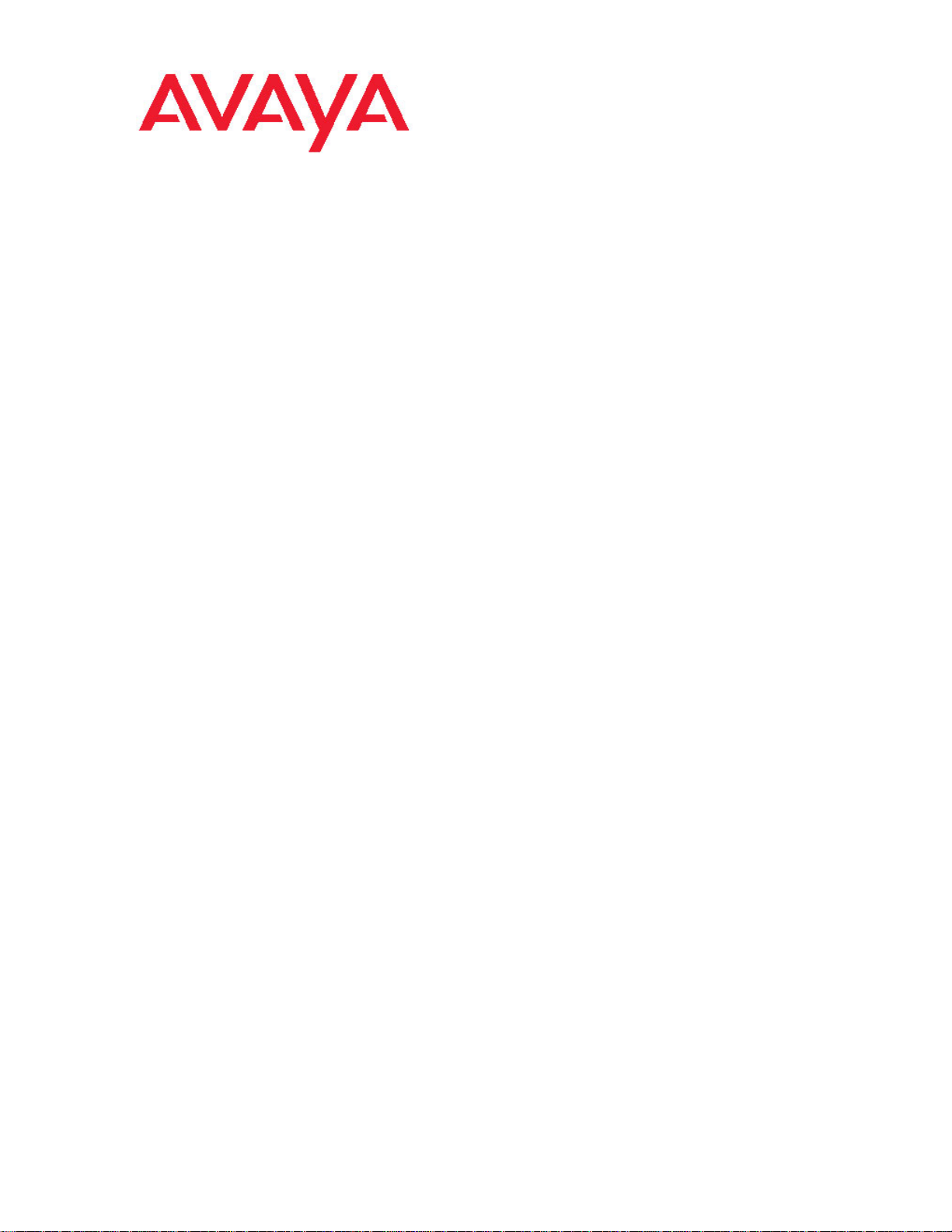
Avaya WLAN 8100 Configuration
1.1.0.0
NN47251-305, 01.01
August 2011
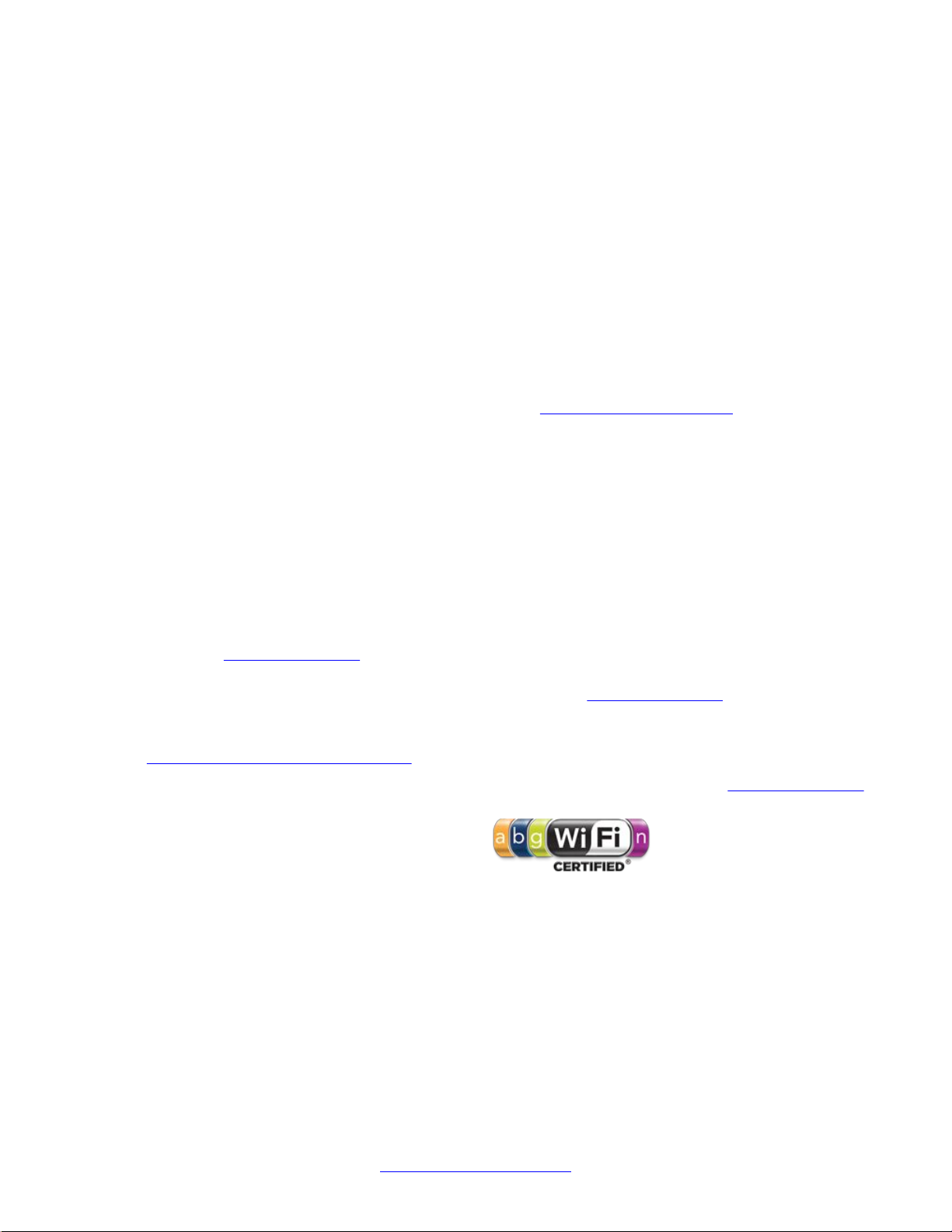
©2011 Avaya Inc.
All Rights Reserved.
Notice
While reasonable efforts have been made to ensure that the
information in this document is complete and accurate at the time of
printing,Avaya assumes no liability for any errors.Avaya reserves the
right to make changes and corrections to the information in this
document without the obligation to notify any person or organization of
such changes.
Documentation disclaimer
“Documentation” means information published by Avaya in varying
mediumswhichmayincludeproductinformation,operatinginstructions
and performance specifications that Avaya generally makes available
to users of its products. Documentation does not include marketing
materials. Avaya shall not be responsible for any modifications,
additions, or deletions to the original published version of
documentation unless such modifications, additions, or deletions were
performed byAvaya. End User agrees to indemnify and hold harmless
Avaya,Avaya's agents, servants and employees against all claims,
lawsuits, demands and judgments arising out of, or in connection with,
subsequentmodifications,additionsordeletions tothisdocumentation,
to the extent made by End User.
Link disclaimer
Avaya is not responsible for the contents or reliability of any linked Web
sites referenced within this site or documentation provided by Avaya.
Avaya is not responsible for the accuracy of any information, statement
or content provided on these sites and does not necessarily endorse
the products, services, or information described or offered within them.
Avayadoesnotguaranteethattheselinkswillworkallthetimeandhas
no control over the availability of the linked pages.
Warranty
Avaya provides a limited warranty on its Hardware and Software
(“Product(s)”). Refer to your sales agreement to establish the terms of
the limited warranty. In addition, Avaya’s standard warranty language,
as well as information regarding support for this Product while under
warranty is available toAvaya customers and other parties through the
Avaya Support Web site: http://support.avaya.com. Please note that if
you acquired the Product(s) from an authorizedAvaya reseller outside
of the United States and Canada, the warranty is provided to you by
said Avaya reseller and not by Avaya.
Licenses
THE SOFTWARE LICENSE TERMSAVAILABLE ON THE AVAYA
WEBSITE, HTTP://SUPPORT.AVAYA.COM/LICENSEINFO/ ARE
APPLICABLE TO ANYONE WHO DOWNLOADS, USES AND/OR
INSTALLS AVAYA SOFTWARE, PURCHASED FROM AVAYA INC.,
ANY AVAYAAFFILIATE, OR AN AUTHORIZED AVAYA RESELLER
(AS APPLICABLE) UNDER A COMMERCIAL AGREEMENT WITH
AVAYA OR AN AUTHORIZED AVAYA RESELLER. UNLESS
OTHERWISE AGREED TO BY AVAYA IN WRITING, AVAYA DOES
NOT EXTEND THIS LICENSE IF THE SOFTWARE WAS OBTAINED
FROMANYONEOTHERTHANAVAYA,ANAVAYAAFFILIATEORAN
AVAYAAUTHORIZED RESELLER; AVAYA RESERVES THE RIGHT
TO TAKE LEGALACTION AGAINST YOU AND ANYONE ELSE
USING OR SELLING THE SOFTWARE WITHOUT A LICENSE. BY
INSTALLING, DOWNLOADING OR USING THE SOFTWARE, OR
AUTHORIZING OTHERS TO DO SO, YOU, ON BEHALF OF
YOURSELFAND THE ENTITYFOR WHOM YOUARE INSTALLING,
DOWNLOADING OR USING THE SOFTWARE (HEREINAFTER
REFERRED TO INTERCHANGEABLYAS “YOU” AND “END USER”),
AGREE TO THESE TERMSAND CONDITIONS AND CREATE A
BINDING CONTRACT BETWEEN YOU ANDAVAYA INC. OR THE
APPLICABLE AVAYAAFFILIATE ( “AVAYA”).
Copyright
Except where expressly stated otherwise, no use should be made of
materials on this site, the Documentation, Software, or Hardware
provided byAvaya.All content on this site, the documentation and the
Product provided by Avaya including the selection, arrangement and
design of the content is owned either by Avaya or its licensors and is
protectedbycopyright and otherintellectualpropertylaws includingthe
sui generis rights relating to the protection of databases. You may not
modify, copy, reproduce, republish, upload, post, transmit or distribute
in any way any content, in whole or in part, including any code and
software unless expressly authorized by Avaya. Unauthorized
reproduction, transmission, dissemination, storage, and or use without
the express written consent of Avaya can be a criminal, as well as a
civil offense under the applicable law.
Third-party components
Certain software programs or portions thereof included in the Product
may contain software distributed under third party agreements (“Third
Party Components”), which may contain terms that expand or limit
rights to use certain portions of the Product (“Third Party Terms”).
Information regarding distributed Linux OS source code (for those
Products that have distributed the Linux OS source code), and
identifyingthecopyright holdersoftheThirdPartyComponents andthe
Third Party Terms that apply to them is available on theAvaya Support
Web site: http://support.avaya.com/Copyright.
Trademarks
The trademarks, logos and service marks (“Marks”) displayed in this
site, the Documentation and Product(s) provided by Avaya are the
registered or unregistered Marks of Avaya, its affiliates, or other third
parties. Users are not permitted to use such Marks without prior written
consent from Avaya or such third party which may own the Mark.
Nothing contained in this site, the Documentation and Product(s)
shouldbeconstrued as granting,byimplication,estoppel, orotherwise,
any license or right in and to the Marks without the express written
permission of Avaya or the applicable third party.
Avaya is a registered trademark ofAvaya Inc.
All non-Avaya trademarks are the property of their respective owners,
and “Linux” is a registered trademark of Linus Torvalds.
Downloading Documentation
For the most current versions of Documentation, see the Avaya
Support Web site: http://support.avaya.com.
Contact Avaya Support
Avaya provides a telephone number for you to use to report problems
or to ask questions about your Product. The support telephone number
is 1-800-242-2121 in the United States. For additional support
telephonenumbers,seetheAvayaWebsite: http://support.avaya.com.
2 Avaya WLAN 8100 Configuration August 2011
Comments? [email protected]

Contents
Chapter 1: Configuring an Enterprise Wireless LAN using CLI..................................... 5
Configuring an Enterprise Wireless LAN using CLI.................................................................................. 5
Configuration workflow..................................................................................................................... 5
Configuring the AMDC..................................................................................................................... 7
Global configuration......................................................................................................................... 8
Configuring the BMDC..................................................................................................................... 11
Configuring the peer controller......................................................................................................... 13
Chapter 2: Configuring an Enterprise Wireless LAN using EDM................................... 15
Configuring an Enterprise Wireless LAN using EDM................................................................................ 15
Configuration workflow..................................................................................................................... 15
Configuring the AMDC..................................................................................................................... 17
Global configuration in EDM............................................................................................................. 18
Configuring the BMDC..................................................................................................................... 20
Configuring the peer controller......................................................................................................... 21
Chapter 3: Configuring an Enterprise Wireless LAN using WMS.................................. 23
Configuring an Enterprise Wireless LAN using WMS............................................................................... 23
Configuration workflow..................................................................................................................... 23
Importing policies............................................................................................................................. 24
Global configuration......................................................................................................................... 25
Chapter 4: Configuring E911.............................................................................................. 29
What is E911?........................................................................................................................................... 29
Why is E911 important?............................................................................................................................ 29
E911 configuration workflow..................................................................................................................... 30
Configuring the WLAN 8100 to send E911 traps...................................................................................... 31
Installing the Conveyant Sentry application.............................................................................................. 32
Variable definitions........................................................................................................................... 33
Example 1........................................................................................................................................ 34
Example 2........................................................................................................................................ 36
Starting the Sentry service........................................................................................................................ 38
Avaya WLAN 8100 Configuration August 2011 3
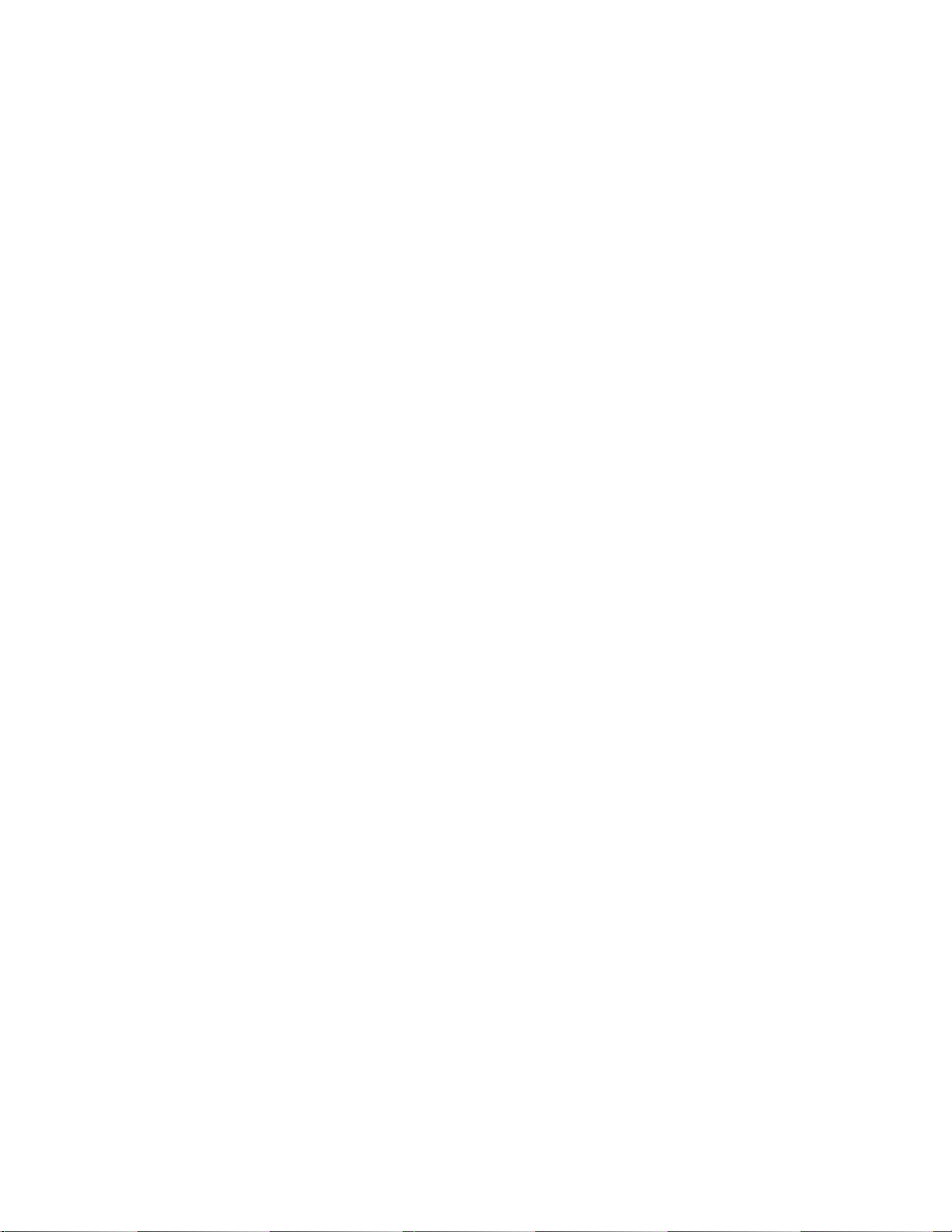
4 Avaya WLAN 8100 Configuration August 2011
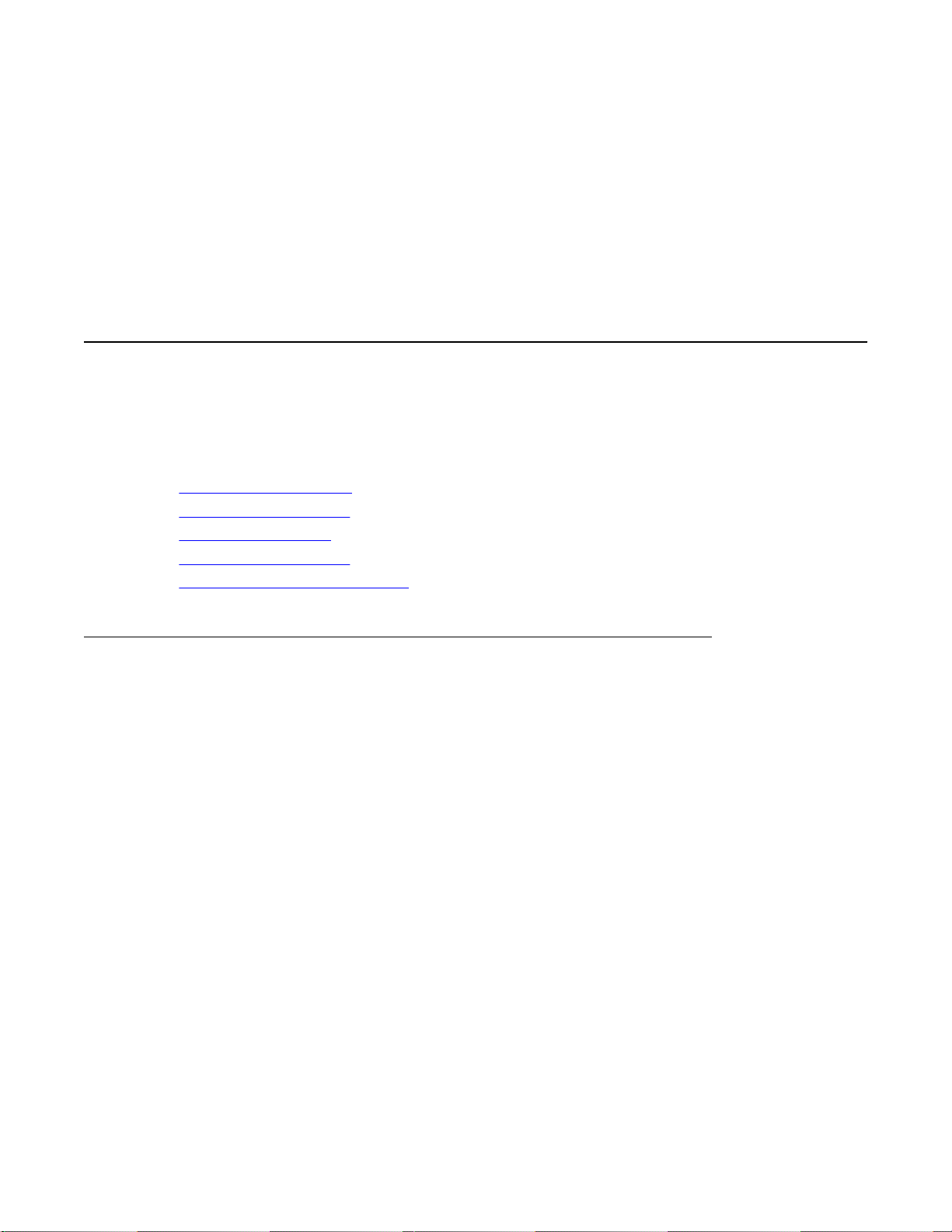
Chapter 1: Configuring an Enterprise
Wireless LAN using CLI
Configuring an Enterprise Wireless LAN using CLI
The following section provides an overview of the tasks you must complete to configure an
Enterprise Wireless LAN using the Command Line Interface (CLI).
Related topics:
Configuration workflow on page 5
Configuring the AMDC on page 7
Global configuration on page 8
Configuring the BMDC on page 11
Configuring the peer controller on page 13
Configuration workflow
The following workflow identifies the tasks in the order that you must complete them to
successfully configure an Enterprise Wireless LAN.
Avaya WLAN 8100 Configuration August 2011 5

Configuring an Enterprise Wireless LAN using CLI
6 Avaya WLAN 8100 Configuration August 2011
Comments? [email protected]
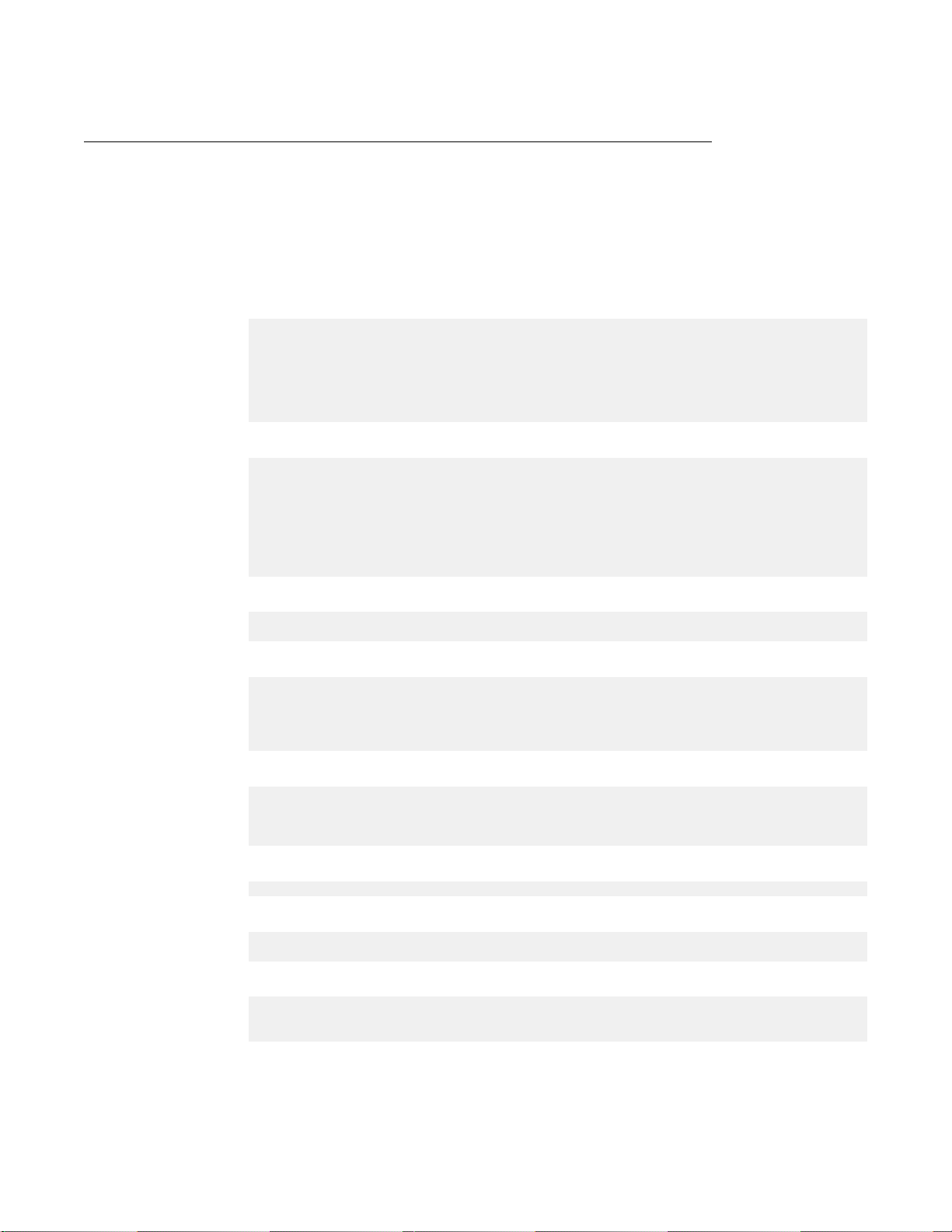
Configuring the AMDC
About this task
Use the following procedure to configure the Active Mobility Domain Controller (AMDC).
Procedure
1. Configure the VLAN using the following command input:
WC8180(config)#vlan configcontrol flexible
WC8180(config)#vlan create 20 name mgmt type port
WC8180(config)#vlan create 30 name system type port
WC8180(config)#vlan create 128 name employee type port
WC8180(config)#vlan create 129 name voice type port
WC8180(config)#vlan create 130 name guest type port
2. Associate ports to the configured VLAN using the following command input:
WC8180(config)#vlan ports 1,2 tagging tagAll filter-untagged-frame enable
WC8180(config)#vlan members add 20 1,2
WC8180(config)#vlan members add 30 1,2
WC8180(config)#vlan members add 128 1,2
WC8180(config)#vlan members add 129 1,2
WC8180(config)#vlan members add 128 1,2
WC8180(config)#vlan members add 130 1,2
3. Configure MultiLink Trunking (MLT) using the following command input:
WC8180(config)#mlt 1 name toCORE member 1/1,1/2 learning disable
WC8180(config)#mlt 1 enable
4. Create the VLAN IP interfaces using the following command input:
WC8180(config)#interface vlan 20
WC8180(config-if)#ip address 20.1.1.51 255.255.255.0
WC8180(config)#interface vlan 30
WC8180(config-if)#ip address 30.1.1.51 255.255.255.0
5. Associate the management VLAN using the following command input:
WC8180(config)#vlan mgmt 20
WC8180(config)#ip route 0.0.0.0 0.0.0.0 30.1.1.1 1
WC8180(config)#ip route 0.0.0.0 0.0.0.0 30.1.1.1 enable
6. Enable routing using the following command:
WC8180(config)#ip routing
7. Enable TELNET and SNMP access using the following command input:
WC8180(config)#telnet-access enable
WC8180(config)#snmp-server enable
8. Configure the wireless system interface with the following command input:
WC8180(config)#wireless
WC8180(config-wireless)#interface-ip 30.1.1.51
WC8180(config-wireless)#enable
Configuring an Enterprise Wireless LAN using CLI
Avaya WLAN 8100 Configuration August 2011 7
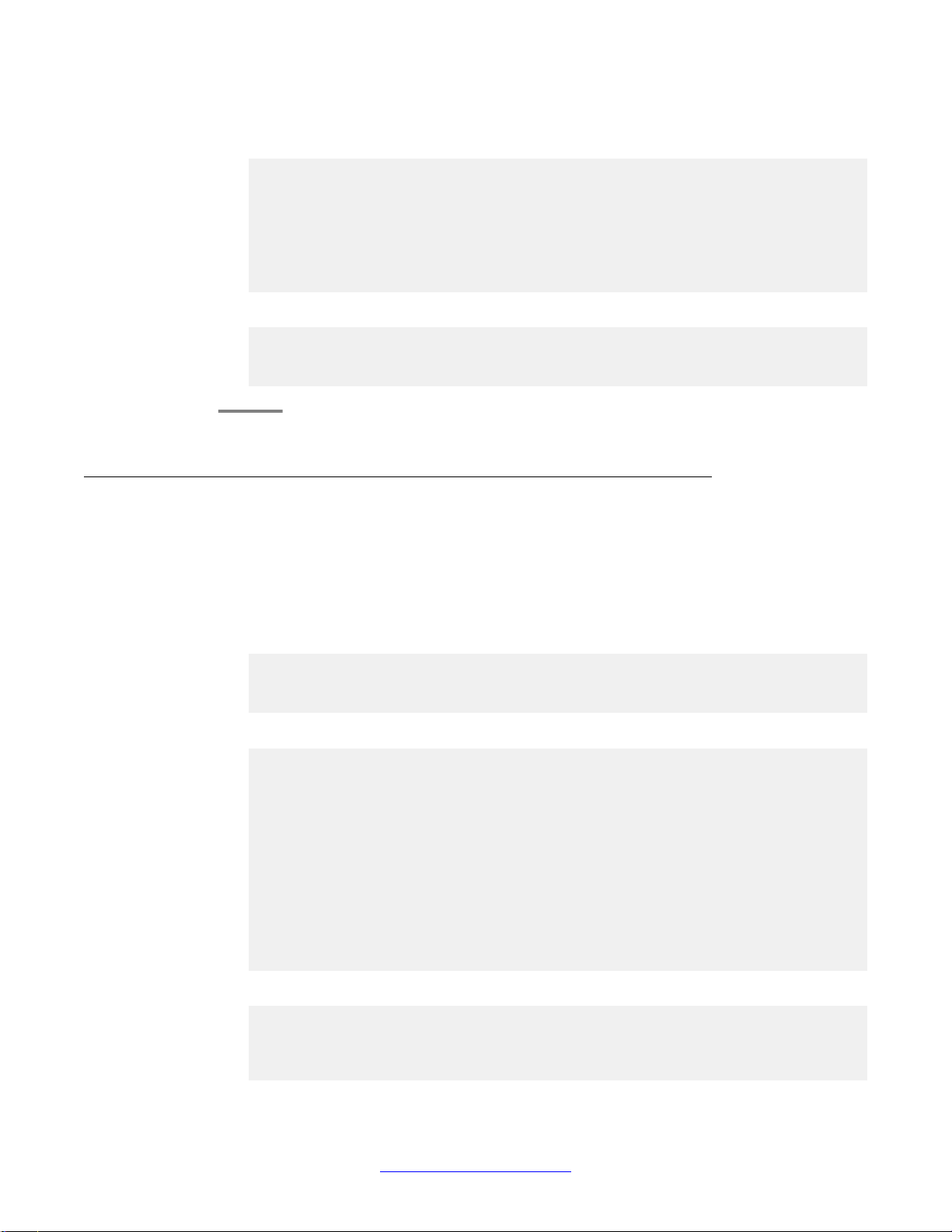
9. Use the following command input to elevate the interface to Mobility Controller
Domain (MCD) capable:
WC8180(config-wireless)#controller mdc-capable
% Domain password should be between 10-15 characters long.
% Password must contain a minimum of 2 upper, 2 lowercase letters
% 2 numbers and 2 special characters like !@#$%^&*()
Enter domain password: **********
Verify Domain password: **********
WC8180(config-wireless)#
10. Create and join the domain using the following command input:
WC8180#wireless controller join-domain domain-name Avaya mdc-address
30.1.1.51
Enter Domain Secret: *****
Use 'show wireless controller domain-membership' to see join status.
Global configuration
About this task
Use the following procedure to configure and associate network profiles.
Procedure
1. Create the mobility VLANs (MV) using the following command input:
WC8180(config-wireless)#domain mobility-vlan MV-EMP
WC8180(config-wireless)#domain mobility-vlan MV-VOICE
WC8180(config-wireless)#domain mobility-vlan MV-GUEST
WC8180(config-wireless)#domain mobility-vlan MV-ELECTRICAL
2. Configure the RADIUS server using the following command input:
WC8180(config-security)#radius profile rad-srvr-profile type auth
WC8180(config-security)#radius server 10.1.1.104 rad-srvr-profile secret
Enter server secret: ********
Verify server secret: ********
WC8180(config-security)#radius server 10.1.1.104 rad-srvr-profile
priority 1
WC8180(config-security)#radius server 10.1.1.105 rad-srvr-profile secret
Enter server secret: ********
verify server secret: ********
WC8180(config-security)#radius server 10.1.1.105 rad-srvr-profile
priority 2
3. Configure the employee network profile using the following command input:
WC8180(config-wireless)#network-profile 2
Creating network-profile (id = 2) ...
WC8180(config-network-profile)#profile-name NP-staff
Configuring an Enterprise Wireless LAN using CLI
8 Avaya WLAN 8100 Configuration August 2011
Comments? [email protected]

WC8180(config-network-profile)#ssid Staff
WC8180(config-network-profile)#mobility-vlan MV-STF
WC8180(config-network-profile)#radius authentication-profile rad-srvr-
profile
WC8180(config-network-profile)#security-mode wpa-enterprise
WC8180(config-network-profile)#wpa2 cipher-suite ccmp
WC8180(config-network-profile)#wpa2 versions-supported wpa2
4. Configure the voice network profile using the following command input:
WC8180(config-wireless)#network-profile 3
Creating network-profile (id = 3) ...
WC8180(config-network-profile)#profile-name NP-voice
WC8180(config-network-profile)#ssid Voice
WC8180(config-network-profile)#mobility-vlan MV-VOICE
WC8180(config-network-profile)#security-mode wpa-personal
WC8180(config-network-profile)#wpa2 cipher-suite ccmp
WC8180(config-network-profile)#wpa2 versions-supported wpa2
WC8180(config-network-profile)#wpa2 key abcdeabcde
5. Create the Captive Portal (CP) Profile using the following command input:
WC8180(config-wireless)#captive-portal enable
WC8180(config-wireless)#captive-portal profile 1
Entering captive-portal-profile (id = 1) ...
WC8180(config-cp-profile)#profile-name PRF-CP
6. Configure the CP user database using the following command input:
WC8180(config-security)#user-db group UG-guest
WC8180(config-security)#user-db user-name flare password
Enter user password: ********
Verify user password: ********
WC8180(config-security)#user-db membership flare UG-guest
7. Configure the CP network profile using the following command input:
WC8180(config-wireless)#network-profile 4
Creating network-profile (id = 4) ...
WC8180(config-network-profile)#profile-name NP-guest
WC8180(config-network-profile)#ssid Guest
WC8180(config-network-profile)#mobility-vlan MV-GUEST
WC8180(config-network-profile)#captive-portal enable profile-id 1
WC8180(config-network-profile)#user-validation local
Configuring an Enterprise Wireless LAN using CLI
Avaya WLAN 8100 Configuration August 2011 9

WC8180(config-network-profile)#user-group UG-guest
8. Configure the network profile for the secondary building using the following
command input:
WC8180(config-wireless)#network-profile 4
Creating network-profile (id = 4) ...
WC8180(config-network-profile)#profile-name NP-guest
WC8180(config-network-profile)#ssid Guest
WC8180(config-network-profile)#mobility-vlan MV-GUEST
WC8180(config-network-profile)#captive-portal enable profile-id 1
WC8180(config-network-profile)#user-validation local
WC8180(config-network-profile)#user-group UG-guest
9. Configure the Radio Profile (RP) with the following command input:
WC8180(config-wireless)#radio-profile 3 access-wids a-n
Creating a radio-profile (id = 3) ...
WC8180(config-radio-profile)#profile-name A-N
WC8180(config-radio-profile)#exit
WC8180(config-wireless)#radio-profile 4 access-wids bg-n
Creating a radio-profile (id = 4) ...
WC8180(config-radio-profile)#profile-name BG-N
WC8180(config-radio-profile)#exit
10. Use the following command input to configure the Access Point (AP) profile and
map the RP and network profile for a secondary building:
WC8180(config-wireless)#ap-profile 3
Creating ap-profile (id = 3) ...
WC8180(config-ap-profile)#profile-name AP-electrical-profile
WC8180(config-ap-profile)#radio 1 profile-id 3 enable
WC8180(config-ap-profile)#radio 2 profile-id 4 enable
WC8180(config-ap-profile)#network 1 1 profile-id 2
WC8180(config-ap-profile)#network 2 1 profile-id 2
WC8180(config-ap-profile)#network 1 2 profile-id 3
WC8180(config-ap-profile)#network 2 2 profile-id 3
WC8180(config-ap-profile)#network 1 3 profile-id 4
WC8180(config-ap-profile)#network 2 3 profile-id 4
WC8180(config-ap-profile)#network 1 4 profile-id 5
WC8180(config-ap-profile)#network 2 4 profile-id 5
11. Add the AP to the AP database and associate theAP to the AP profile using the
following command input:
University Main bldg AP’s
-------------------------
WC8180(config-wireless)#domain ap 00:24:B5:FD:54:00
Entering domain AP (mac = 00:24:B5:FD:54:00) configuration mode...
WC8180(config-domain-ap)#
WC8180(config-domain-ap)#profile-id 2
WC8180(config-wireless)#domain ap 00:24:B5:FD:64:40
Entering domain AP (mac = 00:24:B5:FD:54:00) configuration mode...
Configuring an Enterprise Wireless LAN using CLI
10 Avaya WLAN 8100 Configuration August 2011
Comments? [email protected]

WC8180(config-domain-ap)#
WC8180(config-domain-ap)#profile-id 2
WC8180(config-wireless)#domain ap 00:24:B5:FD:64:80
Entering domain AP (mac = 00:24:B5:FD:54:00) configuration mode...
WC8180(config-domain-ap)#
WC8180(config-domain-ap)#profile-id 2
Electrical Eng bldg AP’s
-------------------------
WC8180(config-wireless)#domain ap 00:24:B5:FD:74:40
Entering domain AP (mac = 00:24:B5:FD:54:00) configuration mode...
WC8180(config-domain-ap)#
WC8180(config-domain-ap)#profile-id 3
WC8180(config-wireless)#domain ap 00:24:B5:FD:74:80
Entering domain AP (mac = 00:24:B5:FD:54:00) configuration mode...
WC8180(config-domain-ap)#
WC8180(config-domain-ap)#profile-id 3
12. Map the MV to local VLANs using the following command input:
WC8180(config-wireless)#switch vlan-map MV-STF lvid 128 l3-mobility
server weight 7
WC8180(config-wireless)# switch vlan-map MV-VOICE lvid 129 l3-mobility
server weight 7
WC8180(config-wireless)# switch vlan-map MV-GUEST lvid 130 l3-mobility
server weight 7
13. Configure Sync across the domain using the following command input:
WC8180#wireless controller config-sync
Configuring the BMDC
About this task
Use the following procedure to configure the Backup Mobility Domain Controller (BMDC).
Procedure
1. Configure the VLAN using the following command input:
WC8180(config)#vlan configcontrol flexible
WC8180(config)#vlan create 20 name mgmt type port
WC8180(config)#vlan create 30 name system type port
WC8180(config)#vlan create 128 name employee type port
WC8180(config)#vlan create 129 name voice type port
WC8180(config)#vlan create 130 name guest type port
2. Associate ports to the configured VLAN using the following command input:
WC8180(config)#vlan ports 1,2 tagging tagAll filter-untagged-frame enable
WC8180(config)#vlan members add 20 1,2
WC8180(config)#vlan members add 30 1,2
WC8180(config)#vlan members add 128 1,2
WC8180(config)#vlan members add 129 1,2
Configuring an Enterprise Wireless LAN using CLI
Avaya WLAN 8100 Configuration August 2011 11

WC8180(config)#vlan members add 128 1,2
WC8180(config)#vlan members add 130 1,2
3. Configure MLT using the following command input:
WC8180(config)#mlt 1 name toCORE member 1/1,1/2 learning disable
WC8180(config)#mlt 1 enable
4. Create the VLAN IP interfaces using the following command input:
WC8180(config)#interface vlan 20
WC8180(config-if)#ip address 20.1.1.51 255.255.255.0
WC8180(config)#interface vlan 30
WC8180(config-if)#ip address 30.1.1.51 255.255.255.0
5. Associate the management VLAN using the following command input:
WC8180(config)#vlan mgmt 20
WC8180(config)#ip route 0.0.0.0 0.0.0.0 30.1.1.1 1
WC8180(config)#ip route 0.0.0.0 0.0.0.0 30.1.1.1 enable
6. Enable routing using the following command:
WC8180(config)#ip routing
7. Enable TELNET and SNMP access using the following command input:
WC8180(config)#telnet-access enable
WC8180(config)#snmp-server enable
8. Configure the wireless system interface with the following command input:
WC8180(config)#wireless
WC8180(config-wireless)#interface-ip 30.1.1.52
WC8180(config-wireless)#enable
9. Use the following command input to elevate the interface to Mobility Controller
Domain (MCD) capable:
WC8180(config-wireless)#controller mdc-capable
% Domain password should be between 10-15 characters long.
% Password must contain a minimum of 2 upper, 2 lowercase letters
% 2 numbers and 2 special characters like !@#$%^&*()
Enter domain password: **********
Verify Domain password: **********
WC8180(config-wireless)#
10. Join the domain using the following command input:
WC8180#wireless controller join-domain domain-name Avaya mdc-address
30.1.1.51
Enter Domain Secret: *******
Use 'show wireless controller domain-membership' to see join status.
Configuring an Enterprise Wireless LAN using CLI
12 Avaya WLAN 8100 Configuration August 2011
Comments? [email protected]

Caution:
Before proceeding, ensure “config sync” is executed on the AMDC to sync the
global configuration across the domain..
11. Map the MV to the local VLANs using the following command input:
WC8180(config-wireless)#switch vlan-map MV-EMP lvid 128
WC8180(config-wireless)#switch vlan-map MV-VOICE lvid 129
WC8180(config-wireless)#switch vlan-map MV-GUEST lvid 130
Configuring the peer controller
About this task
Use the following procedure to configure the peer controller.
Procedure
1. Configure the VLAN using the following command input:
WC8180(config)#vlan configcontrol flexible
WC8180(config)#vlan create 20 name mgmt type port
WC8180(config)#vlan create 30 name system type port
WC8180(config)#vlan create 128 name employee type port
WC8180(config)#vlan create 129 name voice type port
WC8180(config)#vlan create 130 name guest type port
2. Associate ports to the configured VLAN using the following command input:
WC8180(config)#vlan ports 1,2 tagging tagAll filter-untagged-frame enable
WC8180(config)#vlan members add 20 1,2
WC8180(config)#vlan members add 30 1,2
WC8180(config)#vlan members add 128 1,2
WC8180(config)#vlan members add 129 1,2
WC8180(config)#vlan members add 128 1,2
WC8180(config)#vlan members add 130 1,2
3. Configure MLT using the following command input:
WC8180(config)#mlt 1 name toCORE member 1/1,1/2 learning disable
WC8180(config)#mlt 1 enable
4. Create the VLAN IP interfaces using the following command input:
WC8180(config)#interface vlan 20
WC8180(config-if)#ip address 20.1.1.51 255.255.255.0
WC8180(config)#interface vlan 30
WC8180(config-if)#ip address 30.1.1.51 255.255.255.0
5. Associate the management VLAN using the following command input:
WC8180(config)#vlan mgmt 20
WC8180(config)#ip route 0.0.0.0 0.0.0.0 30.1.1.1 1
WC8180(config)#ip route 0.0.0.0 0.0.0.0 30.1.1.1 enable
Configuring an Enterprise Wireless LAN using CLI
Avaya WLAN 8100 Configuration August 2011 13
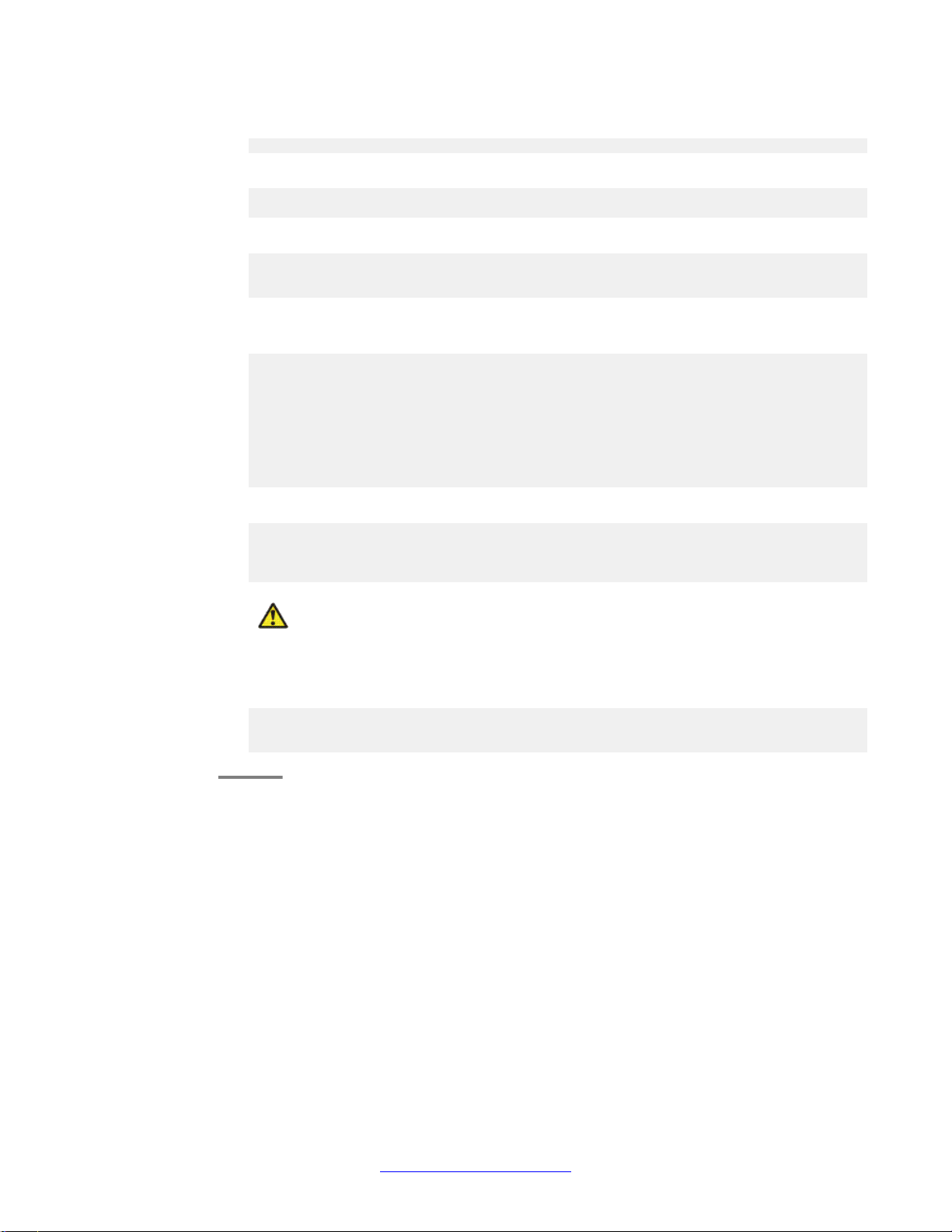
6. Enable routing using the following command:
WC8180(config)#ip routing
7. Enable TELNET and SNMP access using the following command input:
WC8180(config)#telnet-access enable
WC8180(config)#snmp-server enable
8. Configure the wireless system interface with the following command input:
WC8180(config)#wireless
WC8180(config-wireless)#interface-ip 30.1.1.52
WC8180(config-wireless)#enable
9. Use the following command input to elevate the interface to Mobility Controller
Domain (MCD) capable:
WC8180(config-wireless)#controller mdc-capable
% Domain password should be between 10-15 characters long.
% Password must contain a minimum of 2 upper, 2 lowercase letters
% 2 numbers and 2 special characters like !@#$%^&*()
Enter domain password: **********
Verify Domain password: **********
WC8180(config-wireless)#
10. Join the domain using the following command input:
WC8180#wireless controller join-domain domain-name Avaya mdc-address
30.1.1.51
Enter Domain Secret: *******
Use 'show wireless controller domain-membership' to see join status.
Caution:
Before proceeding, ensure “config sync” is executed on the AMDC to sync the
global configuration across the domain..
11. Map the MV to the local VLANs using the following command input:
WC8180(config-wireless)#switch vlan-map MV-EMP lvid 128
WC8180(config-wireless)#switch vlan-map MV-VOICE lvid 129
WC8180(config-wireless)#switch vlan-map MV-GUEST lvid 130
Configuring an Enterprise Wireless LAN using CLI
14 Avaya WLAN 8100 Configuration August 2011
Comments? [email protected]
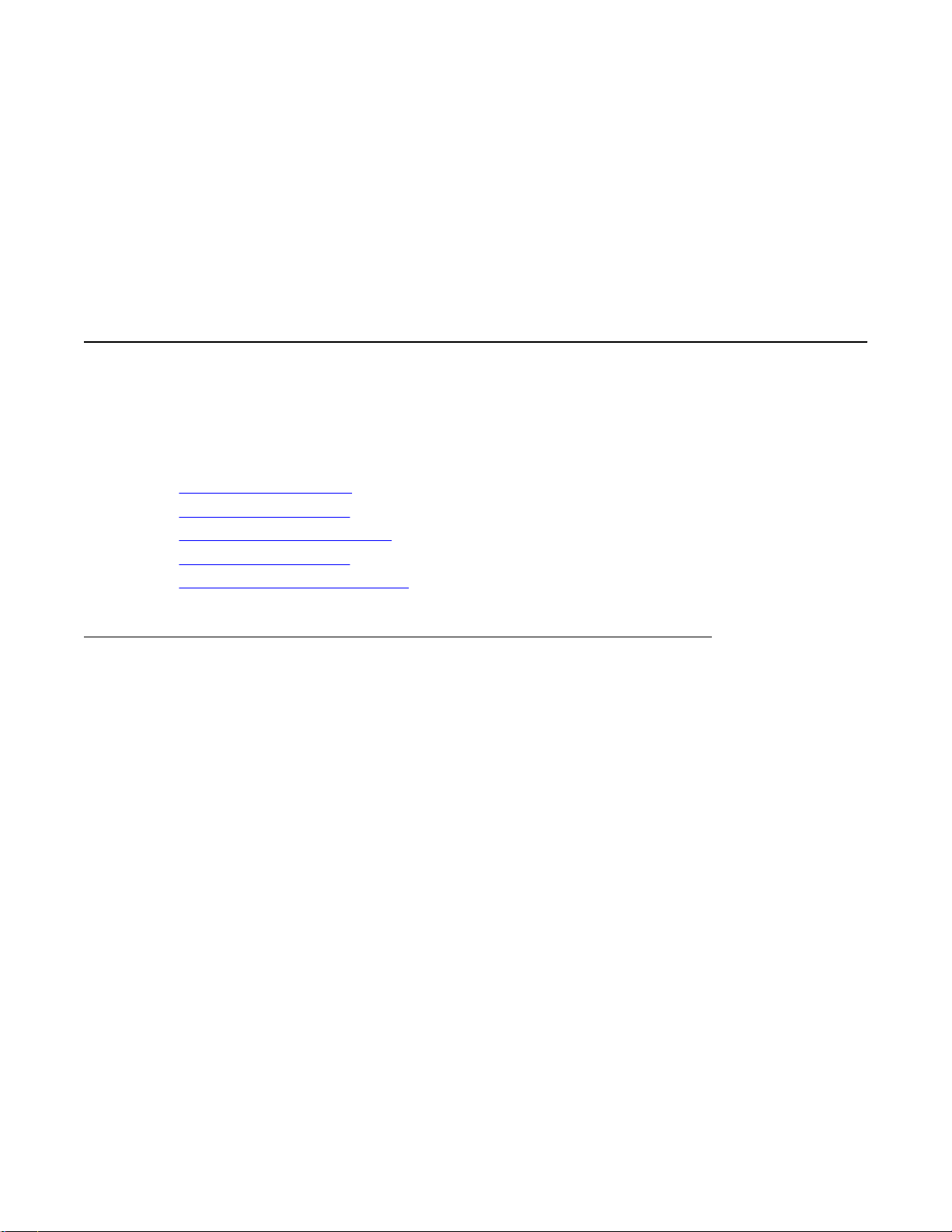
Chapter 2: Configuring an Enterprise
Wireless LAN using EDM
Configuring an Enterprise Wireless LAN using EDM
The following section provides an overview of the tasks you must complete to configure an
Enterprise Wireless LAN using the Enterprise Data Manager (EDM).
Related topics:
Configuration workflow on page 5
Configuring the AMDC on page 17
Global configuration in EDM on page 18
Configuring the BMDC on page 20
Configuring the peer controller on page 21
Configuration workflow
The following workflow identifies the tasks in the order that you must complete them to
successfully configure an Enterprise Wireless LAN.
Avaya WLAN 8100 Configuration August 2011 15

Configuring an Enterprise Wireless LAN using EDM
16 Avaya WLAN 8100 Configuration August 2011
Comments? [email protected]

Configuring the AMDC
About this task
Use the following procedure to configure theActive Mobility Domain Controller (AMDC) using
Enterprise Data Manager (EDM).
Procedure
1. Log on to Enterprise Device Manager (EDM).
2. Configure the VLAN by navigating to Configuration > VLAN > VLANs. Click Insert
to add a new VLAN.
3. Associate ports to the configured VLAN.
4. Configure MultiLink Trunking (MLT) by navigating to Configuration > VLAN > MLT/
LACP.
a. Select the MultiLink Trunk you want to enable from the MultiLink Trunk tab.
b. Select the Enable field and change the value to true.
5. To create the VLAN IP interfaces navigate to Configuration > VLAN >VLANs.
a. Click the IP button on the Basic tab. The IP tab appears.
b. Click Insert and enter the new IP and NetMask.
c. Click Insert to save your changes.
6. Associate the management VLAN, navigate to VLAN > Settings.
7. Navigate to Configuration > VLAN > VLANs. The VLAN screen appears on the
right.
8. In the Routing column, select true from the drop down menu to enable routing on
each VLAN.
9. Navigate to Configuration > Wireless > System and configure the wireless system
interface. Values to be set are WirelessEnabled (checkbox),
SystemInetAddressType, SystemInetAddress, and TcpUdpBasePort.
10. Navigate to Configuration > Wireless > Controller. Select MdcCapable, and set the
Domain Password to elevate the interface to Mobility Controller Domain (MCD)
capable.
11. Enter the DomainName and Secret to create and join the domain.
Configuring an Enterprise Wireless LAN using EDM
Avaya WLAN 8100 Configuration August 2011 17
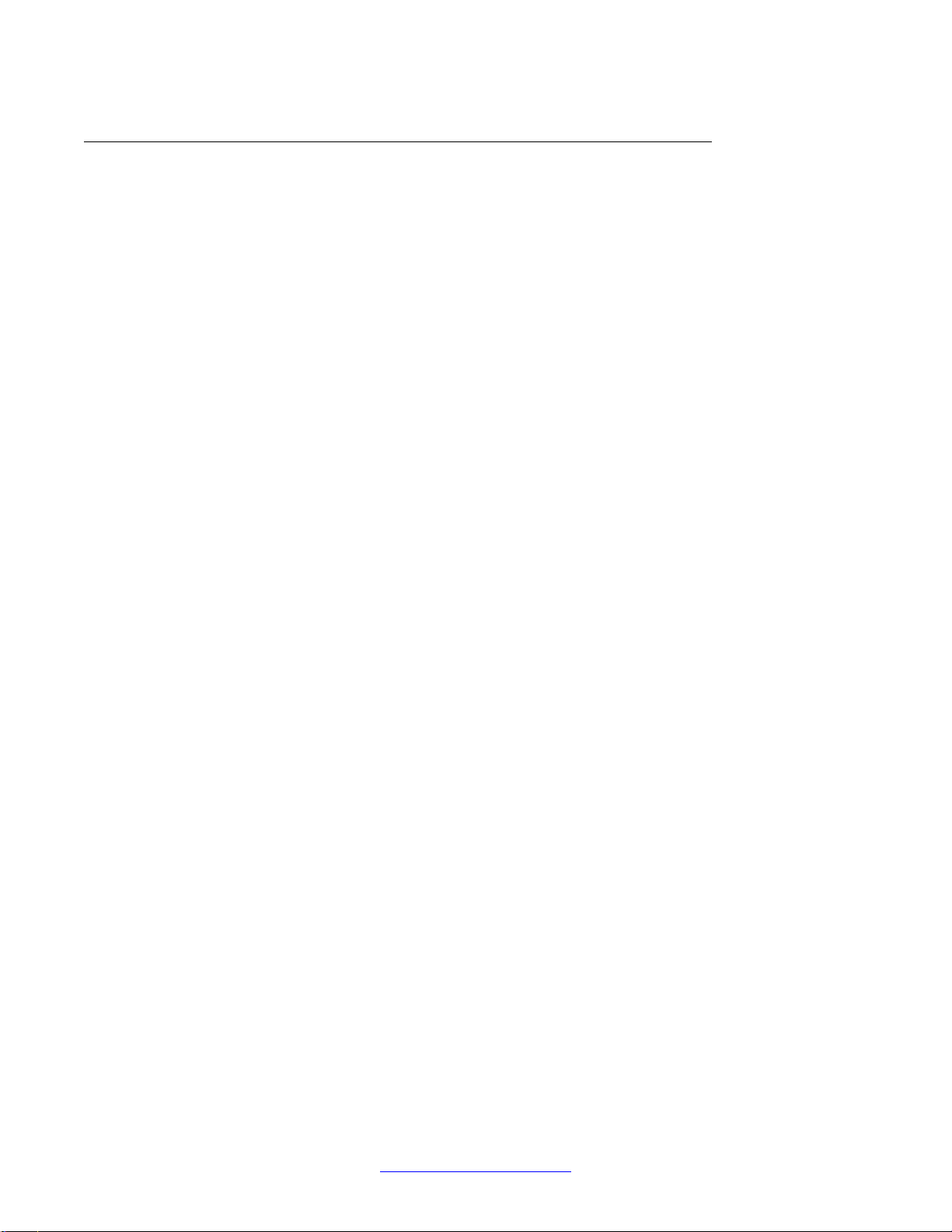
Global configuration in EDM
About this task
Use the following procedure to configure and associate network profiles.
Procedure
1. Navigate to Configuration > Wireless > Domain.
2. Click Insert to add a new Mobility VLAN. Create the MV-EMP, MV-VOICE, and MV-
GUEST Mobility VLANs.
3. Navigate to Configuration > Wireless > Security > Security and configure the
RADIUS server
a. On the RADIUS Profile tab, click Insert. On the Insert RADIUS Profile screen,
enter the name of the RADIUS profile (rad-srvr-profile), and select auth as the
type. Click Insert to create the profile.
b. AUTHOR:Pleaseadviseon furtherstepstoconfigurethe RADIUSserver.Iwas
unable to find where to set profile priority/secret using EDM.
4. Navigate to Configuration > Wireless > Profiles > Network Profiles to configure the
employee network profile:
a. On the Network Profile tab, Click Insert to add a new profile.
b. On the Insert Network Profile screen, enter the required information and click
Insert to create the network profile.
c. Select the Security tab.
d. Select the network profile you want to edit.
e. DoubleclicktheSecurityModefieldandselectthesecuritymodeforthenetwork
profile. Options include open, wepStatic, wep802dot1x, wpaPersonal, and
wpaEnterprise.
f. If you selected an option other than open, set the WEP/WPApassword options
by double clicking the appropriate fields.
5. Navigate to Configuration > Wireless > Profiles > Network Profiles to configure the
voice network profile:
a. On the Network Profile tab, Click Insert to add a new profile.
b. On the Insert Network Profile screen, enter the required information and click
Insert to create the network profile.
c. Select the Security tab.
d. Select the network profile you want to edit.
Configuring an Enterprise Wireless LAN using EDM
18 Avaya WLAN 8100 Configuration August 2011
Comments? [email protected]

e. DoubleclicktheSecurityModefieldandselectthesecuritymodeforthenetwork
profile. Options include open, wepStatic, wep802dot1x, wpaPersonal, and
wpaEnterprise.
f. If you selected an option other than open, set the WEP/WPApassword options
by double clicking the appropriate fields.
6. Navigate to Configuration > Wireless > Captive Portal, and click on the Profile
tab.
a. Click Insert. The Insert Profile screen appears.
b. Enter the required information and click Insert to create the Captive Portal (CP)
profile.
7. Configure the CP user database. Navigate to Wireless > Security > Local DB Tabs
and select the three tabs for Group and User Configuration to configure the CP user
database..
8. Navigate to Configuration > Wireless > Profiles > Network Profiles, and select the
Security tab. Double click the CaptivePortalEnabled field for the guest profile, and
ensure that true is selected.
9. Select the Network profile tab. Ensure that the correct SSID, VLAN name, and user
group are shown in the appropriate fields (double click the field to edit it).
10. Ensure that the UserValidation is set to locaSecurityDB.
11. Navigate to Configuration > Wireless > Profiles > Radio Profiles.
12. On the Radio Profile tab, click Insert. The Insert Radio Profile screen appears.
13. Specify a name, OperationMode, and Dot11Mode for the Radio Profile. Click Insert
to save the profile.
14. Repeat steps 13 and 14 for each additional Radio Profile you want to add.
15. Navigate to Configuration > Wireless > Profiles > AP Profiles.
16. Click Insert. The InsertAP Profile screen appears. Enter a name for your Access
Point profile, and click Insert to create it.
17. Click the Radio Profiles button. On the Radio Profiles screen, edit the Id field, and
select the RP you want associated to yourAP profile. Ensure the AdminEnabled
field is set to true.
18. From the AP Profiles screen, press Network Profiles. On the Network Profiles
screen, map the network profile to your Access Point profile. In the AP Profile tab,
select the AP Profile to update, click Network Profiles then select Insert. Select
Radio 1 or 2 and enter a Vap ID and Network ID.
19. Navigate to Configuration > Wireless > Domain, and select the AP Table tab.
20. Click Insert. The InsertAP Table appears.
Configuring an Enterprise Wireless LAN using EDM
Avaya WLAN 8100 Configuration August 2011 19

21. Enter theAccess Point details (including MAC address, Serial number, and the AP
profilenumber youwant thedevice associated to)and clickInsert toadd theAccess
Point.
22. Map the MV to local VLANs. Navigate to Wireless > Mobility Switch > Vlan Map. To
map the Mobility VLAN to LVID, click LVID Value for a Mobility VLAN and change
the LVID from 0 to the corresponding Local VLAN ID.
23. Navigate to Configuration > Wireless > Controller and select the Config Sync tab.
24. In the Action field, select start to start Config Sync across the domain.
Configuring the BMDC
About this task
Usethe following procedureto configure the BackupMobility Domain Controller(BMDC) using
Enterprise Data Manager (EDM).
Procedure
1. Log on to Enterprise Device Manager (EDM).
2. Configure the VLAN by navigating to Configuration > VLAN > VLANs. Click Insert
to add a new VLAN.
3. Associate ports to the configured VLAN.
4. Configure MultiLink Trunking (MLT) by navigating to Configuration > VLAN > MLT/
LACP.
a. Select the MultiLink Trunk you want to enable from the MultiLink Trunk tab.
b. Select the Enable field and change the value to true.
5. To create the VLAN IP interfaces navigate to Configuration > VLAN >VLANs.
a. Click the IP button on the Basic tab. The IP tab appears.
b. Click Insert and enter the new IP and NetMask.
c. Click Insert to save your changes.
6. Associate the management VLAN. AUTHOR: Could not find how to do this in
EDM.
7. Navigate to Configuration > VLAN > VLANs. The VLAN screen appears on the
right.
8. In the Routing column, select true from the drop down menu to enable routing on
each VLAN.
Configuring an Enterprise Wireless LAN using EDM
20 Avaya WLAN 8100 Configuration August 2011
Comments? [email protected]
Other manuals for WLAN 8100 Series
11
Table of contents
Other Avaya Recording Equipment manuals
Popular Recording Equipment manuals by other brands

Akai
Akai MPD 24 Operator's manual
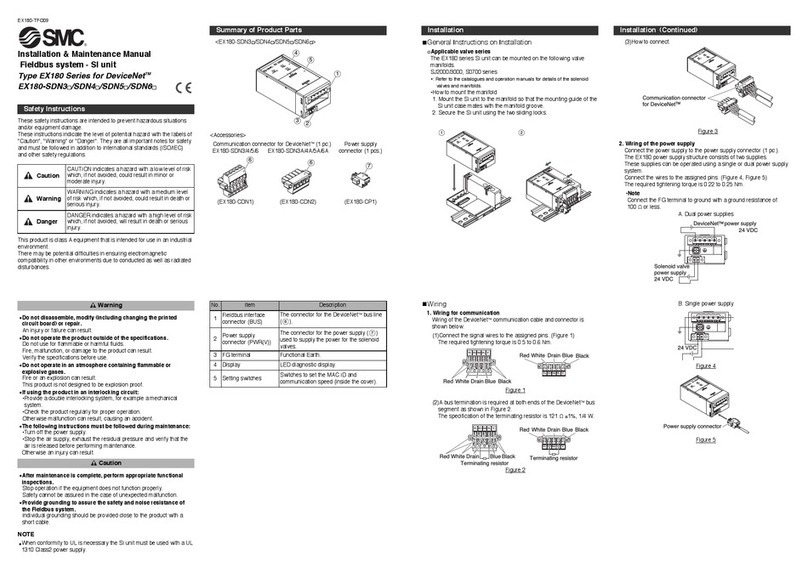
SMC Networks
SMC Networks EX180-SDN4 Series Installation & maintenance manual

AirTools
AirTools Voice Processor 2x quick start guide
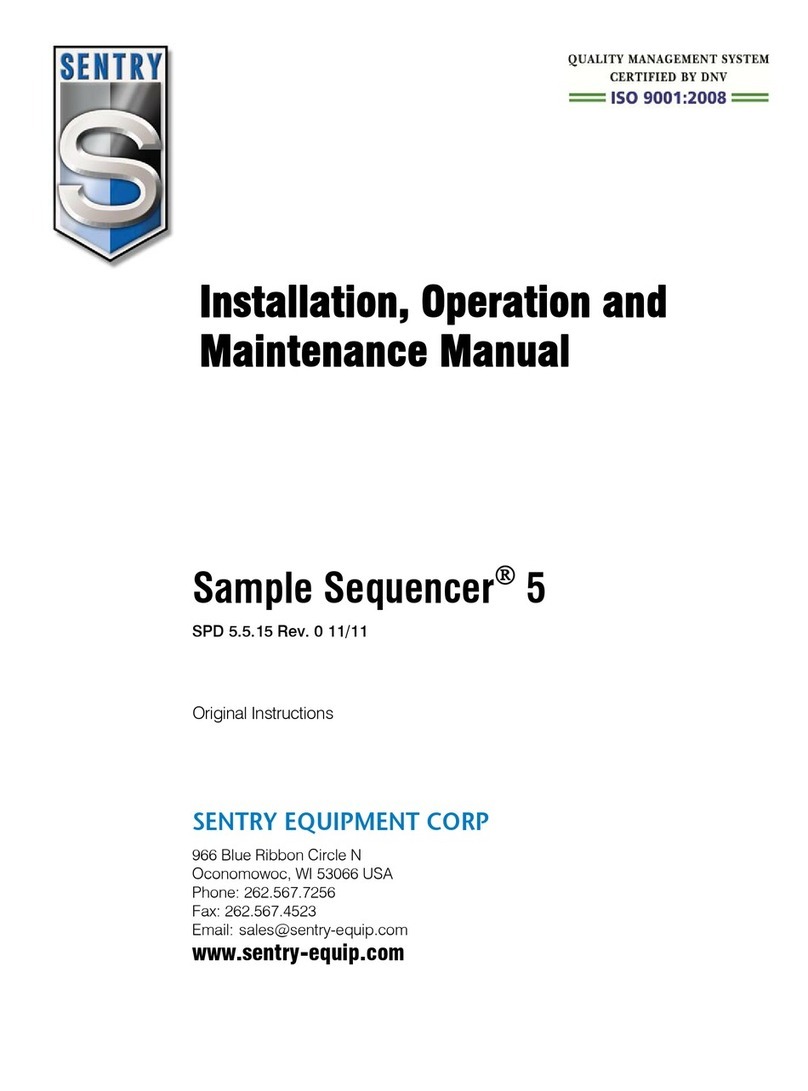
Sentry
Sentry Sample Sequencer 5 Installation, operation and maintenance manual
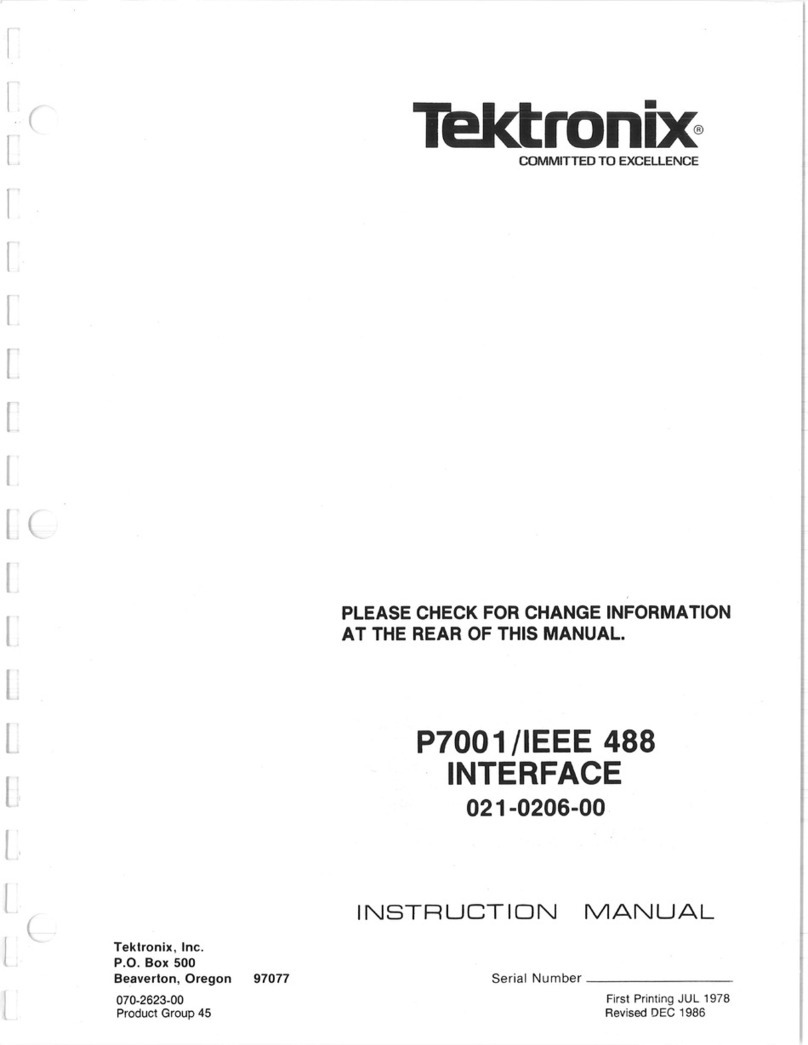
Tektronix
Tektronix P7001 /IEEE 488 instruction manual

Ricatech
Ricatech PR85 user manual