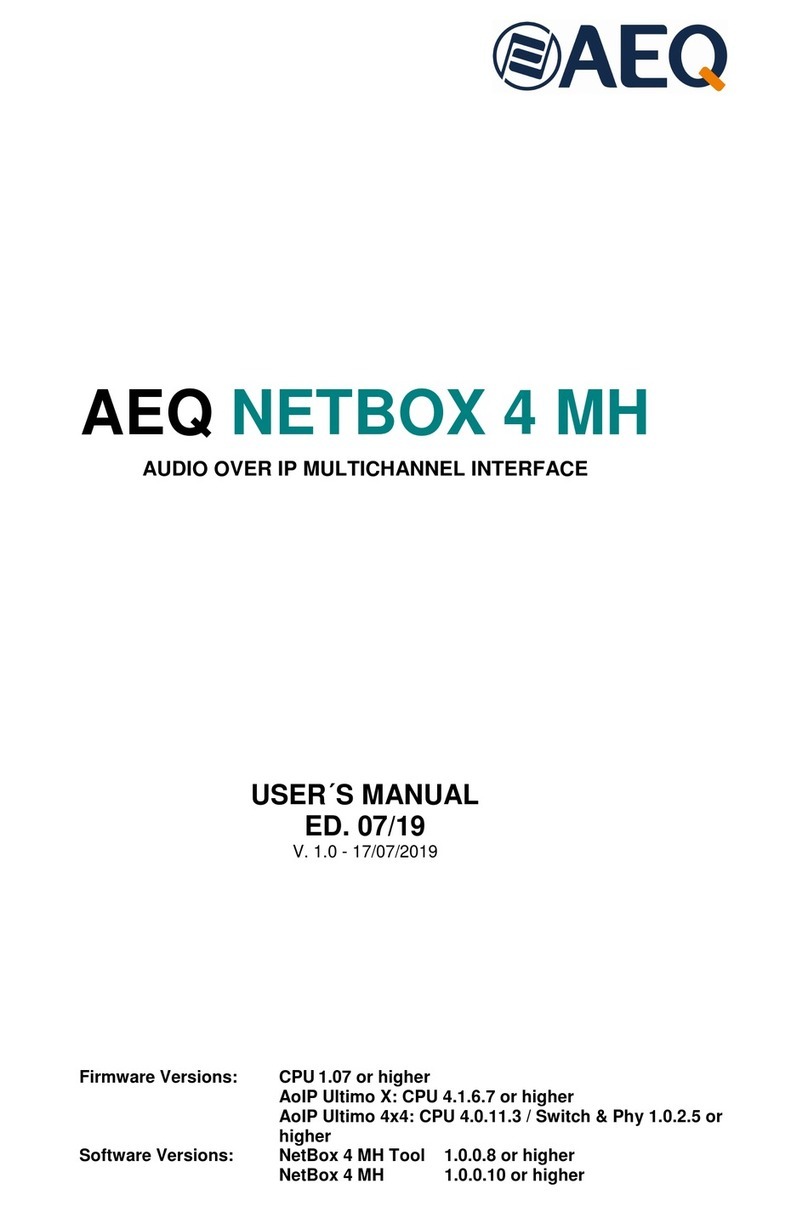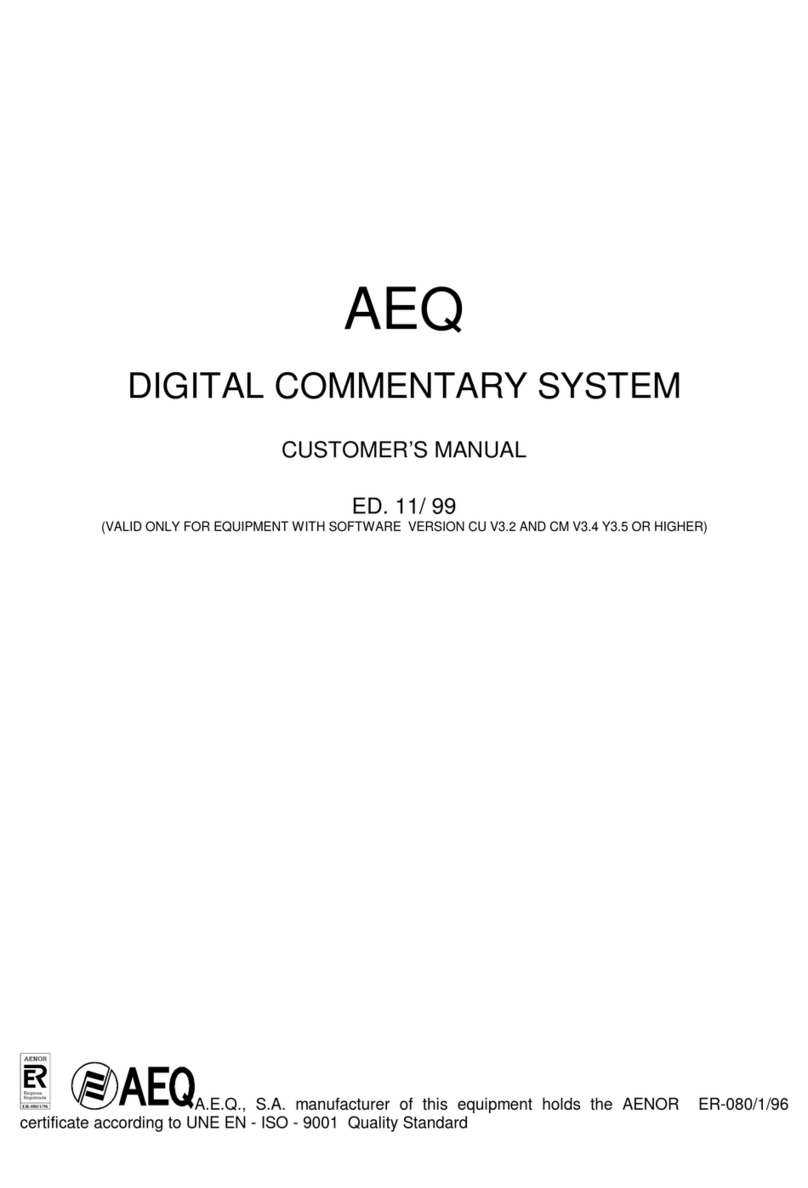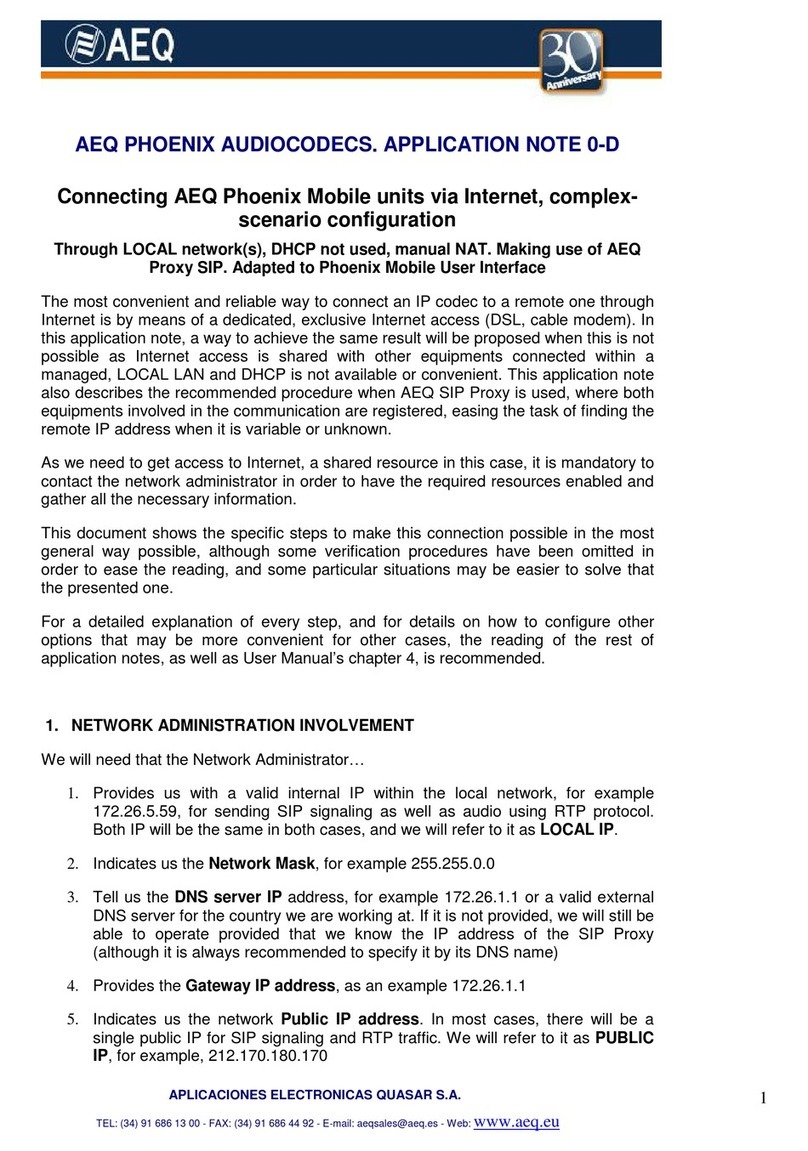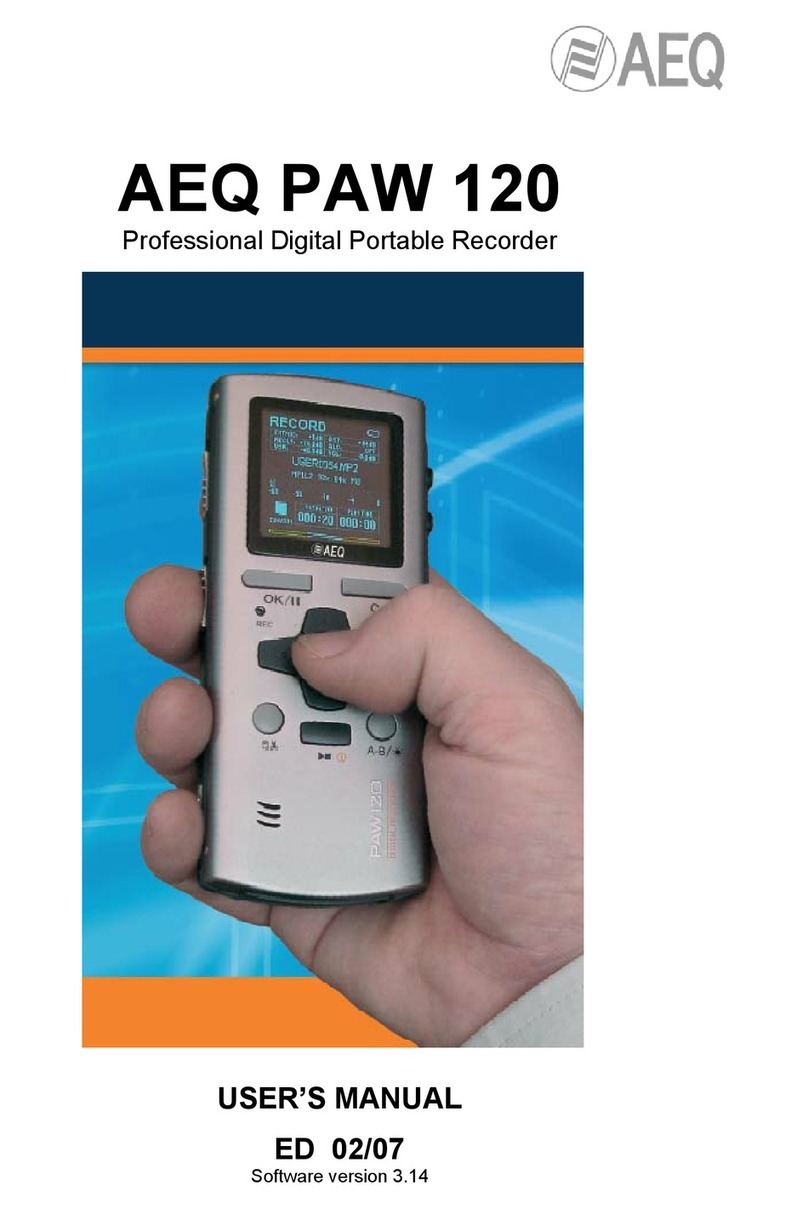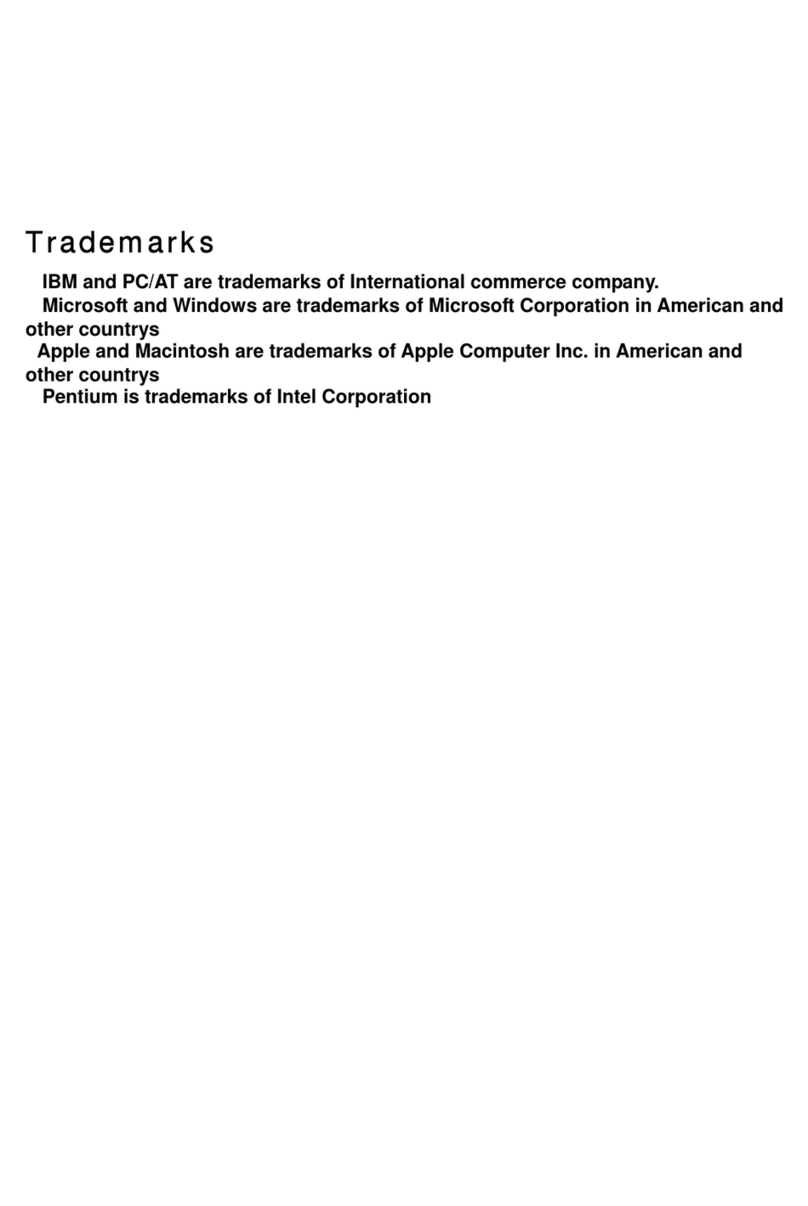AEQ FORUM
Digital audio mixer for broadcast applications
2
CONTENTS
Pág.
1. INTRODUCTION............................................................................................................. 4
1.1. General overview…......................................................................................... 4
1.2. Functional specifications.................................................................................. 5
2. PHYSICAL DESCRIPTION OF THE UNIT...................................................................... 6
2.1. Description of the control surface…………...................................................... 6
2.1.1. Channels……………..……………………............................................ 6
2.1.1.1. Routing keys…………………...………...................................... 8
2.1.1.2. SELECT……….………………...……….................................... 8
2.1.1.3. Channel display……..………...………...................................... 8
2.1.1.4. CUE………………...………...................................................... 9
2.1.1.5. Indicators of active processes.…………................................... 9
2.1.1.6. ON AIR LED…......................................................................... 10
2.1.1.7. Fader………..…………………...……….................................... 10
2.1.1.8. Channel activation keys.……..…….......................................... 11
2.1.2. Control and monitoring section……………………..…………………… 11
2.1.2.1. Control VU meters……...………............................................... 12
2.1.2.2. Programmable keys…………...………..................................... 12
2.1.2.3. Main screen………………..………........................................... 13
2.1.2.4. Control room monitoring section.............................................. 14
2.1.2.5. Studio room monitoring section................................................ 15
2.1.2.6. Talkback...………..................................................................... 16
2.1.3. Ventilation grille….…………………..................................................... 16
2.1.4. Wrist-rest and side trims….................................................................. 17
2.2. Description of the rear panel and connections................................................ 18
2.2.1. Power supply………............................................................................ 19
2.2.2. System common I/O’s.……………...................................................... 19
2.2.2.1. GPIO……………………...……...……….................................... 20
2.2.2.1.1. Opto-coupled GPI…......................................................... 20
2.2.2.1.2. Opto-coupled GPO........................................................... 21
2.2.2.1.3. Physical contact GPO...................................................... 21
2.2.2.2. Ethernet ports….……...……...………....................................... 22
2.2.2.3. Synchronism…………...……...………...................................... 23
2.2.2.4. Control and studio monitors…….............................................. 23
2.2.2.5. Control and studio headphones............................................... 24
2.2.2.6. Orders microphone…..……...………........................................ 24
2.2.2.7. Optional MADI communications module.................................. 25
2.2.3. Audio inputs/outputs modules……….…………................................... 25
2.2.3.1. FR02 Digital inputs/outputs module......................................... 26
2.2.3.2. FR03 Mic/Line inputs module................................................... 27
2.2.3.3. FR04 Analogue line inputs module.......................................... 28
2.2.3.4. FR05 Analogue line outputs module........................................ 29
2.2.3.5. FR33 Telephone hybrid module……………............................. 30
2.2.4. Wiring.................................................................................................. 31
3. DESCRIPTION OF THE INTERNAL MENU.................................................................... 32
3.1. “CLOCK” menu…………………………..…...................................................... 32
3.2. “LOGIN/LOGOUT” menu………………..…...................................................... 34
3.3. “MEMORY” menu………………………..…...................................................... 36
3.4. “MAIN MENU”……….………….……..…....................................................... 36
3.4.1. “INFO” menu..……..……………………............................................... 37
3.4.2. “SETUP” menu...……..……………………........................................... 38
3.4.3. “SELECT” menu…..……………………............................................... 39
3.4.3.1. “INPUT” menu…………………………………........................... 39
3.4.3.1.1. Dynamics menu: Compressor/Limiter and Noise Gate… 41
3.4.3.1.2. Equalizer and filter menu ………………………………….. 43
3.4.3.1.3. Expanded information menu………………………………. 44
3.4.3.1.3.1. “FADER” menu………………………………………. 45