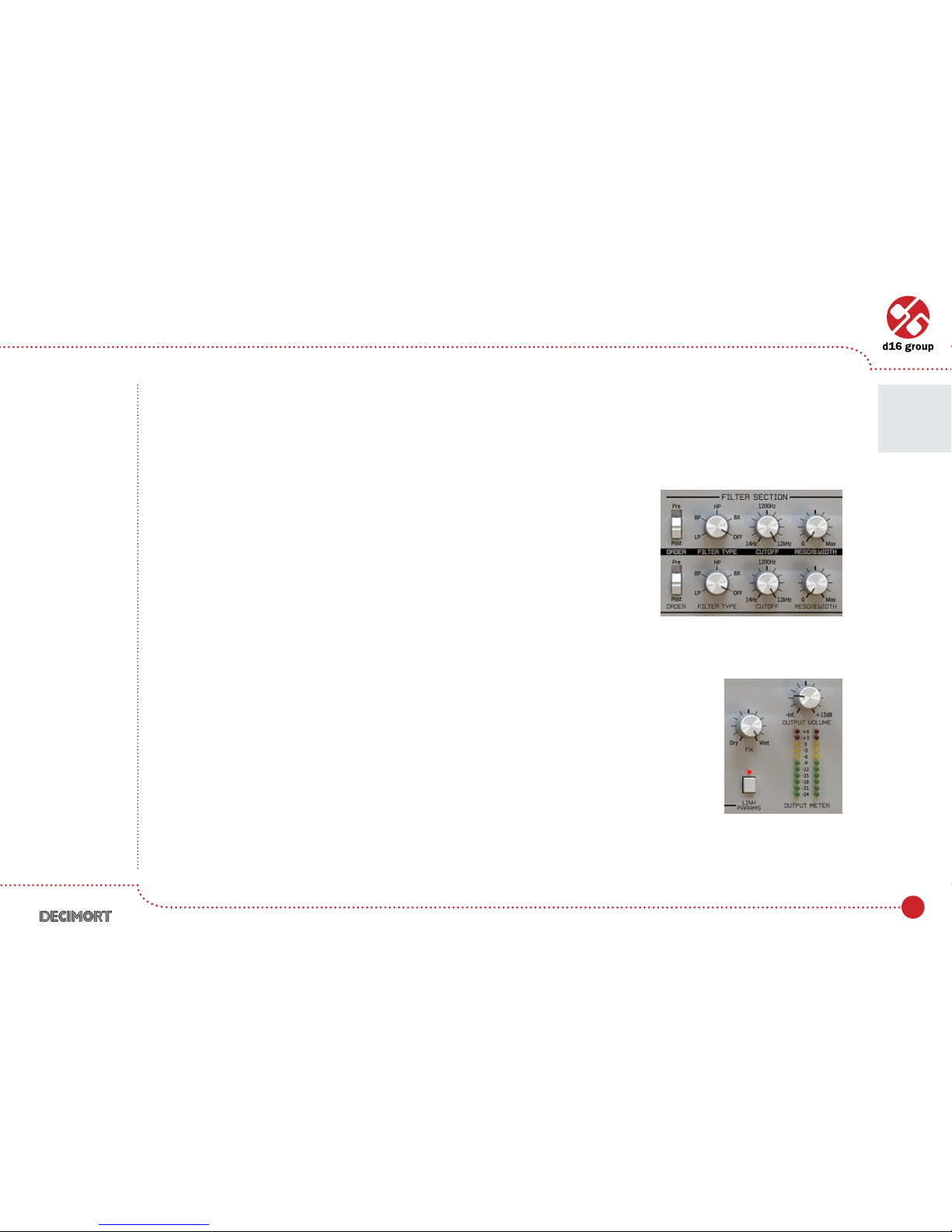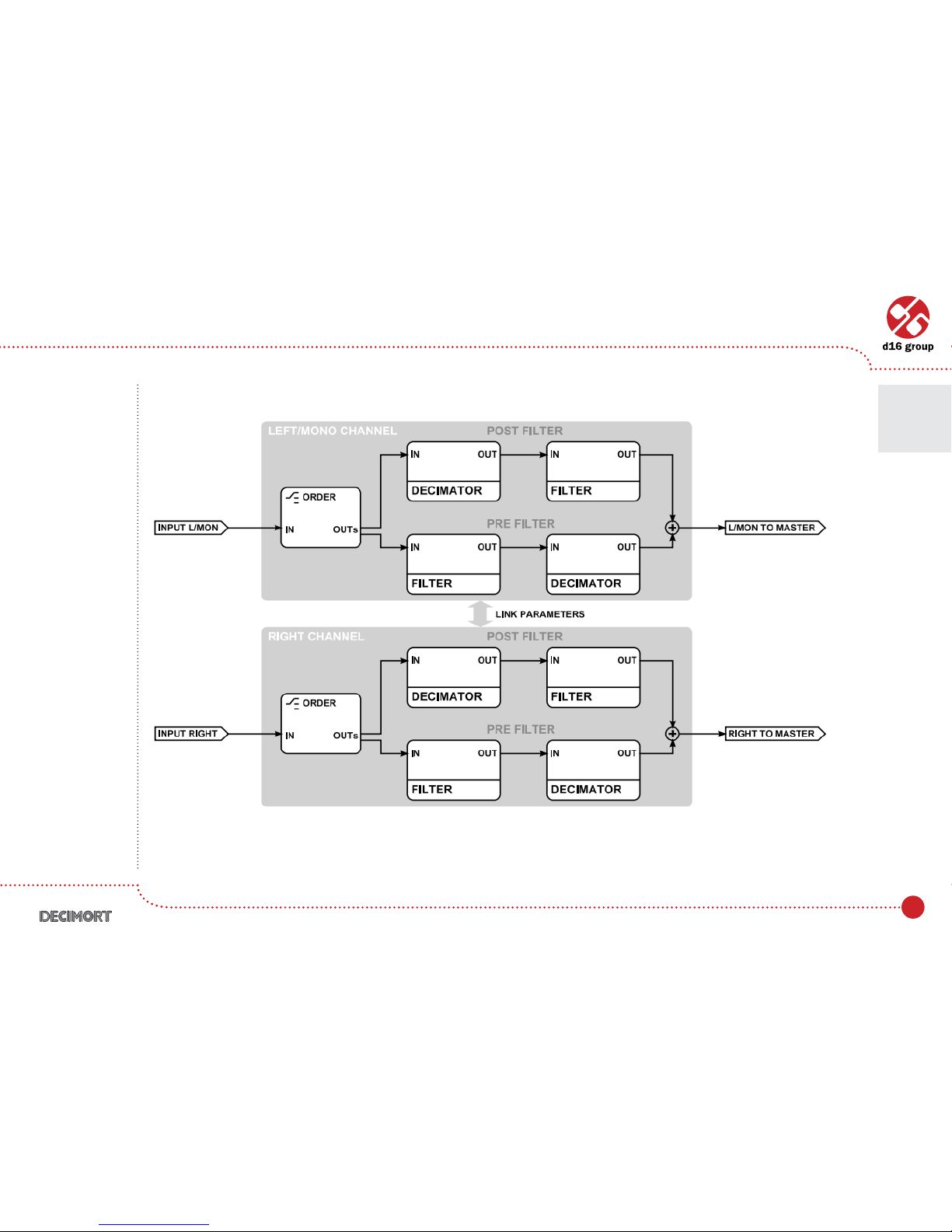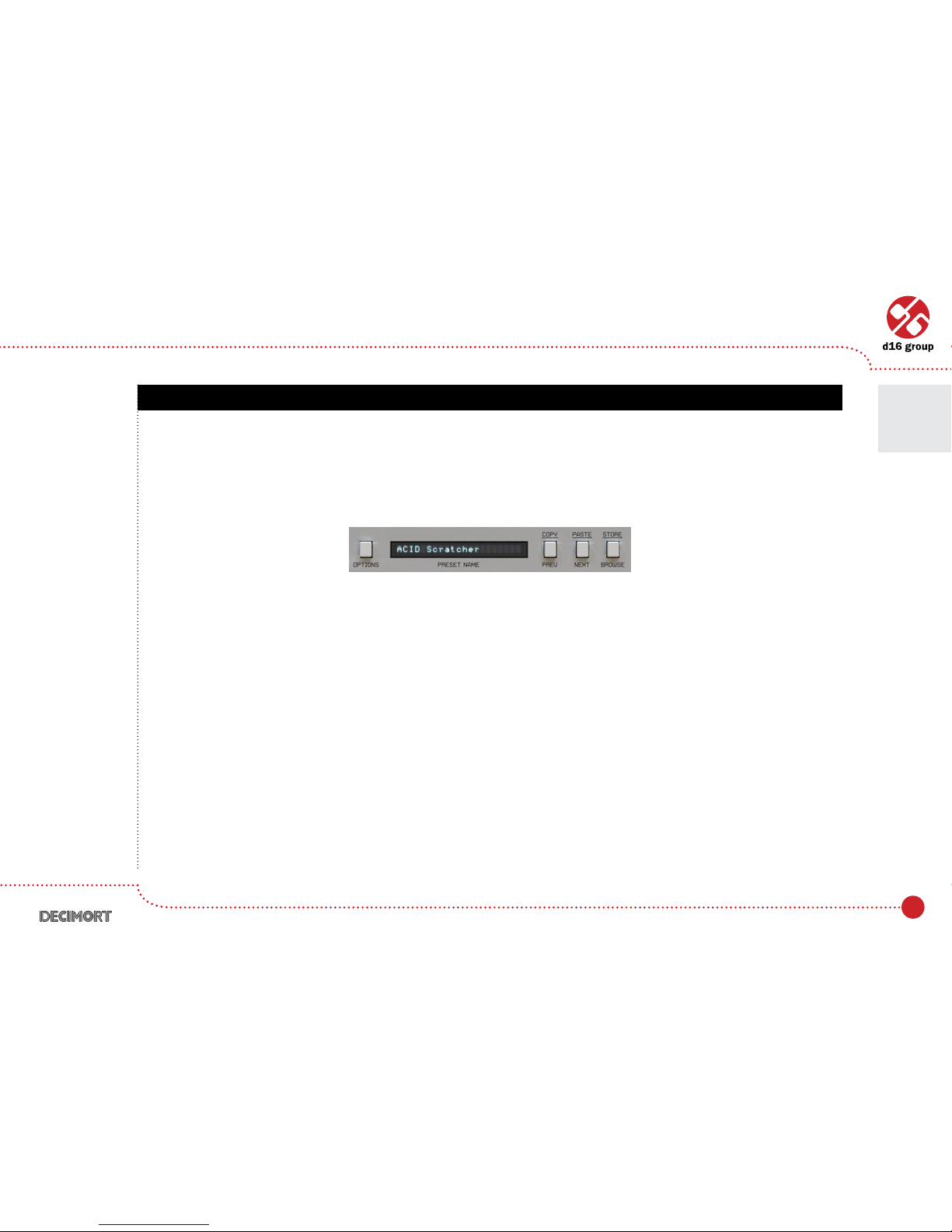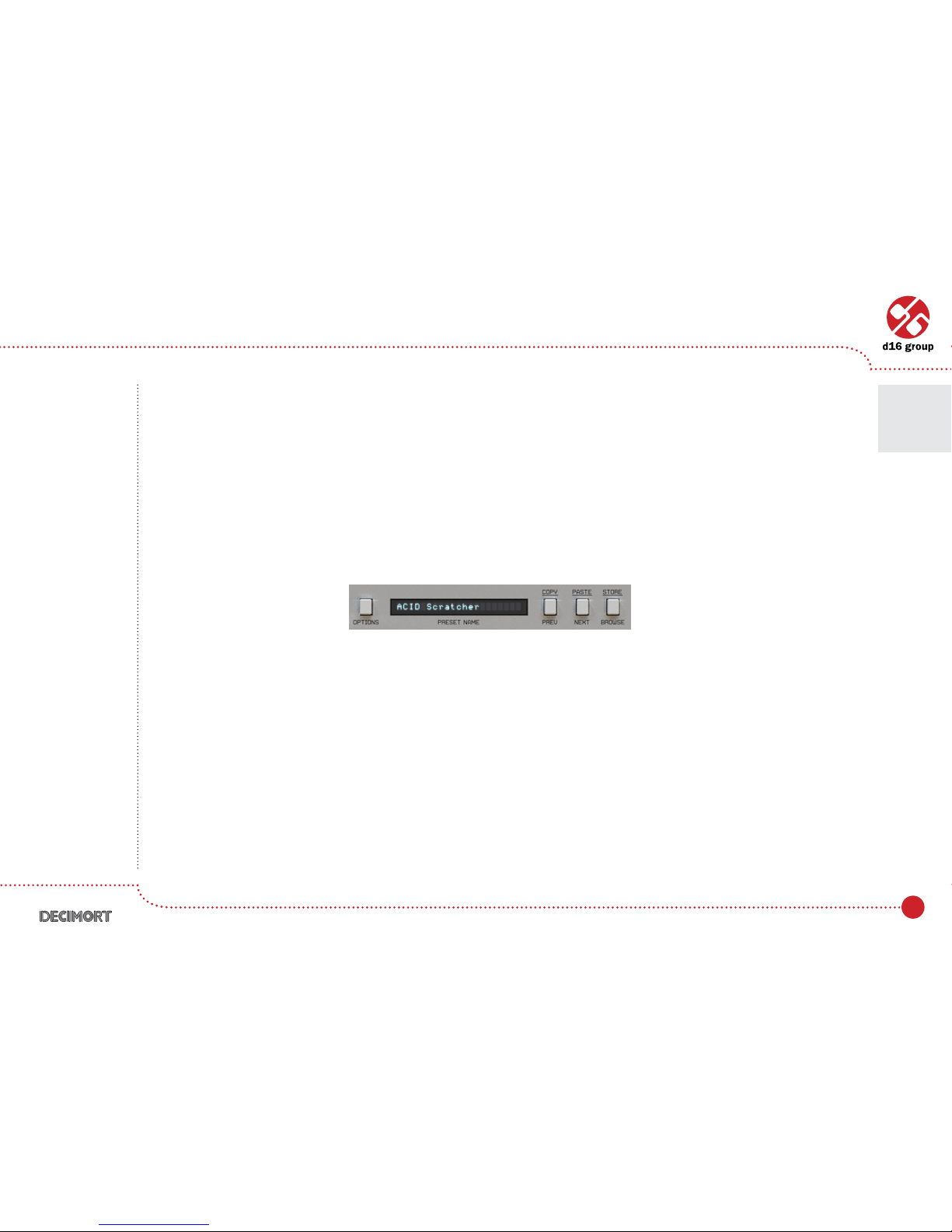3
Dual lter section
After(orbefore)crushingsignalwecanalsolteritabitbyanalogue-like(pass/reject)lterswithadjustable
resonance. There’re two such units – one for each channel (left and right), connected in series with a bit crusher.
Singleltersectioniscontrolledbyafollowingparameters:
• Filter type–There’re4typesoflterswecanchoosefrom:LP (low pass),
BP (band pass), HP (high pass) and BR(bandreject).OFF position – turns
thelteroff.
• Cutoff–CutofffrequencyforLP and HP, and center of the band for BR and BP.
• Reso/B.Width – Resonance for LP and HP, and band width for BR and BP.
• Order – This switch has two values: when switch set to Pre,signalisltered
then decimated, Post–inthisposition,signalisrstdecimatedandthen
ltered.
Master section
Thissectioncontrolstheendofsignal’sow.TheFxknobdenestheratiobetweenthe
processed/unprocessedsoundthatissenttoanaudioout.Output volumecontrolsthenal
amplication.
Link paramsbuttonworksonlyinstereomode.
Turningthisparameteron,makesallcomponentscontrollablebytheknobsofonlyleft
channel.Itmeansthattheparametersofthedecimatorandltersforleftchannelwillbe
assigned to their equivalents in the right channel as well. The left and right channel will be
processed individually with the same parameters.
Turningthisparameteroffwillmakeprocessingleftandrightchannelcompletelyindependent.
It allows to achieve very interesting stereo effects.
Dual ltering unit
Master section
2
Signal ow •Basic modules