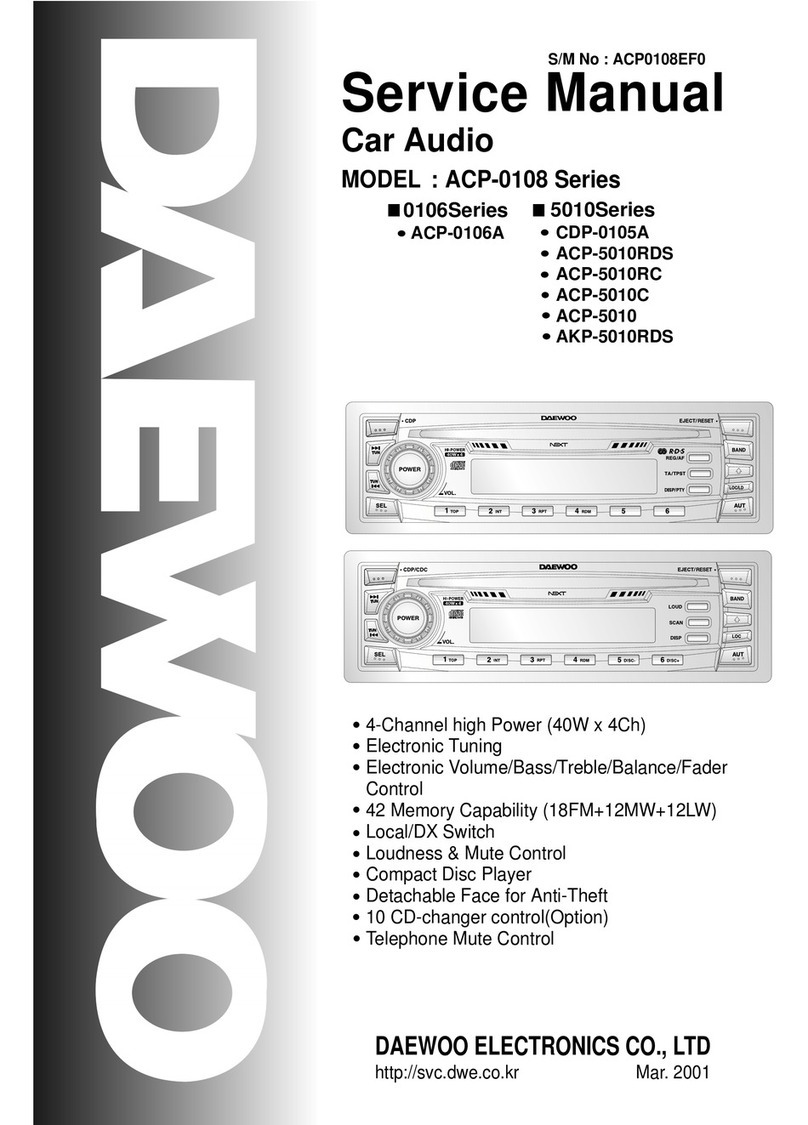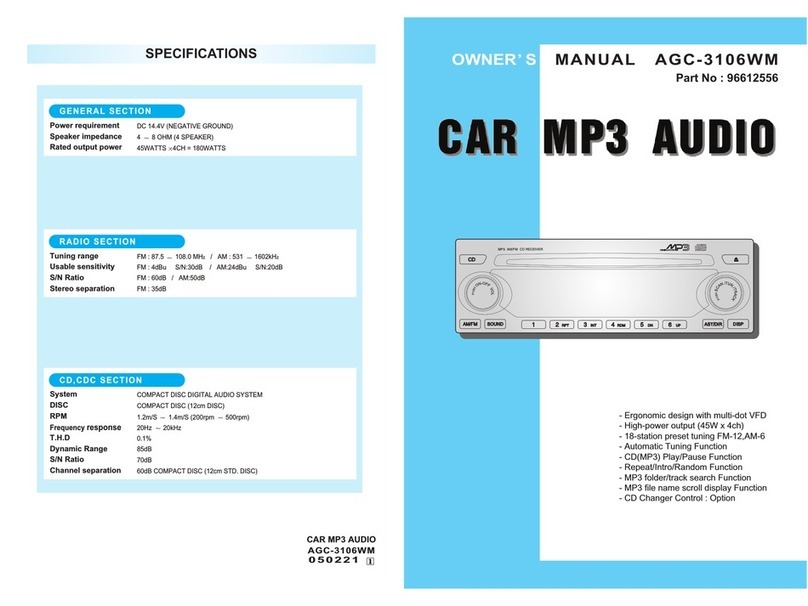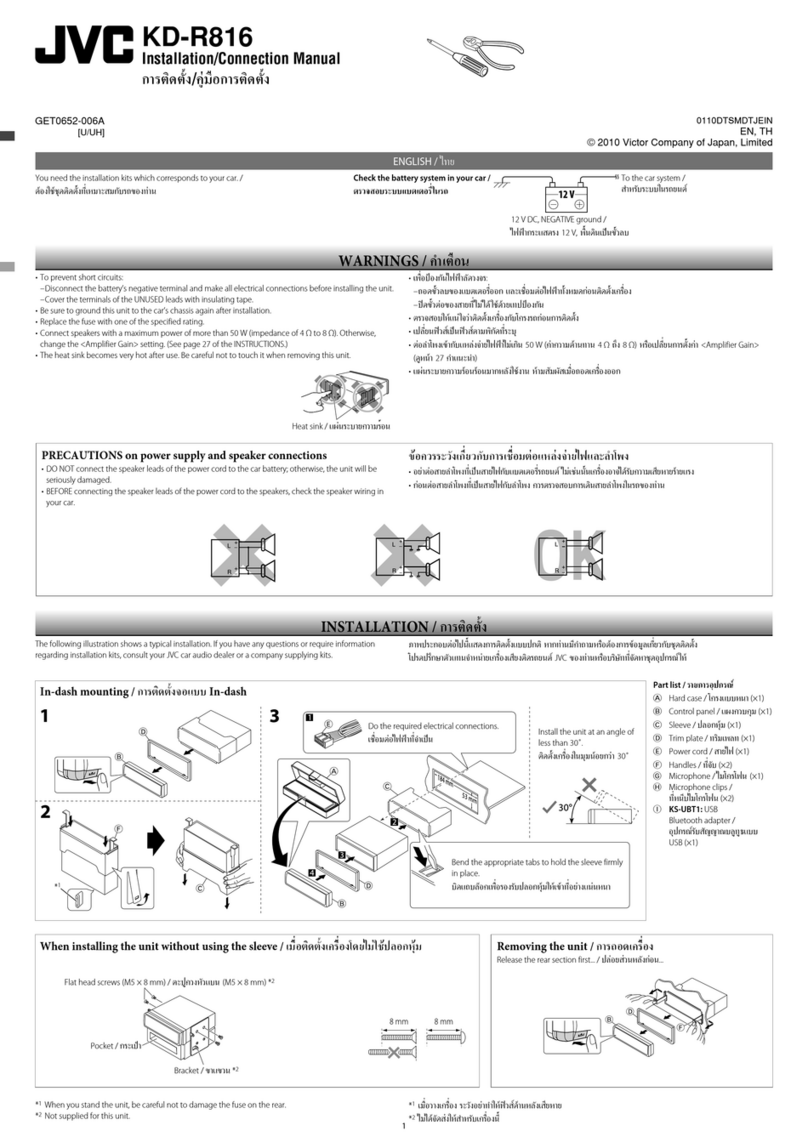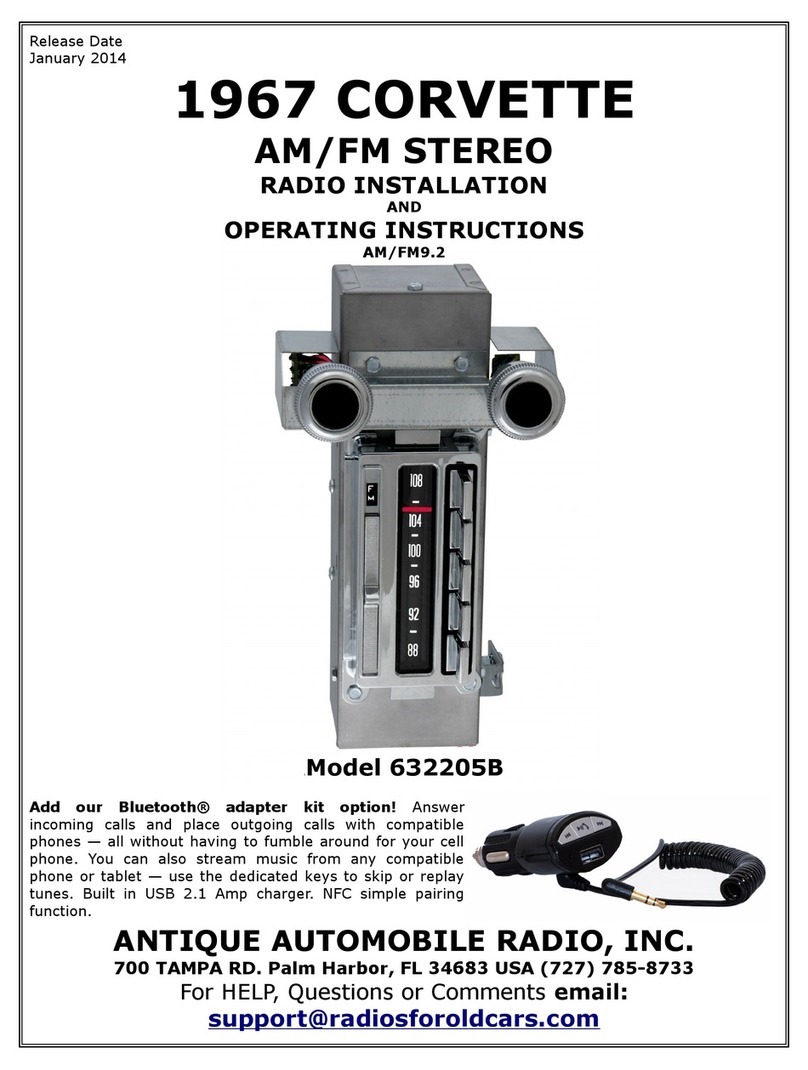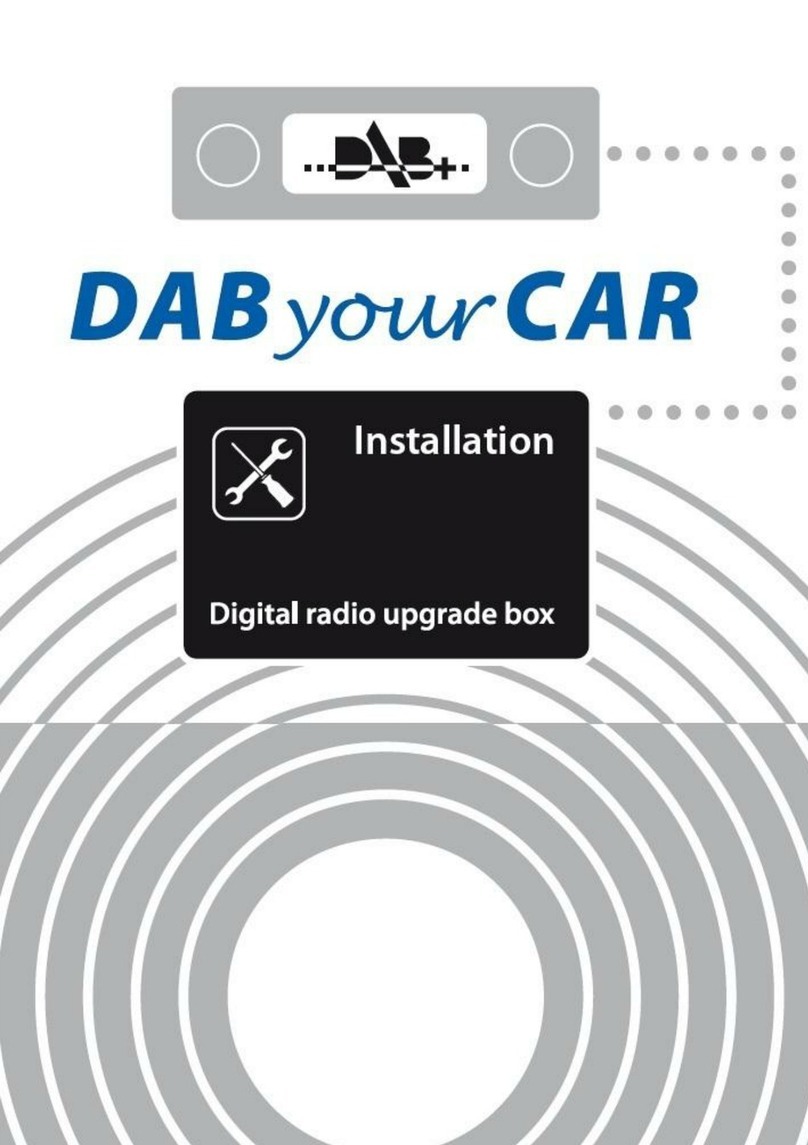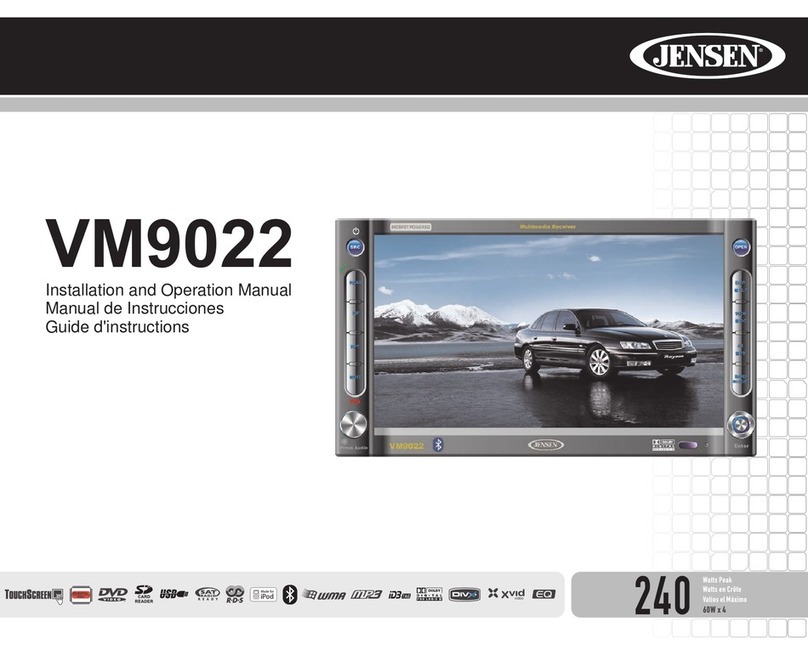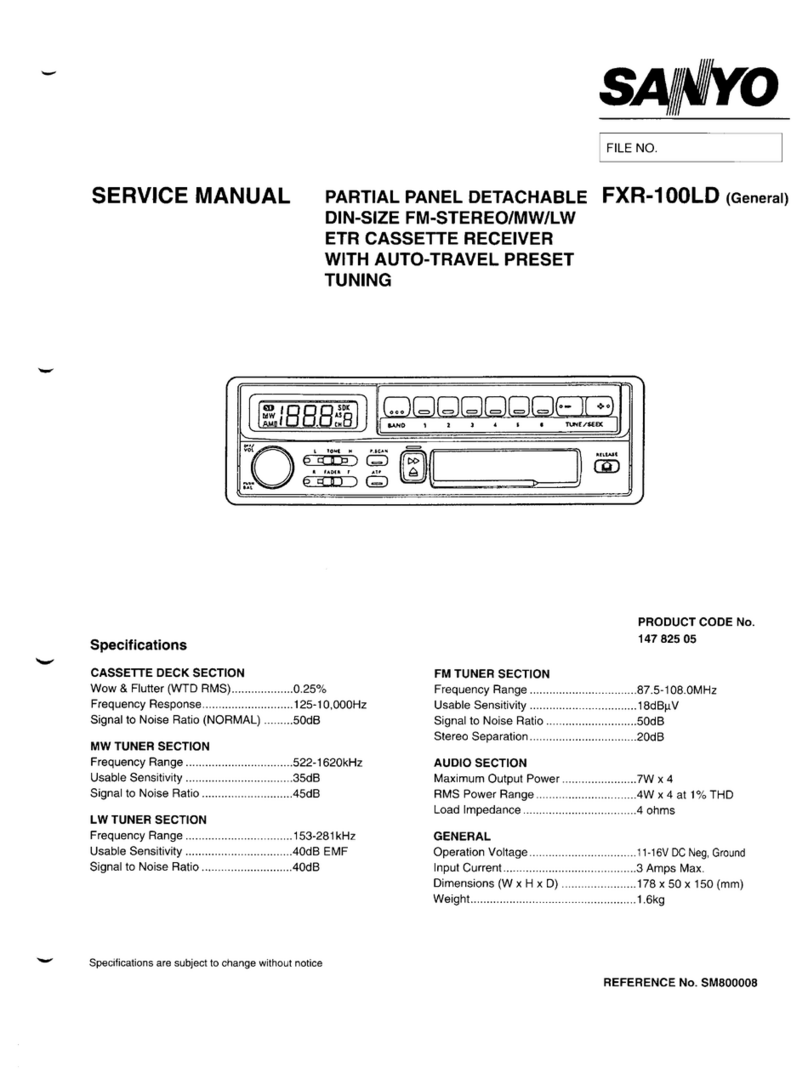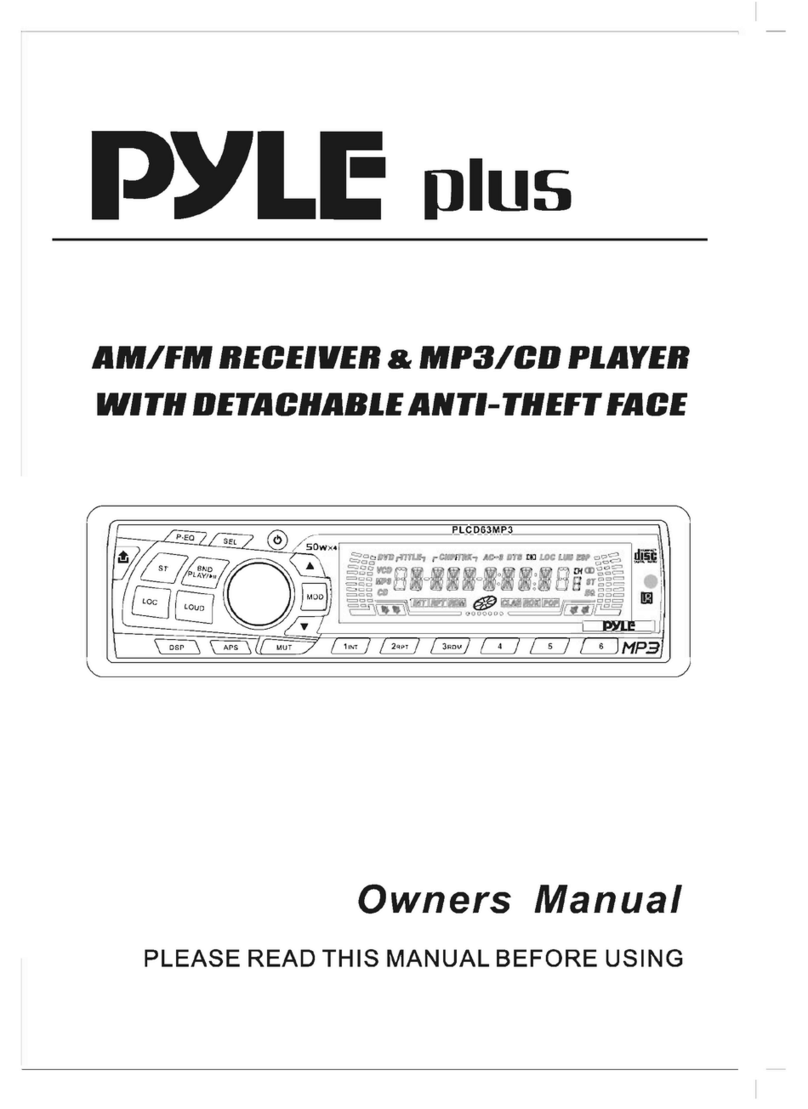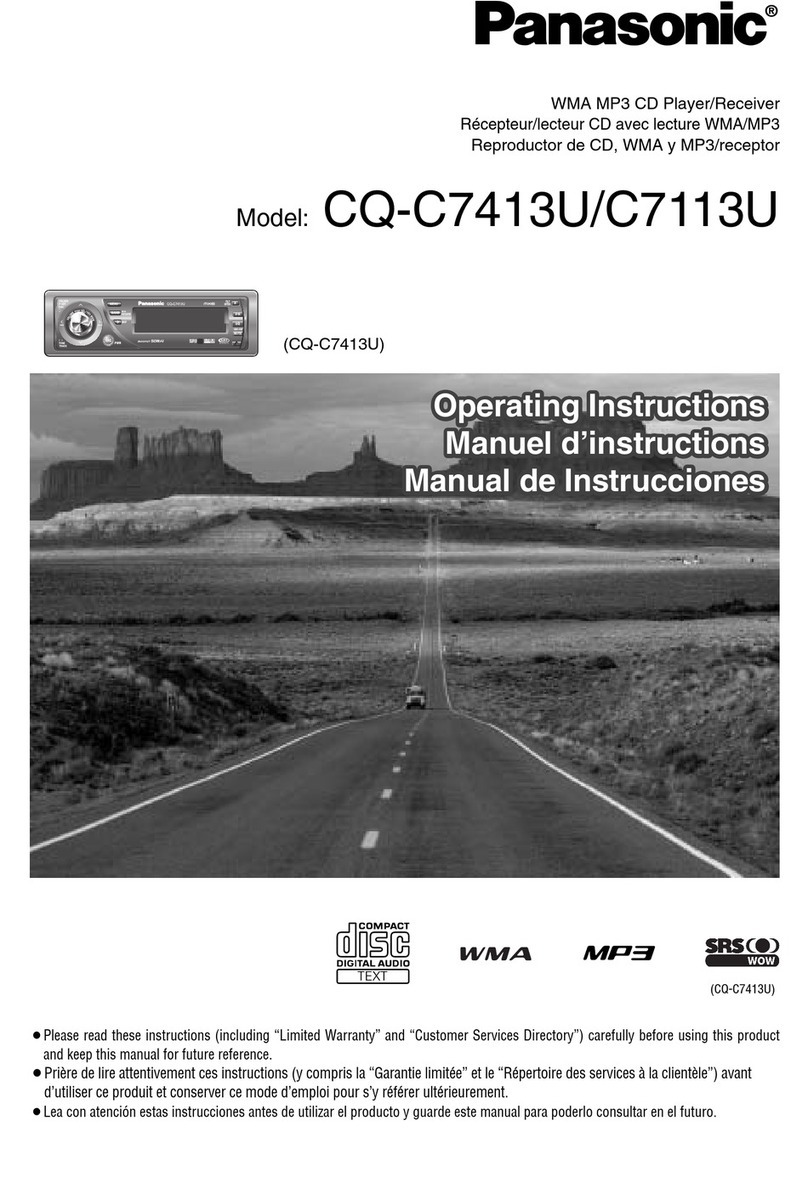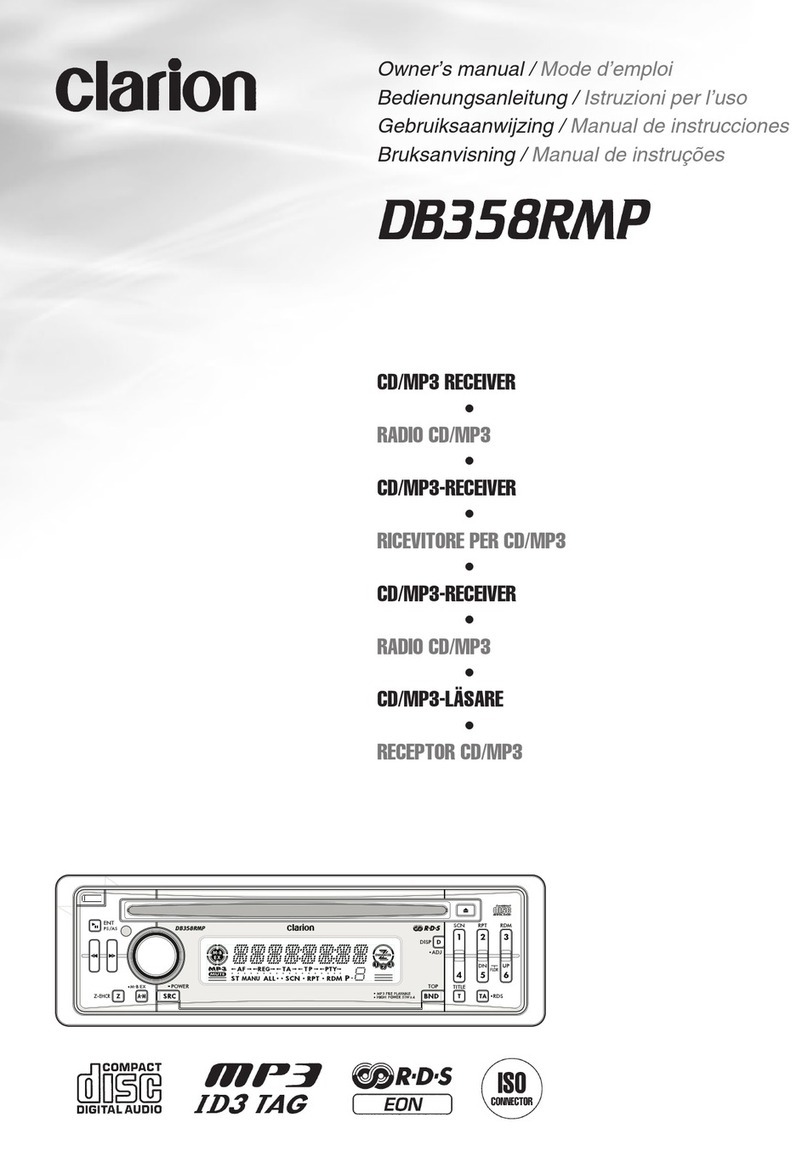Daewoo AKL-3010RC User manual

4-Channel high Power (40W 4Ch)
Electronic Tuning
Electronic Volume/Bass/Treble/Balance/ Fader
30Memory Capability (18FM+6MW+6LW)
Local/DX Switch
Loudness
Detachable Face for Anti-Theft
Logical cassette player
INSTRUCTION MANUAL
AKL-3010RC
Cassette Player/Receiver with 4-Channel High Power Output
Full Detachable Face Panel

WIRING CONNECTIONS
1
The pins in the ISO connector have the following functions
(connector seen from the rear)
A. ELECTRIC CONNECTIONS
4. Back-up+12V : YELLOW
5. +12V (electric antenna) : BLUE
6. Dimmer : PINK
7. +12V supply(from ignition lock) : RED
8. Earth : BLACK
B. LOUD SPEAKER
1. +Right Rear : VIOLET
2. - Right Rear : VIOLET/BLACK
3. +Right Front : GRAY
4. - Right Front : GRAY/BLACK
5. +Left Front : WHITE
6. - Left Front : WHITE/BLACK
7. +Left Rear : GREEN
8. - Left Rear : GREEN/BLACK
C. OTHER (OPTION)
5. EARTH
6. TRIP LINE AMPLIFIER(ACC 12V)
8. LINE-OUT(RIGHT)
10. LINE-OUT(LEFT)
D. FUSE
10A
NOTE! The red cable must be connected via the car’s ignition lock
to prevent unwanted discharge of the battery if it is not used
for longer periods of time.

ASSEMBLY & REMOVAL OF THE APPARATUS
NOTE !
Only use the enclosed mounting components. Foreign
components can upset operation.
Please refer to your nearest dealer if you get any problems with
installation.
HOLDER
Insert the holder(1) in the car’s radio aperture. Fasten the holder
by pressing out and bending tabs the(2) around the panel edge.
Select attachment tabs which fit the panel thickness.
Slide the radio into the holder. Check that it locks in the holder.
Press knob(1) and remove front panel(2). (Always take the
cassette out first). Insert the enclosed handles(3) into the cutouts in
the apparatus, as in the figure, press the handles up somewhat so
that the lock tabs release and pull the apparatus out of the holder.
Remove the handles (3) from the apparatus.
2

FRONT PANEL
3
Replacement of the front panel
1. Hold the panel at its top and bottom edges.
2. Press the left side of the panel in first. Then press the right-hand
side in.
Keep in mind:
If any function does not work, take the panel off and put it back
again.
Do not touch the contact pins on the rear of the front panel, since
this can cause contact problems. If the contacts should become
dirty, they can be cleaned carefully with a soft rag.
Do not expose the front panel to extremes of heat or cold.
Petrol and other solvents must not come into contact with the front
panel.
The panel must not be subjected to external force, or dropped.
Never take the front panel apart.
Removal of the front panel
1. Press the panel lock button to undo the panel. (Always take the
cassette out first).
2. Pull the right-hand side of the panel and pull its straight out
sideways as shown by the arrow.
3. A red lamp flashes to tell that the equipment is theft-proofed
when the front panel has been removed.
4. Do not press the panel hard. Do not drop the panel.
5. Always keep the detached panel in the enclosed protection
device.

4
FUNCTION DESCRIPTION, CONTROLS
1. POWER ON / OFF
2. AUDIO SELECTOR
3. TUNING AND TRACK UP / DOWN
4. BAND CONTROL
5. PRESET BUTTONS
6. AUT(Auto Travel Preset) / INT(Intro Scan)
7. LOCAL / LOUD
8. DISPLAY CONTROL / PTY
9. REG / AF
10. TA / TP STANDBY
11. TAPE LOADING SLOT
12. TAPE EJECTION
13. TAPE FUNCTION
14. AMS(AT TAPE MODE) / TOP
15. REPEAT
16. RANDOM
17. DISC +, -
18. CDC
19. LCD
20. RELEASE BUTTON
10 9876
15 16
13
5
14
1
2
34 1119 12
17
18 20

RADIO
5
1. POWER ON/OFF (POWER, 1)
To switch the audio system off, press power button lightly.
Simultaneously, the system memorizes all information about its
current setting, and restores the information when you turn the
system on by pressing the power on/off button again.
You can also turn the system on by pressing BAND or CDC button
instead of power button.
SOUND CONTROL (1)
Rotate outer power button clockwise/counterclockwise to increase
/ decrease the VOLUME, BASS, TREBLE, BALANCE, FADER
depending on what you select using the audio selector.
2. AUDIO SELECTOR (SEL, 2)
Pressing the audio select button, you can adjust BASS, TREBLE,
BALANCE, FADER and VOLUME.
Select the item you want to adjust by pressing the audio selector
repeatedly. Adjust the selected item within 5 seconds. (After 5
seconds the function will again serve as the volume control.)
3. TUNING UP/DOWN CONTROL ( , 3)
During the radio mode
Press the tuning up/down arrows( ) for less than 0.7
seconds to choose the radio station which you want to listen to
step by step. Press the buttons for more than 0.7 seconds to go
to the higher or lower station. The sound will be muted during
seeking automatically.
In case of CD mode:
This button is to track up / down
In case of clock mode:
This button is to hour / minute up
4. BAND CONTROL (BAND, 4)
Step cyclically through the tuning bands (not accessible in
Cassette mode)in the order :
(2 BAND) FM-1 FM-2 MW-1 MW-2 FM-1 ...
(3 BAND) FM-1 FM-2 MW LW FM-1 ...
In user option programming mode, this key is used to toggle the
currently displayed option : (see the selector function 7)
Press more than 1.5 seconds.
ENGLISH GERMAN ITALY FRENCE

RADIO
6
5. PRESET STATION (Button 1-6, 5)
Any station may be preset into these buttons by simply pressing
and holding the buttons down for 2 seconds. Up to 18 FM (6 in
FM1, 6 in FM2 and 6 in FM3) and 12AM stations(6 in AM1, 6 in
AUT) can be assigned to the preset station buttons.
6. AUTO TRAVEL PRESET (AUT, 6)
Press the AUT button within 1.5 seconds, you can change the
radio mode to the AUT function that operates all over the radio
band. The display will show you the message “AUT”. To return,
press the AUT button within 1.5 seconds again.
Press the AUT button for more than 1.5 seconds it starts to
search for the 6 strongest FM or AM stations of the region where
you are driving to be stored. To return to the stations you
manually set, press the band button lightly .
7. LOCAL STATION (LOC, 7)
When pressed LOC/LOUD button shortly, it displays the message
“LOC”. This is used to change the tuning stop level during search.
The LOCAL mode is established when the button is pressed to its
ON position. At this position, stations with weak transmissions
signals are skipped. This function makes it possible to scan
quickly all those stations with stable reception. Press the button
again to its OFF position to scan stations with weak signals.
LOUDNESS CONTROL (LOUD, 7)
Press more than 1.5 sec. this button to select loudness or normal
sound. The message “LD” appears on the display while you enjoy
the BASS boost. To cancel, press this button again.
8. DISPLAY CONTROL (DISP, 8)
When pressed belower than 1.5 seconds.
present clock is displayed.
another key is not pressed during 5 seconds, it is changed priority
display states.
(1) In RDS Broadcasting reception
PS FREQ (CLK)
(2) In Radio Mode(Not RDS)
FREQ (CLK)
(3) In Tape, CDC Mode(in RDS Broadcasting reception)
TAPE,CD (PS) FREQ (CLK)
During clock displayed
After DISP key is pressed longer than 1.5 seconds
User can adjust clock (T-UP:hour, T-DN:Minutes)
When pressed longer than 1.5 seconds.
The display will show the programme service name of the current
station or-when not available-the band and frequency.
The display key serves to show available information:
Programme Type name
Band and frequency
Programme Service name
Each time this key is pressed, the display changes to the next
item in the list. If an item is not available, it is skipped.
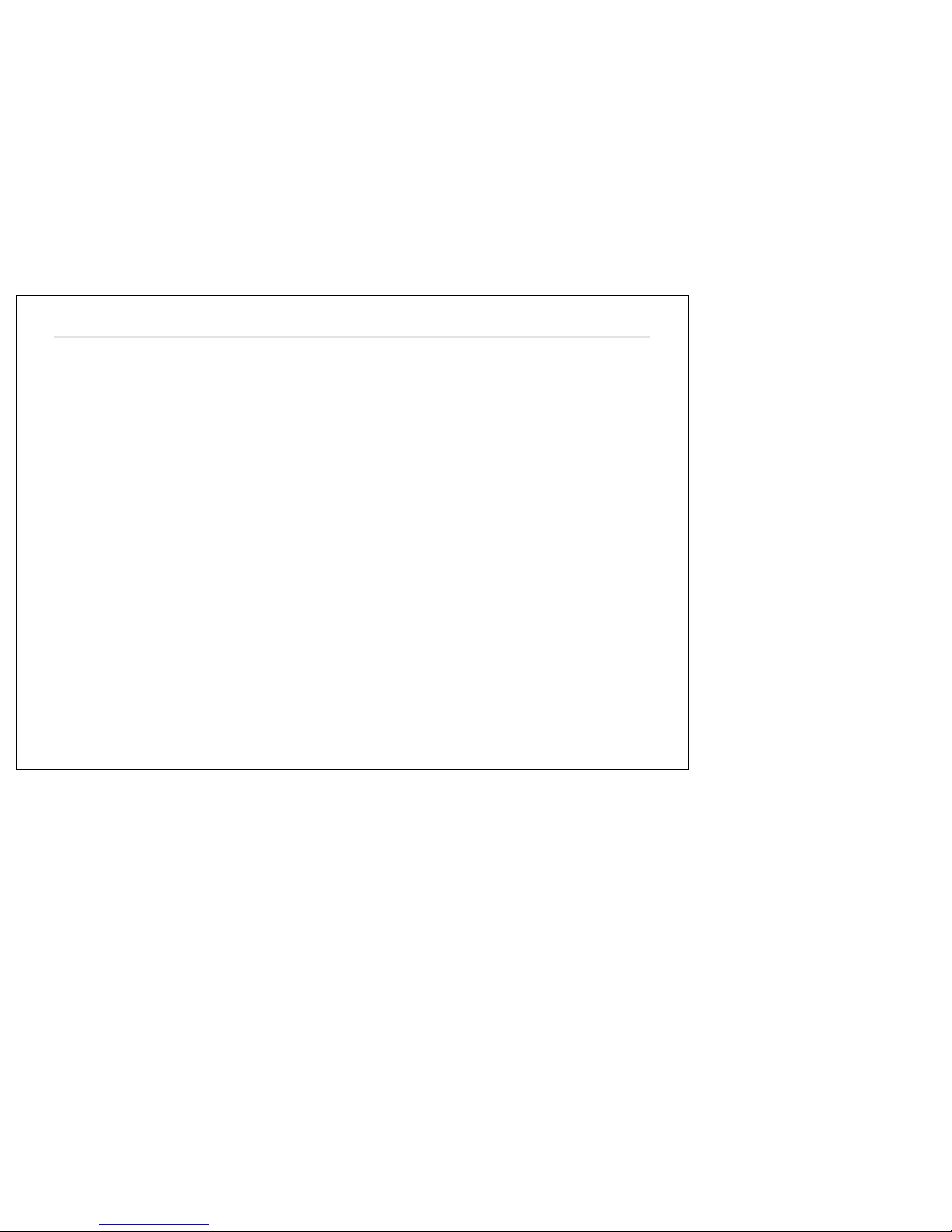
USING THE RDS FUNCTIONS
7
What is RDS?
The RDS(Radio Data System) is a digital information system
developed by the EBU(European Broadcasting Union). Pick-a-
backed on normal FM broadcasts, RDS offers a variety of
information services and automatic retuning functions for RDS-
compatible car stereos.
In 1988 RDS became available in the United Kingdom, France,
West Germany, Ireland and Sweden. Test transmissions are
being conducted in many other European countries. It is expected
that RDS will be available in most western European countries in
the near future.
NOTE !The RDS function of this unit uses the RDS data
transmitted along with FM broadcasts. It does not work in
the MW(AM). The RDS function may not work properly in
the areas where test transmissions are being conducted.
Important !
As a result of PS function the station display changes over to
frequency display during the manual or automatic search for a
station.
Program service (display of station name)
The radio indicates the name of the RDS-station on the display, if
you receive a station with RDS-signals.
RDS digital data includes various data :
PI ... Program Identification
Recognizes the country code and the program of the channel.
PS ... program Service Name
The name of the channel is shown in the display.
AF ... List of alternative frequencies
A list of alternative frequencies with the same program contents to
tune automatically to the stronger station which broadcasts the
program
Using PI and AF.
TP ... Traffic program
Recognizes channels with traffic information.
TA ... Traffic announcement
Detects traffic information broadcast via the channel.
PTY 31 ... Alarm code
Detects alarm announcement via the channel(catastrophe alarm)
REG ... Regional change
Change to regional stations.
EON ... Enhanced other networks
Make the traffic announcement for stations without traffic decoder
possible.
RADIO

USING THE RDS FUNCTIONS
8
9. AF(network following) reception (AF, 9 )
This unit returns to the stronger alternative transmitter in the list of
alternative frequencies(AF). The display indicates “AF” as
confirmation on the display. Thus a motorist can keep listening to
the same program.
Example :If there are the following network broadcasting stations,
The reception frequency automatically changes from
98.5MHz to 107.5MHz or 96.0MHz to 102.5MHz, but a
motorist can keep listening to the same program while
driving from point A to point B.
The AF-function is only possible with FM. To select AF-function
switch to FM and press the button AF/REG for about 1.5 seconds.
After the radio has tuned into an RDS transmitter it will
automatically find the best transmitter in the particular chain of
transmitters as soon as reception starts to get worse, using the PI
and AF code systems, as long as you are still driving within the
areas of the particular areas.
The display shows the indication “AF” on the display.
Sometimes it may seem that the radio has gone off for a short
while. There is no fault-the radio is merely checking the quality or
other signals on the AF-list. If muting disturbs turn off the AF-
function.
When the radio switches over to an alternative frequency, it will go
quiet for a moment because it first has to check out the accuracy of
the PI data for the new frequency.
If you leave a reception area and there is no alternative AF
frequency, the PS data stay in the memory and are deleted only
when you start searching for a station.
If you have memorized manually any station, the mode of the AF-
function (turned on/off)also memorized.
RADIO
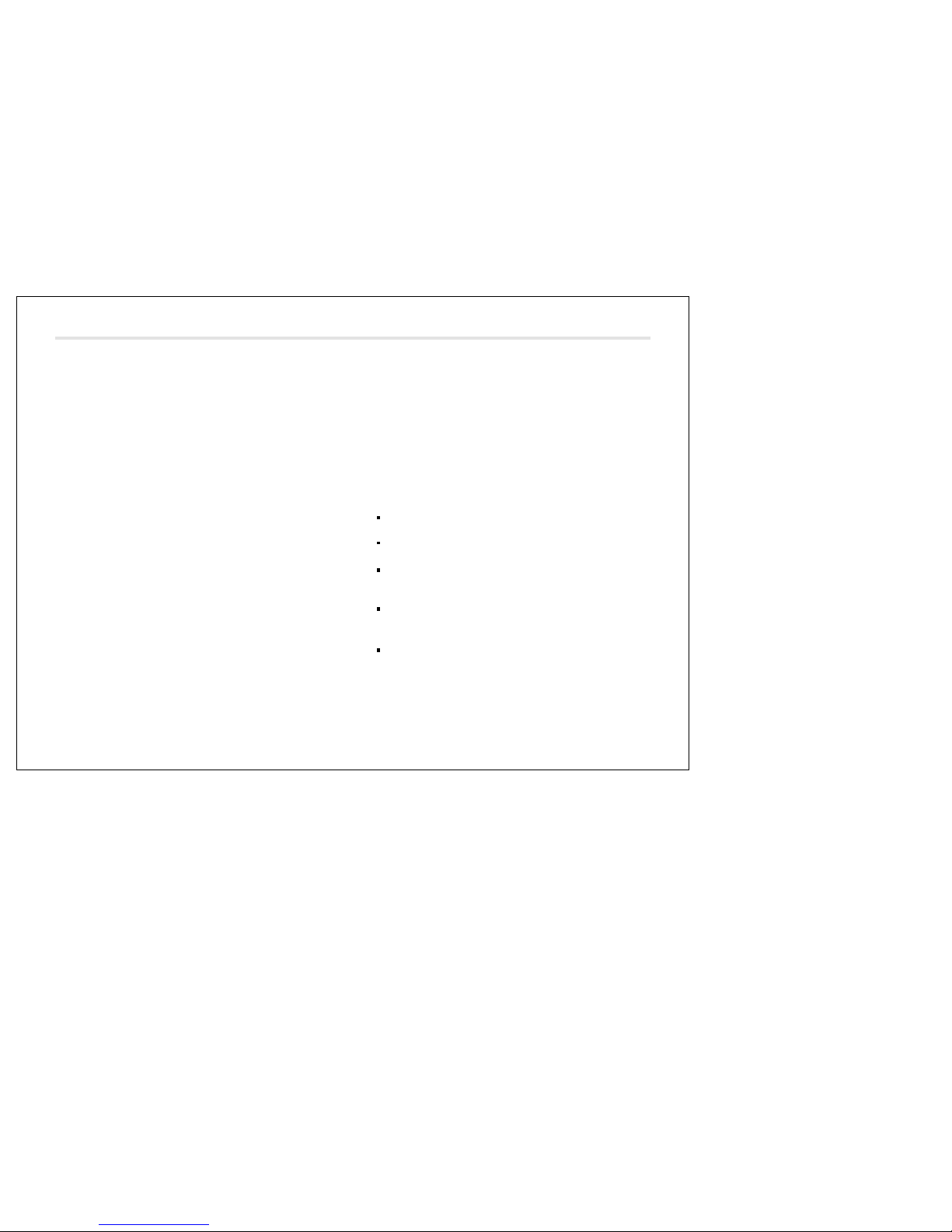
USING THE RDS FUNCTIONS
9
Change-over to regional program (REG, 10)
At certain times some national radio stations broadcast regional
program. It is possible to pre-tune these station by pressing
button REG/AF shortly. The display shows “REG”. Automatically
after 5 seconds or by pressing any button the display shows the
frequency indication or the name of the chosen program. If you
want to continue to receive the particular regional program, you
are tuned in to keep the function on.
If the frequency changes, the radio will only react to those
stations with this regional program. You can switch off the
function again by pressing button REG/AF shortly.
You can change to regional function again by pressing REG/AF
buttons shortly. The function is confirmed by the word “REG” on
the display.
If you have memorized manually any station the mode of the
REG-function(turned on/off)is also memorized.
Example : A chain of radio transmitters is transmitting a music
program nationally and a different program(a
commentary)regionally at the same time. If the REG-
function is not on, it may be that the radio switches
from the preset regional spoken program to the
nationally transmitted music program if the frequency
is changed(AF-function) because of poor reception. If
the REG-function is on however, the radio will
automatically search for only those stations which are
transmitting the same regional program originally
selected. It is impossible for the radio to switch to
another national station.
10. Traffic broadcast recognition (TA, 10)
If the button “TA/TPST” is pressed for less than 1.5 seconds,
RDS-stations transmitting traffic information can be heard. “TA” is
displayed when this function is engaged. When the set is CD
mode, the radio automatically tunes to a strong FM station
transmitting traffic information in the back ground. If the CD player
is on, when a traffic announcement is transmitted, the CD is
interrupted and the announcement is received at normal volume.
Even if the volume is completely turned down, the traffic
announcement will be heard at normal volume. Once the
announcement ended, the previous volume is resumed. The CD
starts playing again.
Traffic information breaks through only when both TP and TA are
displayed at the same time.
If only TP is displayed, no traffic information is transmitted by the
current transmitter.
To give priority to search for stations transmitting traffic
information, press the TA button for more than 1.5 seconds.
“TPST ON” will be displayed.
To continue listening to a weak station not transmitting traffic
information, press TA button for more than 1.5 seconds, “TPST
OFF” will be displayed.
To disregard a traffic information message, press the TA button
for less than 1.5 seconds. And then “TA” indicator will be
disappeared.
RADIO

USING THE RDS FUNCTIONS
10
Traffic information recognition (TP, 10)
If the RDS-station tuned on, the unit recognizes RDS-frequencies
with traffic information(TP). “TP” will be indicated on the display in
reception of one of these frequencies.
NOTE : During traffic announcement CD playing stops. You can
hear traffic announcement at normal volume also in low
volume status, if the TA-function is activated.
PI seek
PI-automatic seek starts automatically, if you recall a preset button
when its reception is weak. PI-seek ends automatically if a station
with the same PI and a better reception is found. During seek the
unit is searching for a station with the same program
identification(PI) and a better reception. It is useful in some areas
where some stations send no AF-list.
If the radio doesn’t find a station with the same PI-code, it returns
to the station you heard before.
What is EON?
EON(Enhanced Other Network) is a new RDS service provided
by certain station networks.
Even if you are tuned in to an RDS station which does not give
traffic news, e.g. a classical music program, you can still get the
traffic news by pressing TA/TPST-button, which tunes your radio
in to the traffic news. If another RDS transmitter now starts to
broadcast traffic news, yours radio automatically switches to this
station for the traffic news. When the traffic news is finished, it
switches back to the station you were on before.
NOTE : Thanks to this new RDS-function, the alternative
frequency list of the selected chain of stations is
automatically updated and this ensures that there is
always an instant automatic search of the best RDS
stations in all programs to the particular chain of stations.
Program type recognition (PTY, 8)
Radios equipped with PTY are able to display the various
program features of an individual station. By selecting the PTY
function you can get stations with the feature you want, i.e
stations which broadcast mainly news bulletins, sports, pop music
or rock music, for example.
The radio will then only seek those with the features you have
preselected.
RADIO
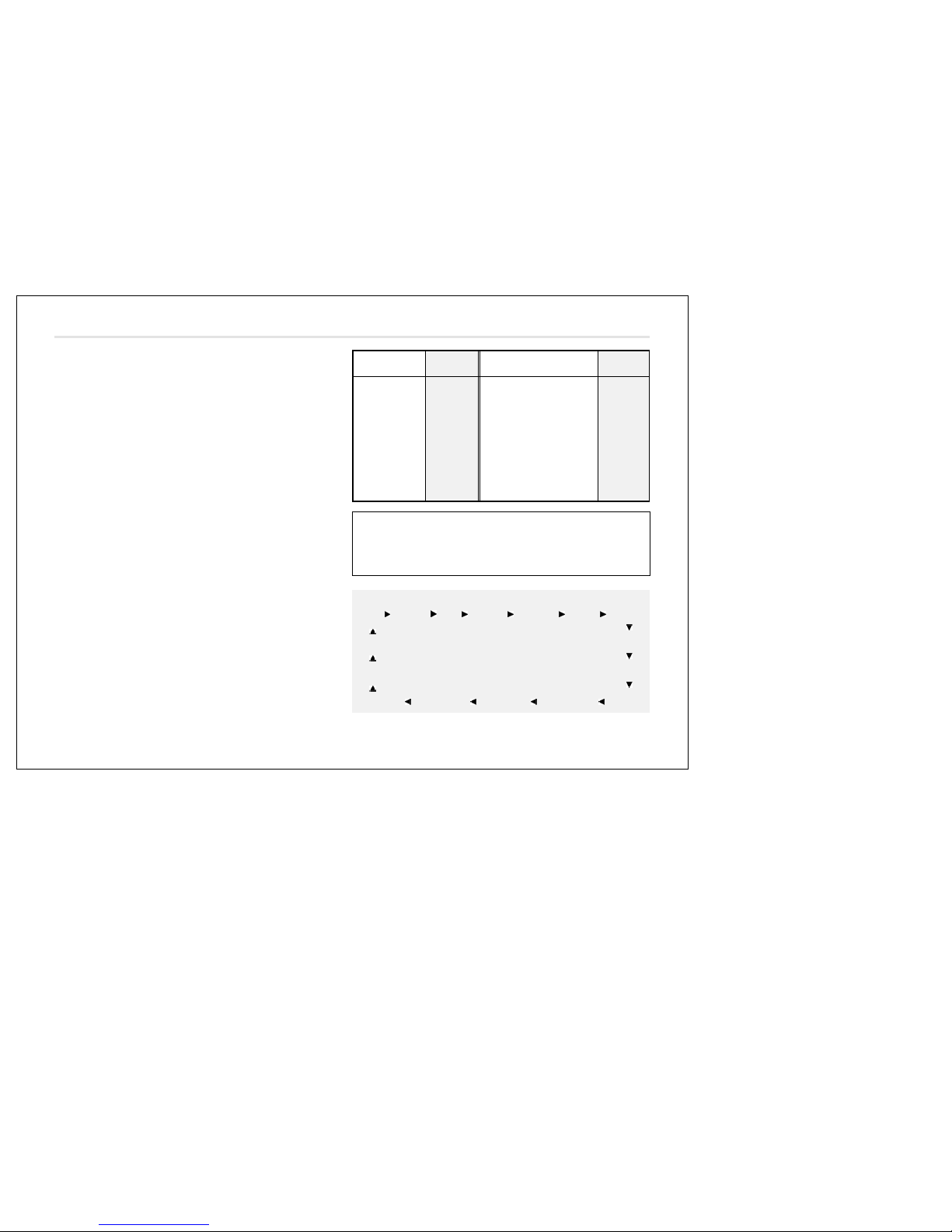
11
Selecting the PTY function
Depress the button for approx. 2 seconds to tune on the PTY-
function. If the station just receives a PTY-program the indication
of the program name lights in the display window. If there is no
station of program type available at that time, the display shows
“NO PTY”.
Selection of a program via the seek-function;
selecting a station of the correct program type
By selecting the PTY function you are able to find the type of
program you want by repeatedly touching one of the no. 1~6
keys in the appropriate direction and then you can choose
program type.
Preset memory 1. NEWS
2. INFO
3. SPORTS
4. POP M
5. ROCK M
6. CLASSICS
The chosen program type must be confirmed by depressing and
holding these button 1 (tuning up/down). Automatically seek
starts for a station with the sort of music or commentary you want.
If there is no station of that program type available at that time,
the radio then switches automatically to the last station you
selected.
OTHER M WEATHER FINANCE CHILDREN SOCIAL A
RELIGION PHONE IN TRAVEL HOBBIES JAZZ
COUNTRY NATION M OLDIES FOLK M
DOCUMENT
TEST ALARM 1 *NOPTY*
USING THE RDS FUNCTIONS
RADIO
Order :
NEWS AFFAIRS INFO SPORTS EDUCATE DRAMA CULTURE
SPEECH SCIENCE
OTHER M VARIED
CLASSIC LIGHT M MOR M ROCK M POP M
Program types
Speech
News
Current affairs
Information
Sports
Education
Drama
Culture
SPEECH
NEWS
AFFAIRS
INFO
SPORT
EDUCATE
DRAMA
CULTURE
SCIENCE
VARIED
POP M
ROCK M
MOR M
LIGHT M
CLASSICS
OTHER
Science
Varied
Popular Music
Rock Music
Middle of the Road Music
Light Classical
Classical
Other Music Type
Display Program types Display

CASSETTE PLAYER
12
12. Tape ejection ( , 12 )
Press the “ ” button to remove your tape from the unit.
13. TAPE Button (TAPE, 13)
If a cassette tape is already inserted, press the this button.
To change the side of the tape that is playing, press the this
button.
To start playback during fast forwarding or rewinding, press the
this button.
Metallic tape auto-sensing function;
If a metallic tape is inserted, the “MTL” appears on the display
window. This function improves the signal against the noise level
on the tape resulting in reduced audible the hiss noise during
playback.
14. Repeat function (RPT, 15)
If you want to listen to a song repeatedly, press the RPT button,
then “RPT” appears on the display. Pressing the button again, the
function returns to the normal playback mode.
15. Random Function (RDM, 16)
If you want to enjoy the songs in a random order, press Aut
button. Then “RDM” appears on the display with Playing in a
random order. Pressing the button once again the function
returns to the normal play mode.
Listening to a tape
Insert a cassette tape.
Playback will start
automatically
If a cassette tape is already
inserted, press the TAPE
Button (13).
The LCD displays.
To change the side of the
tape that is playing, press the TAPE Button.
Fast-winding the tape ( , 3)
During playback, press either the tuning up or the tuning down
button 3.
To start playback during fast forwarding, press the tuning-up,
3 or the tape button 13, and during rewinding, press the
tuning-down button 3 or the tape button 13 .
11 . Tape loading slot ( 11 )
Insert a cassette into this slot with the exposed tape facing to the
right. Then tape play will begin.
Rewind Fast-forward
PLAY >>>>

CD CHANGER OPERATION
14
To go to the beginning of a desired track
16. Automatic Music Search (AMS, 14)
During playback, press the preset button 1 momentarily.
Note:
- The AMS function may not work when
- the blanks between tracks are shorter than 4 seconds
- there is noise between tracks
- there are long section of low volume or quiet.
The AMS enables you to locate the beginning of the next
song(track) or the previous song(track).
Press the “AMS” button (Preset 1) once in a advance and then
the display will show the “AMS”
Press the “ ” tuning-up button lightly to listen to the next song
(track), then “FF >>>>” appears on the display.
Press the “ ” tuning-down button to go to the beginning of the
current song(track), then “REW <<<<” appears on the display.
17. DISC SELECTOR (DISC-, DISC+ 17 )
You can change the discs pressing the “DISC-” or “DISC+”
In case of inserting 6 discs.
DISC-1 DISC-2 DISC-3 DISC-4 DISC-5 DISC-6
TRACK UP/DOWN BUTTON ( 3)
This unit can select a track.
Press one side of the button to select a desired track.
18. CD MODE SELECTOR ( 18 )
Press CDC button to play CD.
If you press this button again, CD sound will be muted(PAUSE
mode) and the display starts at blink. To play during the pause
press this button again.
TOP FUNCTION (TOP, 14 )
At anytime you want to listen to the title song of disc press this
button shortly. Then the CD will be played from the NO. 1 track.
Intro scan (INT, 6 )
Press the INT button to know what songs are on the tape during
playback, then it starts to play the first 10 seconds of the tracks
which are from the next song to the last one, while the “INTRO”
appears on the display.
Press the INT button once more to listen to the song you want to
hear while this function is operating, then “INTRO” disappears.
Switching function (CDC, 18)
In order to listen to the radio, press the band button, or to the CD
changer, press the CDC button.
DESIRED TRACK
Track-Up ( )
Track-Down
( )
Next track
Proceeding track
PRESSING SIDE

TECHNICAL SPECIFICATION
15
GENERAL
Power supply 13.8V DC(10.8-15.6 allowable)
Speaker impedance 4 or 8 ohm
Output Power Maximum 40W 4CH
Current Drain 10A
NOTE !
Specification and the design are subject to possible
modification without notice due improvements.
TUNER SECTION FM MW LW
Sensitivity 10dBu 28dB V 40dB V
Stereo separation 30dB
Signal to Noise ratio 55dB 50dB
Frequency Range 87.5-108MHz 522-1620KHz 144-288KHz
Channel space 200KHz 9KHz
TAPE SECTION
Wow and Flutter 0.35%
Signal to Noise ratio 50dB
Channel Separation 35dB
Frequency Response 63Hz-10KHz( 3dB)
Tape Speed 4.75cm/sec
Escutcheon 188mm 10mm 58mm(W D H)
Body 178mm 150mm 50mm(W D H)
Weight 1.4 Kg
Table of contents
Other Daewoo Car Receiver manuals
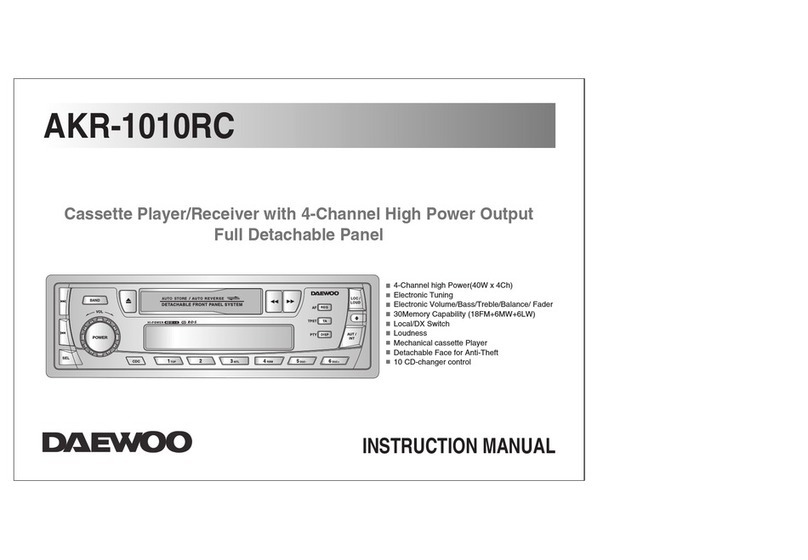
Daewoo
Daewoo AKR-1010RC User manual

Daewoo
Daewoo ACP-5030RDS User manual
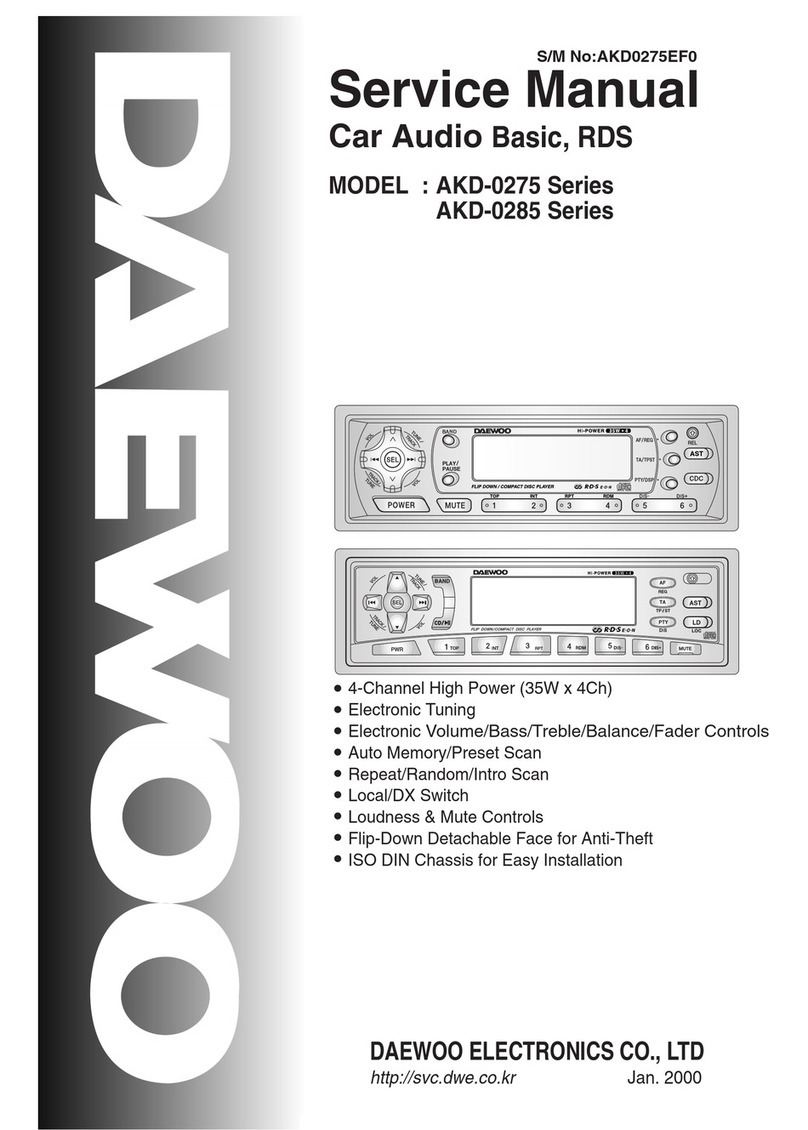
Daewoo
Daewoo AKD-0275 Series User manual

Daewoo
Daewoo AKF-0305 Series User manual

Daewoo
Daewoo AKF-8825 series User manual
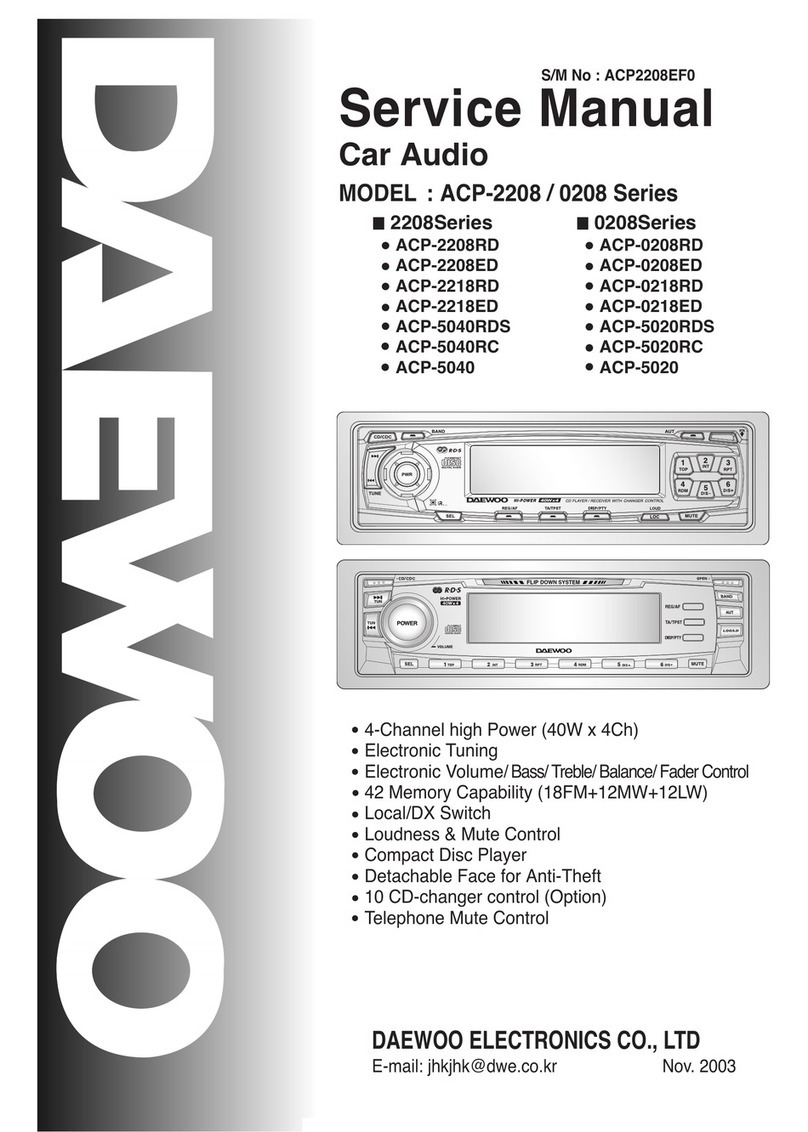
Daewoo
Daewoo ACP-2208RD User manual
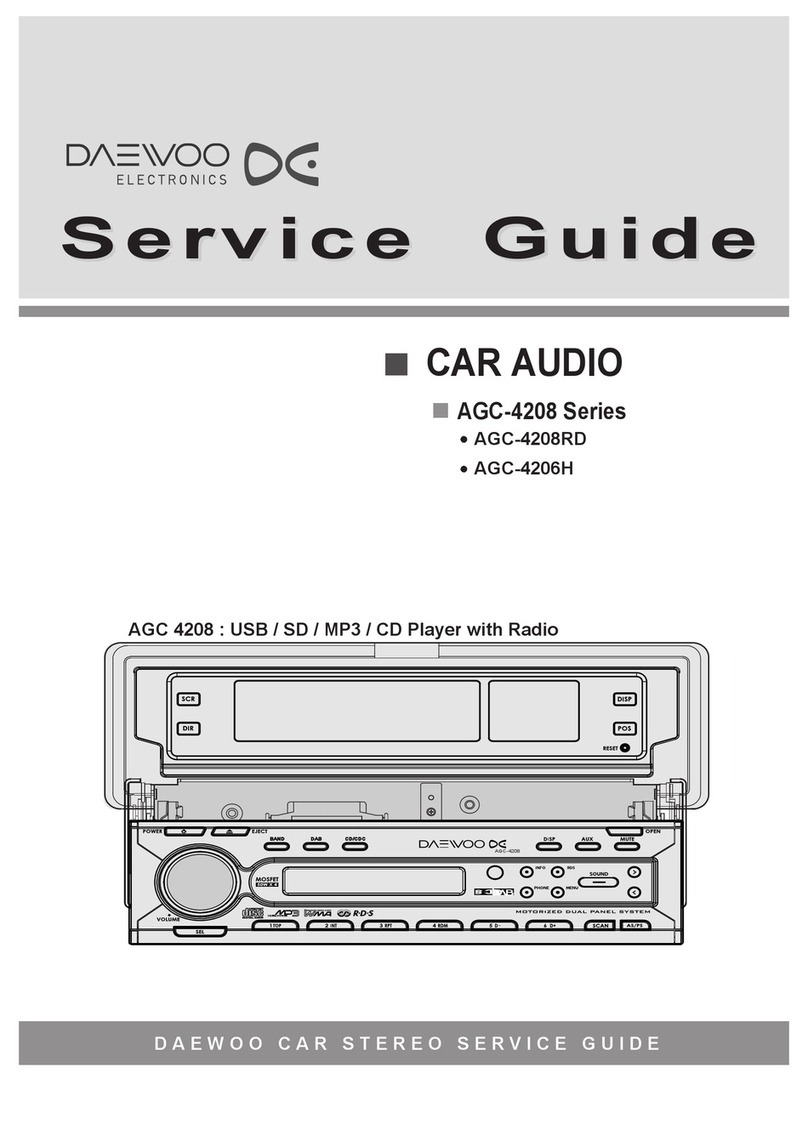
Daewoo
Daewoo AGC-4208 Series User manual
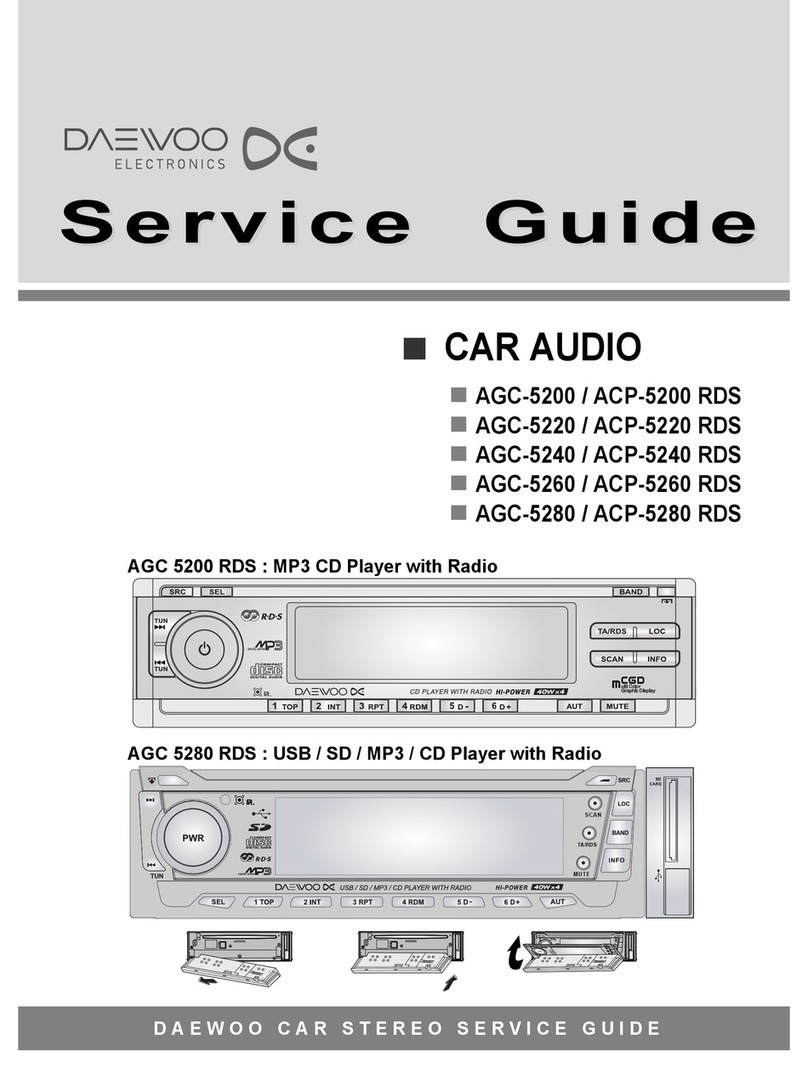
Daewoo
Daewoo ACP-5280 RDS User manual

Daewoo
Daewoo AKL-0106A User manual

Daewoo
Daewoo AKF-0305 Series User manual