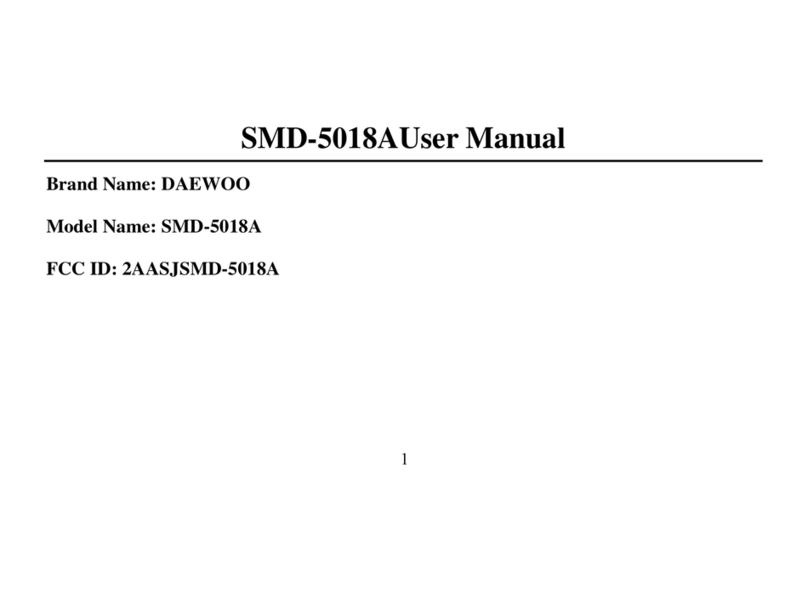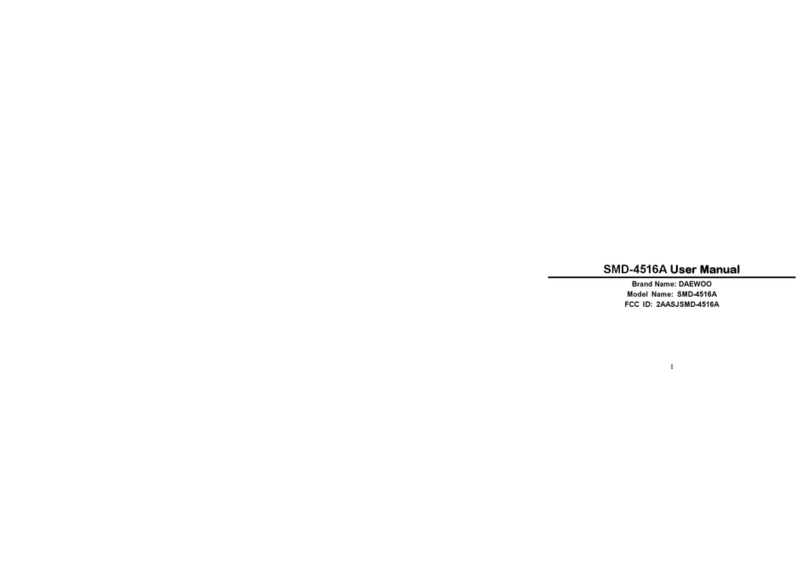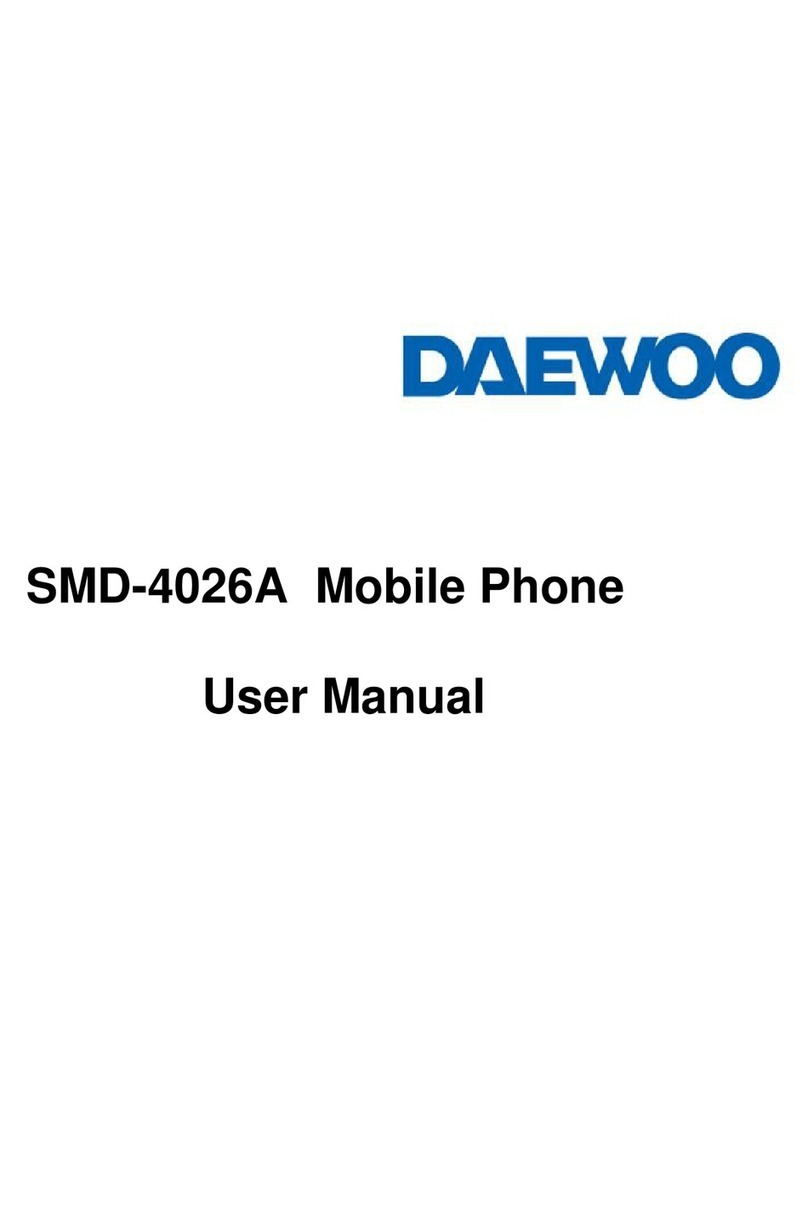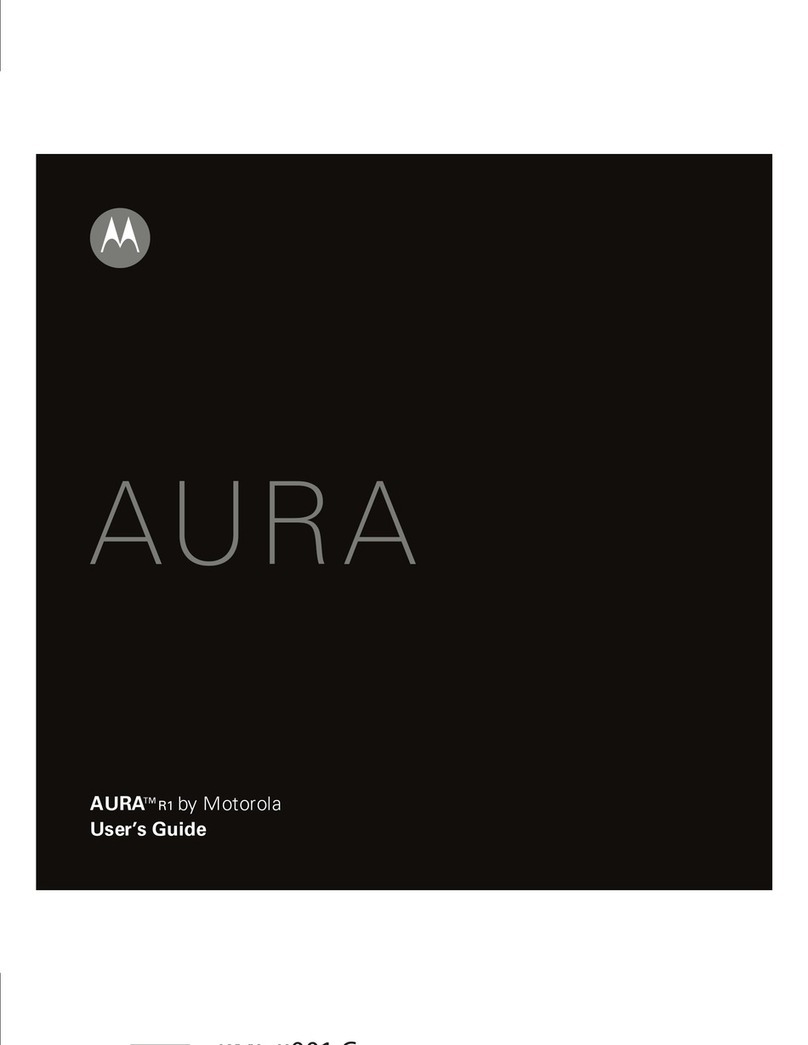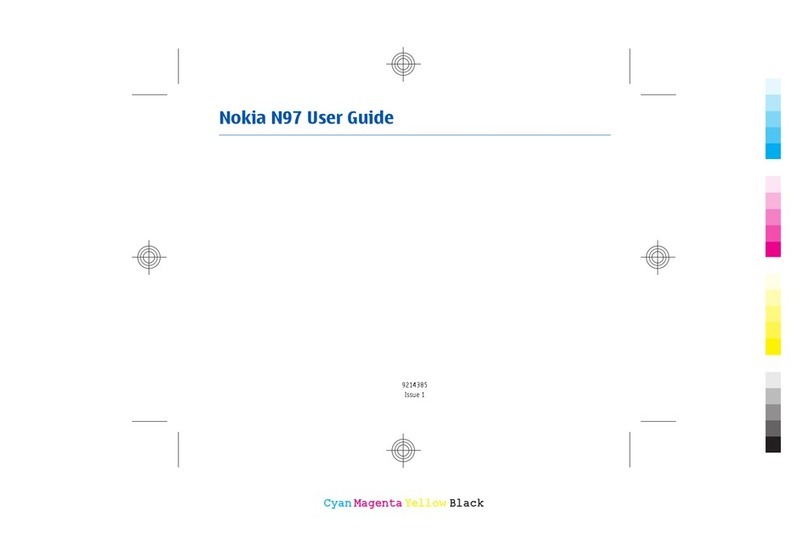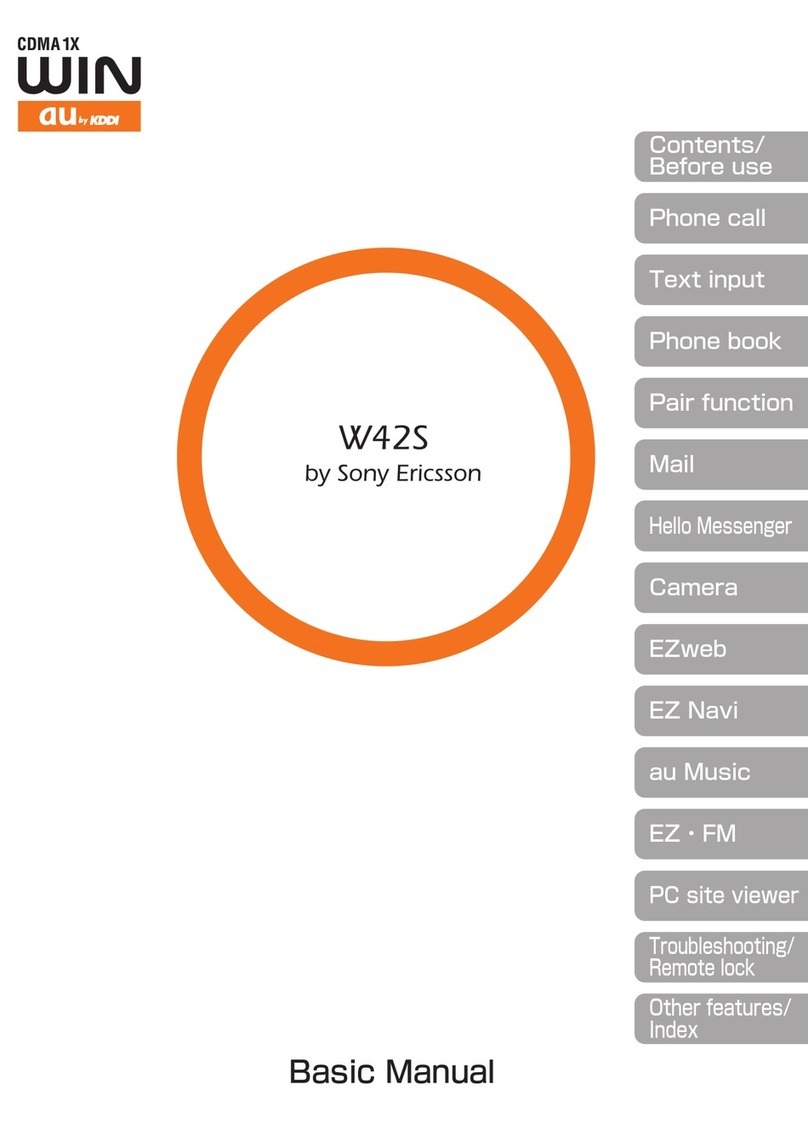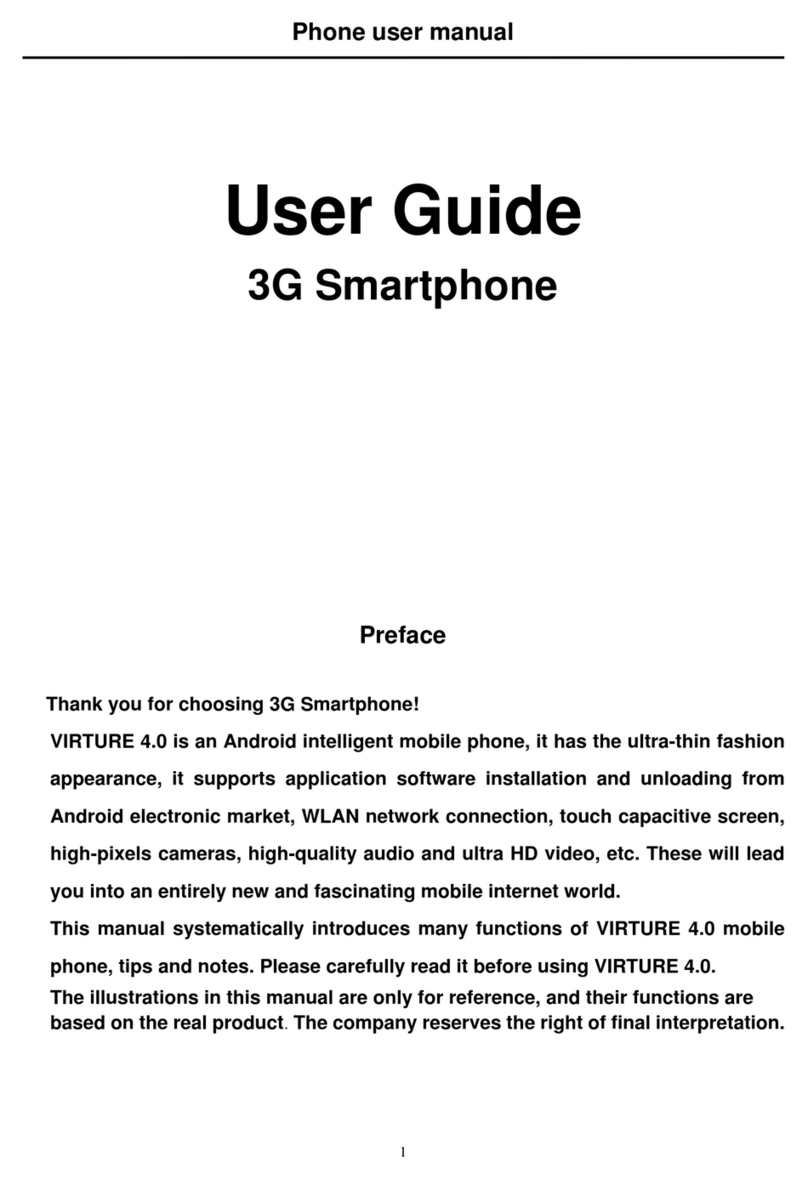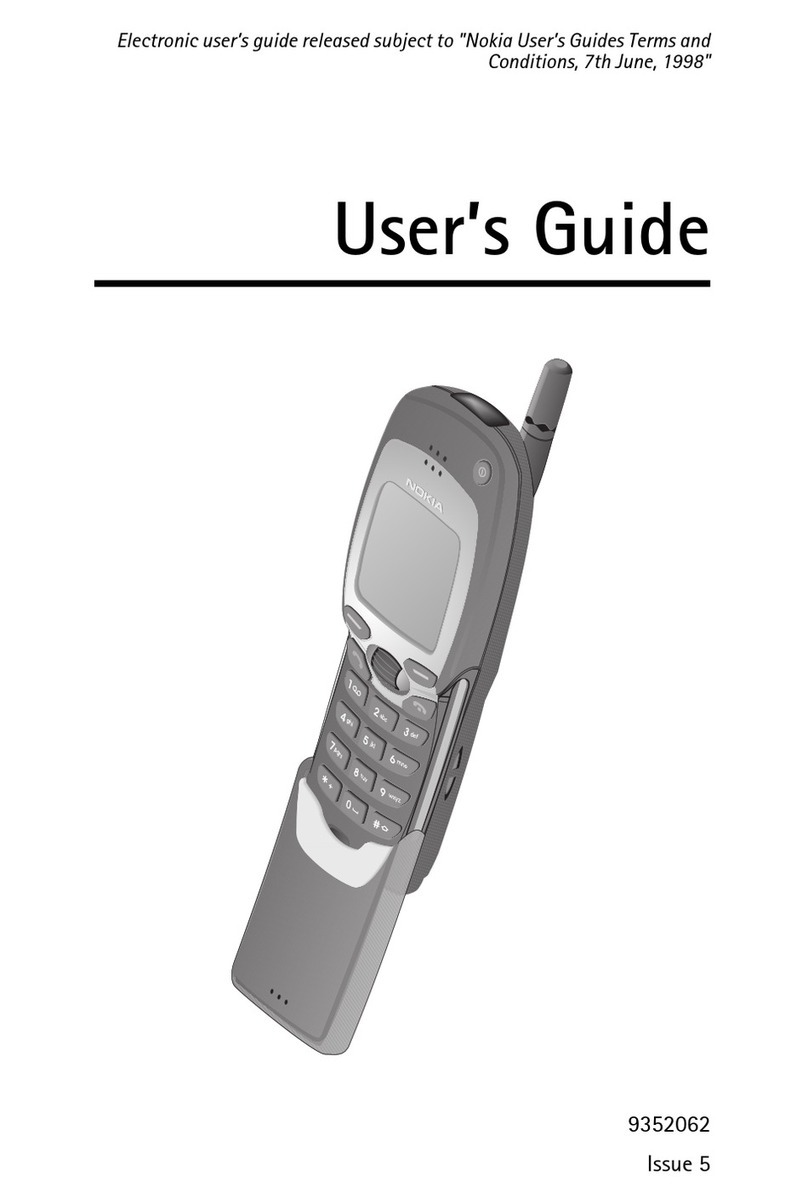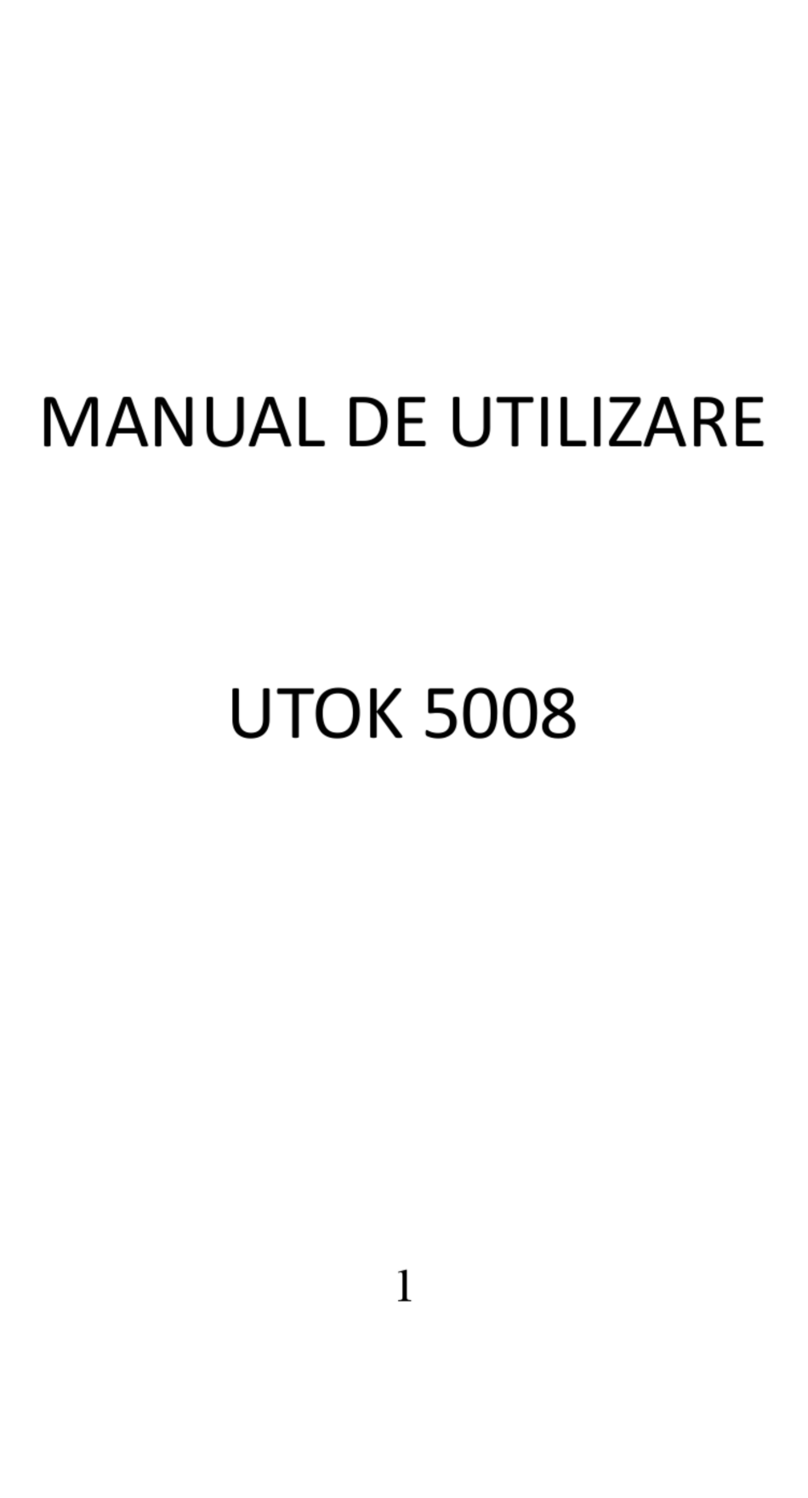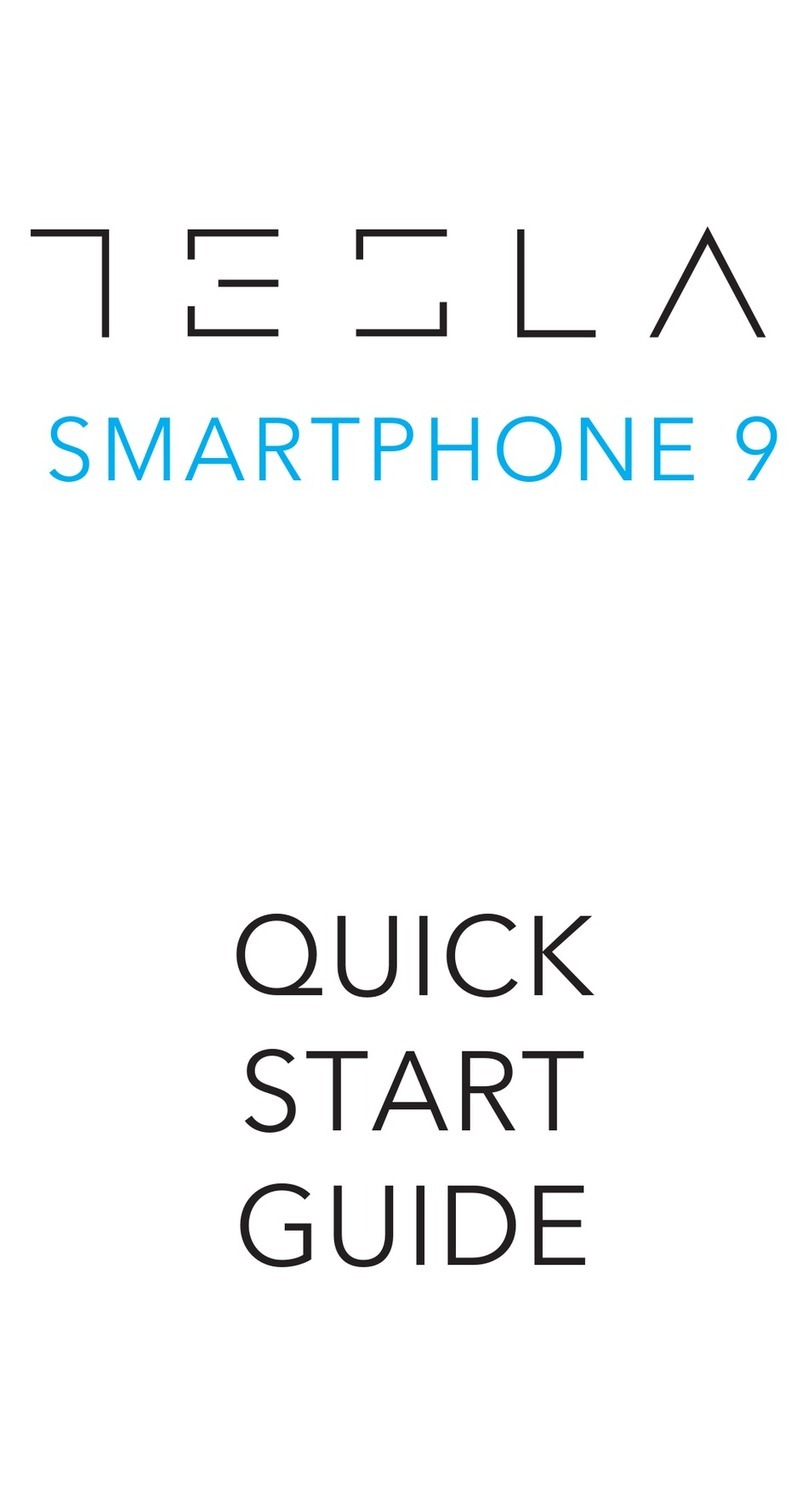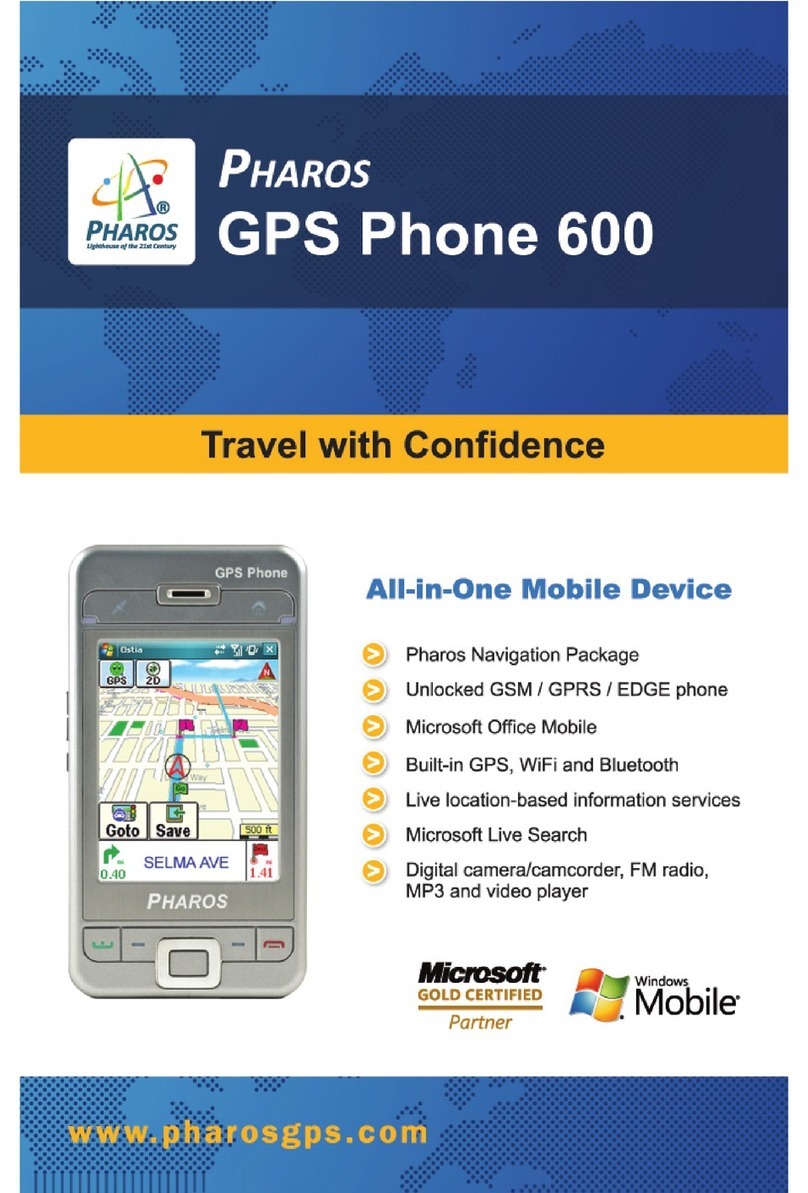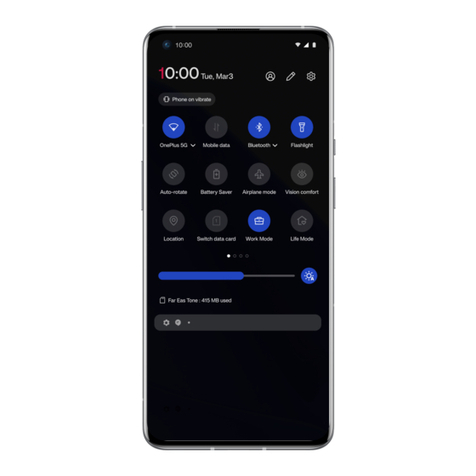Daewoo SMD-1770B User manual

1
GSM Mobile Phone
User Manual
Trade name:DAEWOO
Model name:SMD-1770B
FCC ID:2AASJSMD-1770B
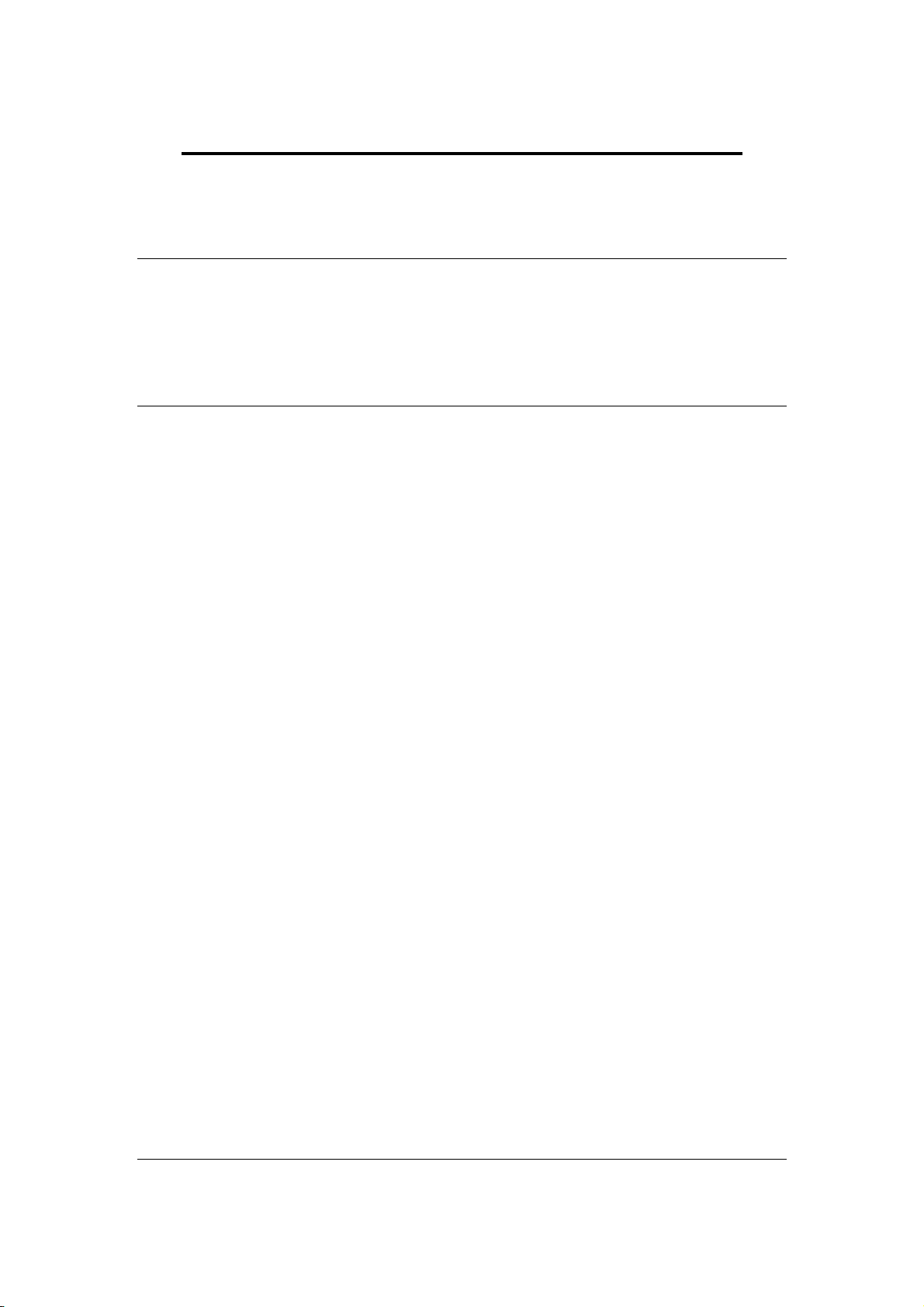
2
SMD-1770B SUPER USER MANUAL
1. Overview
Thank you for purchasing a SMD-1770B mobile
phone.
2. Warnings
Not following these simple guidelines may be dangerous or illegal. Read the complete user guide
for further information.
TURN ON SAFELY
Do not turn on the phone when wireless phones are prohibited or when it may cause interference
or danger.
ROAD SAFETY
Obey all road safety laws. Always use both of your hands to operate the vehicle while driving.
INTERFERENCE
All wireless phones may be sensitive to interference, which may affect performance.
TURN OFF IN HOSPITALS
Follow all restrictions. Turn off the phone near medical equipment.
TURN OFF ON AIRCRAFTS
Follow all restrictions. Wireless devices can cause interference on aircrafts.
TURN OFF WHEN REFUELING
Do not use the phone at/near refueling stations. Do not use near fuel or chemicals.
USE SENSIBLY
Only qualified personnel may install or repair this product.
ENHANCEMENTS AND BATTERIES
Use only appropriate enhancements and batteries. Do not connect incompatible products.
WATER-RESISTANCE
Your phone is not water-resistant. Keep it dry.
BACKUP COPIES
Remember to make back-up copies or keep a written record of all important information stored in
your phone.
CONNECTING TO OTHER DEVICES
When connecting to any external device, read its user guide for detailed safety instructions. Do not
connect with incompatible products.
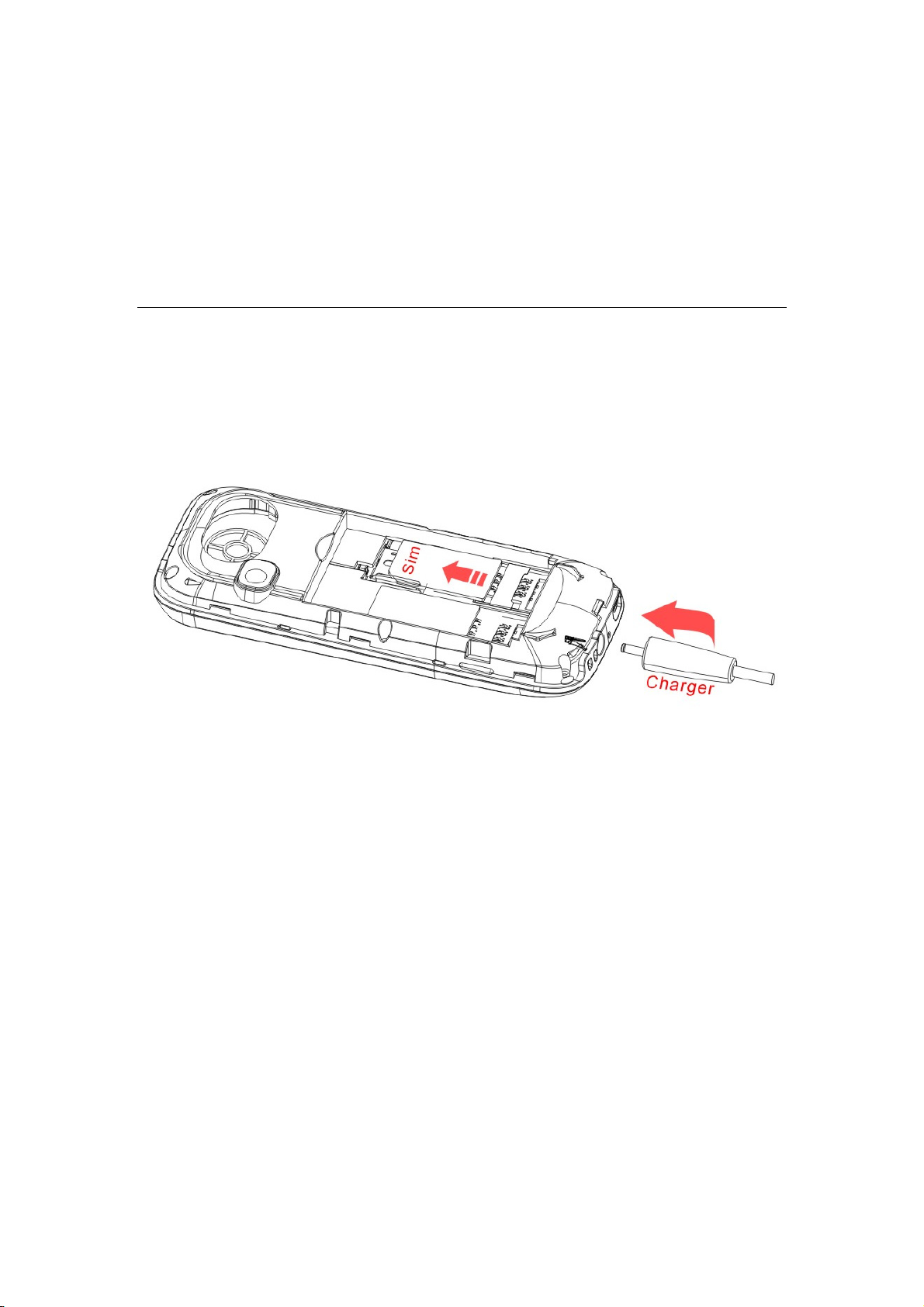
3
3. Getting Started
3.1 SIM Card Installation
When you subscribe to a cellular network, you will receive a plug-in SIM card complete with your
subscription details, such as your PIN, and available optional services.
Caution: Do not bend or scratch your SIM card. Avoid exposing your SIM card to static electricity,
water, or dirt.
Tips:Face the gold color contact point of SIM card towards the cell phone and push the SIM card
into the slot.
3.2 Battery Installation

4
Caution: Install according to the illustration above to avoid breaking the battery connectors.
3.3 Charging the Battery
Insert the charger; the flash symbol on the charger plug must face upwards.
Connect the charger to a standard wall outlet and the battery power icon in the upper - right corner
of the screen will start scrolling. When the battery bar stops scrolling, the battery charge is
complete. Press the two sides of the charger plug and disconnect the charger from the phone.
·When the battery is low, a "low battery" message will display across the screen and the battery
icon will seem empty. If the battery level is insufficient, the phone will turn off automatically. Do
not use your phone in a low battery state for an extended period of time or it may cause battery
damage.
3.4 Security Settings
—PIN code
PIN code (Personal Identity Number) prevents unauthorized use of your phone. The PIN code is
provided by your network operator with the SIM card.

5
If you enter the wrong code three times in a row, the PIN code will be blocked. To unblock the
PIN code, you need to enter your PUK. Your PUK is provided by your network operator.
-Power on Pwd
Activate/Modify/Deactivate power on password (the length of the password is 4-8 digital
numbers). If you activate the "Power on Pwd", you need to enter the password each time you turn
on the phone. If you want to modify or deactivate power on password, enter Modify/ Deactivate
option to set.
4. Your Phone
4.1 Power On
·Press and hold power key to turn on your phone, light the backlight, and display power on
animation.
·If you do not insert a SIM card, or the SIM card has incomplete connection, your phone will
show “Insert SIM”. In this condition, you can only access part of the menu and only permission
using some urgent calling.
·If the PIN code is blocked, the alert message for inputting PUK code will display on the screen
before power on.
·The phone will search the network automatically after power on.
If your phone registers to network correctly, the name of the network and signal strength will
display; if your phone can’t register or can’t register correctly, you can only access emergency
calls and other functions that do not rely on the network.
4.2 Making a Call
In standby mode, press numerical keys to input phone number to dial phone number. When you
finish inputting phone number, press the dial key or left soft key to make a call. If you're making a
long distance call, add the area code preceding the telephone number.
Press OK key to access Option.
-Add to phone book: Add a phone number to telephone directory
-Add to existing contact: Add the phone number existing contact
-Send SMS: Send message to a certain number
-Insert wpn: Pause P/Wait W
-SIM 1 call: Dial the number of SIM card 1
-SIM 2 call: Dial the number of SIM card 2
4.3 Rejecting a Call
Press end key to reject an incoming call.
4.4 Answering a Call
When you receive a call, the phone will ring or vibrate and will display an incoming call indicator.
Press the dial key, OK key, or left soft key to answer.
Press left soft key to access menu:

6
·Turn on handsfree option
·Shuttle
·Names
·Messages
·Call history
·Start recording
·Mute
·DTMF on/off
4.5 Volume Settings
During a call, press navigation keys to adjust the volume.
4.6 Ending Calls
Press the end key to end or cancel a call.
4.7 Emergency Service
You can dial an emergency number without the SIM card.
Contact your service provider to get the emergency call number.
4.8 Extension Call/Quick Dial
After inputting phone number, quickly press key (*) thrice until the symbol “P” appears, then
input the extra number.
4.9 Missed/ Dialed Call
Enter main menu->Call History -> check Missed/Dialed calls.
In standby mode, press dial key to check Dialed calls.
4.10 Call Divert
When the call divert is activated, incoming calls will be diverted to voice mail or other phone
numbers according to the call divert settings.
4.11 Call Barring
When the call barring activated, some of the calls will be barred according to the call barring
setting condition. Contact your service provider to sign up for call barring.
4.12 T-flash Card
Insert the T-Flash card into phone from the slot. This will expand the Flash memory of the phone.
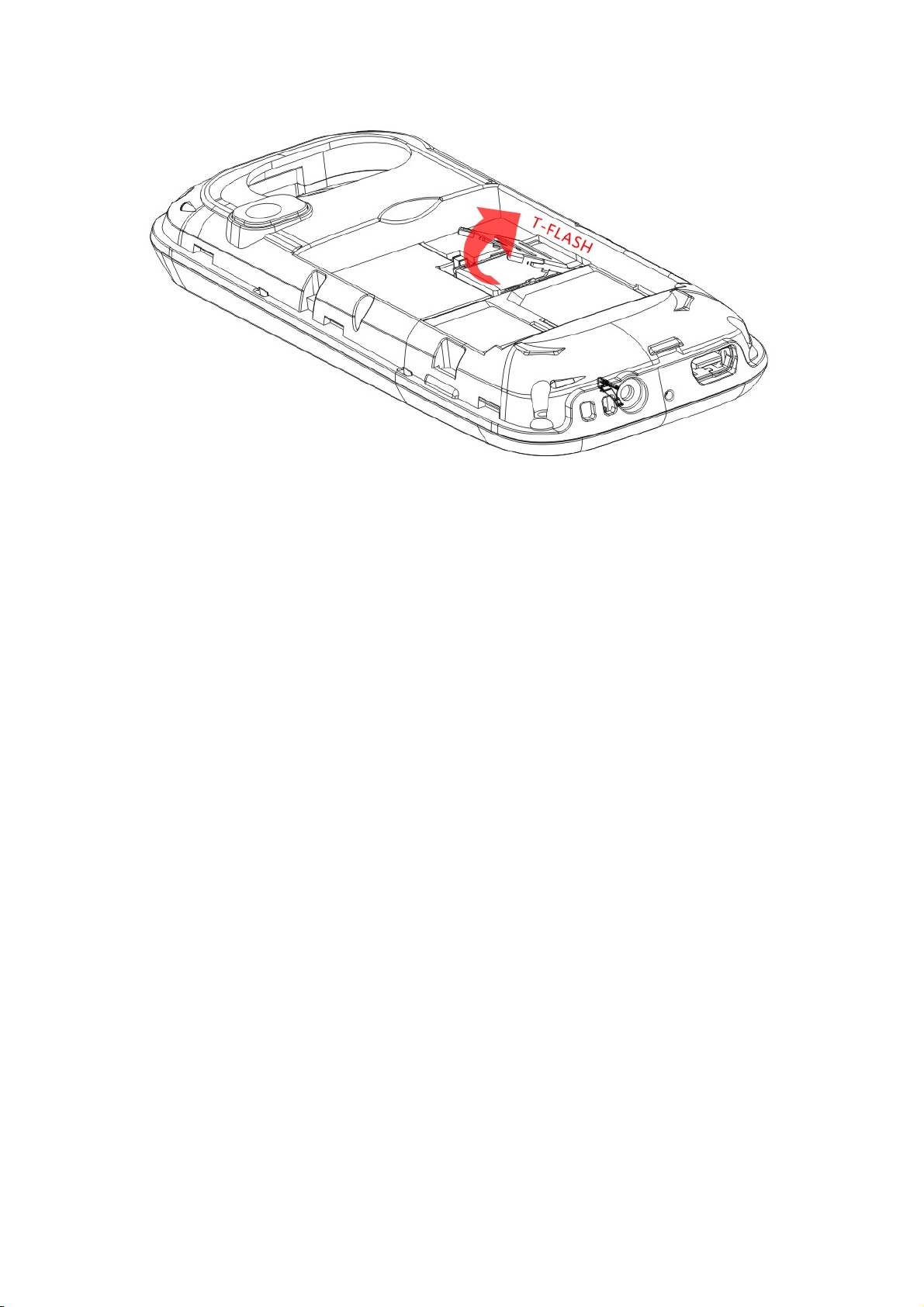
7
4.13 USB Cable
You can transfer and store files, such as MP3, MP4 and pictures from PC, through USB cable, to
the mass storage in phone or identified SD card that is inserted.
The operating method is as follows:
-Connect: Plug the IO port of the cable into your phone, and the USB port into the PC.
Read & write mode:
T-Flash card: Install the T-Flash card, and connect the phone to PC, if the phone is powered off, it
can be charged or used as a mass storage.
-File transfer
·File folder instruction: Find the mobile memory (T-FLASH card) in "my computer", double click
it, and you will find the folders as follows:
“Photos” is used to store picture files.
“My Music” is used to store MP3 music files.
“Videos” is used to store video files.
These folders are preset by the system, do not change the folders’ name.
·Read &Write: You can copy the files in T-Flash to PC hard disk, or copy the files in PC hard disk
to the folder of the T-Flash card.
-Quit: On the PC side, select taskbar->delete hardware safely, exit the T-Flash card identified
states, stop the T-Flash card, and pull out the USB cable.
4.14 Power Off
In standby mode, press and hold power key to turn off phone.
4.15FM radio
On standby mode, plug in the earphone, press【Left Soft Key】to enter the main menu, then select
[Multimedia→FM radio].
Press【OK Key】to play or pause
Press【Left/Right Key】to adjust the frequency
Press【Up/ Down Key】to adjust the player volume

8
5. Standby Screen
Press and hold power key to turn on your phone, phone will light the backlight and display power
on animation.
On the screen, icons indicate the network name, signal strength, battery levels, time and date, and
phone configure information. Refer to icon information in standby screen.
6. List of Main Menus and Submenus
In standby screen, press left key or OK key to access the main menu. The main menu includes
items: (1) User Profiles (2) Call center (3) Phonebook (4) Multimedia (5) Messaging (6) Organizer
(7) Fun&Games (8) File Manager (9) Settings.
7. Entry mode
You can use several methods for entering text and numbers. By selecting a Text Entry Mode, the
phone provides a few Text Entry Mode for new adding, editing contact records, finding contacts,
editing SMS and writing memos.
Select Text Entry Mode:
7.1 Letter entry mode
Press a key once to insert the first letter on the key, twice for the second letter, etc. If you pause
briefly, the last letter in the display is accepted and the text awaits the next entry.
For example, press the "2" key continuously, it will appear "a"、"b"、"c"、"2"one by one.
7.2 Number entry mode
Number Entry Mode can input numbers in the text, such as telephone number. Tap the proper
number and input it.
8. Accessories
You can use accessories approved by our company, other accessories can be provided by the seller.
Extra battery
We provide several kinds of lithium battery with different capacities.
Traveler charger
Super sleek, useful charger can charge the mobile phone very quickly. Plug the charger into the
electrical plug and connect the other side to the bottom of the phone.
You can check the charging progress in the screen of the phone, it will not power on automatically
when charging.
9. Care and maintenance
Battery care
• Your device is powered by a rechargeable battery. When the power is weak, please charge the
battery. In order to extend the lifespan of the battery, use all the battery's power before recharging.
• Unplug the charger from the electrical plug and the device when not in use. Do not leave the
battery connected to a charger for more than a week. Overcharging may shorten its lifespan.

9
• Extreme temperatures can affect the ability of your battery to charge. Your battery requires the
appropriate temperature. If the surrounding temperature is over 40°C, the battery cannot be
charged.
• Use the battery only for its intended purpose. Never use any charger or battery that is damaged.
Do not short-circuit the battery. Accidental short-circuiting can occur when a metallic object such
as a coin, clip, or pen causes direct connection of the positive (+) and negative (-) terminals of the
battery. (These look like metal strips on the battery.) Short-circuiting the terminals may damage
the battery or the connecting object.
• Leaving the battery in hot or cold places, such as in a closed car in summer or a freezer in winter
conditions, will reduce the capacity and lifetime of the battery. Always try to keep the battery
between 59°F and 77°F (15°C and 25°C). A hot or cold battery may not function temporarily, even
when the battery is fully charged.
• Battery performance is particularly limited in temperatures below freezing.
• Do not dispose of batteries in a fire! Dispose of batteries according to local regulations. Please
recycle when possible. Cellphones are not considered household waste.
Mobile phone maintenance
• Keep the device dry. Precipitation, humidity, and all types of liquids or moisture can contain
minerals that will corrode electronic circuits. If your device does get wet, remove the battery and
allow the device to dry completely before replacing it.
• Do not use or store the device in dusty, dirty areas. Its moving parts and electronic components
can be damaged.
• Do not store the device in hot areas. High temperatures can shorten the life of electronic devices,
damage batteries, and warp or melt certain plastics.
• Do not store the device in cold areas. When the device returns to its normal temperature,
moisture can form inside the device and damage electronic circuit boards.
• Do not attempt to open the device other than as instructed in this guide.
• Do not drop, knock, or shake the device. Rough handling can break internal circuit boards and
fine mechanics.
• Do not use harsh chemicals, cleaning solvents, or strong detergents to clean the device.
• Do not paint the device Paint can clog the moving parts and prevent proper operation.
• Use only the supplied or an approved replacement antenna. Unauthorized antennas,
modifications, or attachments could damage the device and may violate regulations governing
radio devices.
All of the above suggestions apply to your device, battery, charger, or any enhancement. If any
device is not working properly, take it to the nearest authorized service facility for service.

10
FCC RF EXPOSURE INFORMATION:
WARNING!! Read this information before using your phone
In August 1986 the Federal Communications Commission (FCC) of the United
States with its action in Report and Outer FCC 96-326 adopted an updated safety
standard for human exposure to radio frequency (RF) electromagnetic energy emitted
by FCC regulated transmitters. Those guidelines are consistent with the safety
standard previously set by both U.S. and international standards bodies. The design of
this phone complies with the FCC guidelines and these international standards. Use
only the supplied or an approved antenna. Unauthorized antennas modifications, or
attachments could impair call quality, damage the phone, or result in violation of FCC
regulations. Do not use the phone with a damaged antenna. If a damaged antenna
comes into contact with the skin, a minor burn may result. Please contact your local
dealer for replacement antenna.
BODY-WORN OPERATION:
This device was tested for typical body-worn operations with the back of the
phone kept 0.5cm from the body. To comply with FCC RF exposure requirements, a
minimum separation distance of 0.5cm must be maintained between the user's body
and the back of the phone, including the antenna, whether extended or retracted.
Third-party belt-clips, holsters and similar accessories containing metallic
components shall not be used. Body-worn accessories
that cannot maintain 0.5cm separation distance between the user’s body and the
back of the phone, and have not been tested for typical body-worn operations may not
comply with FCC RF exposure limits and should be avoided.
For more information about RF exposure, please visit the FCC website at
www.fcc.gov
Your wireless handheld portable telephone is a low power radio transmitter and
receiver. When it is ON, it receives and also sends out radio frequency (RF) signals.
In August, 1996, the Federal Communications Commissions (FCC) adopted RF
exposure guidelines with safety levels for hand-held wireless phones. Those
guidelines are consistent with the safety standards previously set by both U.S. and
international standards bodies:
<ANSIC95.1> (1992) / <NCRP Report 86> (1986) / <ICIMIRP> (1996)
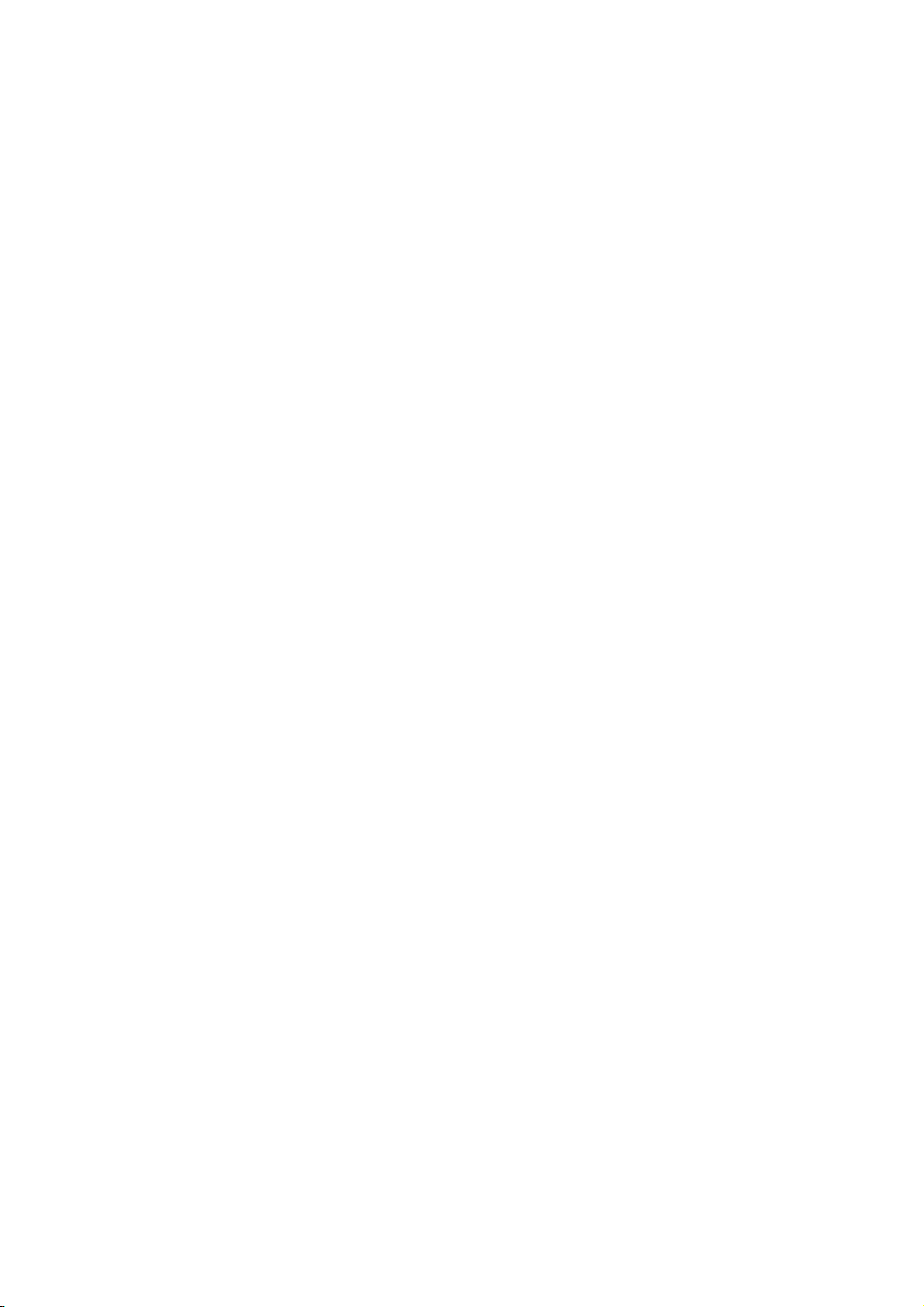
11
Those standards were based on comprehensive and periodic evaluations of the
relevant scientific literature. For example, over 120 scientists, engineers, and
physicians from universities, government health agencies, and industry reviewed the
available body of research to develop the ANSI Standard (C95.1). Nevertheless, we
recommend that you use a hands-free kit with your phone (such as an earpiece or
headset) to avoid potential exposure to RF energy. The design of your phone complies
with the FCC guidelines (and those standards).
Use only the supplied or an approved replacement antenna. Unauthorized
antennas, modifications, or attachments could damage the phone and may violate
FCC regulations.
NORMAL POSITION:
Hold the phone as you would any other telephone with the antenna pointed up
and over your shoulder.
TIPS ON EFFICIENT OPERATION:
For your phone to operate most efficiently:
• Extend your antenna fully.
• Do not touch the antenna unnecessarily when the phone is in use. Contact with
the antenna affects call quality and may cause the phone to operate at a higher power
level than otherwise needed.
RF Exposure Information:
FCC RF Exposure requirements: The highest SAR value reported under this
standard during product certification for use next to the body with the minimum
separation distance of 0.5cm is 0.726W/kg; next to the head is 0.518W/kg. This
transmitter must not be collocated or operating in conjunction with any other antenna
or transmitter.
This device complies with part 15 of the FCC rules. Operation is subject to the
following two conditions:
(1) this device may not cause harmful interference, and
(2) this device must accept any interference received, including interference that
may cause undesired operation.
NOTE: The manufacturer is not responsible for any radio or TV interference
caused by unauthorized modifications to this equipment. Such modifications could
void the user’s authority to operate the equipment.
NOTE: This equipment has been tested and found to comply with the limits for a
Class B digital device, pursuant to part 15 of the FCC Rules. These limits are
designed to provide reasonable protection against harmful interference in a residential
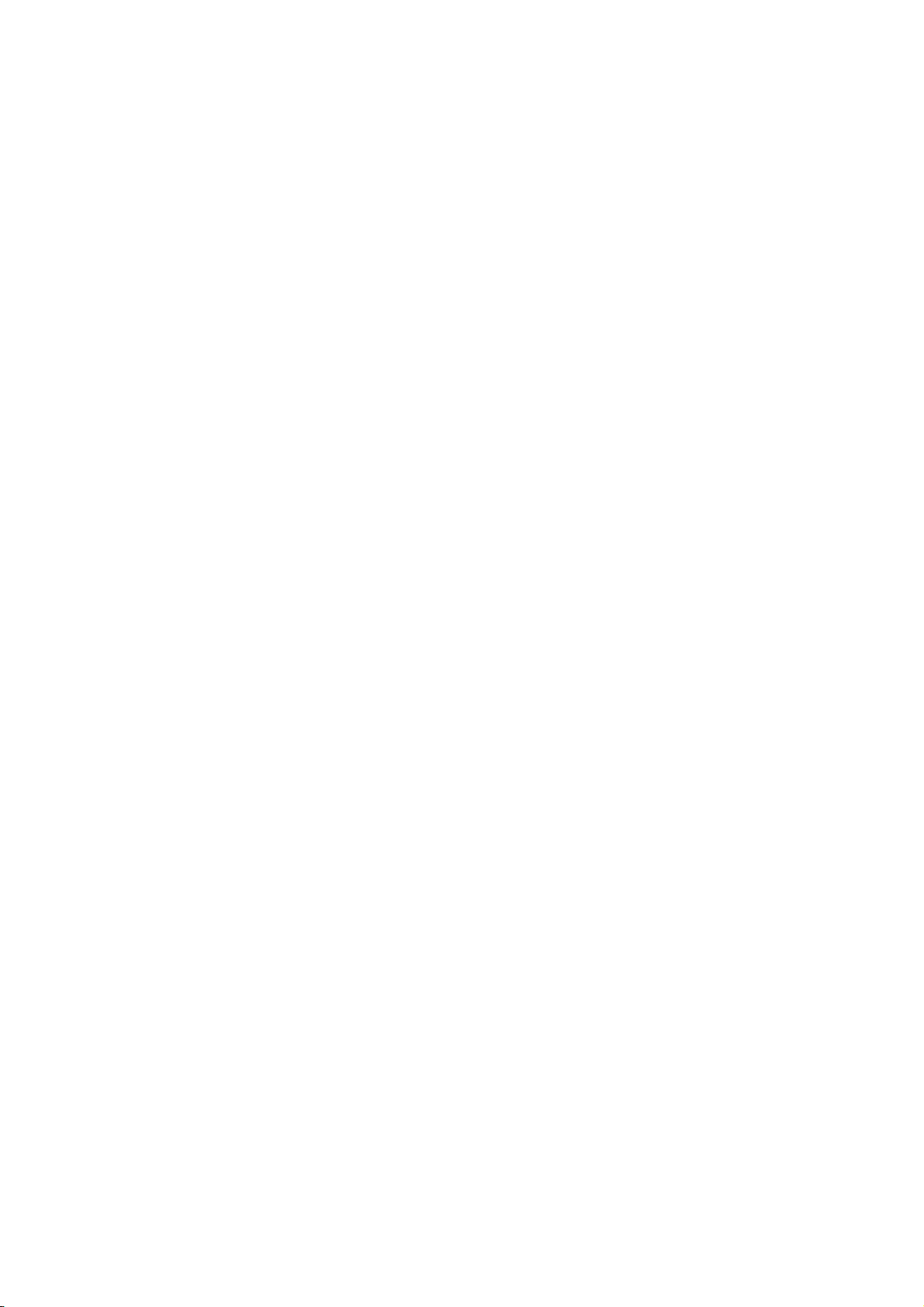
12
installation. This equipment generates uses and can radiate radio frequency energy
and, if not installed and used in accordance with the instructions, may cause harmful
interference to radio communications. However, there is no guarantee that
interference will not occur in a particular installation. If this equipment does cause
harmful interference to radio or television reception, which can be determined by
turning the equipment off and on, the user is encouraged to try to correct the
interference by one or more of the following measures:
- Reorient or relocate the receiving antenna.
- Increase the separation between the equipment and receiver.
-Connect the equipment into an outlet on a circuit different from that to which
the receiver is connected.
-Consult the dealer or an experienced radio/TV technician for help
Do not use the device with the environment which below minimum -10℃
or over maximum 50℃, the device may not work.
Changes or modifications to this unit not expressly approved by the party
responsible for compliance could void the user’s authority to operate the equipment.
Table of contents
Other Daewoo Cell Phone manuals