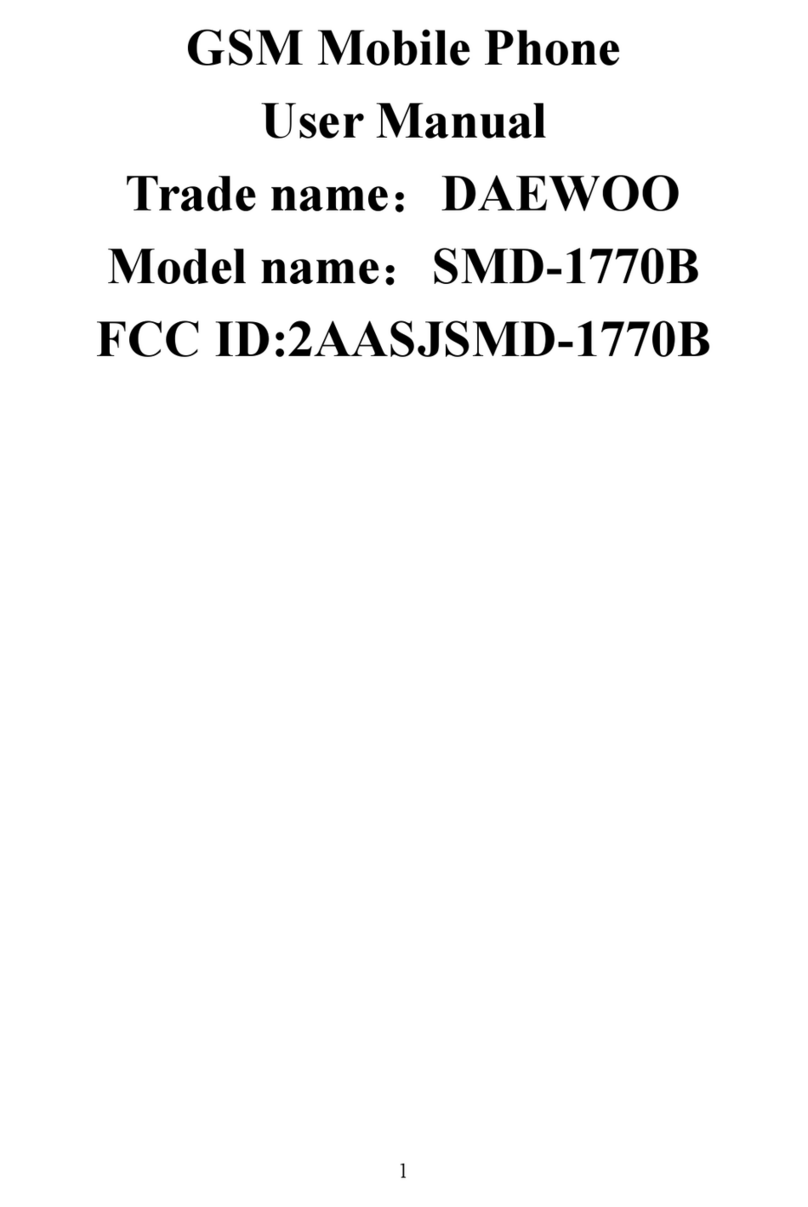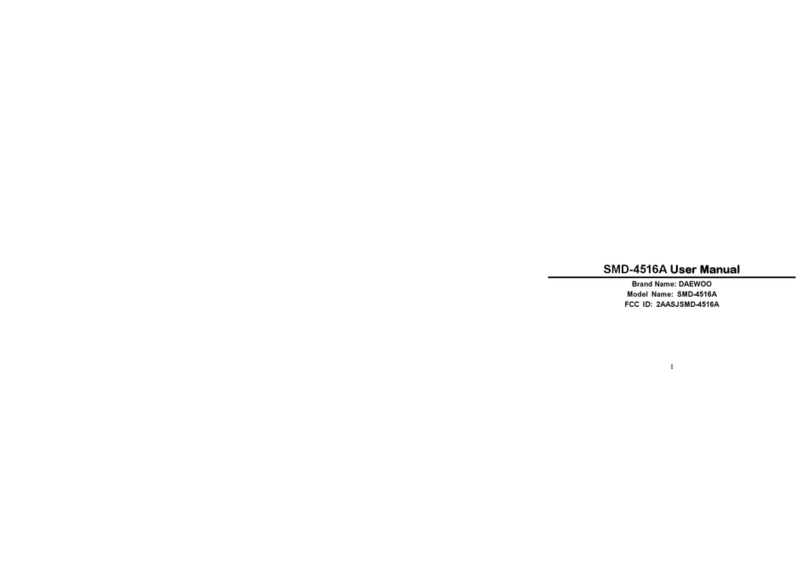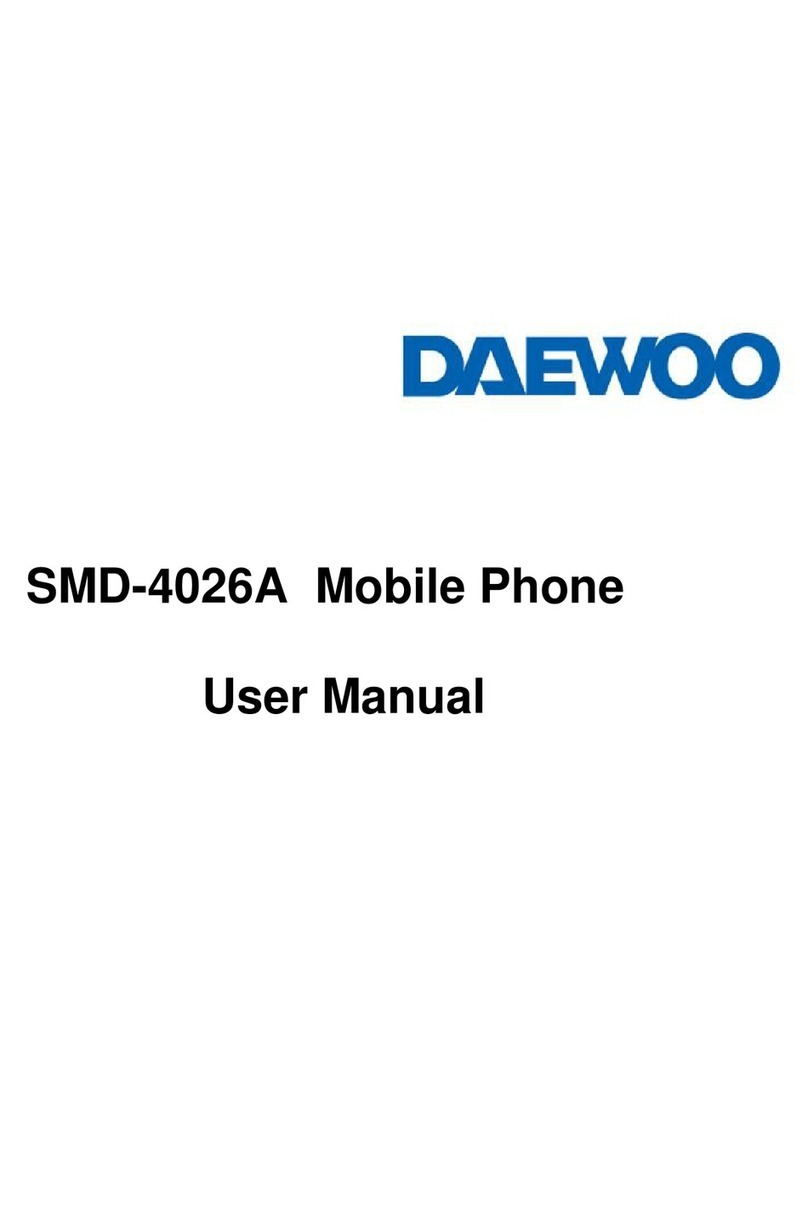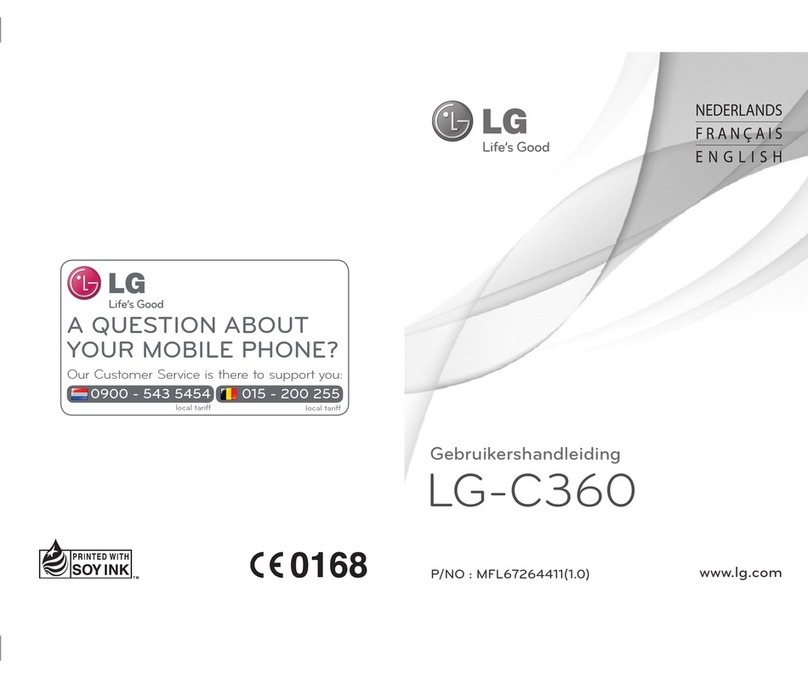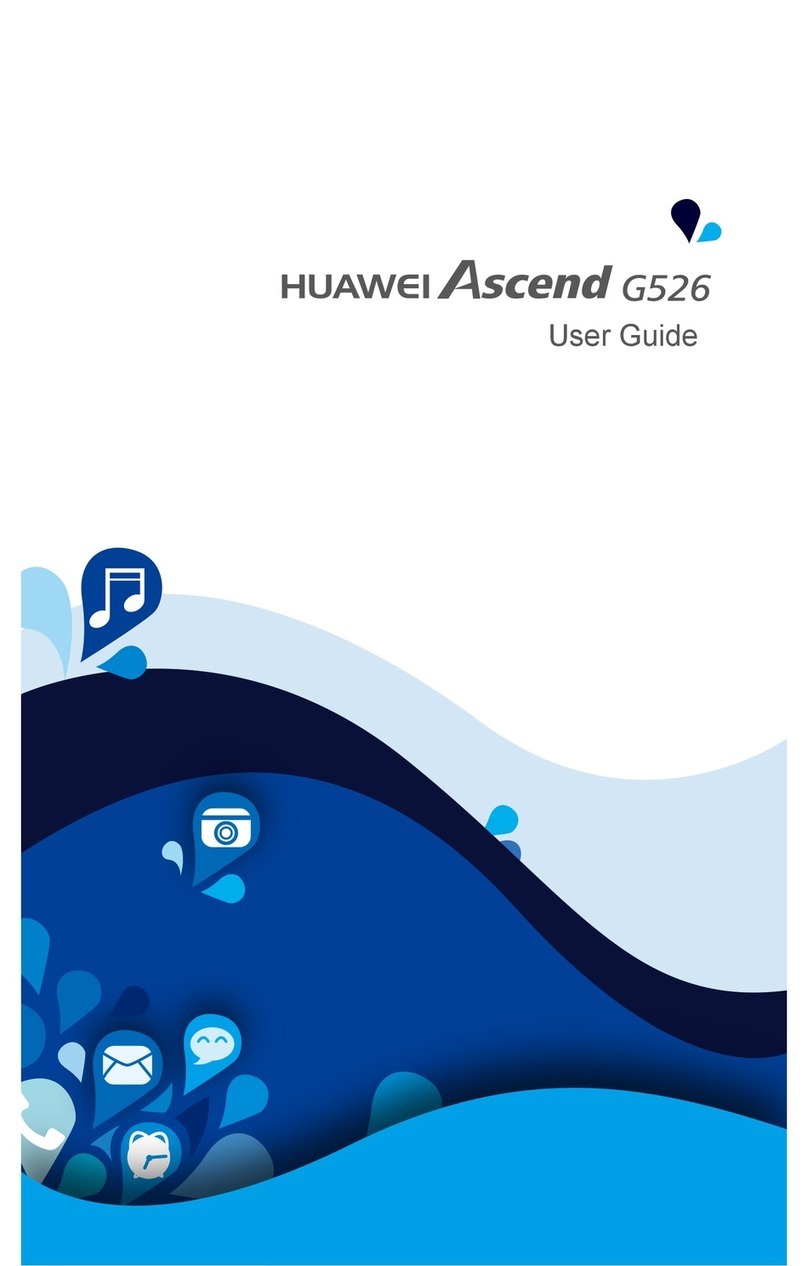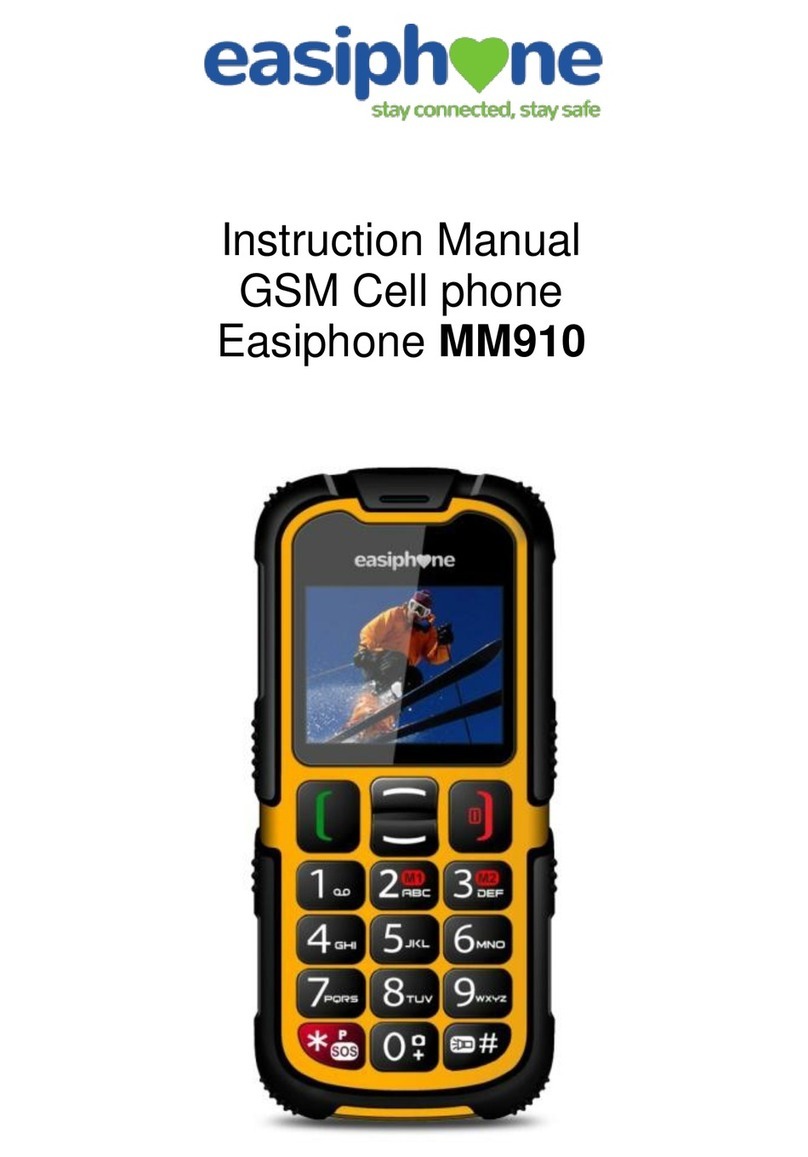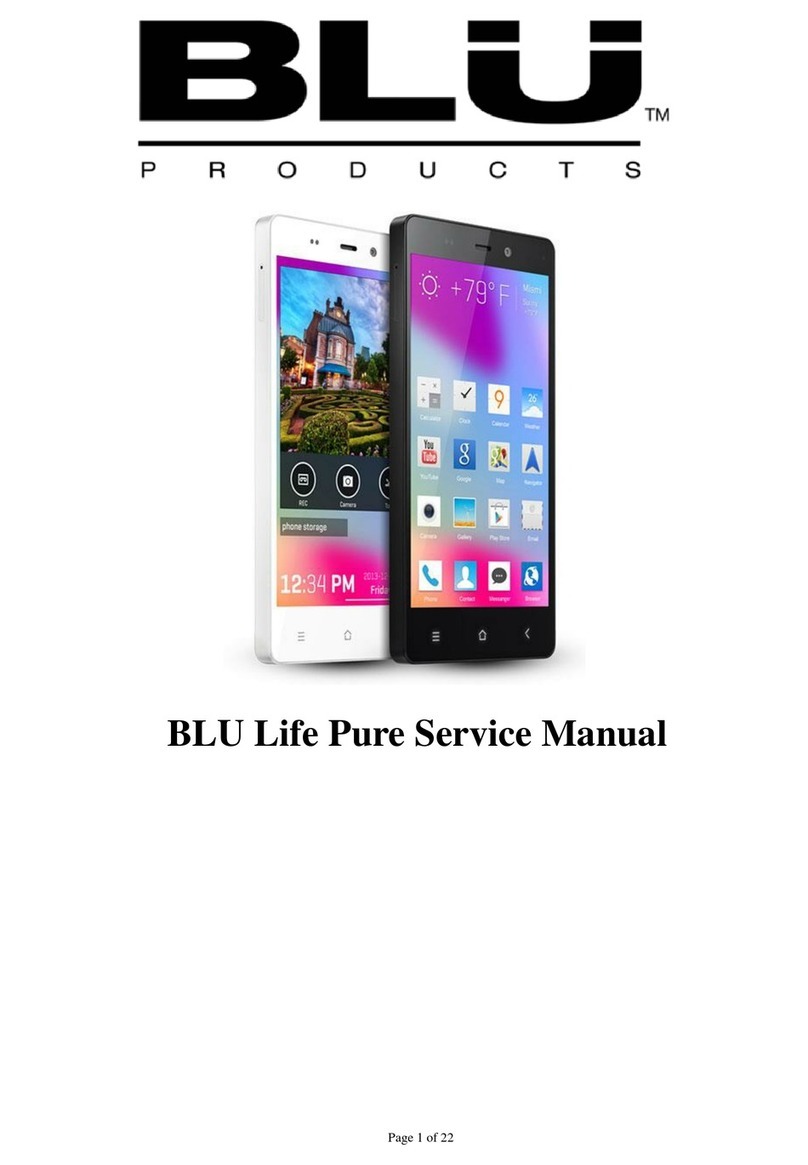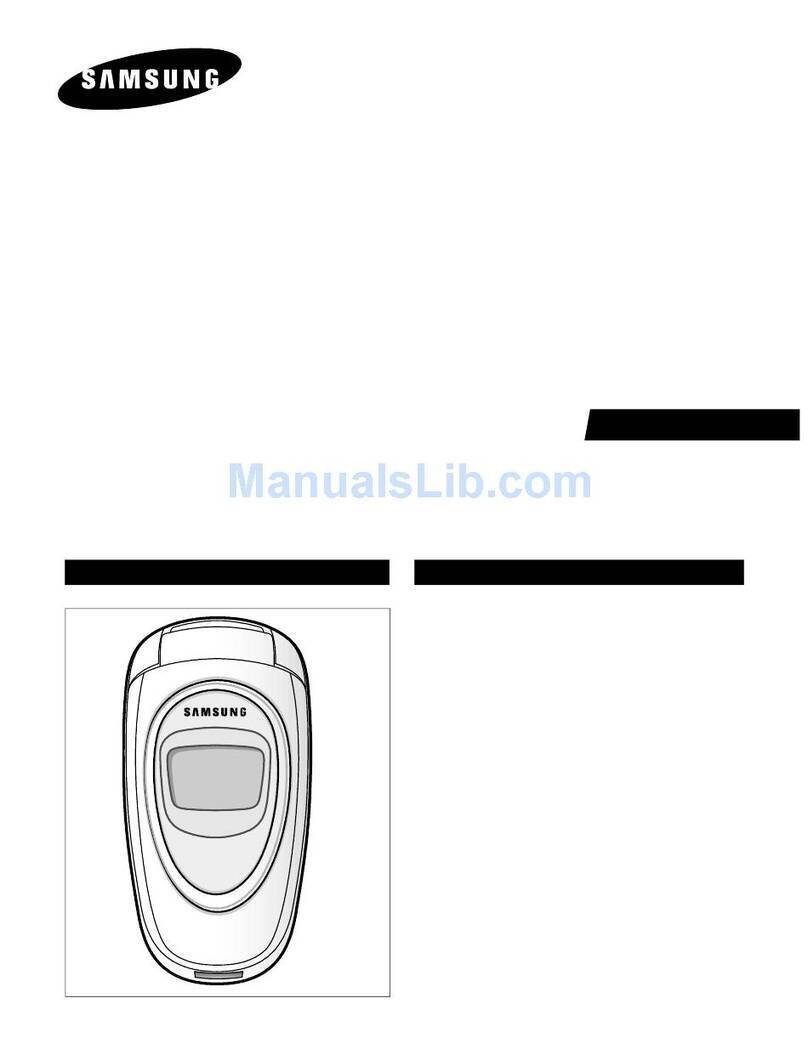Daewoo SMD-5018a User manual

1
SMD-5018AUser Manual
Brand Name: DAEWOO
Model Name: SMD-5018A
FCC ID: 2AASJSMD-5018A
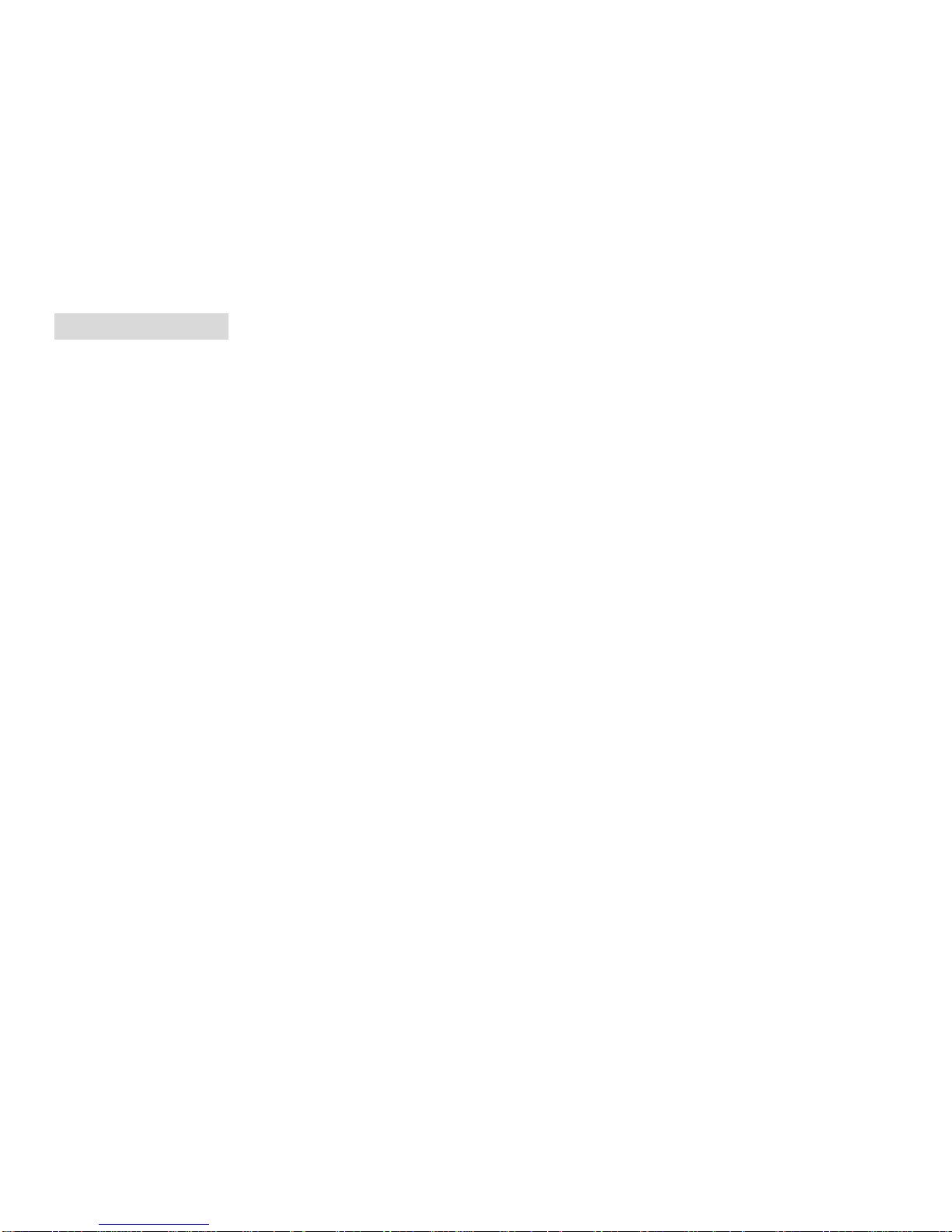
2
Basic Information
1. Safety Notice
If your phone is lost or stolen, please immediately inform the telecom department or commission agents of forbidding
the use of SIM card, so that avoid the economic loss caused by false calling of others.
When you contact with telecom department or commission agents, they need to know your phone IMEI number (printed
on the label on the back of the phone and can be found after taking down the battery). Please copy the number and keep
it safe for future use.
In order to use the phone more safely, please adopt preventive measures, for example: set up the PIN code of SIM card,
PIN code can prevent your SIM card from being used by others without permission. When leaving the car, please don’t
place the phone in a place easy to be seen, you had better to carry with you or lock in the suitcase.
2. Safety Alert and Cautions
Before using the phone, please read these cautions carefully so that make sure to use the phone correctly.
3.1 Cautions of Using the Phone
Don’t take down or modify the phone; otherwise it may cause the damage, leakage and circuit failure of the phone.
Please don’t knock the LCD by force or use the LCD to knock other things; otherwise may cause the damage of liquid
crystal plate and the leaking of liquid crystal. If liquid crystal enters the eyes, it may damage eyesight. At this time,
please rinse the eyes immediately with clean water (don’t rub the eyes), and see a doctor immediately.
3.2 Cautions of Using the Battery
Please don’t take down or modify the battery; otherwise it may cause liquid leaking, overheat, explosion or fire breakout
of battery.
Don’t throw the old battery into general life rubbish. Treat the battery according to the regulated indication in the place
that definitely regulates the waste battery treatment.
Please don’t throw the battery into the fire otherwise it may cause the fire breakout or explosion of the battery.

3
3.3 Security Password
3.3.1 PIN
PIN (Personal Identification Number) is used to prevent your SIM card from being used illegally. PIN is usually
provided with SIM card together. If you input wrong PIN for continuous three times, please input PUK to unlock it.
3.3.2 PIN 2
You need to input PIN2 when entering some functions (such as call charge); if you input wrong PIN2 for continuous
three times, you need to input PUK2 to unlock it. Please contact with network Operations Company for more details.
3.3.3 PUK
When changing the locked PIN, you need to input PUK (Personal Unlock Key). PUK is provided with SIM card
together. If it is not provided, please contact with your service provider.
Content
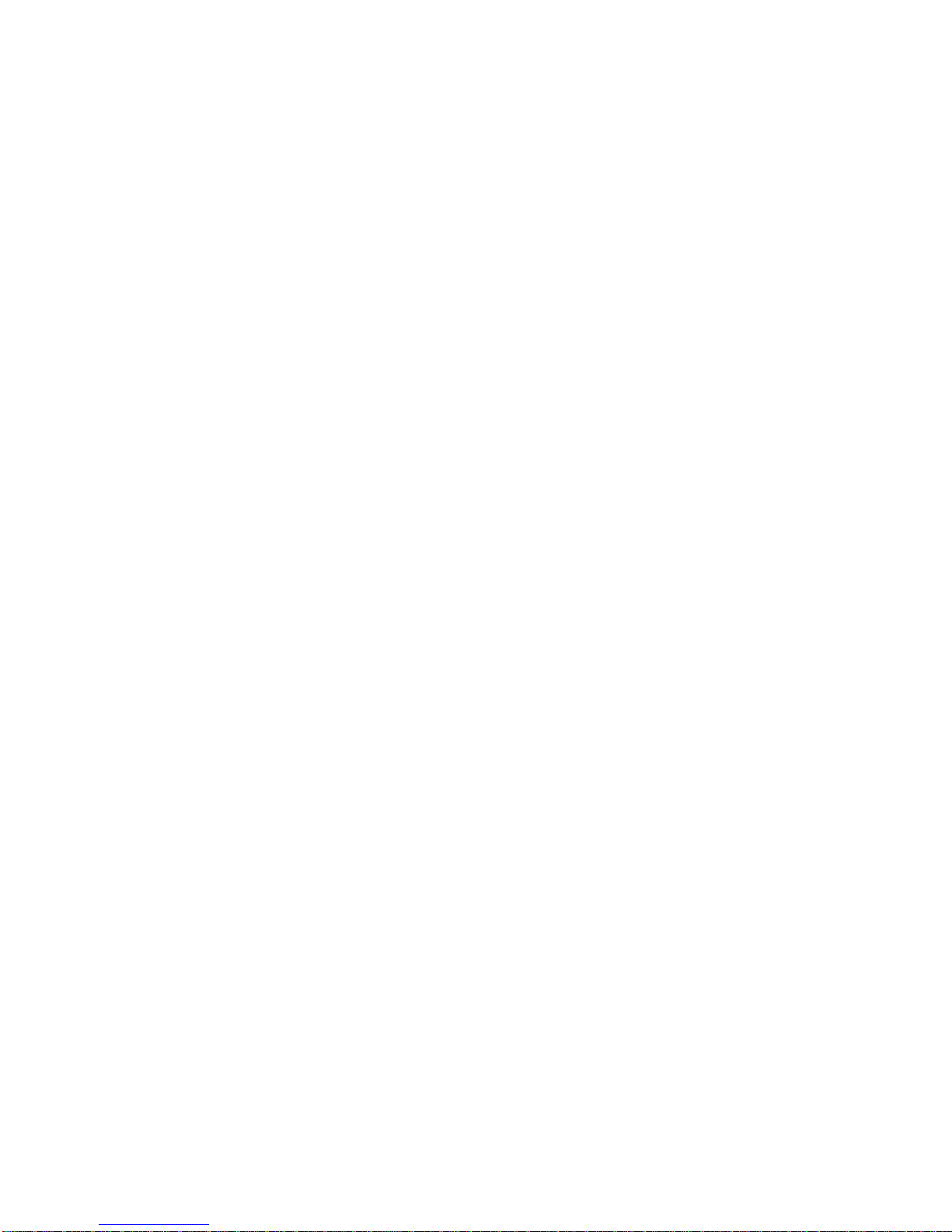
4
Safety Precautions ········································································································5
Before Use ··················································································································6
1.Install and Unload SIM Card ································ ································ ····················· 6
2.T-Flash Card································ ································ ································ ········· 6
3.Install and Unload Battery································ ································ ························· 7
4.Charging ································ ································ ································ ············· 7
Quick User Guide·········································································································8
Basic Functions···········································································································14
Technical Information ··································································································26
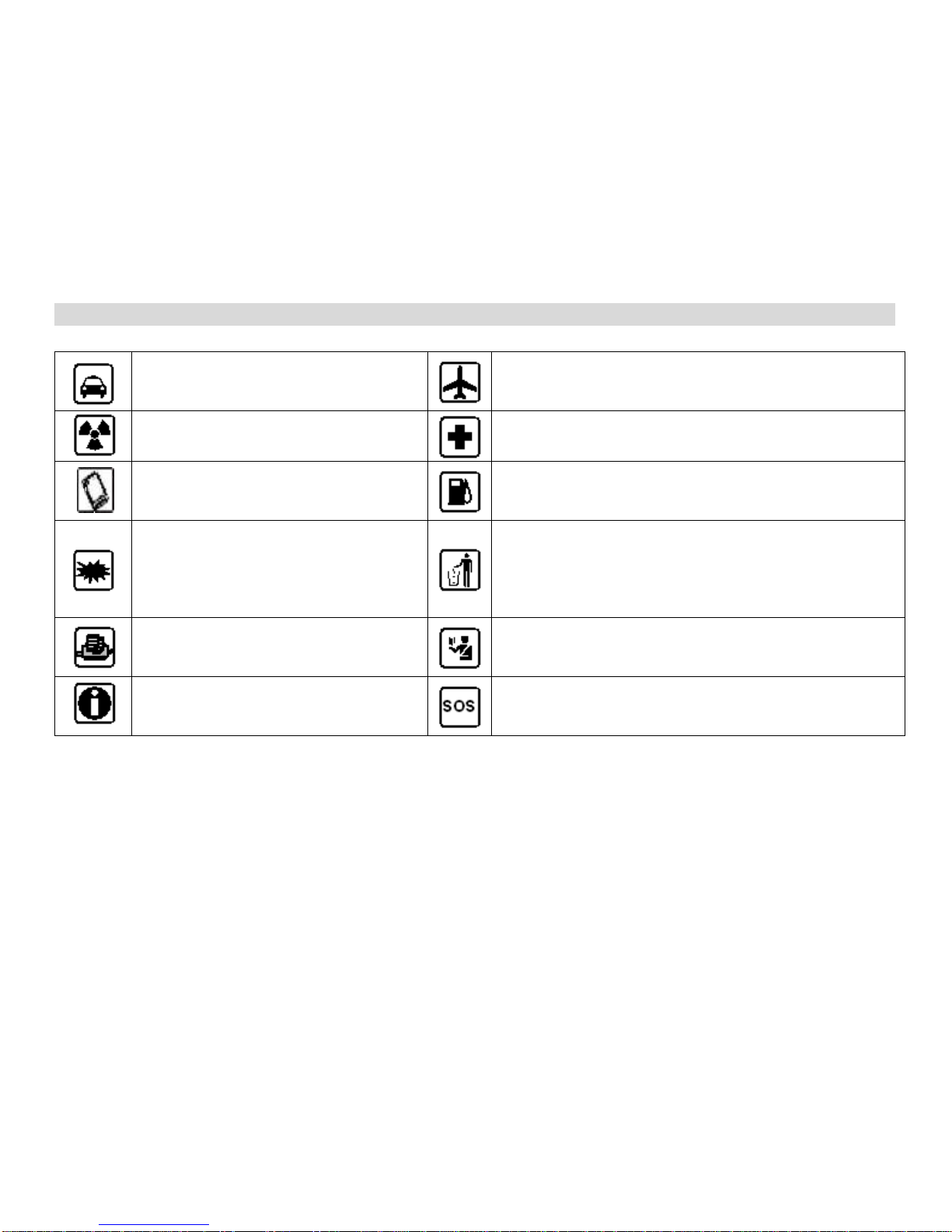
5
Safety Precautions
Before using a mobile phone, please read and observe the following rules.
While driving or answering a call, please
use an earphone or stop your car.
Mobile phone interferes with aircraft communication,
please ensure that mobile phone power off during the
entire flight.
All mobile phones may be disturbed, and
affect their performance.
Please don’t use mobile phone and turn off your phone
where medical equipments exist.
To ensure the best performance or avoid
damage to mobile phone, please use the
original accessories and batteries.
At the gas station and close to the fuel and chemicals and
other dangerous goods, please power off your mobile
phone to avoid explosion.
To avoid interference of the blasting
operation, In the scene of the explosion
or post "Turn off the radio" icon in the
local, please power off your mobile
phone.
Please don't burn batteries as ordinary garbage, to avoid
the risk of life and damage to the environments. Please
abide by the local environmental policy, timely deal with
or recycle the waste batteries.
Before your mobile phone is connect
with another equipment, please read
carefully this manual to ensure safety.
Some small articles (such as T-Flash card, etc.) should be
placed out of children reach, to prevent children
swallowing or other hazard.
Please backup the important information
or keep a written record, to prevent its
loss.
When sending an emergency call, please ensure your
mobile phone power on and in a service area, inform your
position, without permission, please don't end this call.

6
Before use
1 Install and Unload SIM Card
1.1 About SIM Card
Before using the phone, you must insert valid SIM (Subscriber Identity Module) card in the phone. SIM card is
provided by network supplier.
All the information related to network connection are recorded in the chip of SIM card, also the names, telephone
numbers and SMS that storing in the name card holder of SIM card. You can take out SIM card from your phone, and
use it in any GSM mobile phone (new mobile phone can read SIM card automatically).
In order to avoid losing or damaging the information saves in SIM card, please don’t touch the metal contact surface,
and place SIM card in the place that away from electricity and magnetic force. Once SIM card is damaged, you can’t
use the phone normally.
Prompt: Please make sure to power off the phone before taking out SIM card. It is absolutely forbidden to insert or take
out SIM card with external power supply; otherwise it may damage SIM card and the phone.
1.2 Insert and Unload SIM Card
Metal contact surface of SIM card is easily scratched. You must take out SIM card carefully before the assembly.
Power off the phone, remove the rear cover, battery or other external power supply.
Make the end of SIM card without cutting angle inside and aim at the card slot of the phone and metal surface of SIM
card face downward, then insert SIM card to the card slot of the phone, the other SIM card is also inserted in this way.
When taking out SIM card, directly pull it outward and then can take out SIM card.
Prompt: Without special explanation inserting two SIM cards are defaulted in the manual. If you just insert one SIM
card, maybe some options of the menu will not be shown.
2 T-Flash Card
Aim at the T card slot and push the T card gently, and the card will be inserted correctly.
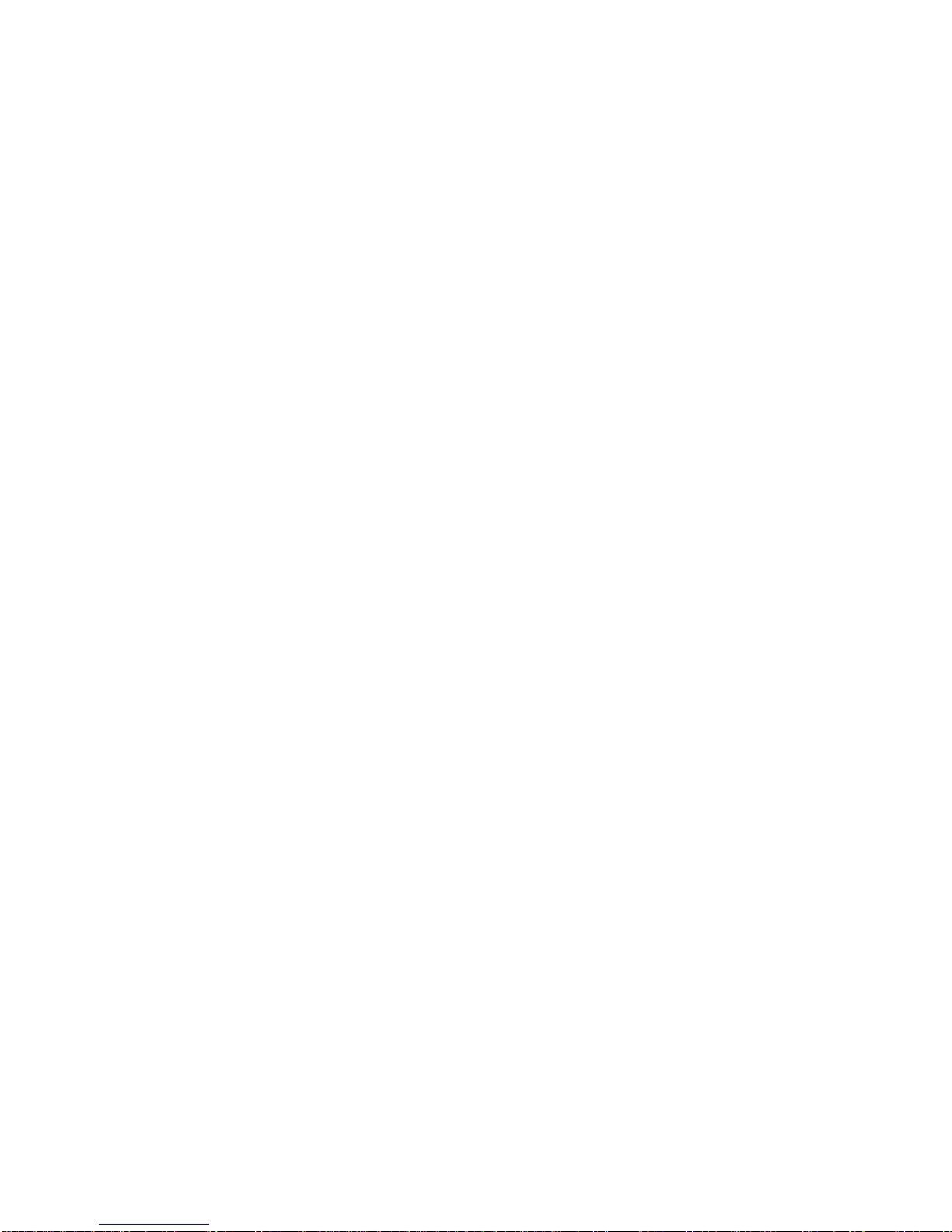
7
Prompt: If the memory card is failed, please check whether it is correctly placed and good contact of metal point.
3 Install and Unload Battery
Take off the rear cover of the mobile.
Make one end of battery with metal surface aim at the battery connector.
Then gently press the battery downward using the finger, and then press the other end to install the battery.
Prompt: Please operate correctly to avoid damaging the battery connector.
4Charging
4.1 Charger
Insert the charger on the charging interface at the top of the phone. After inserting the charging plug, battery strength
icon stripe at the top right corner of the screen is scrolling, which means that the charging is processing; when the stripe
is full of the whole icon and stop scrolling, which means that the battery charging is completed; when the charging is
completed, please pull out the plug.
When electric quantity is not enough, warning message will be sent; and electric quantity shows empty. When electric
quantity is too low, the phone will power off automatically. Please don’t make the battery in the status of not enough
electric quantity for a long time; otherwise it may damage the battery quality and service life. Please don’t charge the
battery for a long time.
Prompt: In order to ensure normal operation of the phone, please make sure to use the designated charger.
4.2 USB disk Identification
After USB disk is inserted, you can deal with data in USB disk after its light is on. Please refer to “File Manager” for
the usage of USB Disk.
Prompt: It is forbidden to remove USB disk when data in USB disk is being copied, transferred or deleted to prevent
data damage.
4.3 Transferring Data With Computer
4.3.1 Install USB

8
Connect mobile phone to a computer with a USB cable, drag out the notification bar. Touch “USB Connected”, choose
and click “USB storage”, then on the computer, you can view data in Device and SD Card storage. So data transferring
can be performed between this device and the computer.
4.3.2 Disconnect USB
After data is mounted onto the computer, you can drag out the notification bar, touch to turn Off “USB Storage”, and
then disconnect with USB link.
Prompt: It is forbidden to disconnect USB link during transferring data, because it can lead to data loss or damage.
Quick User Guide
The phone has not only the basic functions of mobile phone, but also support rich, practical and rapid feature functions,
can be briefly introduced as follows:
1. Power On/Off
In the power-off mode, long press [Power] key, it will power on; otherwise. In the power-on, long press [Power] key,
and choose Power off, it will power off. If you set up SIM lock or phone lock, please input the code according to the
requirements.
In any other interface, short press this button to lock the screen.
Warning: As mobile phone can cause interference and dangerous where you are prohibited to use mobile phone, please
power off your mobile phone.
2. Turn On /Off Screen
2.1
Turn Off Screen
Please short press [Power] to turn off the screen to save power.
Prompt: To save power, you can also set screen timeout time in Display Settings, when the timeout time is up, without
any operation during the standby time, the screen will shut off automatically.
2.2
Turn On Screen
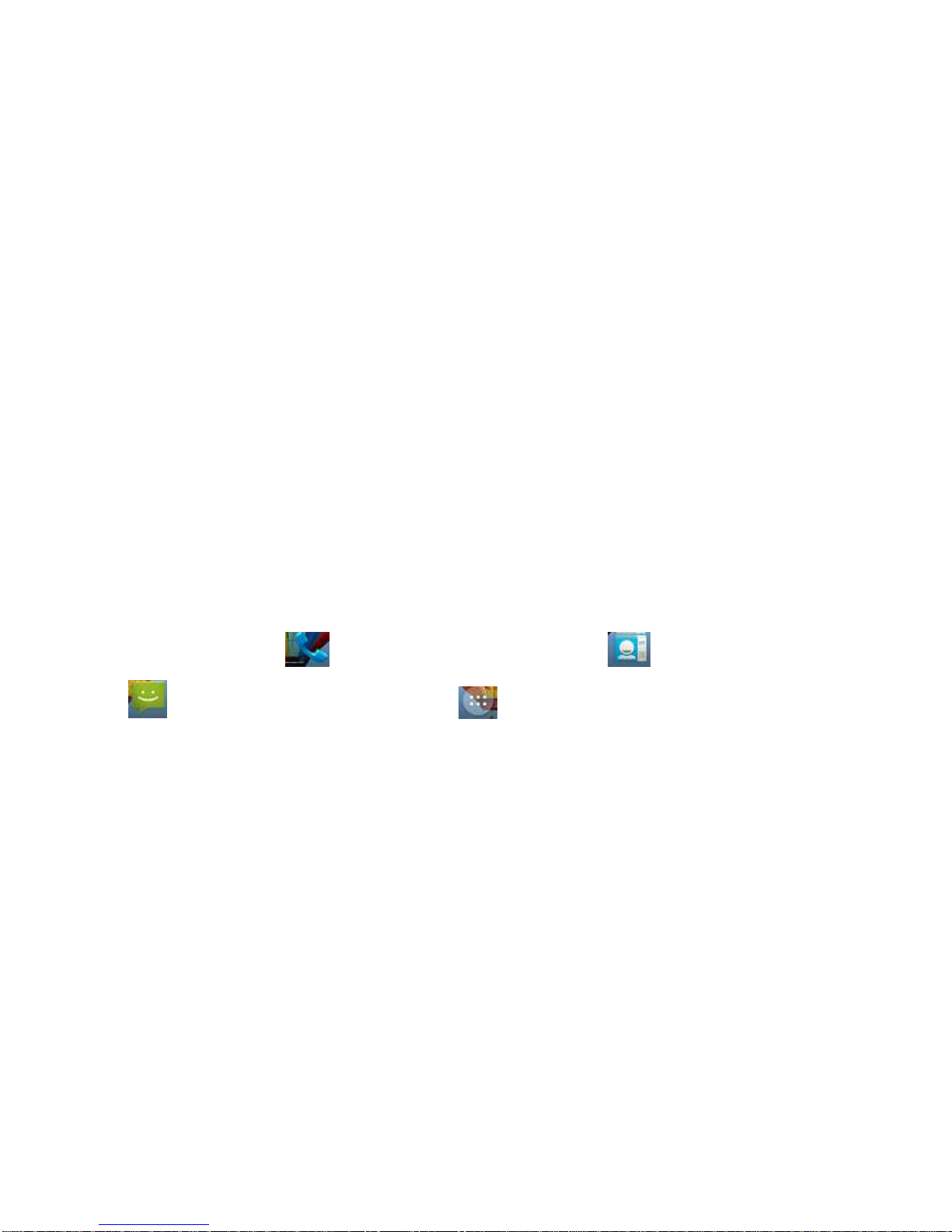
9
When the screen is off, please short press [Power] to wake up the screen.
3. Lock and Unlock
3.1Lock
Please press[Power] to lock this screen to prevent some unexpected operations.
Prompt: If screen timeout time is set in system settings, this phone will turn off and lock its screen during the standby
time if it is idle.
3.2 Unlock
After the screen is off, please press [Power] to wake up the screen, and then drag the slider upwards to the
green ball to unlock the screen.
Prompt: Drag the slider downwards to the white ball to switch between Sound and Vibrate state.
4. Add new page
On widgets list screen, choose and press a widget to draw to idle screen, and slide to add a new page.
5. Hot Buttons
On the shortcut bar, to touch button enters Dialer interface; to touch button enters Contacts interface; to
touch button enters Messages interface; to touch button enters Main Menu.
6. Desktop Menu
On the desktop, press [Menu] key, or long press space area,you can display options,
including:wallpapers,widgets,settings.
Touch and choose one, you can operate the corresponding functions.
7. Main Menu
In Main Menu interface, you can slide the screen left and right to browse all the applications. Touch and choose one,
you can enter and run this application.

10
8. Move Applications
Choose a desktop, touch button to enter Main Menu, long press an application, drag it onto the free area of the
desktop, you can create this application shortcut on the current desktop. By this way, you can create any favorite
application shortcut onto the 1st-5th desktop.
Prompt: Before creating an application shortcut, you make sure that there is free space to place this App. on this
desktop.
9. Delete Applications
On the current desktop, long press an application shortcut, drag it onto the top dustbin; you can delete this application
shortcut from the current desktop.
10. Notification Bar
On any interface, drag the screen downward from the top, you can display Notification bar; then drag the screen upward
from the bottom, you can hide the notification bar.
You can operate the following on Notification bar:
10.1 SIM Card Info.
You can view the operator information of SIM 1 and SIM 2 on Notification bar.
10.2 Running App.
You can view the running applications on Notification bar.
Tips: In any interface, long press
【
Home
】
,it displays the pop-up box of “Recent Apps and Running Apps”. Touch the
option of “Recent Apps” ,you can view the recently running applications, choose and click one, you can enter directly
this application; Touch “Running Apps” to view the currently running applications, click one to kill it from progress.
10.3 USB Status
You can view USB connection state.
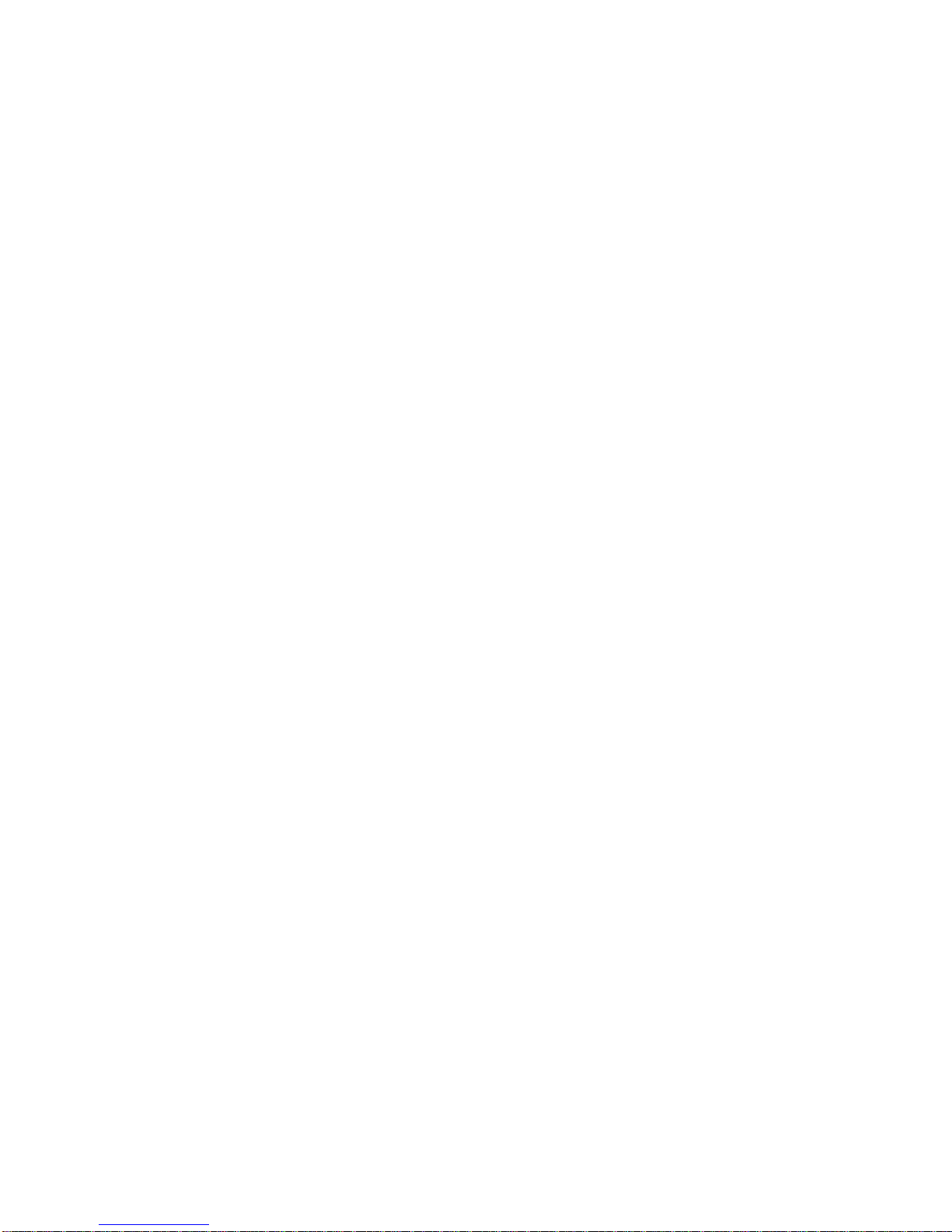
11
10.4 View Notifications
After dragging downward Notification bar, you can view the notifications of new SMS & Call & Email, etc., touch an
option to enter its view interface.
On notification interface, touch [Clear] button,you can clear the notifications of SMS & MMS & Email& Missed Calls
& WLAN& Bluetooth.
Tips: After touching [Clear] button, you can’t clear the notifications of the running applications.
11. Status Bar
On the LCD top of the idle interface, it is Status Bar. You can’t operate the status bar, it displays some
relevant information, including: WLAN, Bluetooth, Battery power, System time, etc.
12. Bluetooth Connection
This device supports Bluetooth 4.0, you can listen to music with Bluetooth earphone. About Bluetooth settings and
operations, please refer to the section of Bluetooth in System Settings.
Prompt: Bluetooth function and operations are based on the real product.
13. WLAN Connection
You can access to the local network through Wi-Fi. About Wi-Fisettings and operations, please refer to the
Wi-Fisection in System Settings.
14. Input Methods
This mobile phone is embedded one input method“AndroidKeyboard”. Long press any input field to display the pop-up
box of “Edit Text”, then touch “Input Method” to display the pop-up box of “Select Input Method”. In system settings,
you can set Input languages, it supports English(United States)language input.
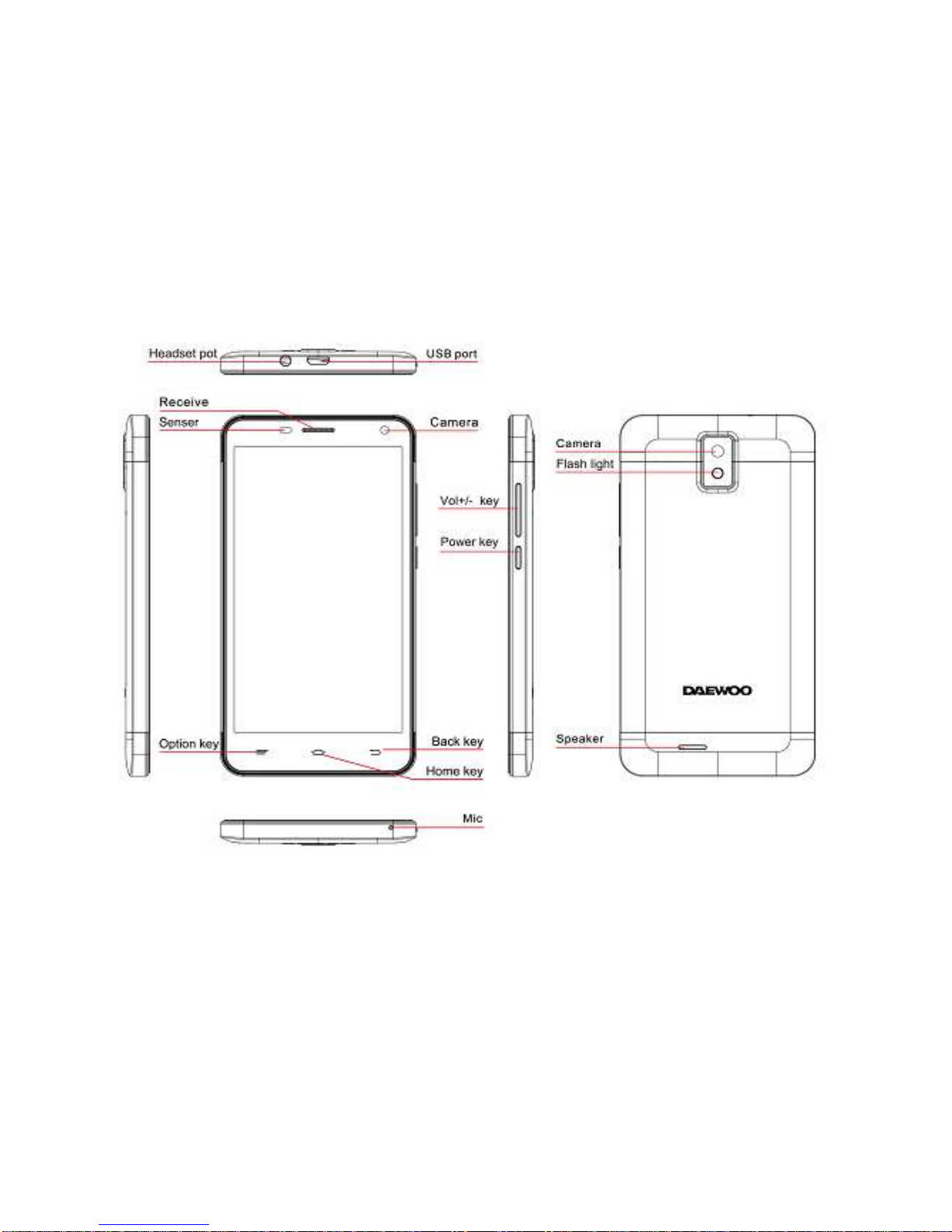
12
15. Description of Keys
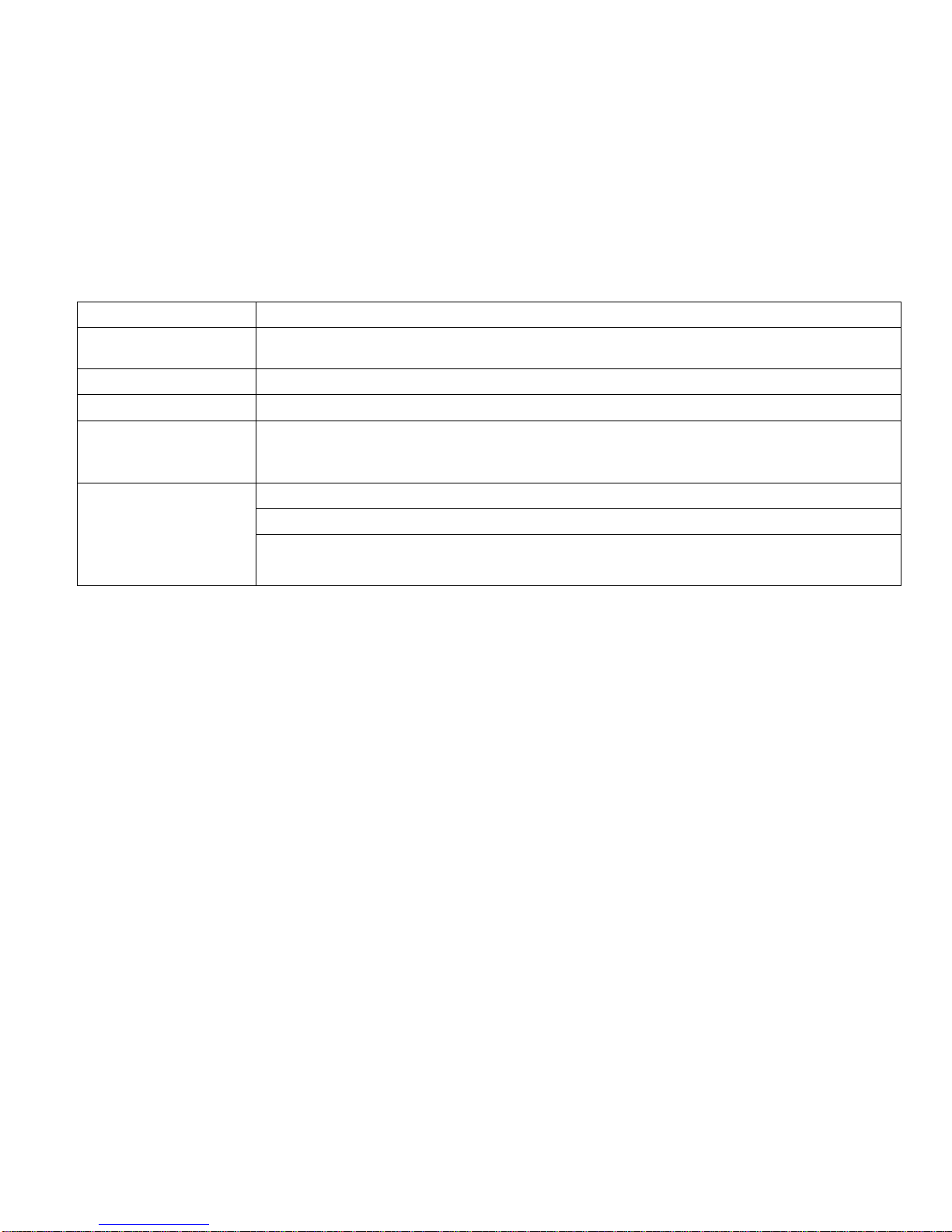
13
Key
Function
[ Menu ] Button
Short press to display options box.
[ Home ] key
Short press to return to the desktop.Long press to view the latest task.
[ Back ] key
Press to return to the upper layer.
[ Volume ] Key
Press [Volume+] to turn the call voice louder; press [Volume-]to turn lower.
[ Power ] Key
Long press [Power] key to power on or off mobile phone.
Short press [Power] key to turn off the screen when a call is talking.
Short press [Power] key to turn off & lock the screen in anyinterface. Press again to lighten
screen.
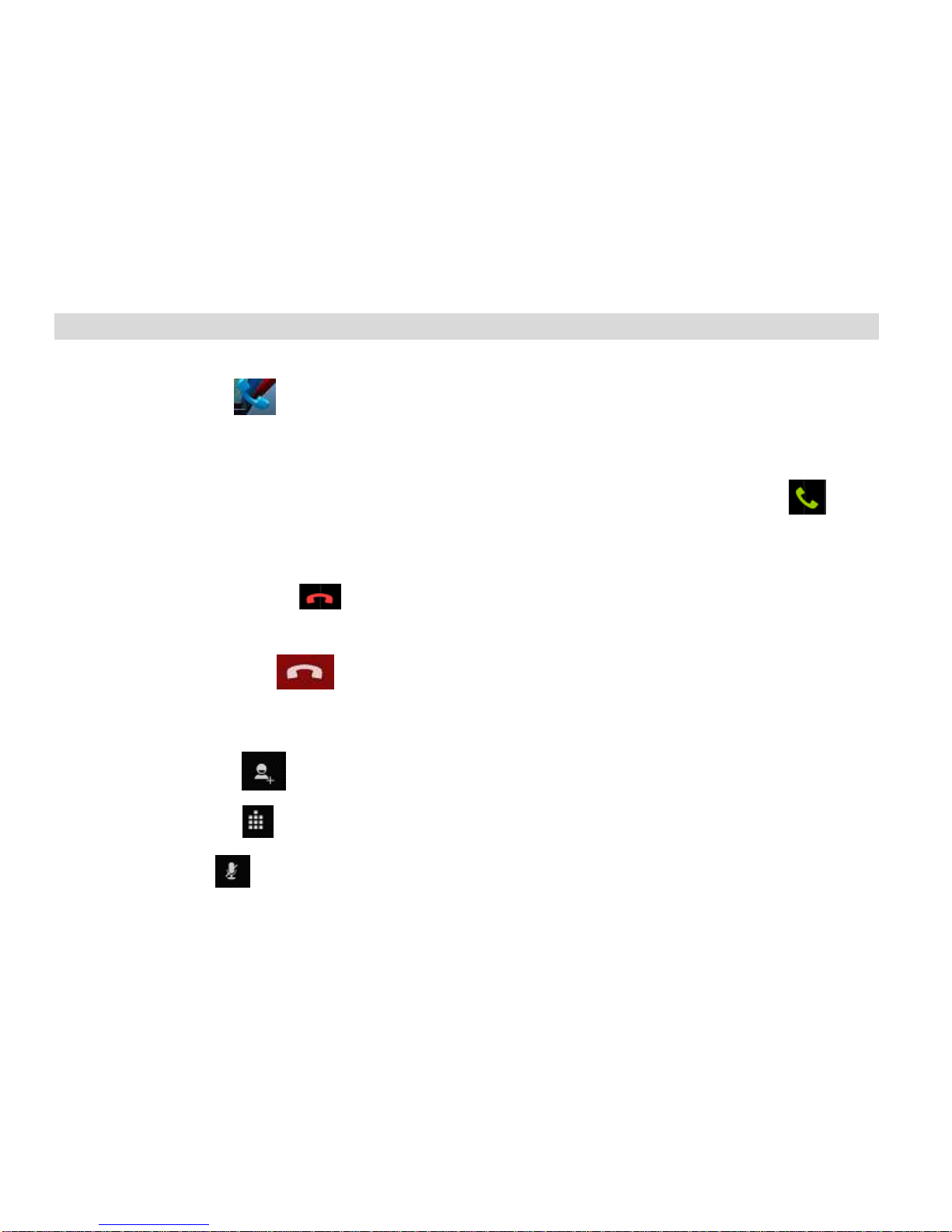
14
Basic Functions
1. Phone
In the idle mode, click to enter Dialer interface.
1.1. Answer a Call
When an incoming call arrives, the phone will give out the corresponding prompt (such as vibration, ringtone, and etc.);
if network support, the phone screen will show the name and telephone number of the caller, slide rightward,
answer this call.
1.2. Refuse a Call
When a call is coming in,slide leftward, refuse this call.
1.3. End a Call
After finishing a call, click to end this call.
1.4. Call Operation
During a call, touch screen to operate the following:
-Add Call: Click ,enter a phone number, add another call.
-Dialpad: Click to display Dialpad interface.
-Mute: Click to set this call mute.

15
-Hold: Click to hold a call.
-Speaker: Click , switch call voice to Speaker; click it again to switch call voice to Receiver.
-End Call: When finishing a call, touch to end call.
1.5. Call log
Click Enter Call log.
1.6. Call log list
After entering Call log, it displays all call records. Choose and touch one of call records, enter its details.
1.7. Call log Details
On call record details, click to dial this call record number by SIM1 or SIM2. Click ,enter message edit
interface, input message content, send a message to this contact’s phone number by SIM1 or SIM2. Click , add to
contacts.
1.8. Call Classification
On Contacts interface, click “Call Log”, enter call records list. Click “All” or “Missed” or “Outgoing” or “Received” to
switch into the corresponding interface. Press [ Menu ] to display options menu, operate the following:

16
2. Contacts
This function could help you browse the name card holder, store, edit and delete the names and phone numbers in the
phone and SIM card. In contacts list, click “contacts” or “Call log” or “Favorites” or ”Phone”, it switches among
Contacts & Call log & Favorites & “Phone”.
2.1. Contacts List
In contacts list, press [Menu] button
Contacts View
On contacts view interface, press [Menu], perform the following functions: Edit contact, Share, Options, Delete
contact.
3. Messaging
On Main menu interface, enter “Messaging”.
3.1. Messages List
On messages list, touch “New Message” to enter message edit interface. Touch a message to enter its view.
3.2. Messages View
On message list, touch a message to enter its content interface. On message view, press [ Menu ] to display options
menu, operate the following: Call, Add subject, Attach, Insert contacts, Insert smiley, Delete thread, All threads,
More.
4. Browser
On Main menu, enter and run Internet, access to the website.
Press [ Menu ] to display options menu, operate the following:
-New Window:Open a new window, and view the corresponding website.
-Bookmarks: Access bookmark page, add or delete bookmarks, browse “History” or “Most Visited”.
-Windows:Access to the window page, add or delete a window.

17
-Refresh: Refresh webpage.
-Stop: Stop webpage.
-Close: Exit webpage.
-More: Include Forward, Save to bookmark, Go to homepage, Find on page, Select text, Page info, Share
page, Downloads, Save page, Full screen switcher, Settings.
5. Calculator
On Main menu, enter Calculator. It supports four arithmetic operations such as “+”, “-”, “x” and “/”.Slide the
screen to switch into functional operation, e.g. Sin, Cos, Tan, Ln, Log,!, π, e, ^, etc.
6. Calendar
On Main menu, enter Calendar.
6.1. Month Display
On month display of Calendar, slide the screen up and down to view the previous and the next month calendar. Display
option menu
6.2. Day Display
On day display of Calendar, slide the screen up and down to view the different time of the current day; slide the screen
from left to right to view the previous and the next day.
6.3. Week Display
On week display of Calendar, slide the screen up and down to view the different time of the current day; slide the screen
from left to right to view the previous and the next week.
Prompt: The operations of [Menu] for Day or Week display state please refer to Month display.
7. Camera
On Main menu, enter Camera.
7.1. Camera
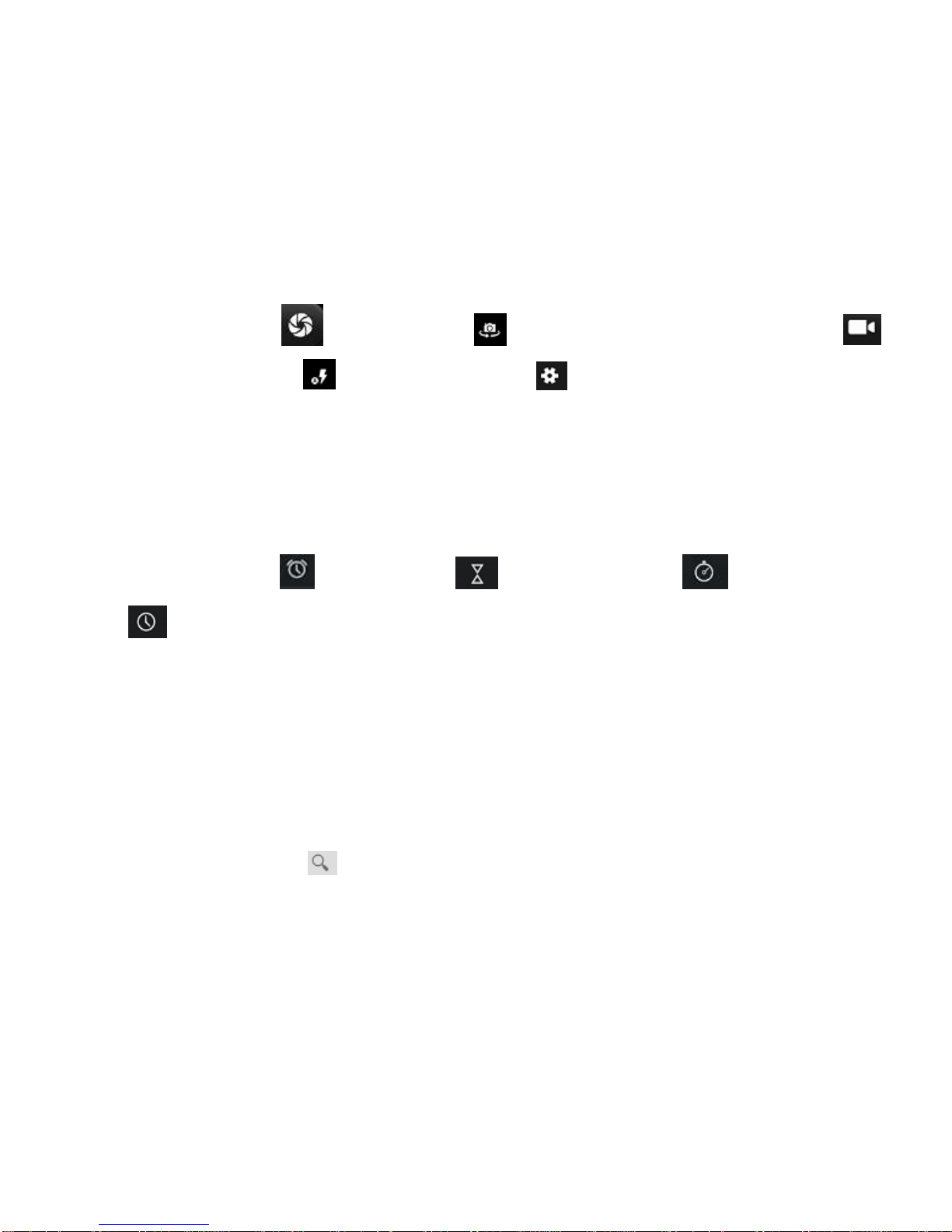
18
On the view interface.Touch to take photos. Touch to change primary or secondary camera. Touch to
switch Video recorder, Touch to turn on/off flash, Touch to display the parameters box. Include: GPS
location info, Exposure, Color effect, Scene mode, White Balance, Anti-flicker, Face Detection, Self timer, Continuous
shot, Picture size, Preview size.
7.2. Video Recorder
Touch settings icons to display the parameters box. Include: Microphone, Audio mode, Time lapse interval, Video
quality.
8. Clock
After entering Clock, touch to set Alarm; touch to access to timer; touch to access to stopwatch;
touch to select cities.
9. Downloads
Check the downloaded content.
10. Email
On Main menu, enter email. You can use (this device) it to receive or send your Email anywhere or at any time.
Note: E-mail can be used normally when the wireless network is well connected.
11. File Manager
On Main menu, enter File Manager.
11.1.Files / Folders List
On file explorer interface; touch to search audio or video or picture or other files;
11.2.Option Menu

19
On files or folders directory interface, press [ Menu ] to display option menu.
11.3.Long Press Options
On files or folders directory interface, choose and long press a file or folder to display its options menu.
11.4.Open / Play
If there are some pictures & audio & video & other file formats in a folder. Choose and touch one of them.
12. FM Radio
On Main menu, enter FM Radio interface, insert headset,then you can listen to FM radio.
Prompt: When the battery of your cell is insufficient, you may not run FM Radio.
13. Gallery
On Main menu, enter Gallery. Touch to switch into Camera interface.
Press [ Menu] , operate the following:
-Share: Share picture folder(s) by Messaging or Bluetooth or Email.
-Delete: Delete the chosen folder(s).
-More:
-Details: View the details of the chosen folder.
14. Gmail
Gmail is configured when you first set up your phone. Depending on your synchronization settings, Gmail on your
phone is automatically synchronized with your Google account on the web. The inbox conversations list is your default
Gmail view.
Touch the Menu key, then touch Refresh to send or receive new emails and to synchronies your emails with your
Google account on the web. With menu key, you can compose an email add accounts, go to labels, search and so on.
15. Maps
Google map is the company to provide electronic map service, including the local detailed satellite images. This service

20
can provide contain administrative zones and transportation, and business information of vector maps, satellite images
of different resolution, and can be used to display the terrain and terrain contour view are applied in all kinds of
platform, operation simple and convenient.
16. Music
Music player supports various audio formats, including: Midi, MP3, amr and wav, etc.
17. Settings
In settings, you can perform: Wireless controls, Sound settings, Display settings, Security & location, Applications, SD
Card and Local disk, Date and time, Accessibility, Speech synthesis, About phone, etc.
17.1.Wireless& networks
In wireless network control, you can set Wifi, Bluetooth, Networks, VPN settings, Airplane mode, etc.
17.1.1. Wi-Fi On/Off
Touch “Wifi” to switch between “On” and “Off”.
Please turn off Wifi to save power when not using.
17.1.2. Bluetooth On/Off
Touch “Bluetooth” to switch between “On” and “Off”.
To save power, please turn off Bluetooth when not using.
17.1.3. Bluetooth settings
You can set Bluetooth On or off, Device name, Discoverable, Scan for devices and list the scanned devices.
17.1.4. Airplane mode
Touch “Airplane Mode” to switch between “On” and “Off”. If Airplane mode is On, all the wireless networks will be
disconnected automatically in this mode.
17.1.5. Warning: Even if airplane mode is activated, it is forbidden to use (on) in plane or in some special
labs or under hospital equipments, other special environments, etc., so as to prevent the intervention of electronic
equipments to the communication or this device, you are advised to power off this device in such environments.
17.1.6. Tethering & portable hotspot
Table of contents
Other Daewoo Cell Phone manuals