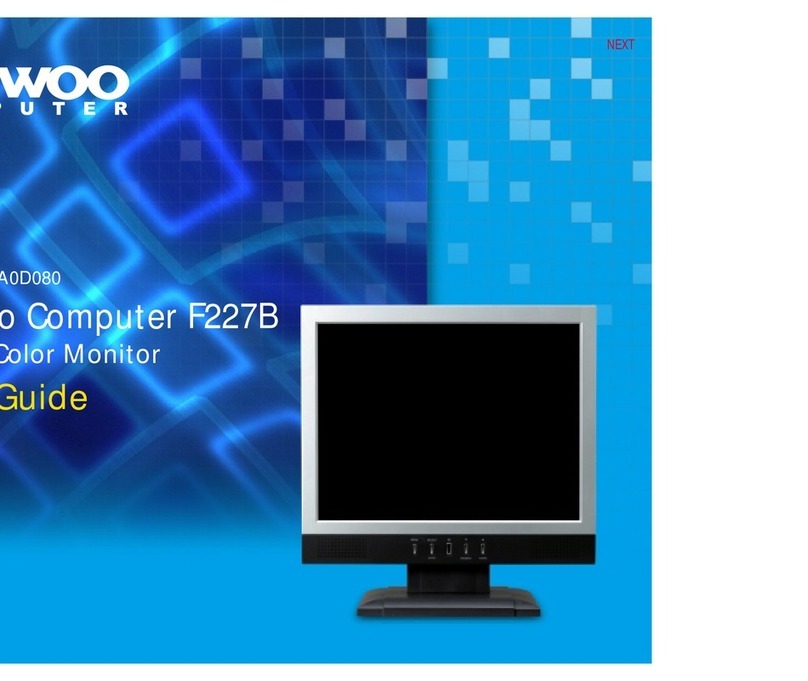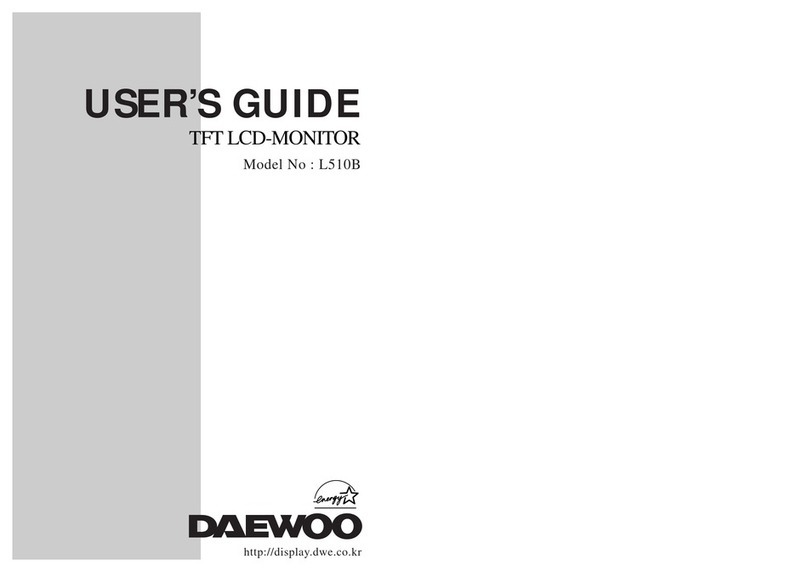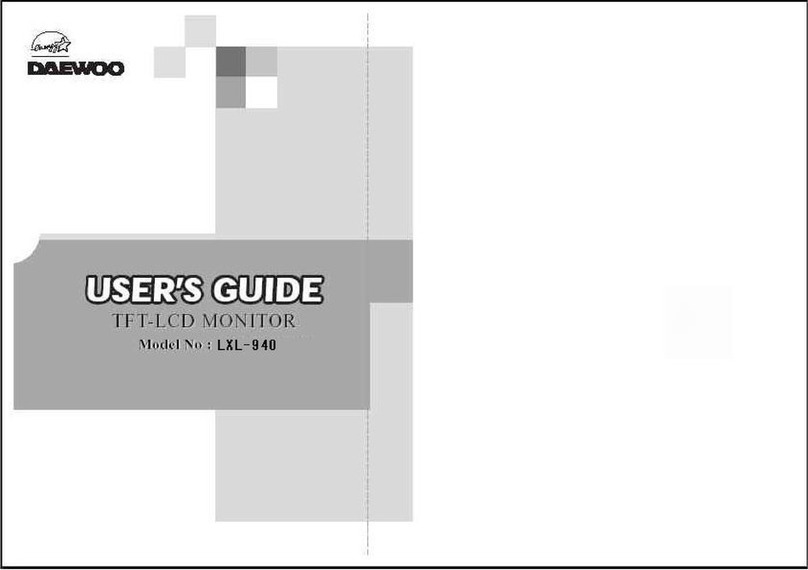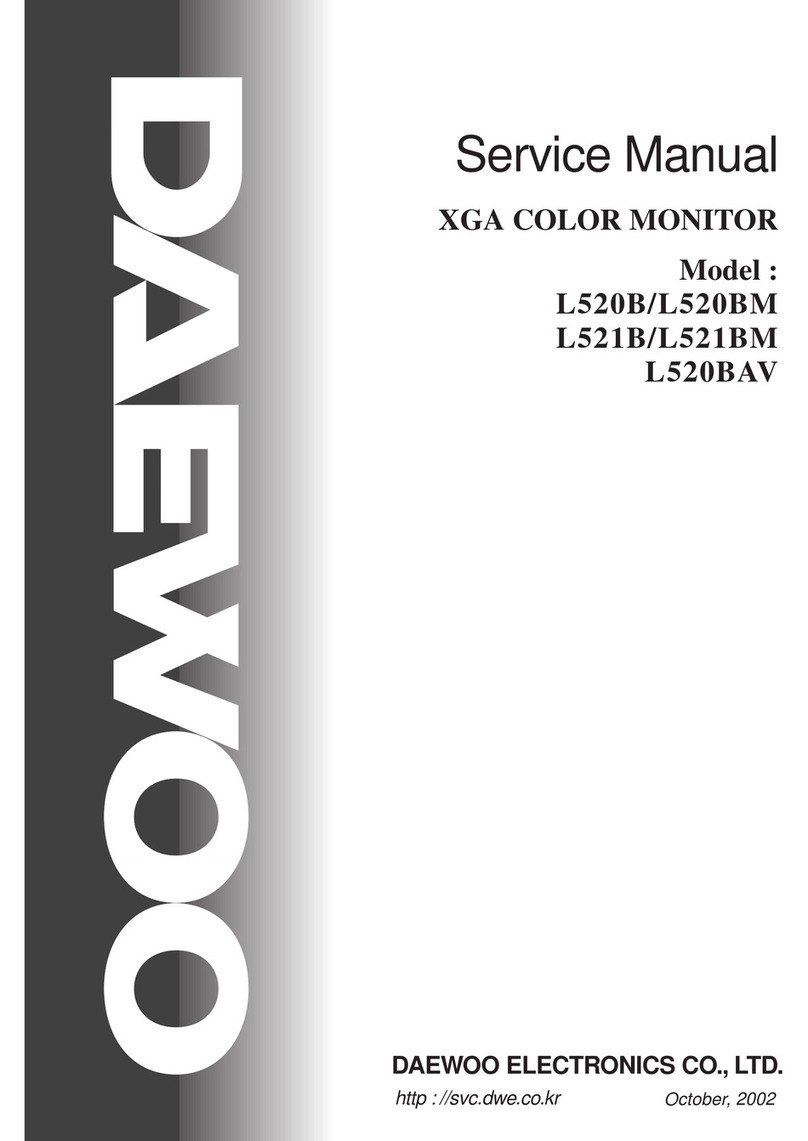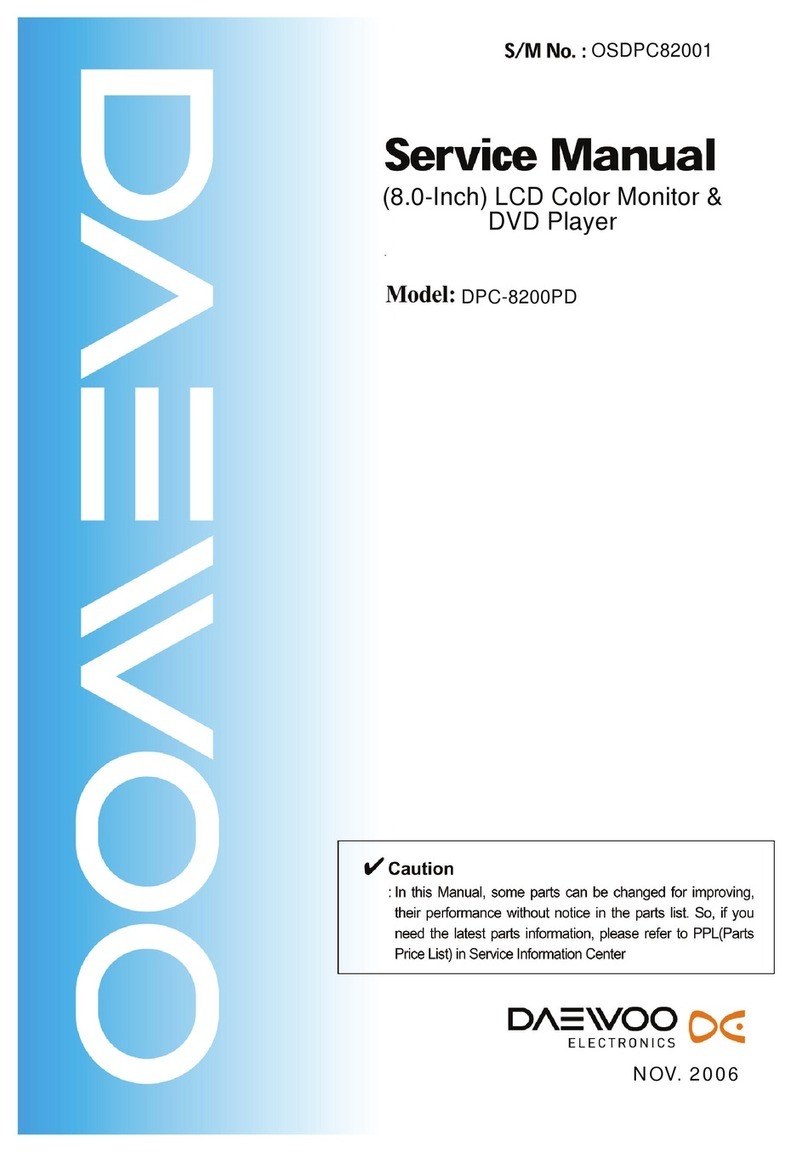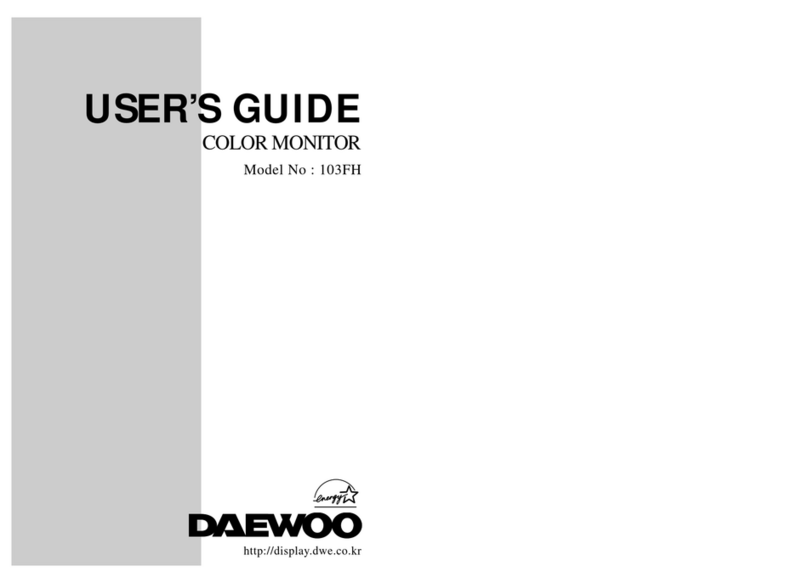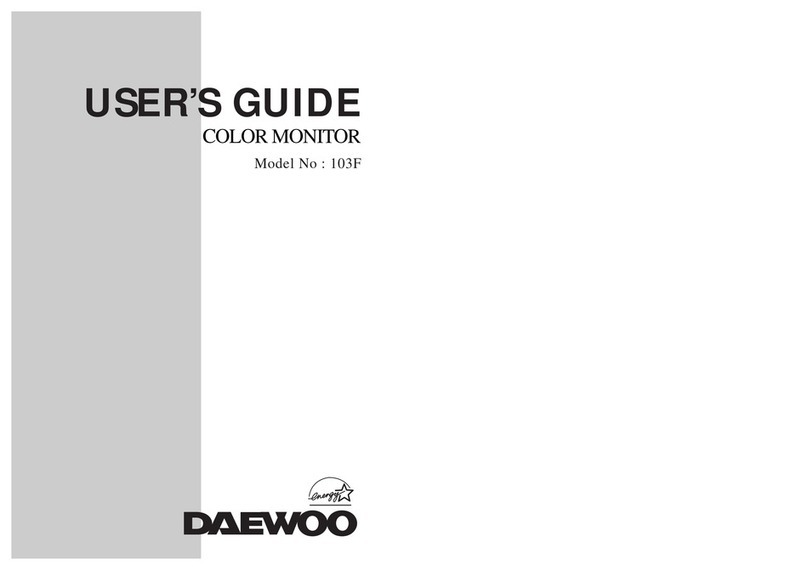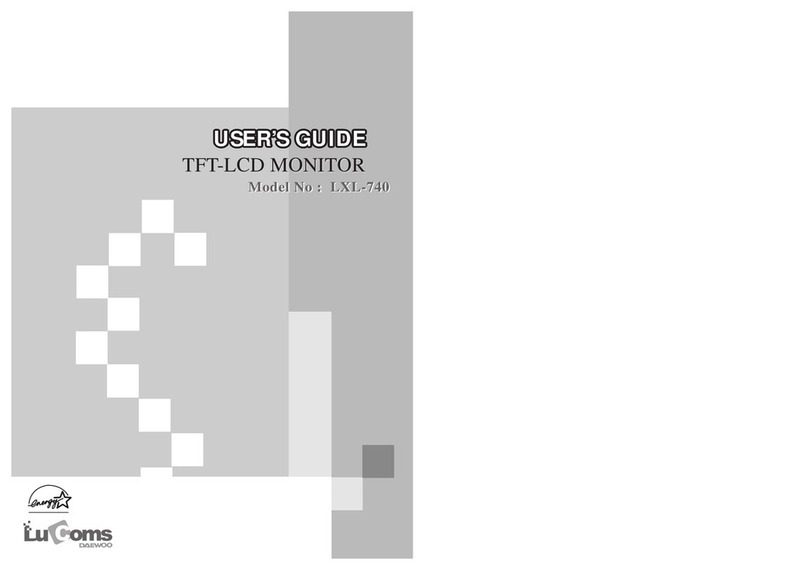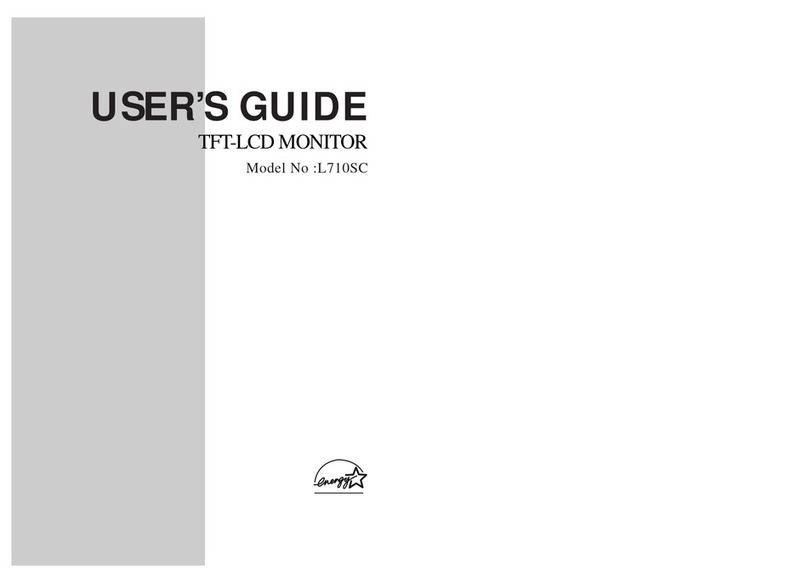ENGLISH -10-
Temporary On-Off (STAND-BY)
When you press the red ( ) button
(temporary on-off function) located on
the upper right hand side of your remote
control of your television when it is
switched on; the sound and picture will
go off. In the stand-by function, the
power indicator of your television will
glow more. To switch your television back on,
either press the same button, any of the number
buttons or one of the ( )/( ) buttons
Caution!
If you are not going to use your television
for a long period of time, make sure to
switch it off from the main power button.
Programme selection
Press the ( )/( ) buttons on your remote
control, or by selecting a numeric button
in order to get the desired channel on
your television. In order to select a
program whose number is greater than
9, you can use the numeric buttons,
punching in the desired numbers as
required. For example, to select program
12, press the numeric buttons 1 and 2
one after another.
Volume
Press the Volume+ or Volume- button on
the TV or the ()or ( ) button on the
remote control. A sound level bar will
appear on the screen.
Temporary sound mute (MUTE)
To temporarily mute the sound of your
television, press the ( ) button, where
the on screen display will appear on
screen as an indication of the application.
When you press the same button again,
the sound will return. During mute, when you
press the ( ) button the volume will decrease
and if you press the ( ) button the volume will
increase and automatically get out of the mute
function.
Return to Selected Button Program
(SWAP)
Using the TV
Turning on for the first time and Tuning
TV controls
PR 12 PR 13...
If you would like to return to the program
you are watching while in any program
by clicking one key, click the ( ) key.
"Z 1" (The sign of the program that is
watched) shall appear on the top right
corner of the screen.
When you click the ( ) key while you are in any
program or in AV, the selected program directly
appears. When you click the same key again, it
switches to the final program you watched or to
the AV. You can cancel SWAP by clicking the
()key.