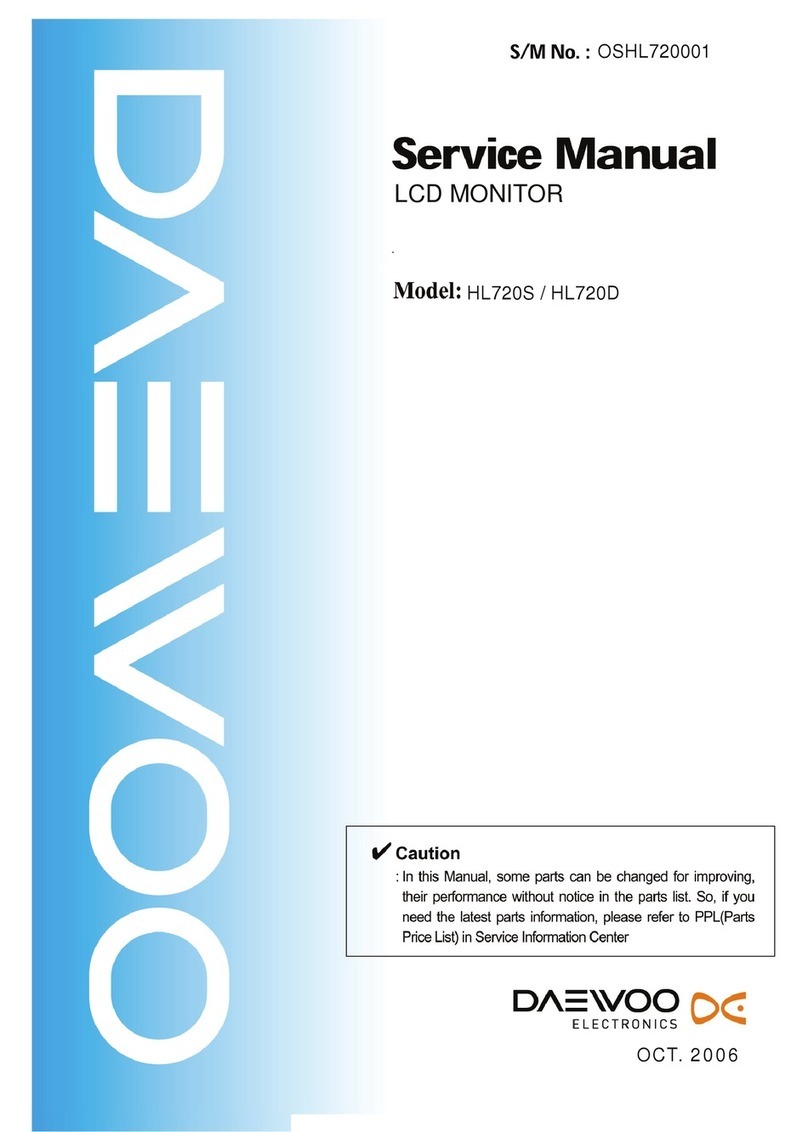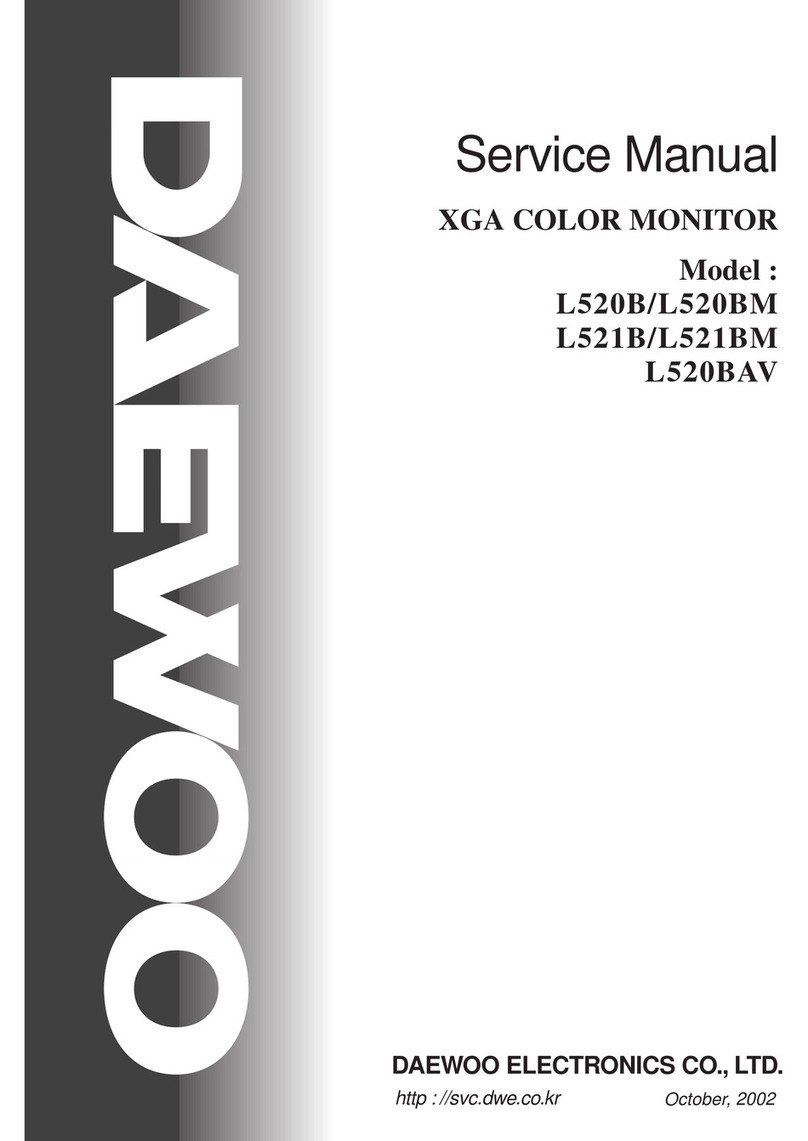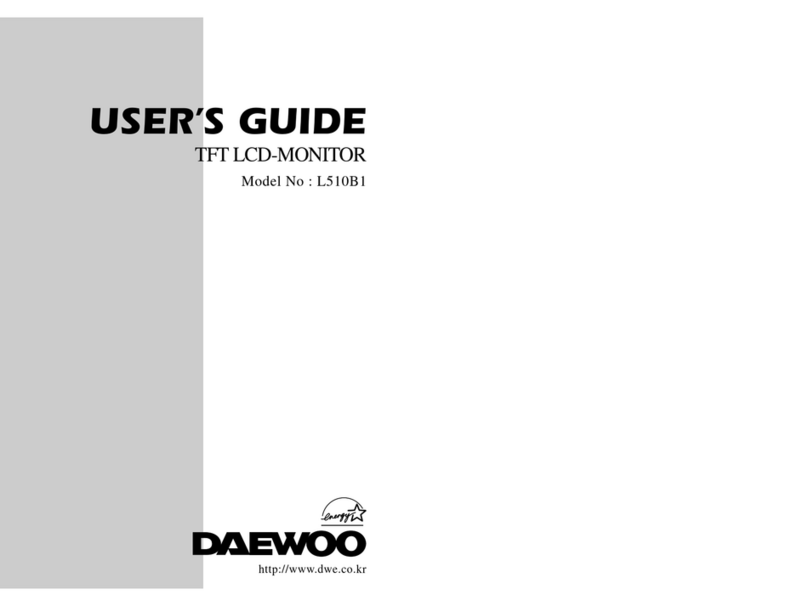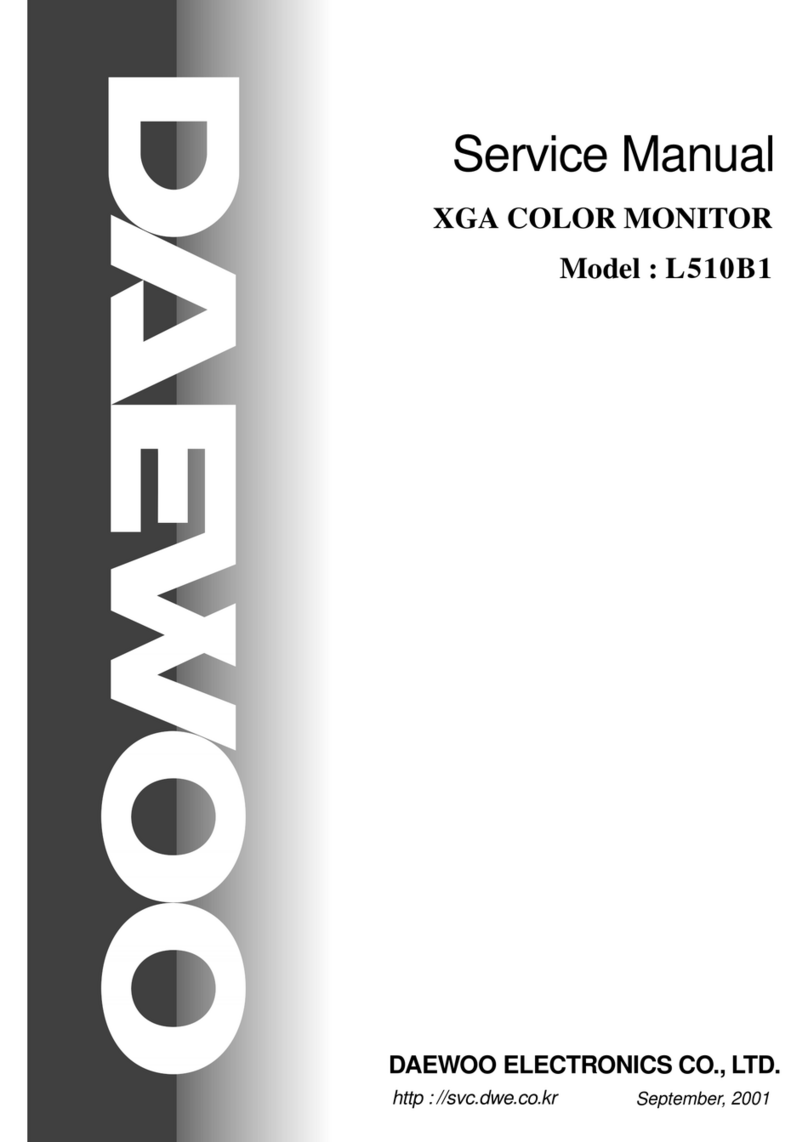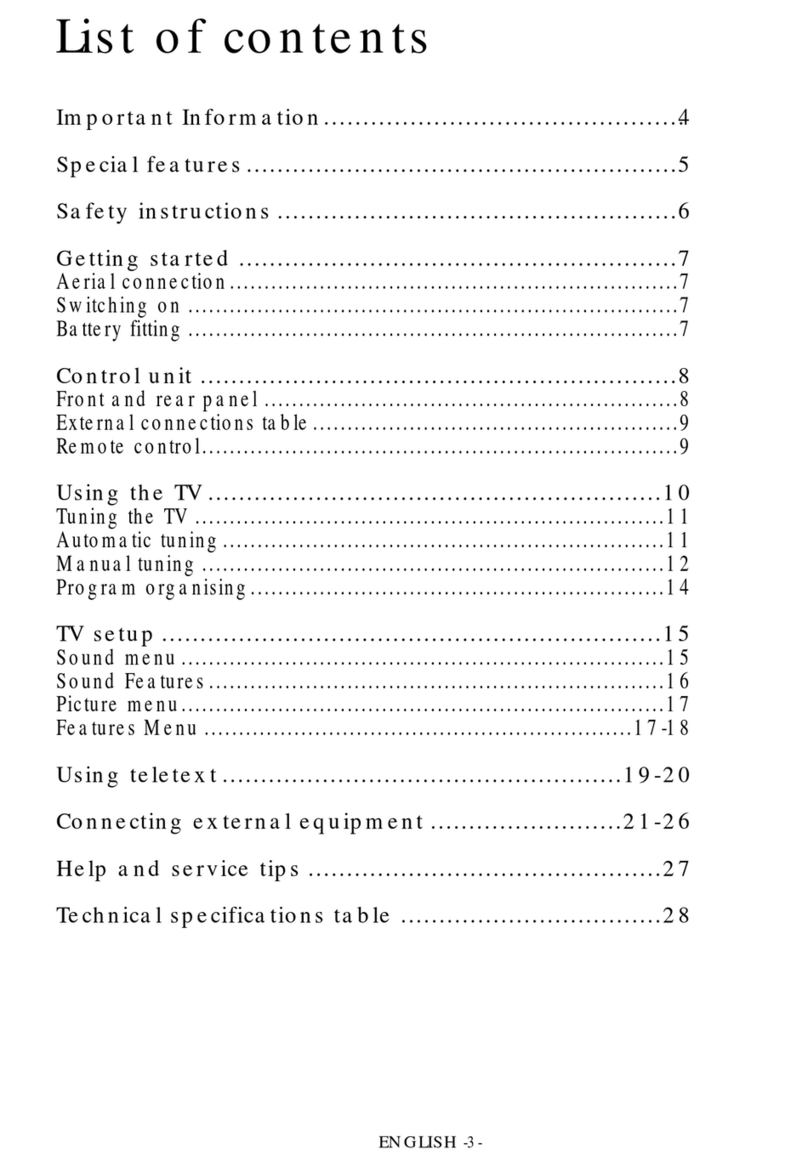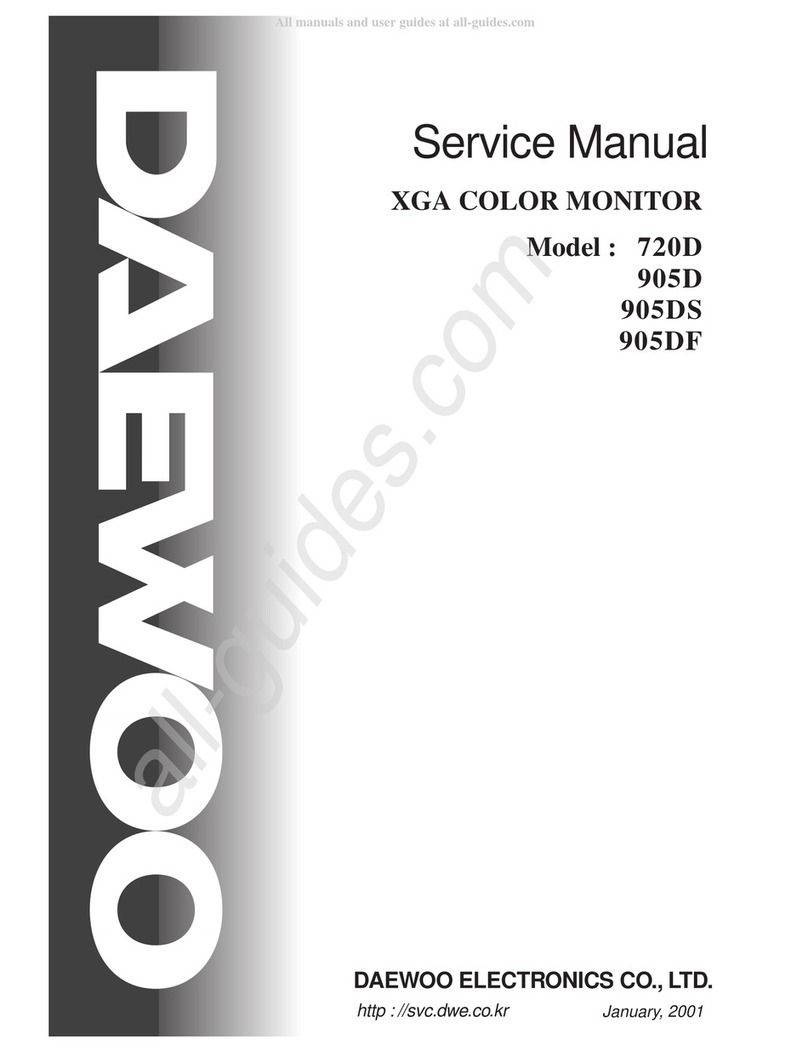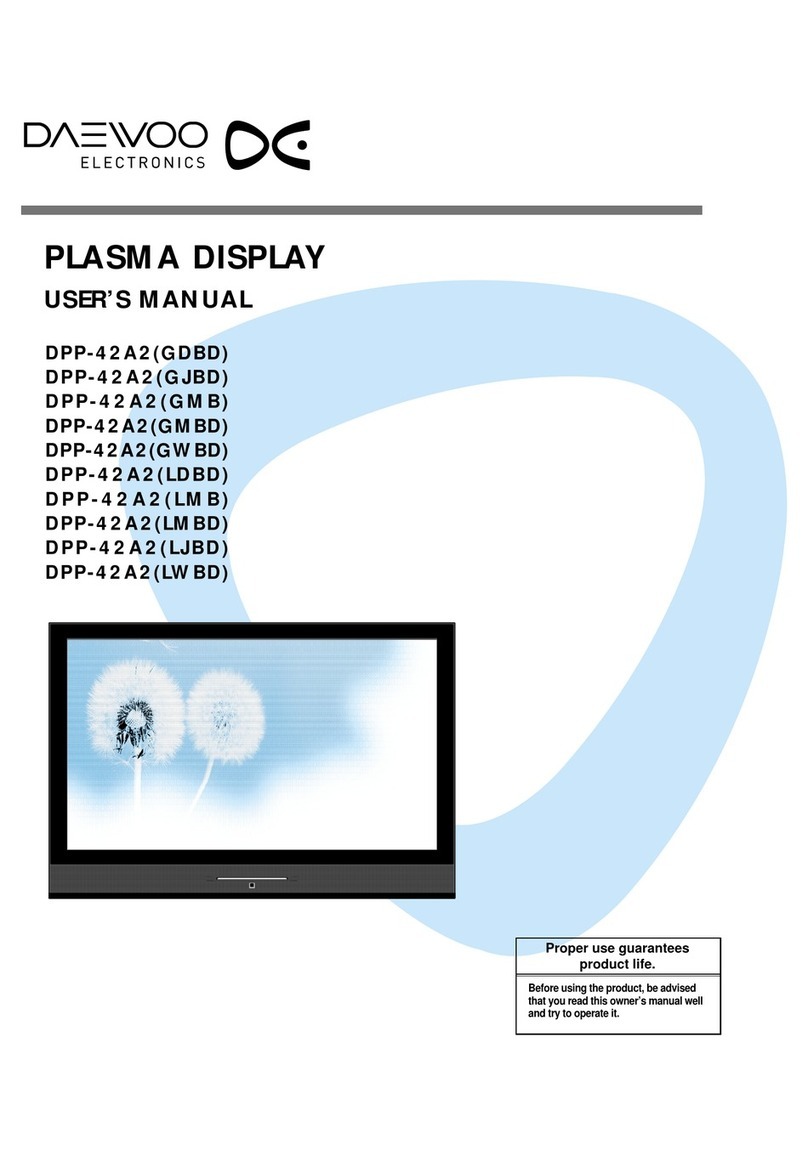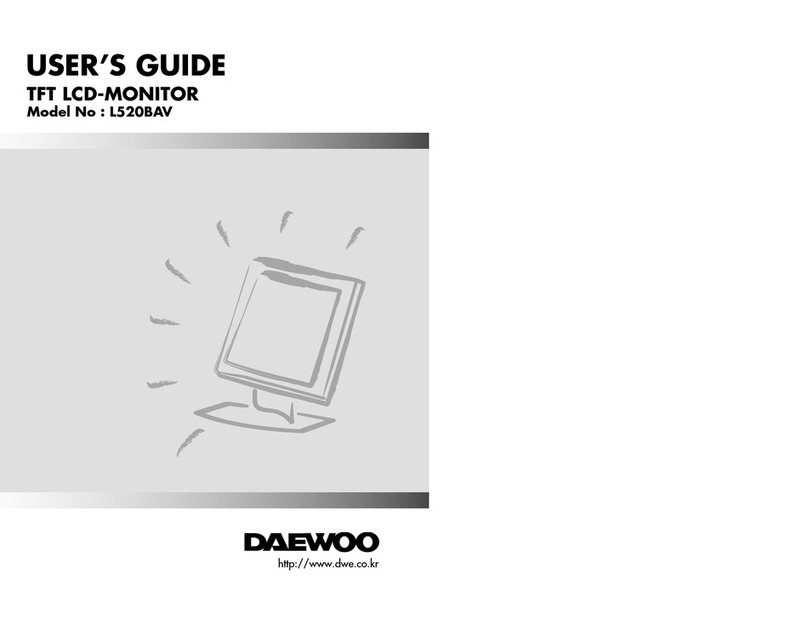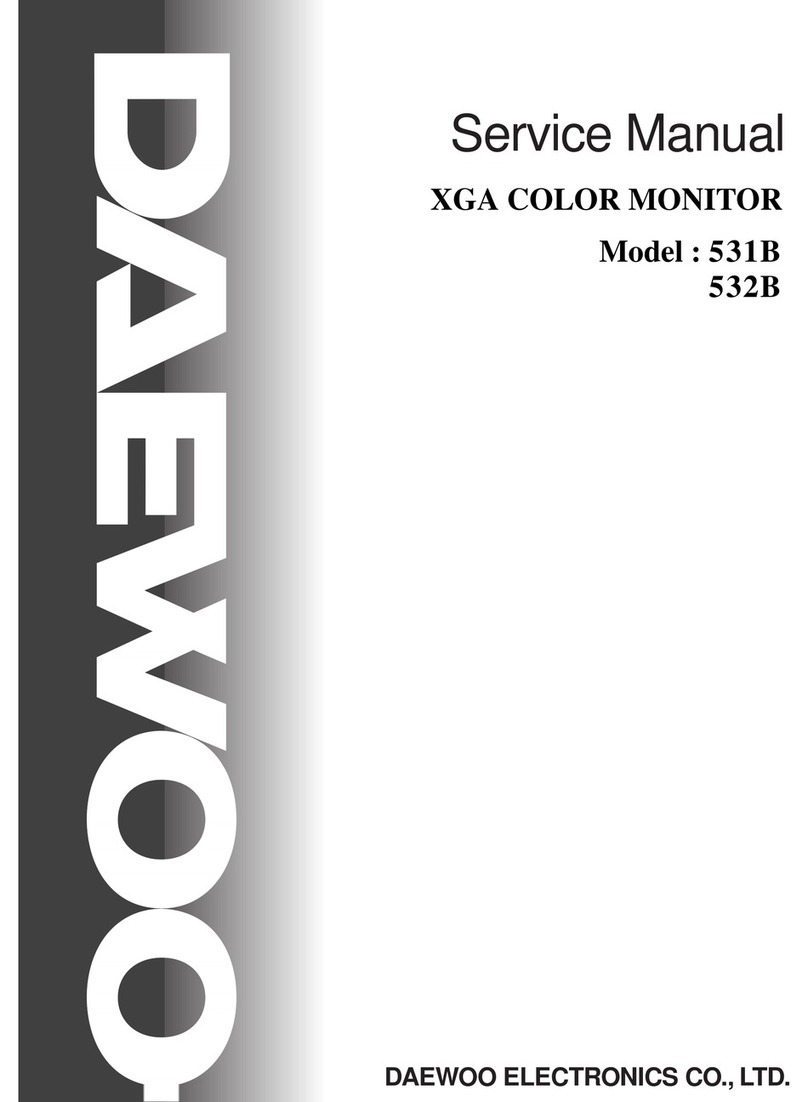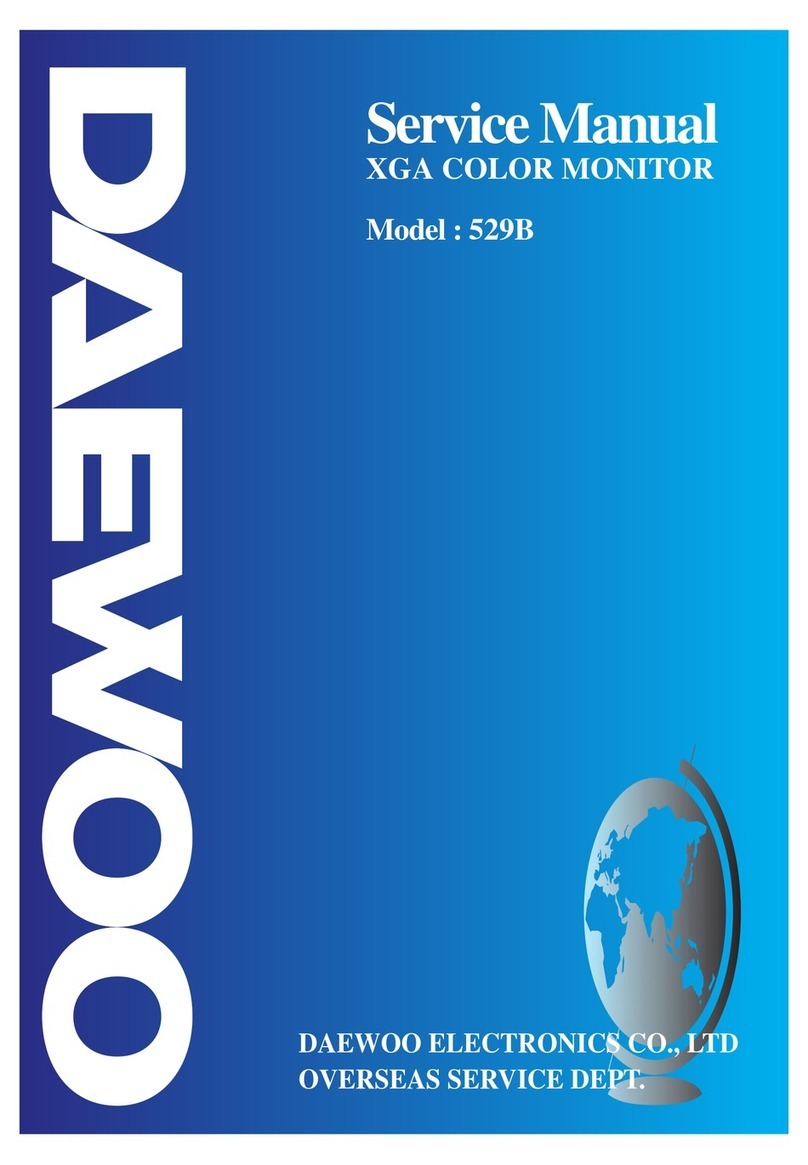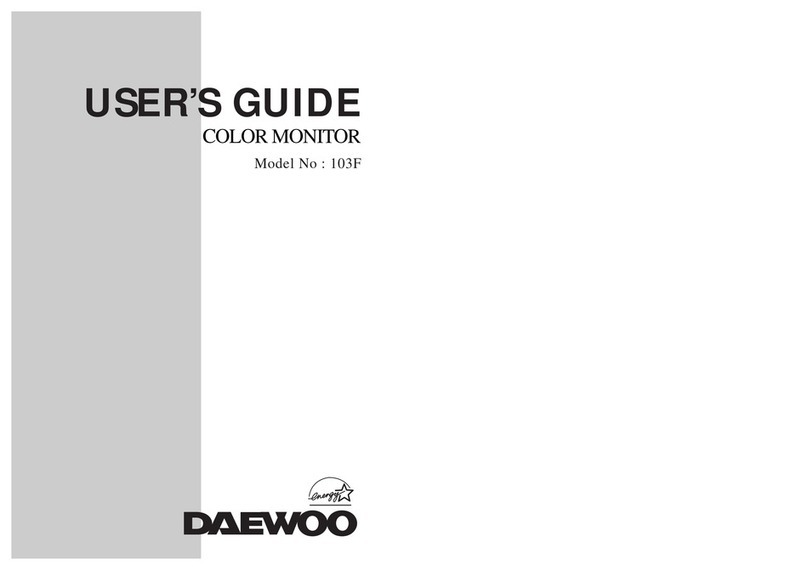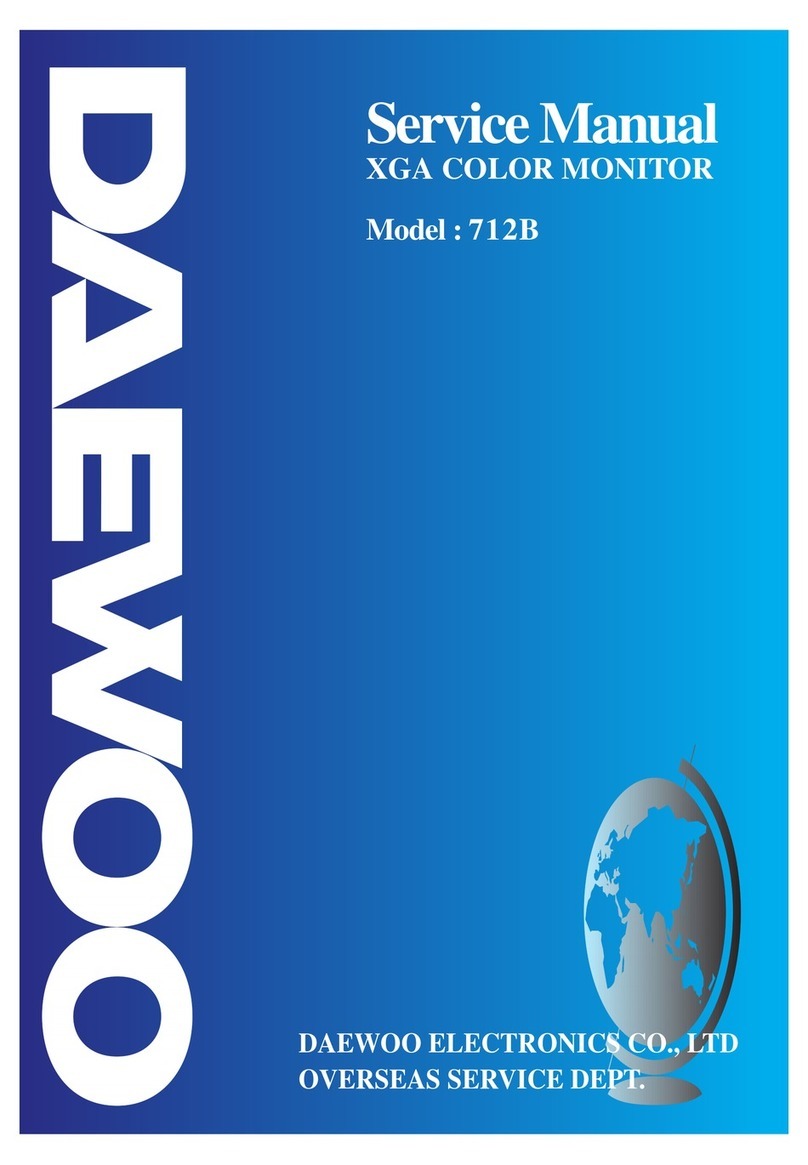7
●Brightness : Changes the overall light intensity of the images eing displayed.
●Contrast :
Changes the ratio of light intensity etween the rightest white and darkest lack.
●Gamma : Change the gamma value.
BRIGHTNESS/CONTRAST
Adjusting Gamma Value is useful in case of game or movie screen.
Notice
If image is not clear (noise), you can adjust Clock/Phase.
Notice
COLOR
●The tone of color can e changed form luish white to reddish white.
●Color1 - Blue type
●Color2 - Red type
●RED, GREEN, BLUE - You can adjust red, green and lue values that you want.
CLOCK/PHASE
●When image is not clear, you can use clock/phase menu.
●CLOCK/PHASE : Although ‘Auto Adjustment’ automatically finds the optimum values of
Clock and Phase parameters as well as image position, it may e necessary for you to adjust
those parameters manually. It is recommended for you to use ‘Auto Adjustment’ first. If the
adjustment results are not satisfactory, then use Clock and Phase adjustment features to get
the est adjustment results. Bear in mind that Clock and Phase adjustment may change the
width of the image and affect image position as well. If the image is clear while out of center
y a couple of pixels, use image position to center the image.
POSITION & CLOCK/PHASE
POSITION
●Changes the location of the image.
●H-Position : Moves to the Left/Right
●V-Position : Moves to the Bottom/Top
OSD FUNCTION ADJUSTMENT
●Sets the OSD menu display position.
●OSD Position : Moves the OSD menu to the horizontal or vertical direction.
●OSD TIME : Shows the OSD TIME displays from 5 to 60sec.
●LANGUAGE : Select language in OSD menu.
SETUP MENU
●White alance : Automatic djust color (white level) for various input source’s white level.
●Information : display monitor’s information.
●Recall : Discards current setting and replaced all paramotors with the factory default values.
6
Adjusting The Monitor
4
The Function Control Buttons
How to use the Function Ke .
1. First click : The OSD main menu appears.
2. Second click : The OSD menu disappears.
1. Select a command function.
2. When you push Auto utton, this will optimize image quality
automatically.
Down : 1. Automatic adjust color(white level) for various input
source’s white level
2.
Move the on-screen highlighted command item to the next one.
3. Decrease the current option value.
UP : 1. Move the on-screen highlighted command item to the
Previous one.
2. Increase the current option value.
Power On/Off toggle utton.
When you push the menu utton, you can see
elow main OSD menu.
Main OSD Menu
MAIN MENU
BRIGHT CONTRA T
COLOR
PO ITION
O D FUNCTION
ETUP
EXIT
1280×1024 63.9KHz / 60.0Hz