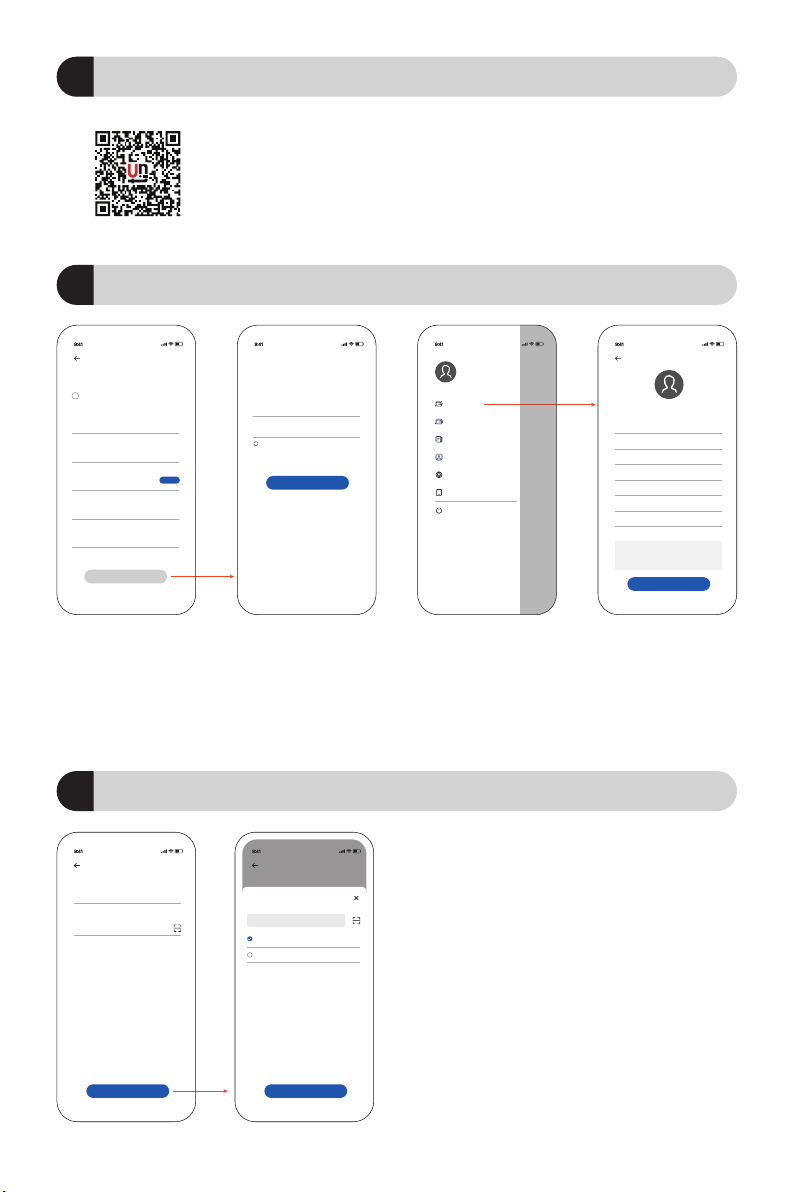fe
a b c d
06 / Jump to the ECU unit adding page, click "Add ECU
unit" in the upper right corner, enter the name and scan
the code to enter the SN number (Picture e) (when the
system is unpacked).
07 / ECU unit added successfully Jump to the microin-
verter adding page, click "Add Inverter" in the upper right
corner (Picture f).
08 / According to the prompt, enter the SN of the
microinverter by scanning the code (when the system is
unpacked).
09 / After the equipment is added successfully, the newly
added microinverter can be seen under the new power
station.
USERS & CREATE
SITE CONSTRUCTION MANUAL
02/ For new users, click the registration button in the lower right corner of the picture above, and return to the home page
to log in after registration (Picture a).
03 / Enter the login interface and enter the account password (Picture b).
05 / Follow the prompts, enter the basic information of the power station in turn, and click "Confirm" (Picture d).
04 / Successful login, enter the home page, click ( ... ) in the upper right corner, and click "Create Power Station" (Picture c).
Email Registration
Agree to 《User Agreement》and 《Privacy Policy》
Email
Username
Verification Code
Input password contains 6-18 digits
Input Invitation Code
Verify
Confirm
Hello
Welcome to SolarUnit
Agree to 《User Agreement》and 《Privacy Policy》
Registration
User Name
Password
Log in
Create Station
Station Info
Personal Info
Account
Wifi
Network
Sign Out
User Name
Email
Create Station
Change Pics
Station Name
Email
Station Address
Address
Tell
User Name
Electricity Price
Station Description
Name
Email
Province/Distinct
Add
Tell
Name
Price
Confirm
0/100
Add ECU
ECU Name
Device S/N
******
******
Confirm
Please input serial number
Inverter(A1804260297)
Station Name
Add Device
Confirm
Inverter(A1804260297)
01 / APP Scan and download application
APP DOWNLOAD