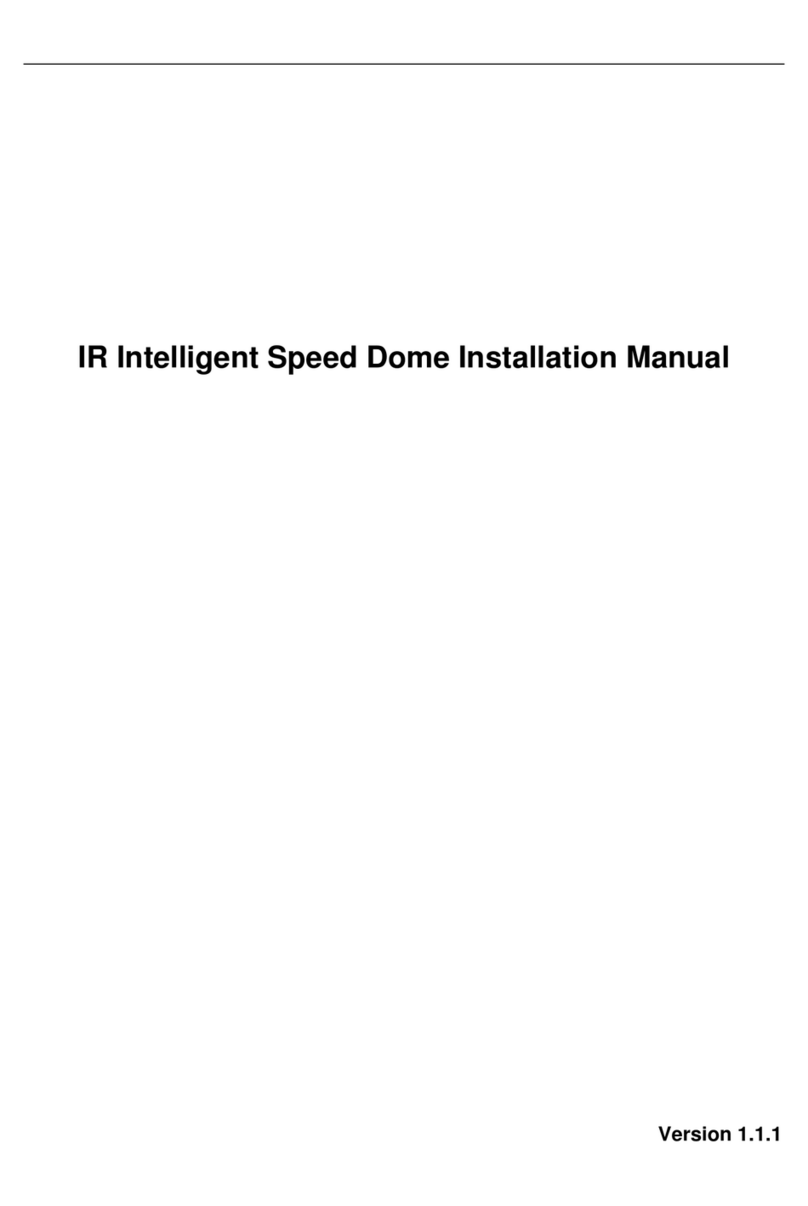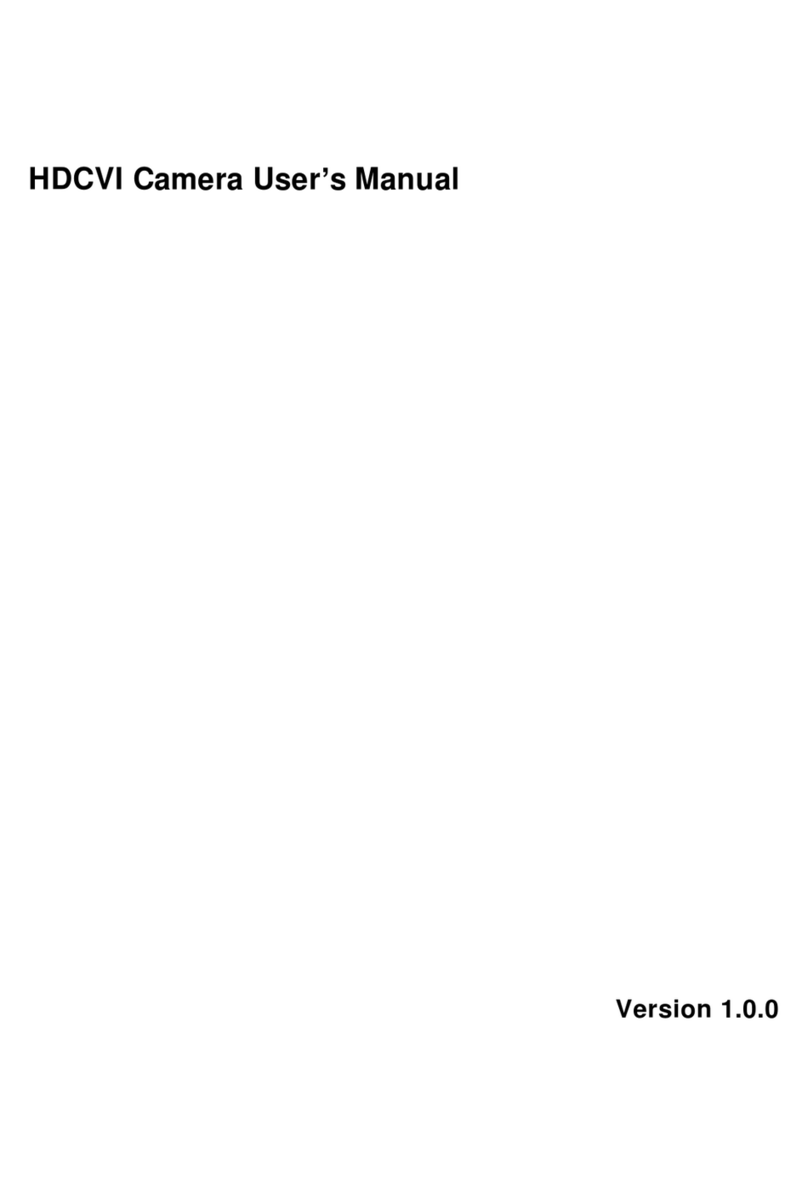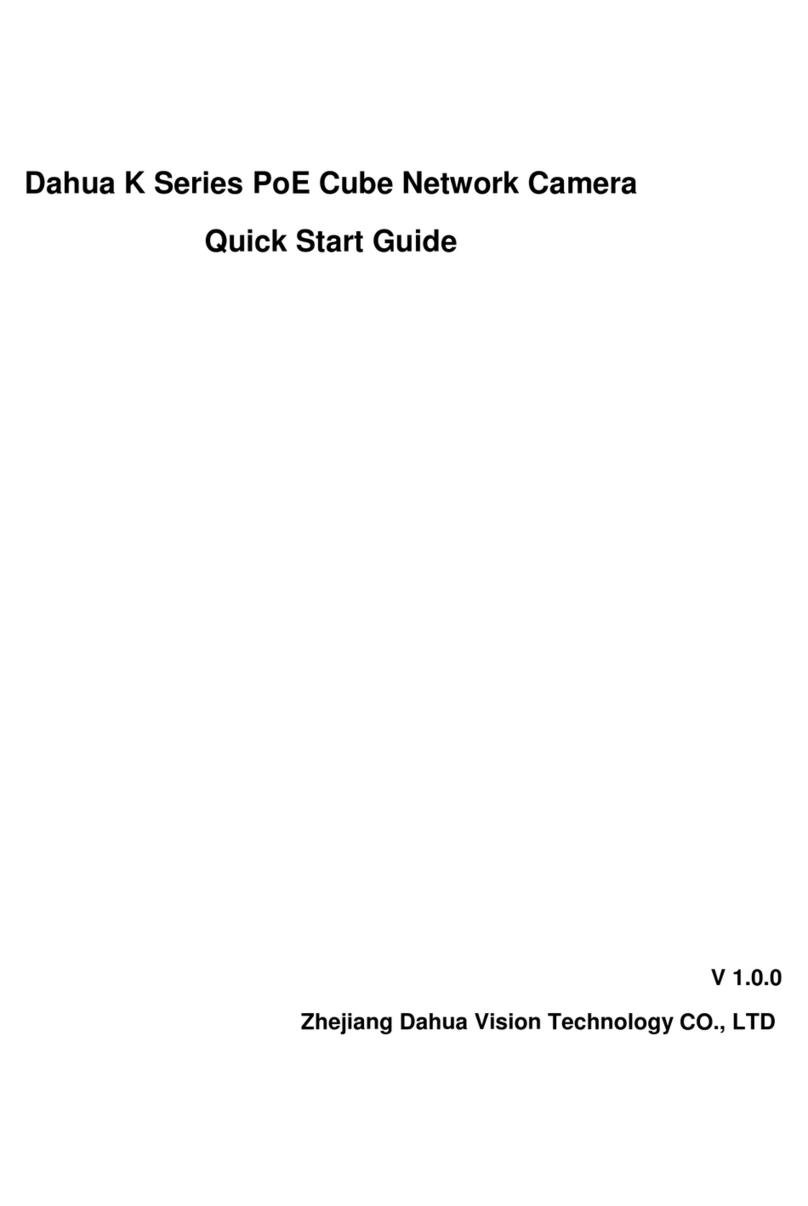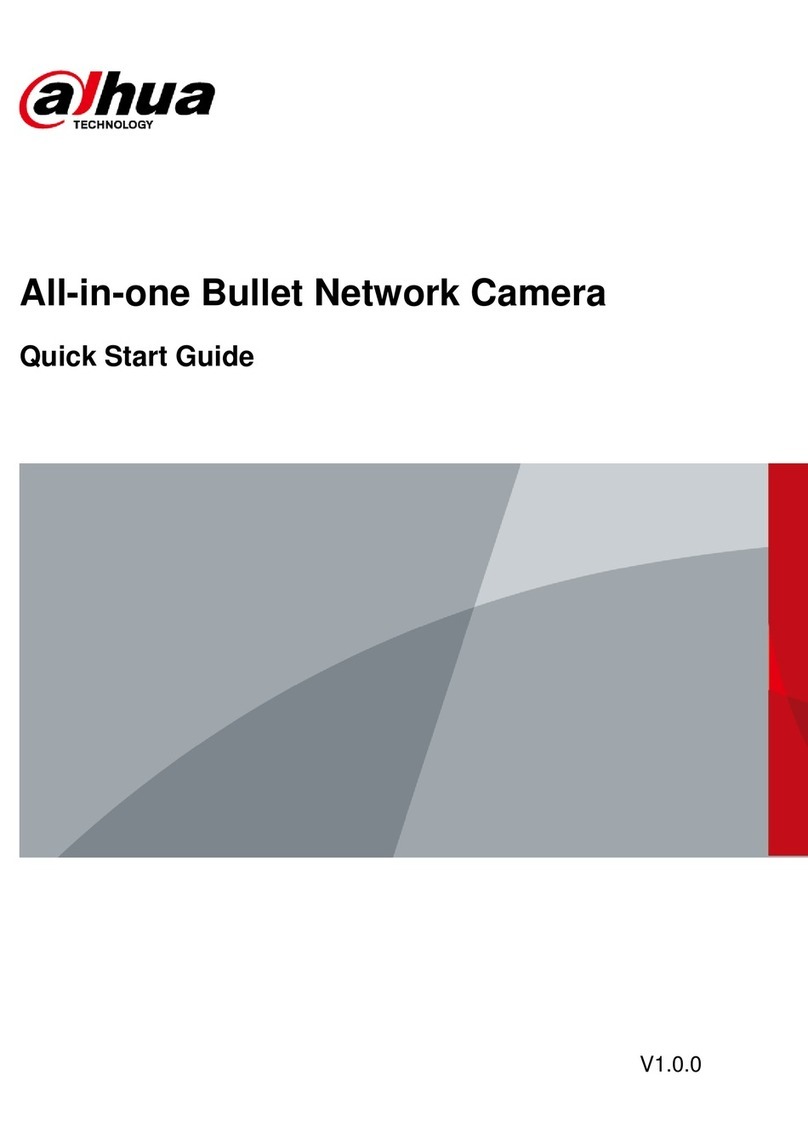Dahua IPC-HFW1XXXS User manual
Other Dahua Security Camera manuals

Dahua
Dahua HAC-HDW1200M-0280B-S4 User manual

Dahua
Dahua HAC-HFW2221R-Z-IRE6 User manual

Dahua
Dahua ipc-hdbw2300r-z User manual

Dahua
Dahua IPC-EB5541-AS User manual

Dahua
Dahua DH-SD6AL245U-HNI-IR User manual
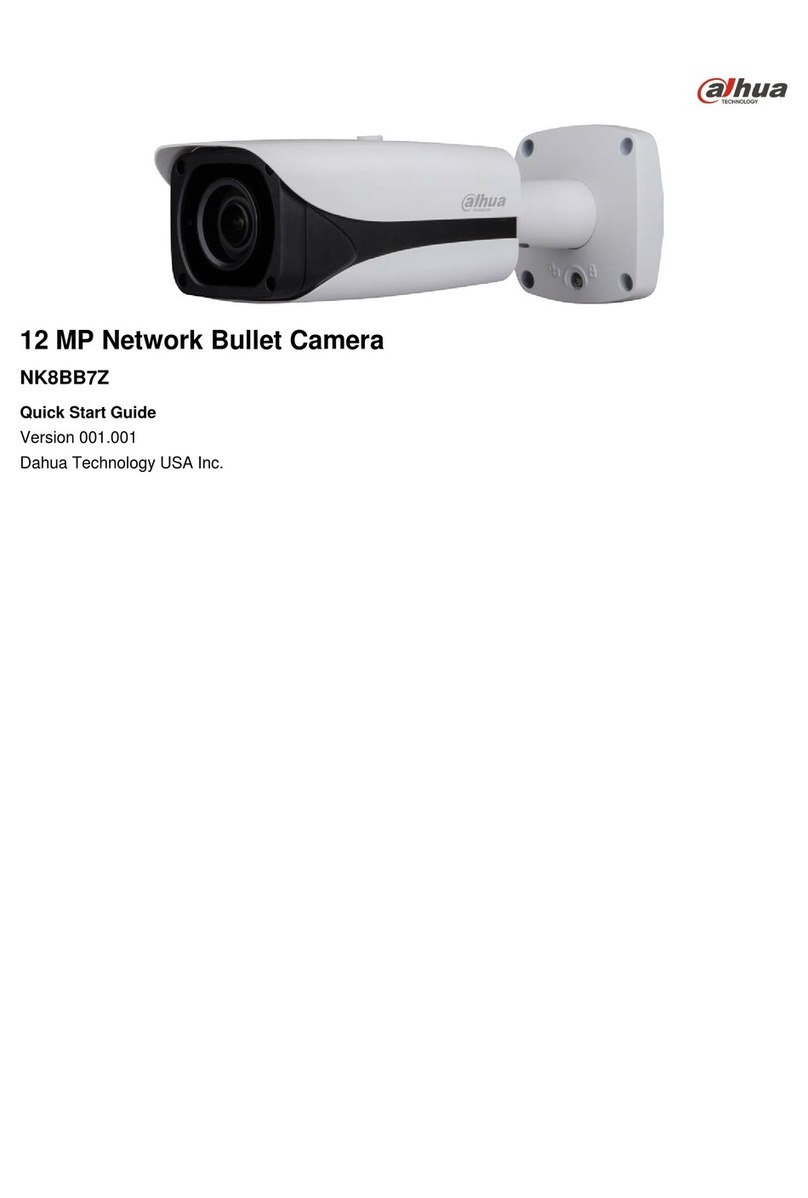
Dahua
Dahua NK8BB7Z User manual
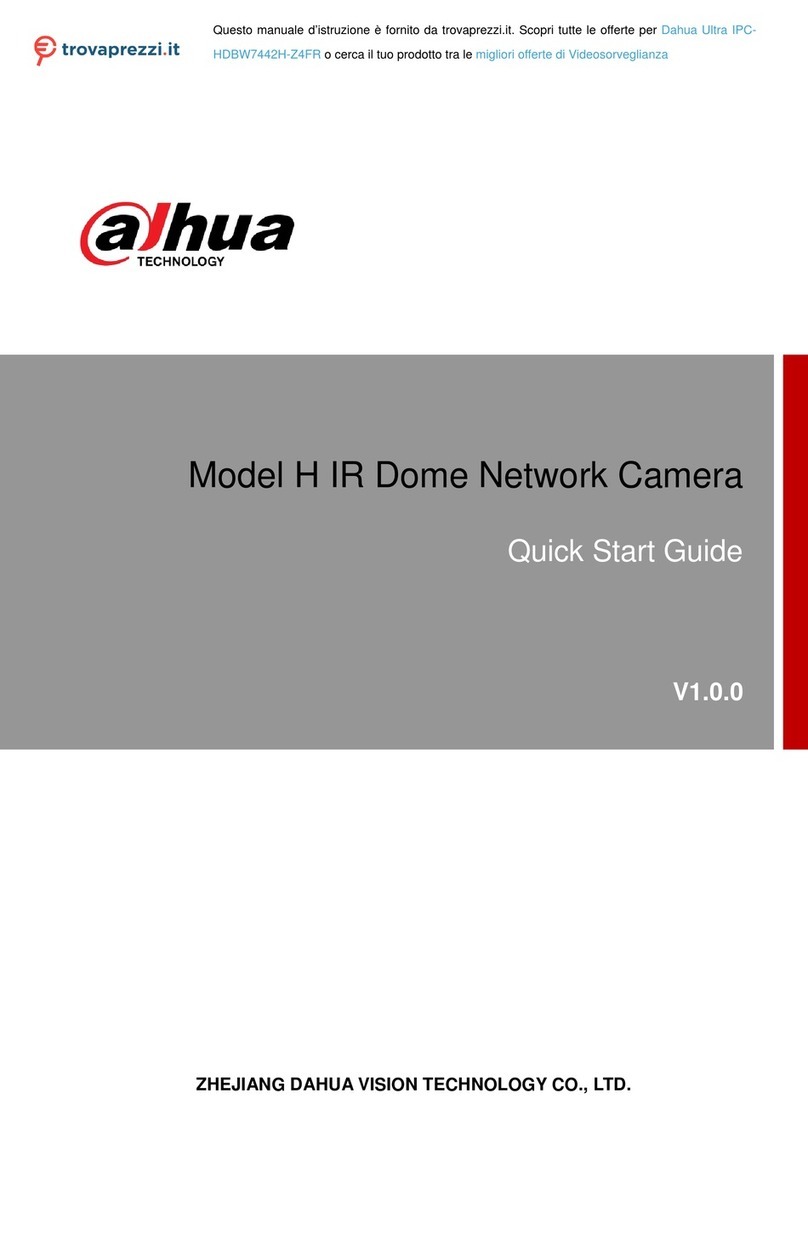
Dahua
Dahua IPC-HDBW7442H-Z4FR User manual
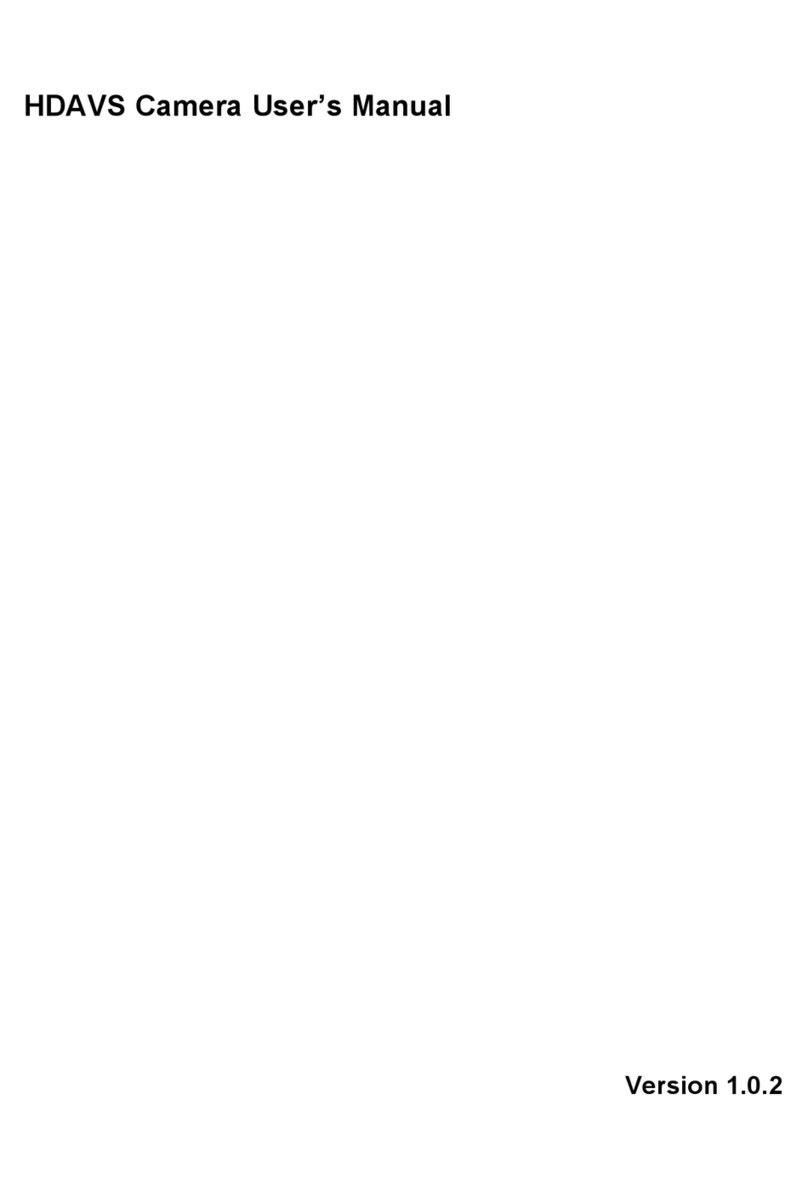
Dahua
Dahua HD4-TD27 User manual
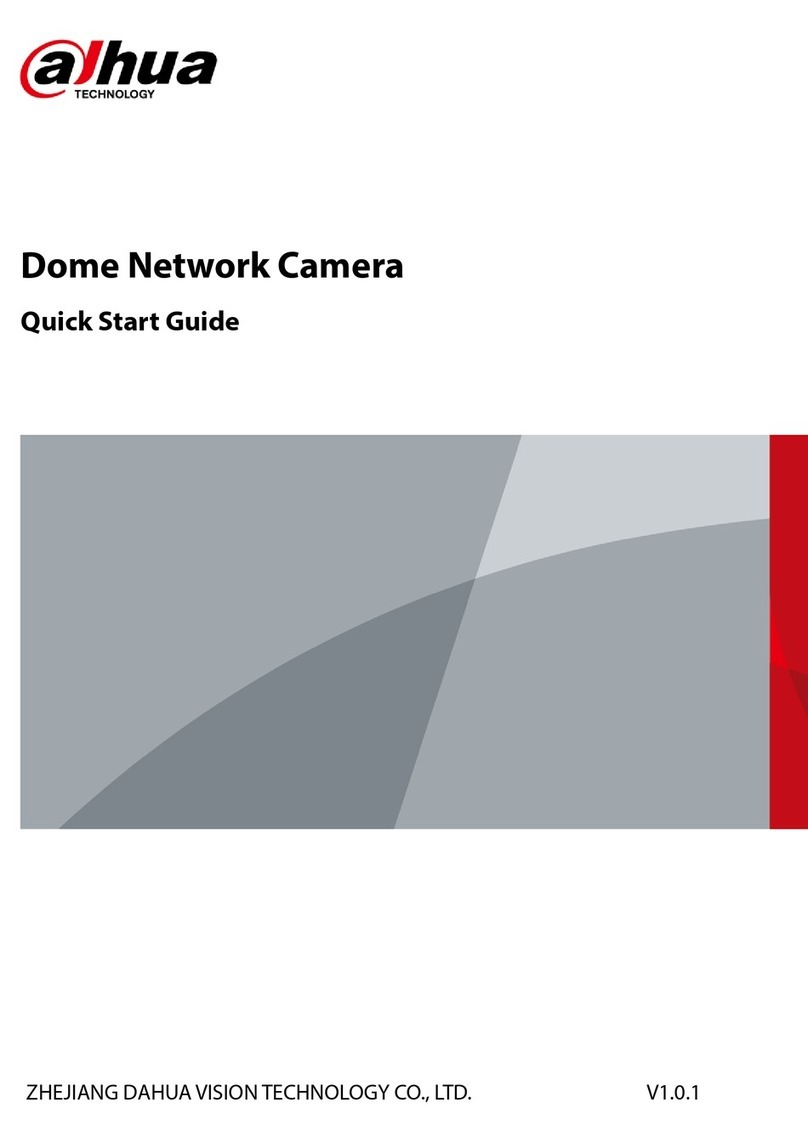
Dahua
Dahua IPC-HDBW3541R-ZS User manual

Dahua
Dahua SD59225I-HC User manual

Dahua
Dahua IPC-HFW2200R-VF User manual
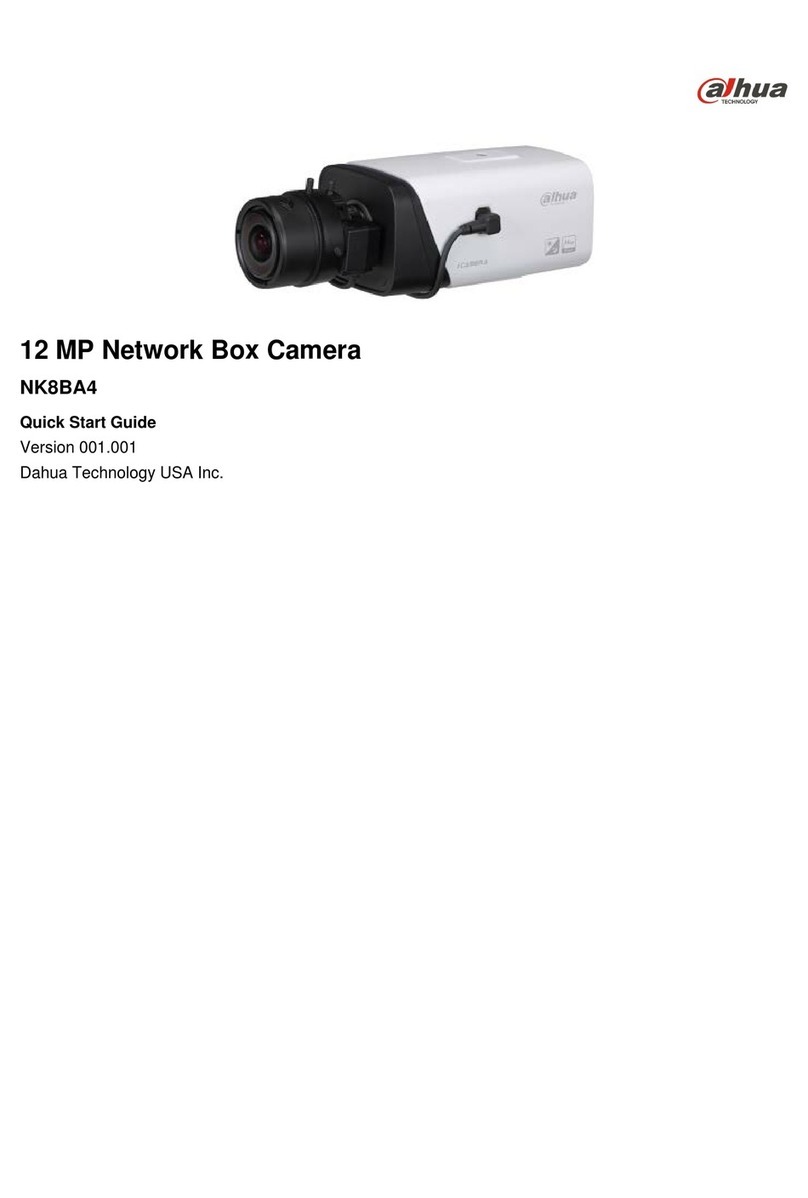
Dahua
Dahua NK8BA4 User manual

Dahua
Dahua 49 Series User manual
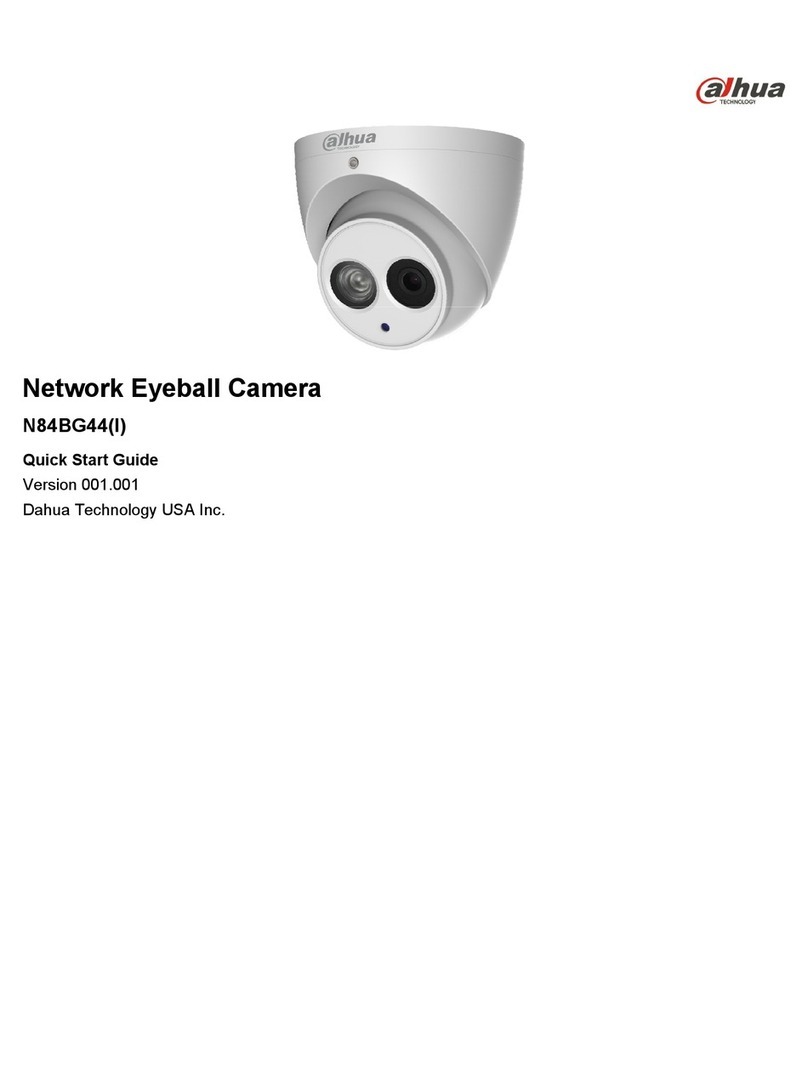
Dahua
Dahua N84BG44(I) User manual

Dahua
Dahua DH-IPC-PFW8601N-H-A180 User manual

Dahua
Dahua HFW2831S-S-S2 User manual
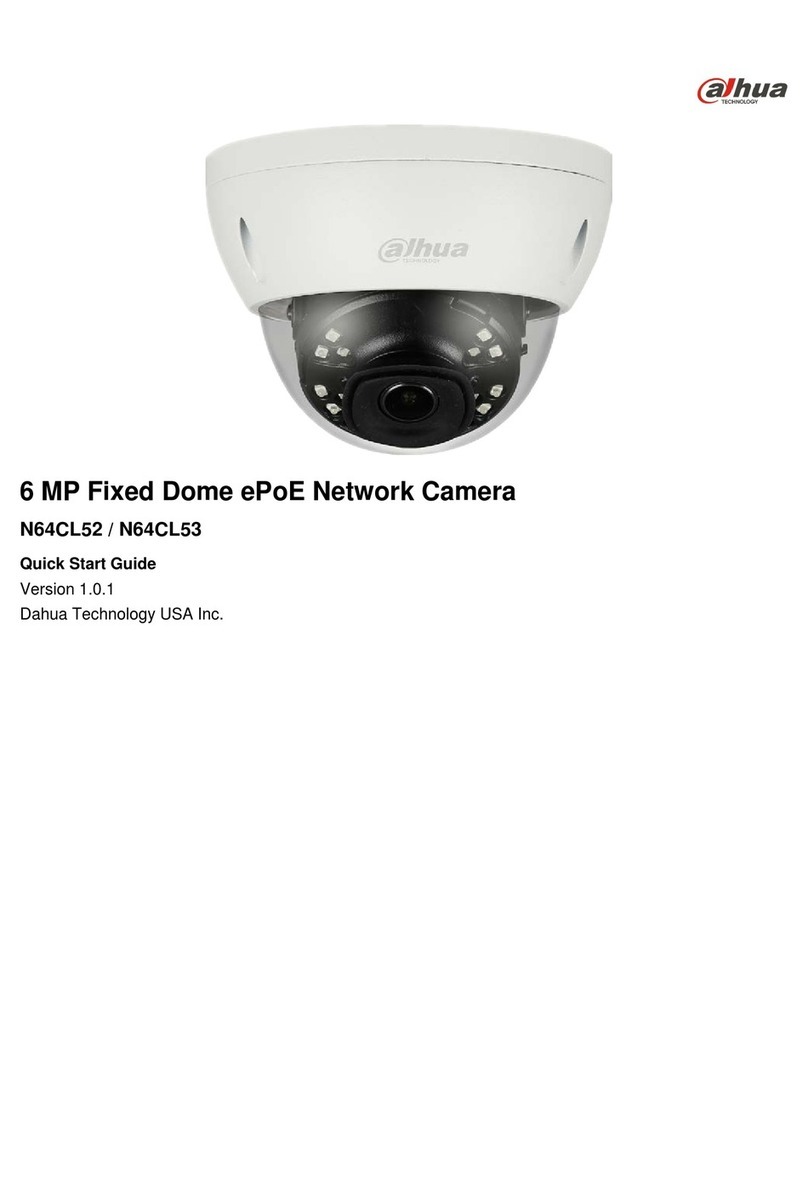
Dahua
Dahua N64CL52 User manual
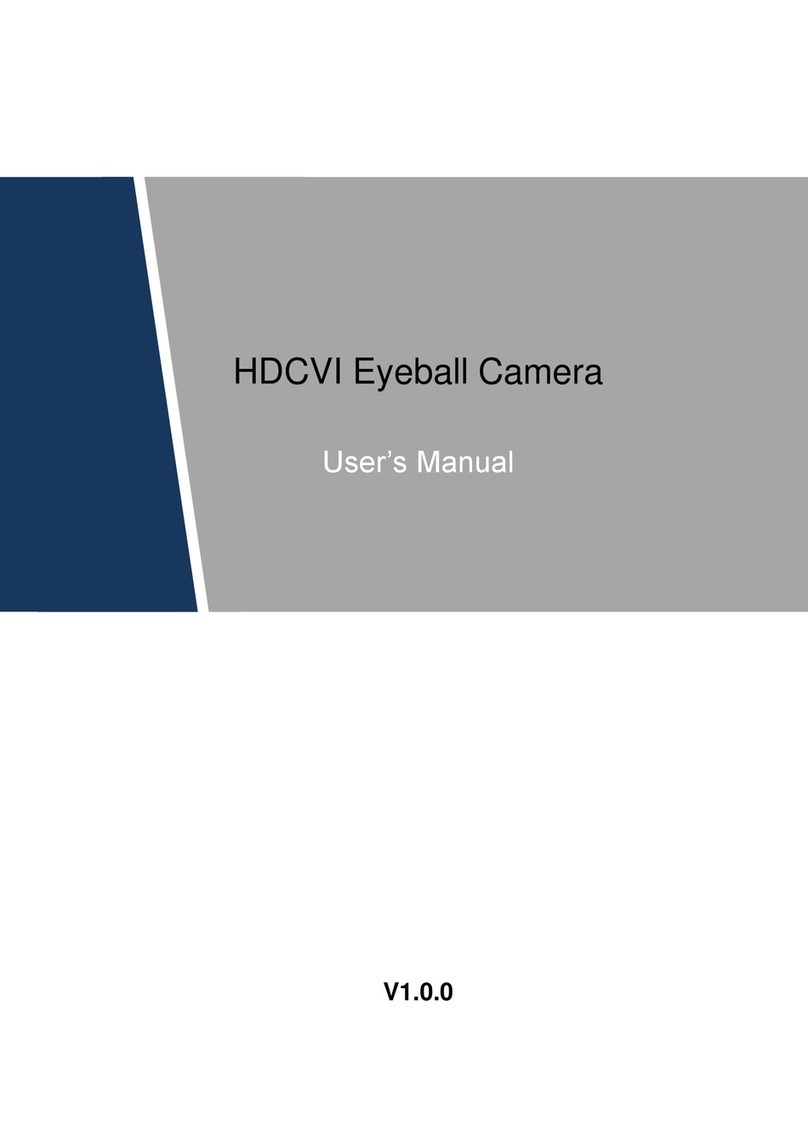
Dahua
Dahua A User manual

Dahua
Dahua SD5A445GB-HNR User manual
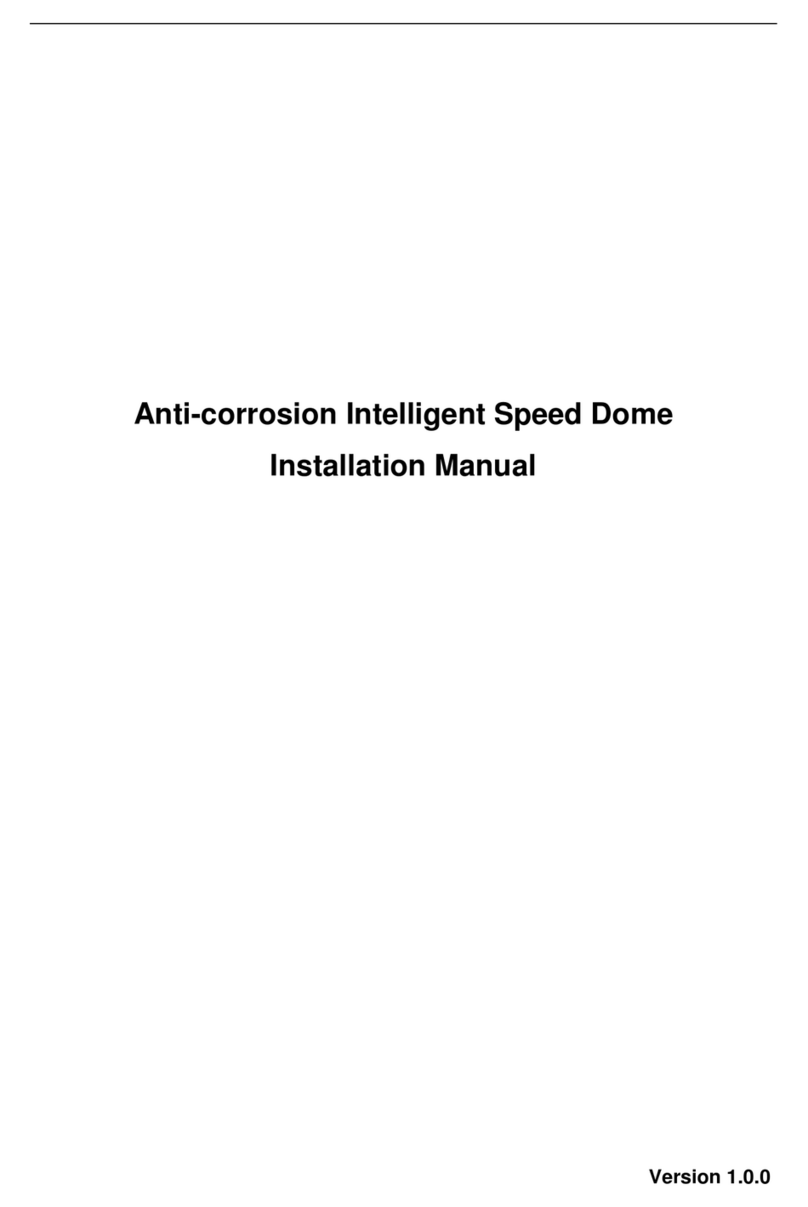
Dahua
Dahua SD60-***-SL Series User manual