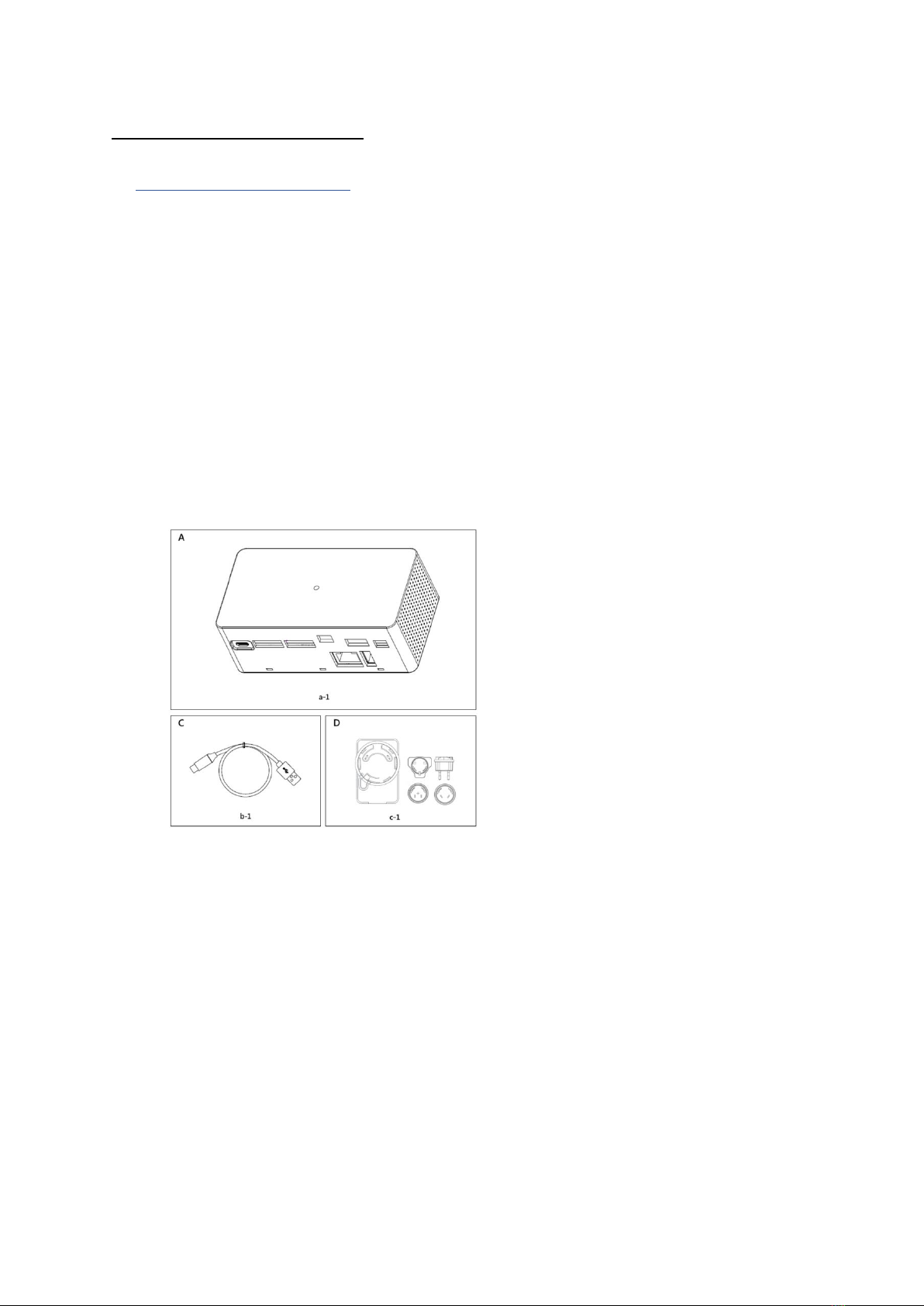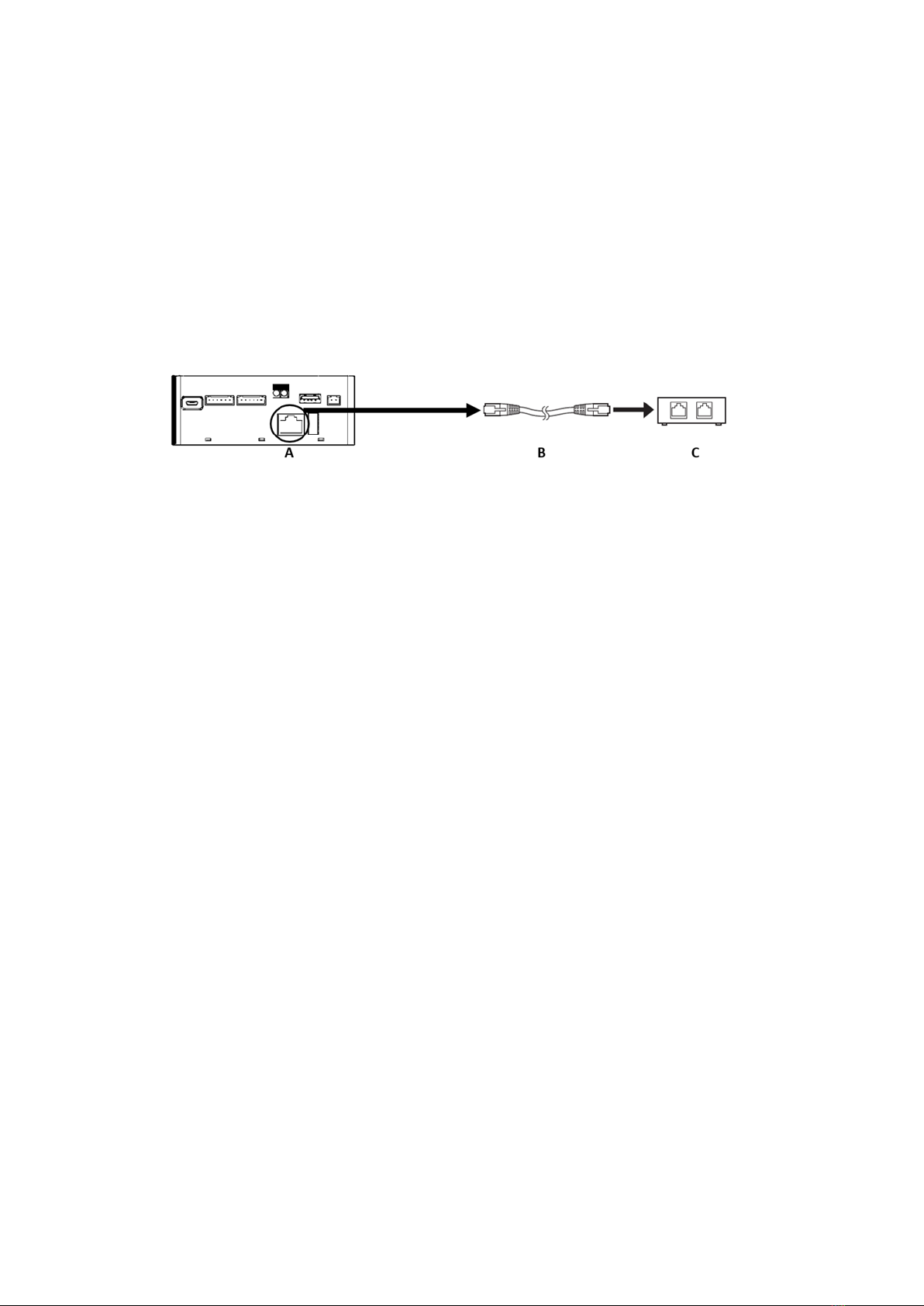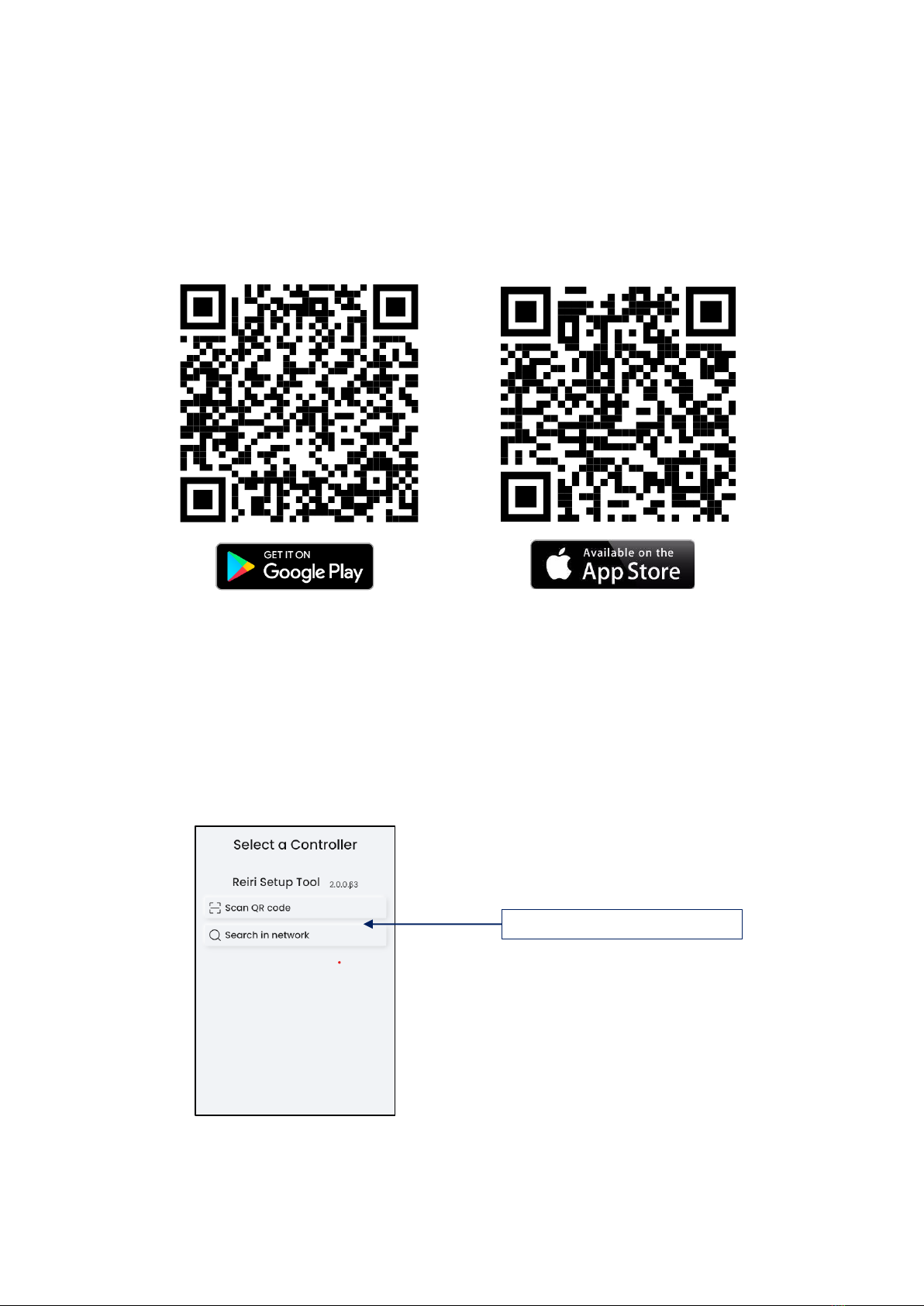DHOS-CS-IM-2107004D
Contents
Part 1 –Hardware Setup
1. Hardware Installation ........................................................................................................................1
1.1 Checking that all accessories are included..................................................................................1
1.2 Understanding external dimensions ...........................................................................................2
1.3 Understanding where terminal and switches are located..........................................................3
1.3.1 Rear face ................................................................................................................................3
1.4 Determining installation place.....................................................................................................3
1.4.1 Installation place and mounting direction.............................................................................3
1.4.2 Environmental conditions......................................................................................................4
2. Connection..........................................................................................................................................4
2.1 Connecting to DCPA01 through RS485........................................................................................4
2.1.1 Terminals Location and Conceptual Diagram ........................................................................4
2.1.2 Requirements that must be met............................................................................................4
2.2 Connecting a LAN cable................................................................................................................5
2.2.1 Terminal Location and Conceptual Connection Diagram ......................................................5
2.2.2 Requirements that must be met............................................................................................5
2.3 Connecting to Modbus device(s) by USB Ports...........................................................................5
3. Reiri Controller Setup.........................................................................................................................6
3.1 Hardware Preparation .................................................................................................................6
3.2 Controller Setup ...........................................................................................................................7
3.3 Connection Settings for Compatible Devices ............................................................................13
3.4 Customise Point Attributes........................................................................................................14
3.5 Reiri Setup Tool Functions .........................................................................................................15
3.5.1 User Administration.............................................................................................................15
3.5.2 Controller Settings ...............................................................................................................17
3.5.3 Time and Date......................................................................................................................20
3.5.4 Activate Optional Function ..................................................................................................21
3.6 Reiri Setup Tool - Device Connection Settings ..........................................................................27
3.6.5 Configuring for D-Mobile Adaptor.......................................................................................30
3.6.7 Configuring for DAMA IOT Module......................................................................................30
3.7 Point Settings..............................................................................................................................31
3.8 Backup and Restore....................................................................................................................36
3.9 Clear Account .............................................................................................................................38