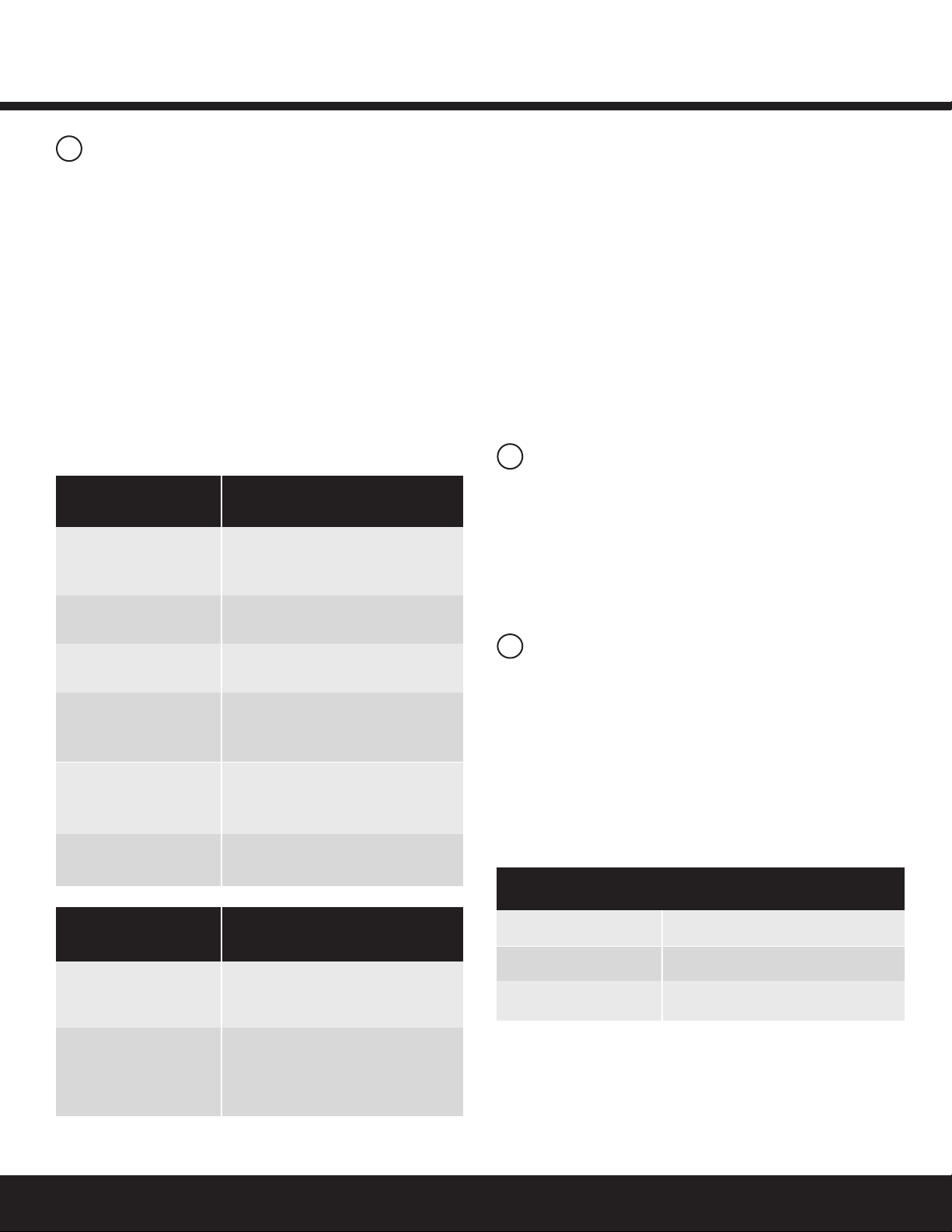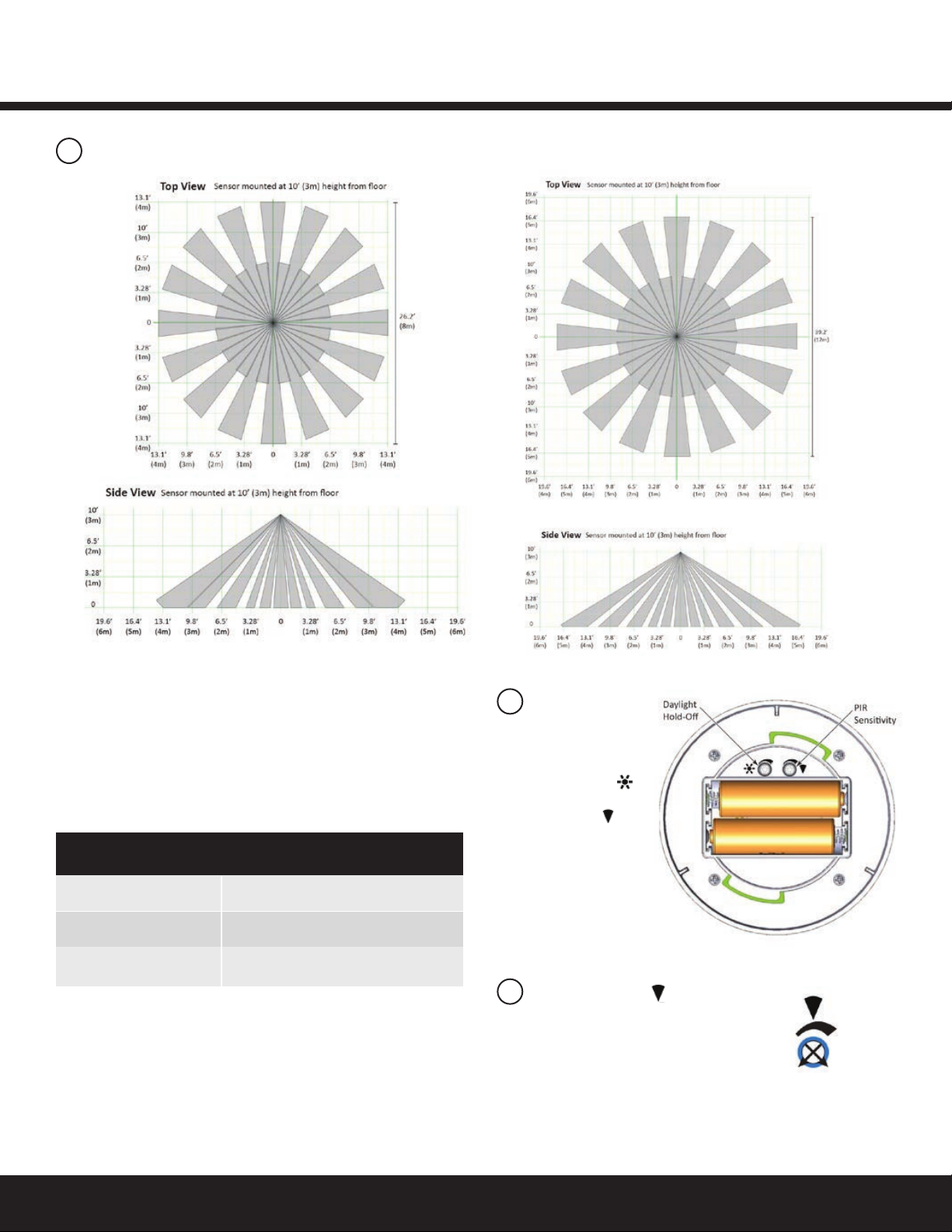These instructions do not purport to cover all details or variations in equipment nor to provide for every possible contingency to be met in connection with installation, operation
or maintenance. Should further information be desired or should particular problems arise which are not covered sufciently for the purchaser’s purposes, the matter should be
referred to GE Current, a Daintree company.
www.gecurrent.com
© 2021 Current Lighting Solutions, LLC. All rights reserved. GE and the GE monogram are trademarks of the
General Electric Company and are used under license. Information provided is subject to change without notice.
All values are design or typical values when measured under laboratory conditions.
DT108 (Rev. 03/26/2021
Installation GuideDaintree®Networked Wireless Occupancy Sensor, Ceiling Mount (WOS2-CM)
6
Troubleshooting
No LEDs turn on when I press the Utility button.
•Check battery installation.
•Make sure batteries are oriented (+ -) correctly.
The red Infrared Detection LED does not activate when walking
through the coverage area while in Installation Test mode.
•Check to see if the red LED turns on when you wave your
hand directly in front of the lens.
– If the red LED turns on, adjust the PIR Sensitivity trimpot
clockwise to increase sensitivity. Check for objects or
barriers obstructing the sensor’s view of the coverage area.
– If the red LED does not turn on, the Installation Test mode
may have timed out. Restart the Installation Test mode by
momentarily pressing the Utility button. The green LED
turns on briey, then the red LED ashes with each
detection. Installation Test mode times out in 5 minutes.
The red LED ashes when nobody is moving in the
coverage area.
•Adjust the PIR sensitivity trimpot counter-clockwise to
reduce sensitivity. Repeat the walk test.
• Check for sources of hot airow in the coverage area.
•Review the Placement guidelines and eliminate false
trigger sources.
If lights do not turn Off after the WOS2-CM has Joined the
ZigBee network:
•Check the “Off delay” for the zone in the Daintree
Controls Software.
•Check for other DCS scheduled events or manual overrides
that may be keeping the lights On.
Questions:
Web: products.gecurrent.com
Phone: 1-866-855-8629
Power Supply (2) Lithium-thionyl chloride batteries
(Li-SOCl2) AA 3.6V (included)
Battery Life 5 years (normal operation)
Radio Properties 2.4 GHz, +7dBm transmit power
Sensor Coverage 360°, 500 sq. ft (WOS2-CM-S)
(maximum) 360°, 1000 sq. ft (WOS2-CM-E)
Off-Delay Timer 30 seconds (xed), additional delay time
congurable in CSM
Photosensor 1 to 2000 Lux (0.093 to 185.8 fc)
Operating 14°F to +122°F (-10°C to 50°C)
Environment Indoor use only
Compliance
FCC Part 15B, FCC ID: NRH-ZB-Z100B ICES/
NMB-003 Class B, IC: 8984A-Z100B
Mounting Ceiling surface mount (2 screws)
Dimensions Diameter x Depth: 3.7”x 1.3”
(95mm x 32mm)
Weight (without battery): 2.85 oz. (81g)
Specications
CAUTION
RISK OF EXPOSURE IF BATTERY IS REPLACED BY AN
INCORRECT TYPE. DISPOSAL OF USED BATTERIES ACCORDING
TO THE INSTRUCTIONS
WOS2-CM
The WOS2-CM functions correctly when operating in
Commercial, Industrial and residential environments. If
occupancy is being falsely triggered correct the situation
by trying the following:
• Move the device away from any moving air (HVAC vents
or return ducts).
• Reorient the device.
• Increase the separation between the equipment and any
sources of radiated radio frequency energy.
WOS2-CM-E
This equipment has been tested and found to comply with the
limits for a Class B digital device, pursuant to Part 15 of the FCC
Rules. These limits are designed to provide reasonable protection
against harmful interference in a residential installation. This
equipment generates, uses and radiates radio frequency energy
and, if not installed and used in accordance with the instructions,
may cause harmful interference to radio communications.
However, there is no guarantee that interference will not occur
in a particular installation. If this equipment does cause harmful
interference to radio or television reception, which can be
determined by turning the equipment off and on, the user is
encourage to try to correct the interference by one or more of
the following measures:
• Reorient or relocate the receiving antenna;
• Increase the separation between the equipment and receiver;
• Connect the equipment into an outlet on a circuit different
from that to which the receiver is connected;
• Consult the dealer or an experienced radio/TV technician
for help.
7FCC Warning Message