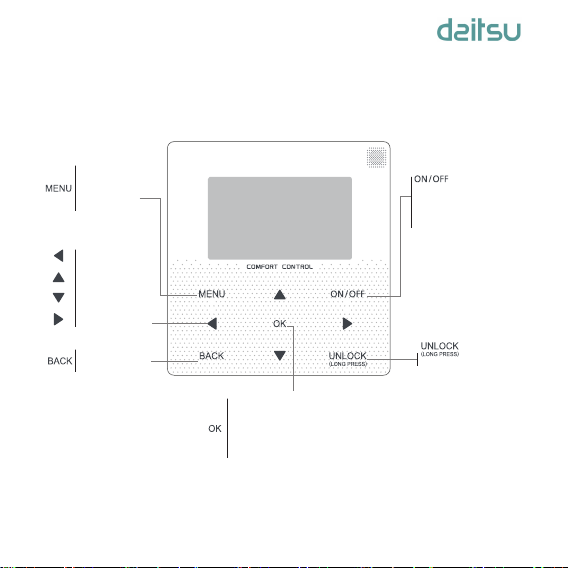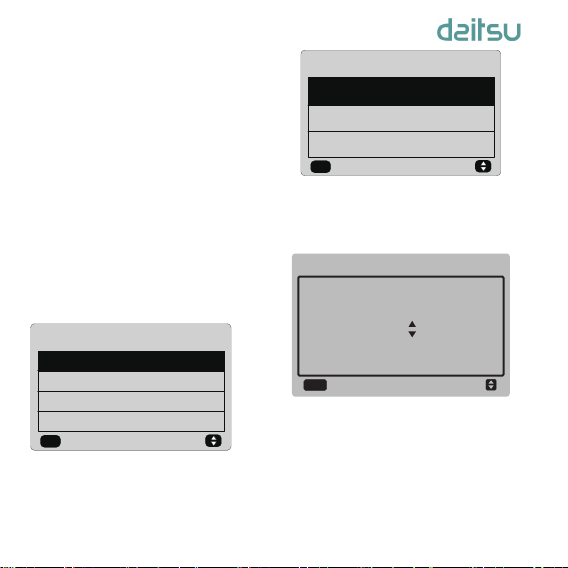3.4 User Menu
6
When the current mode button is selected
(blinking), press "◄" and "►" to set a
mode or temperature, and then press "▼"
and "▲" to adjust the mode and set
temperature value. After setting, press the
"OK" button to save the setting and go
back to the home page; or press the
"BACK" button to go back to the previous
interface; if there is no subsequent
operation in 60s, the setting is saved
automatically, and the system returns to
the home page.
Select "USER MENU" to enter the user
menu. The interface display is as follows:
Select "QUERY" in the “USER MENU”
interface to access the query function. The
interface display and operation are as
follows:
The user first uses the "▼" and "▲"
buttons to select the address of module to
view (the offline address is skipped
automatically). Press the "OK" button to
access the next submenu or press "BACK"
to go back to the previous interface; during
operation on the menu page, press
"BACK" to go back to the previous
interface. After entry, the interface is
displayed as follows:
USER MENU
QUERY
TIMER
SILENT MODE
DOUBLE SETPOINT
1/2
ok
QUERY
USER MENU
TEMPERATURE COPENSATION
HEATER CONTROL(DISABLE)
HOT WATER SWITCH(DISABLE)
2/2
ok
TEMPERATURE COMPENSATION
SELECT THE QUERING ADDRESS
00
OK
QUERY
User Manual_________________________________________