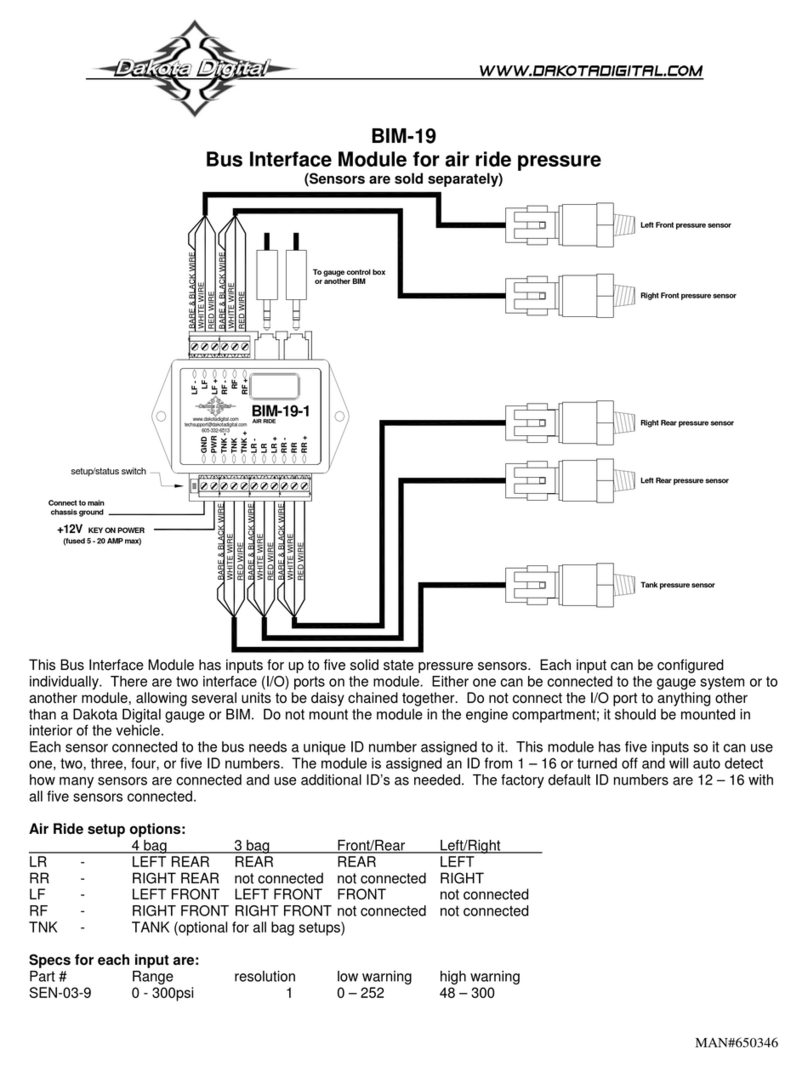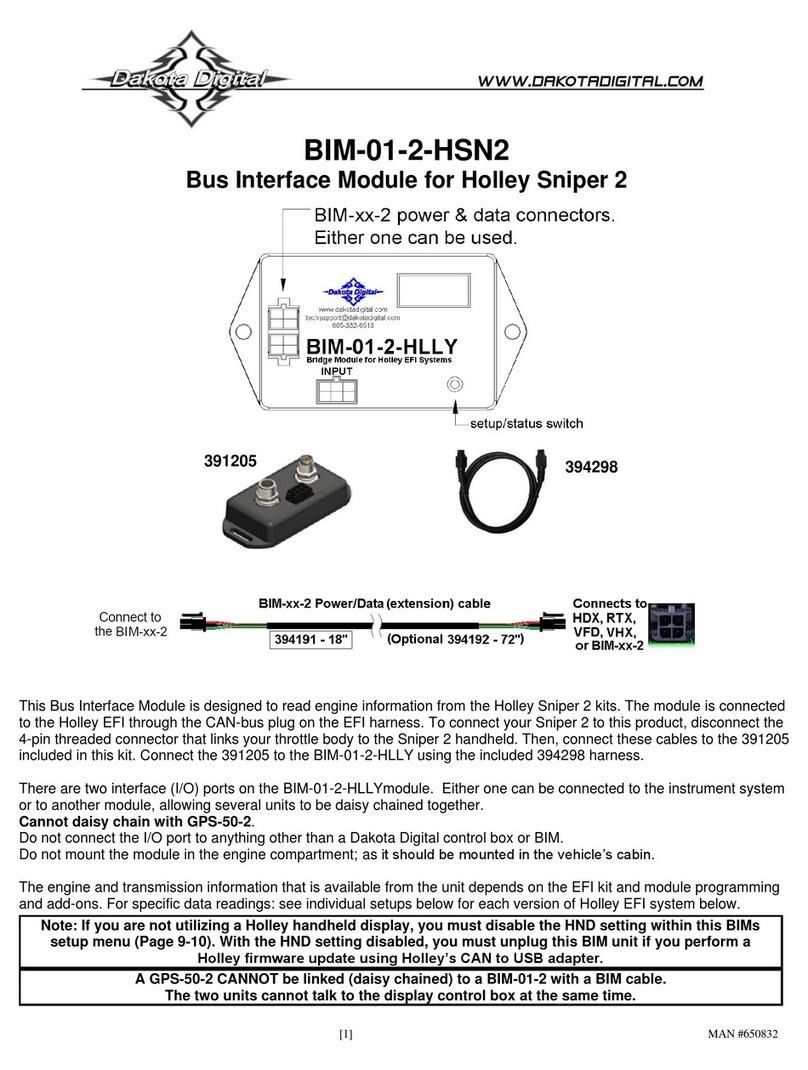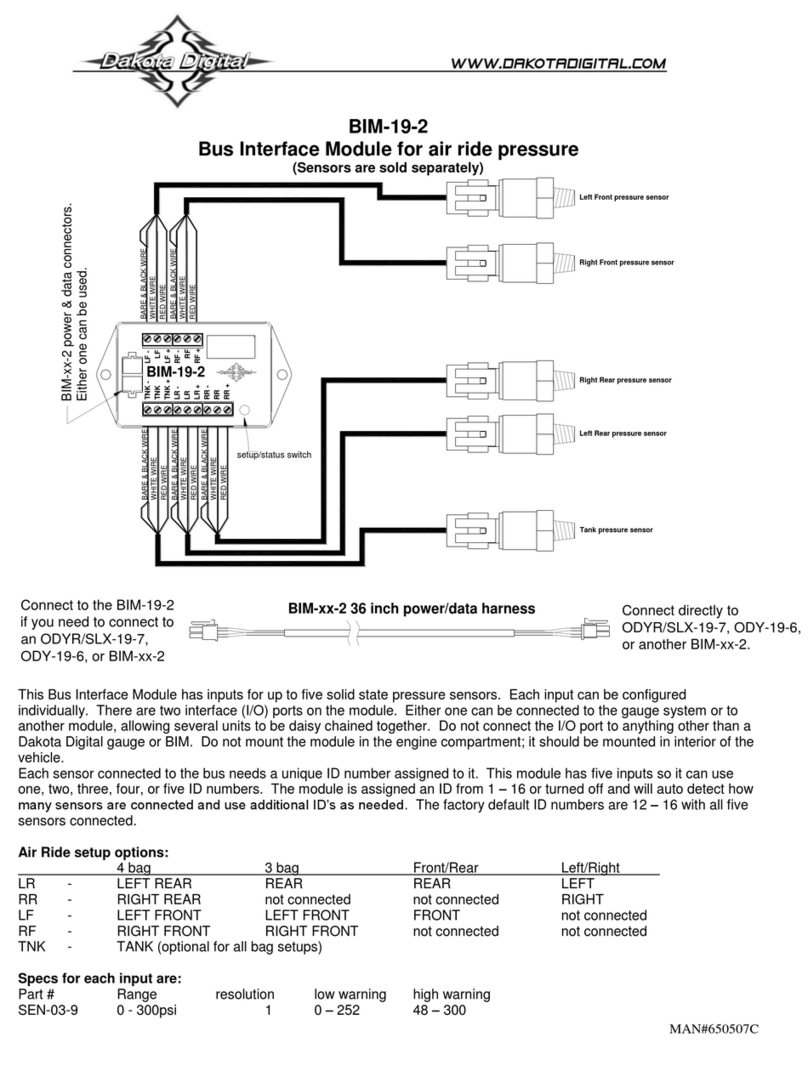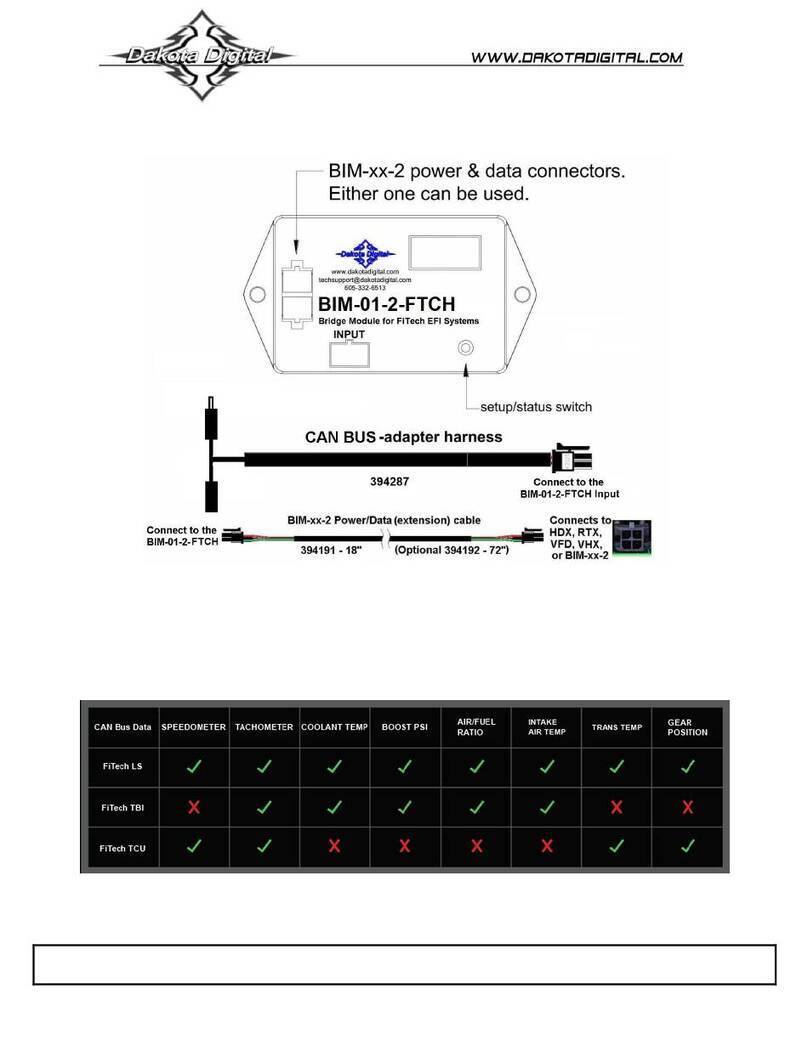[6] MAN #650506C
VFD3 and VFD3X setup:
**Only VFD3 & VFD3X systems with a plastic case support adding BIMs**
✓Ensure all desired BIM units are connected to the control box with the appropriate data cables.
✓When doing the calibration, the car must be driven, so the engine must be started when entering setup.
1. Hold the SW1 (I) switch for the VFD3 control box while starting the engine.
a. The speed display will show “”and the message display will show SETUP.
2. Release SW1. The displays should show “”and SPEED, respectively.
3. Tap SW1 (I) until “”and BIM is displayed.
4. Press and hold SW1 (I) until “–“ and SCAN x are displayed.
a. x = number of BIM channels found.
b. If SCAN 0 is displayed, check connections of the BIM-03-2 to VFD3 control box.
i. If multiple BIM units are installed, follow the “Change ID” steps (pg 4) to correct conflicts.
ii. Then enter setup again and begin the BIM setup process again.
c. The BIM-01-2 OBDII has no channels and will not be found.
5. Release SW1. The displays will show “”and SCAN.
a. Scanning is not required if “SCAN x” equals the number BIM modules found.
b. If “SCAN x” does not equal the number of BIMs, follow the “Change ID” steps (pg 4) to correct conflicts.
i. Some BIMs can use more than one channel (BIM-19 = 5, BIM-22 = 4).
ii. Then enter setup again and begin the BIM setup process again.
6. Otherwise, tap SW1 (I) until “”and SETUP are shown.
7. Press and hold SW1 (I) until “ –“ and SETUP is displayed.
8. Release SW 1 (I).
a. The speed should display the default channel ID as .
b. The message center will display the label (default = compass).
c. With multiple BIM modules, tap SW 1 (I) until and the label (compass) are displayed.
9. Press and hold SW1 (I) until “ –“ and LABEL are displayed.
a. The label cannot be changed.
10. Release SW1 (I). Speed will display “”and the message center will display COMPASS
11. Hold SW1 (I) until “–“ and WARN is displayed. This for the low temperature warning point.
12. Release SW1 (I). The displays show “”and LO -40F
a. If the low warning point had already been set, that previous value will be shown.
b. and LO -40Cif the water temp scale is set to Celsius the temp
13. Tap SW1 (I) to change the temperature
a. The temperature will go up to 73F before going back to -40F
b. Some like to set the low warning to 32F (0 C) to warn of possible icing conditions.
14. Press and hold SW1 (I) when the desired low warning temperature is reached
a. The speed will display “ –“ and the message center will display your low temp
15. Release SW1 (I). The displays will show “”and N -00.
16. Refer to the magnetic chart on page [4] –tap SW1 (I) to change magnetic offset.
a. The number will start at 00, then goes up to 31 then cycles to -32 and counts up.
17. Press and hold SW1 (I) until “ –“ and CAL are displayed.
18. The displays will display “” and SKIP.
a. If only the offset had to be entered, press and hold SW1 (I) to skip the calibration
19. Tap SW1 (I) once, to change the message center to BEGIN.
20. Press and hold SW1 (I) until “ –“ and CIRCLE is displayed.
21. Release SW1 (I) and the displays will show “”and CIRCLE.
22. Slowly drive the vehicle in a large circle, or square in a large parking lot
23. Tap SW1 (I) after completing two circles.
24. The displays will show SET and DONE.
a. If more BIM units need setup, tap SW1 (I) until SETUP is displayed.
25. Press and hold SW1 (I) to save and exit.
The VFD3 will display both the compass and temp in teach side message center.
Tap SW2 until the display shows N 72F (sample).