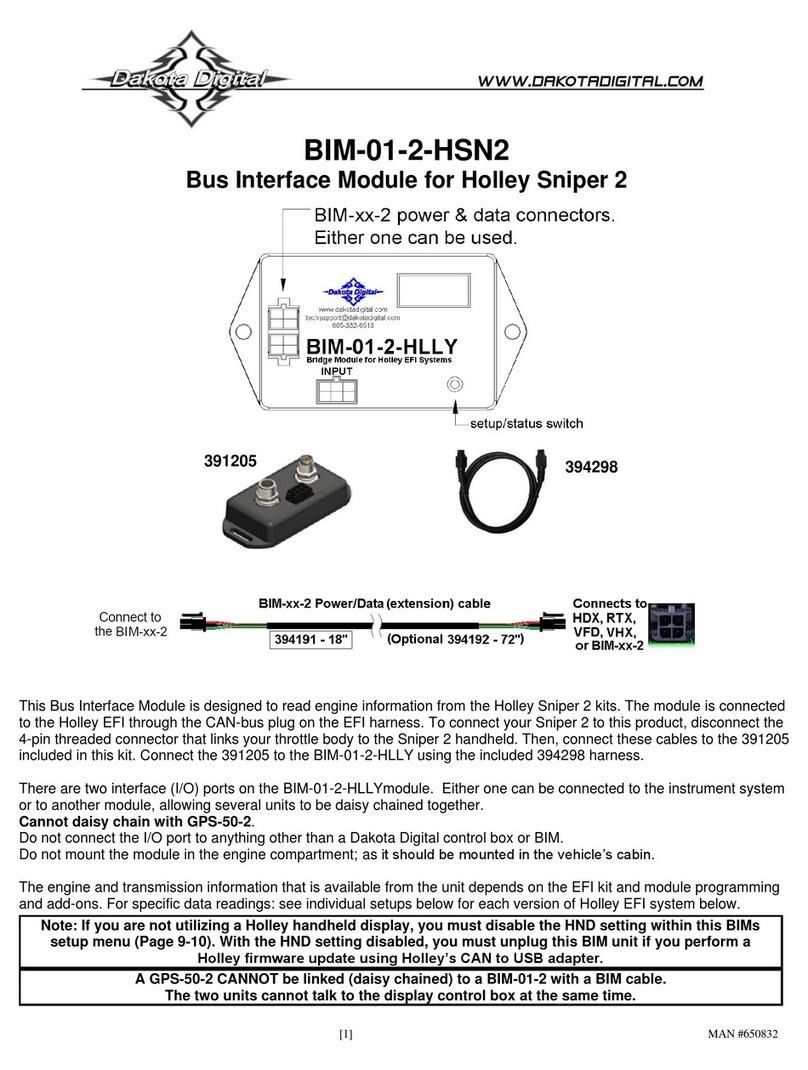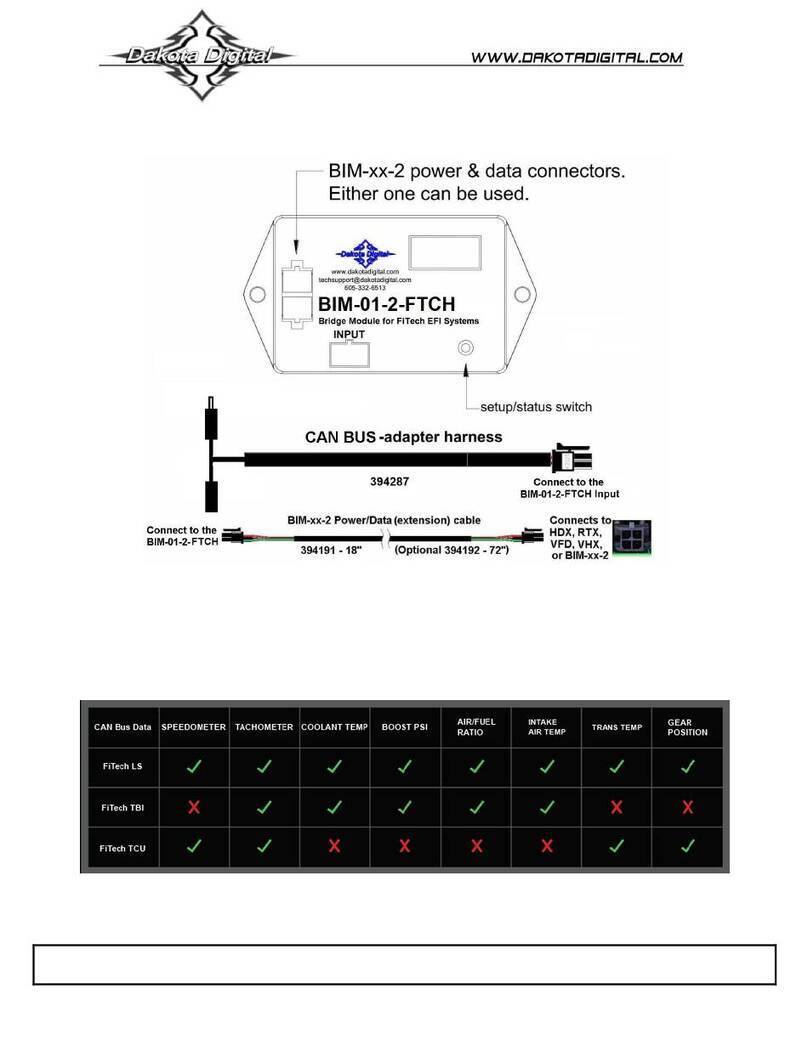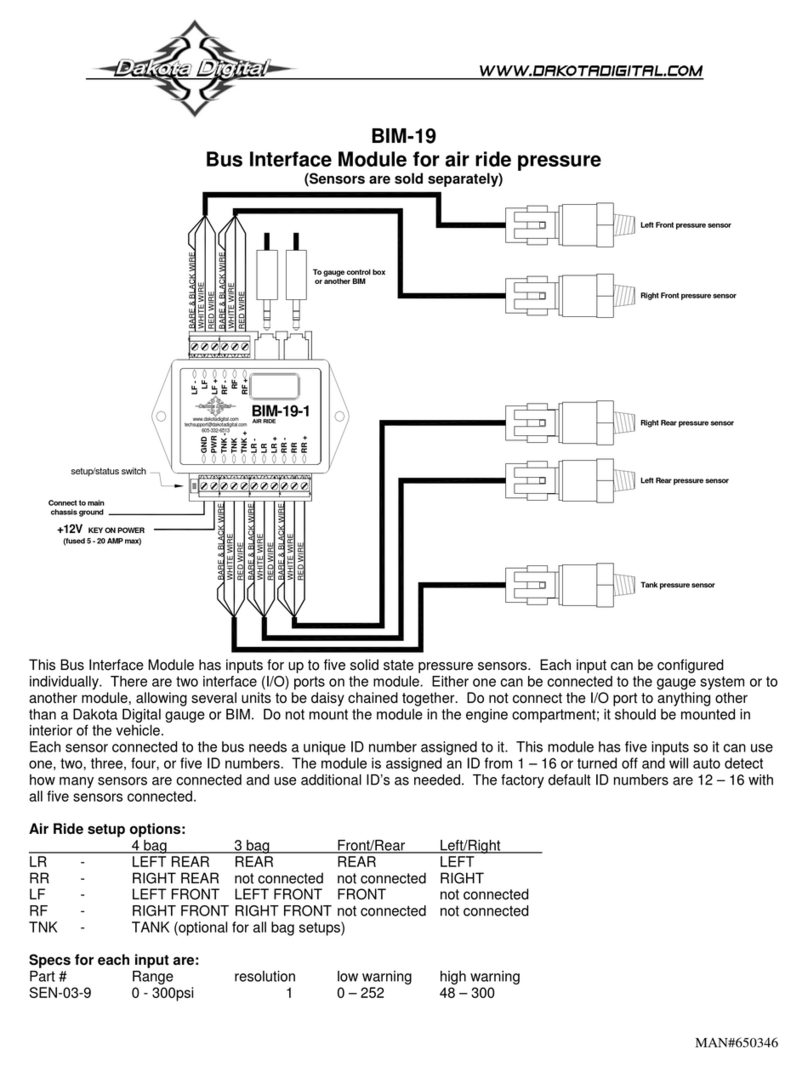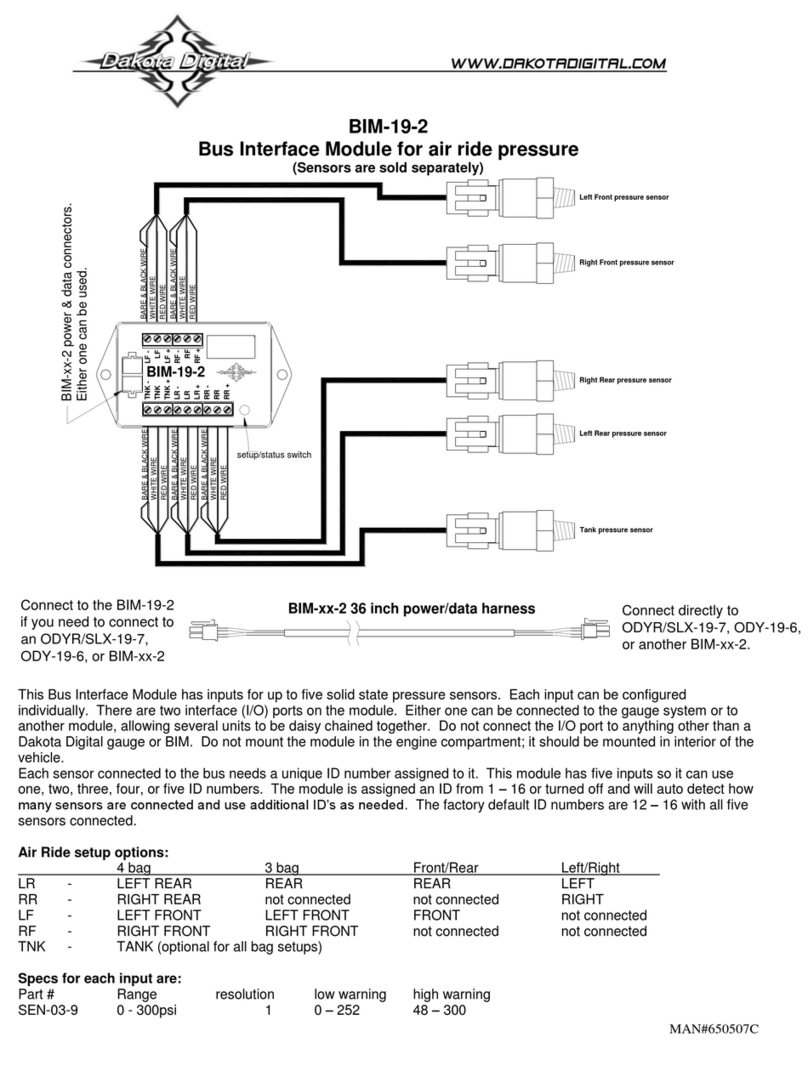MAN #650687D
System Setup:
Edelbrock system setup
This unit is plug-and-play. Attach the included DB9-harness to your Edelbrock EFI system. No further setup is required.
Edelbrock MAP reading
By default, this module is programmed to monitor MAP(PSI). The MAP reading will show up on your gauge system with the label
‘boost’behind it.
Edelbrock boost reading
This module is programmed to monitor boost (PSI). This is done by monitoring the MAP sensor. To ensure accuracy we
calibrate the baseline barometric pressure from the MAP sensor when the device receives power and the engine is off. To
enable this feature, you must enable the (boost) option through the setup menu. With the unit off, press and hold the button
on the BIM. Cycle the ignition to the on position then release the button. Press and release the button until (boost) is
displayed. Press and hold to enter the menu. Press and release the button until is shown. Press and hold to select. To show
MAP psi, follow the same instructions except set the setting to .
VHX/VFD Setup:
Using RPM from the BIM-01-2
•Hold the SW1 switch from the gauge system control box while turning the key on. The message display should show
SETUP.
•Release SW1. Press and release SW1 until TACH is displayed.
•Press and hold SW1. The message display should show T CAL or ENGINE. Release SW1.
•Press and release SW1 until BUS is displayed.
•Press and hold SW1 until DONE is displayed.
Using engine temperature from the BIM-01-2
•Hold the SW1 switch from the gauge system control box while turning the key on. The message display should show
SETUP.
•Release SW1. Press and release SW1 until WATER is displayed.
•Press and hold SW1. The message display should show SENDER. Release SW1.
•Press and release SW1 until BUS F or BUS C is displayed depending on your unit choice.
•Press and hold SW1 until DONE is displayed.
***Intake/manifold air temp, Fuel PSI, boost and A/F ratio will be displayed in the message center if activated through the display menu setup.
HDX and RTX setup (Can also be completed using the Bluetooth app):
Using RPM from the BIM-01-2
•HDX: With ignition on, press and hold both switches to enter SETUP. Release switch when SETUP is shown.
•RTX: With the ignition off, hold either switch and turn ignition on to enter SETUP. Release switch when SETUP is
shown.
•Press and release either switch until TACH is selected. Press and hold either switch to enter TACH menu.
•Press and release either switch until INPUT is displayed. Press and hold either switch to enter INPUT menu.
•Press and release either switch until CYLINDER is displayed. Press and hold either switch to select CYLINDER.
•Press and release either switch until BIM is displayed. Press and hold either switch to select BIM.
Using engine temperature from the BIM-01-2
•HDX: With ignition on, press and hold both switches to enter SETUP. Release switches when SETUP is shown.
•RTX: With the ignition off, hold either switch and turn ignition on to enter SETUP. Release switch when SETUP is
shown.
•Press and release either switch until WATER is selected. Press and hold either switch to enter WATER menu.
•Press and release either switch until INPUT is displayed. Press and hold either switch to enter INPUT menu.
•Press and release either switch until BIM is displayed. Press and hold either switch to select BIM.