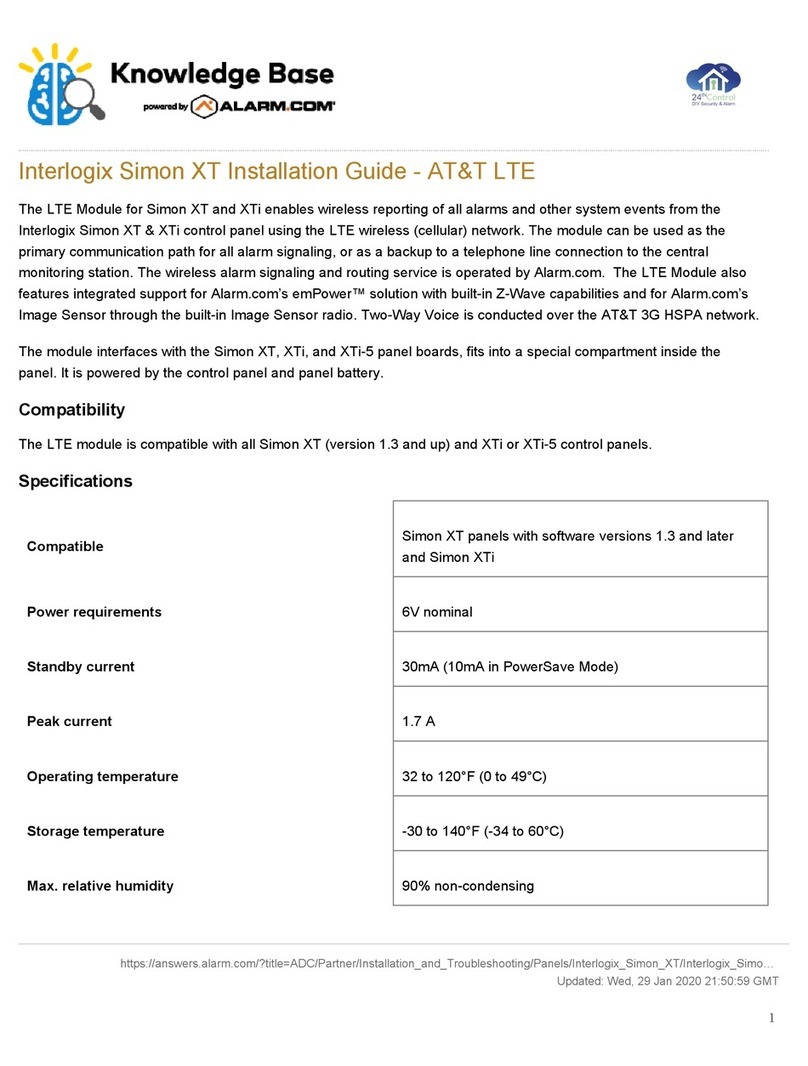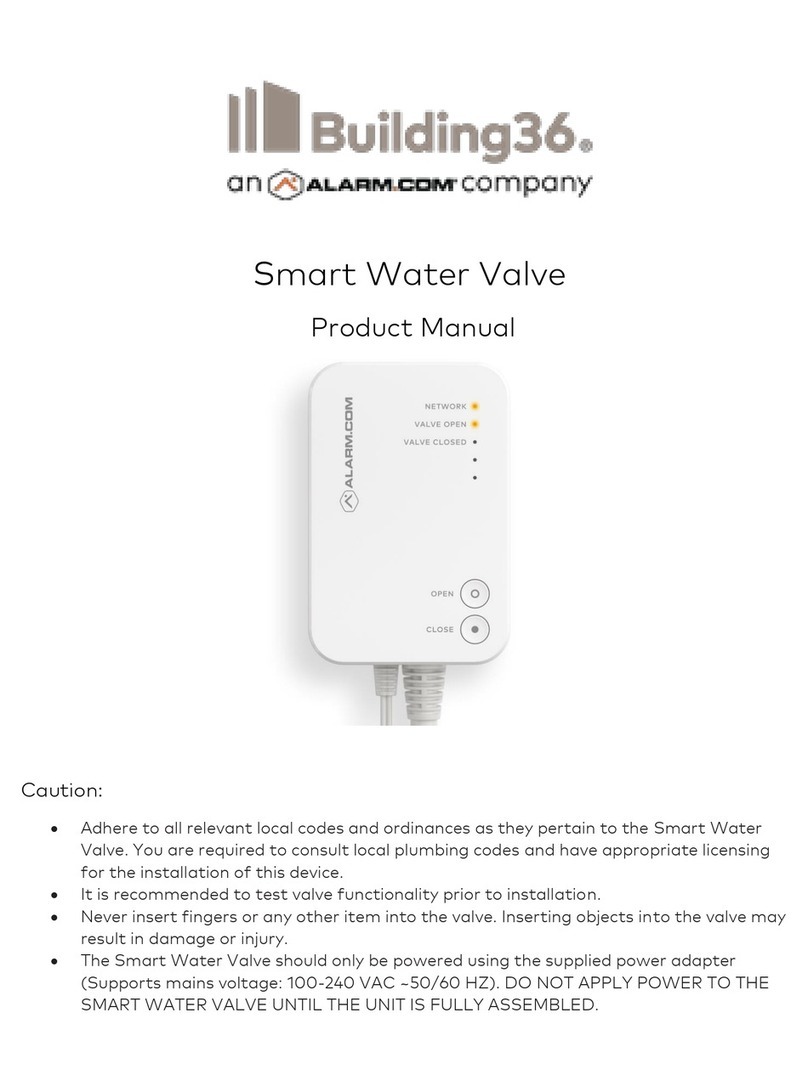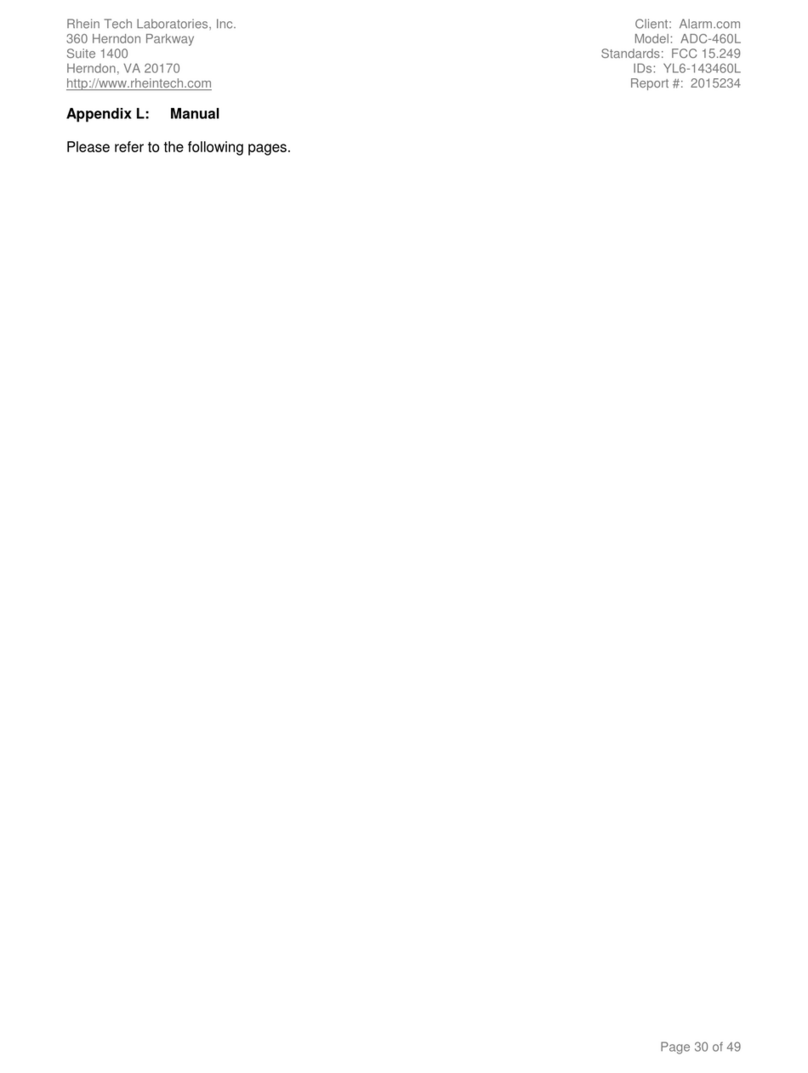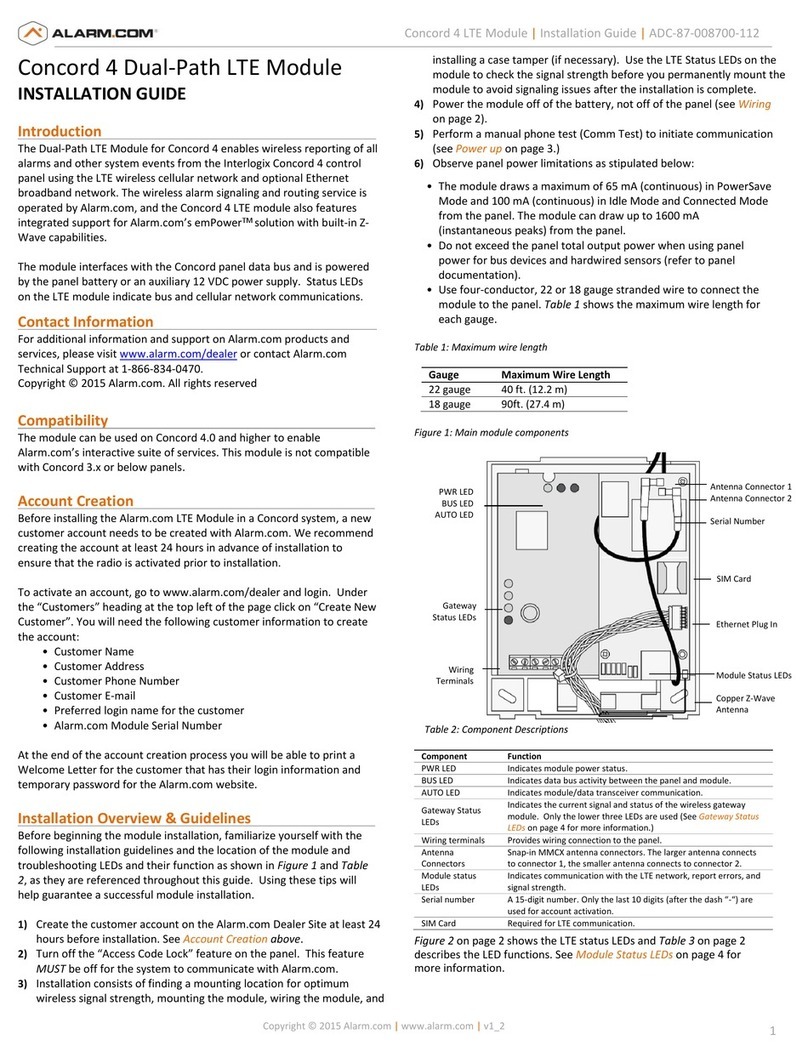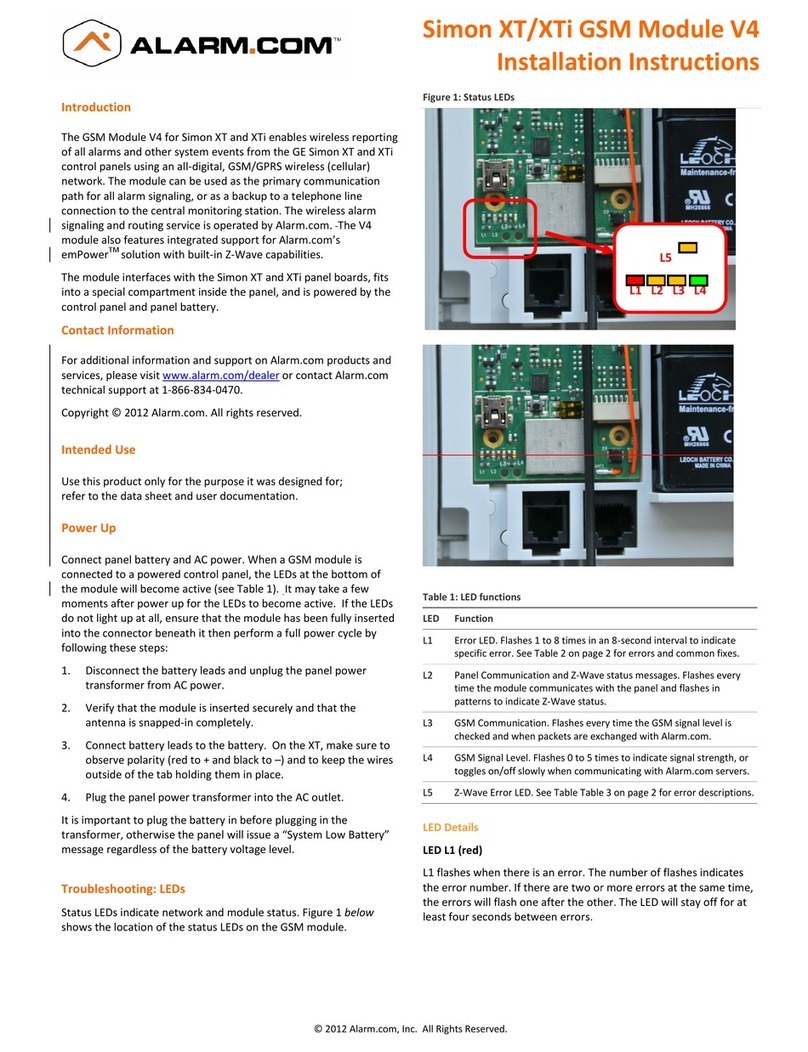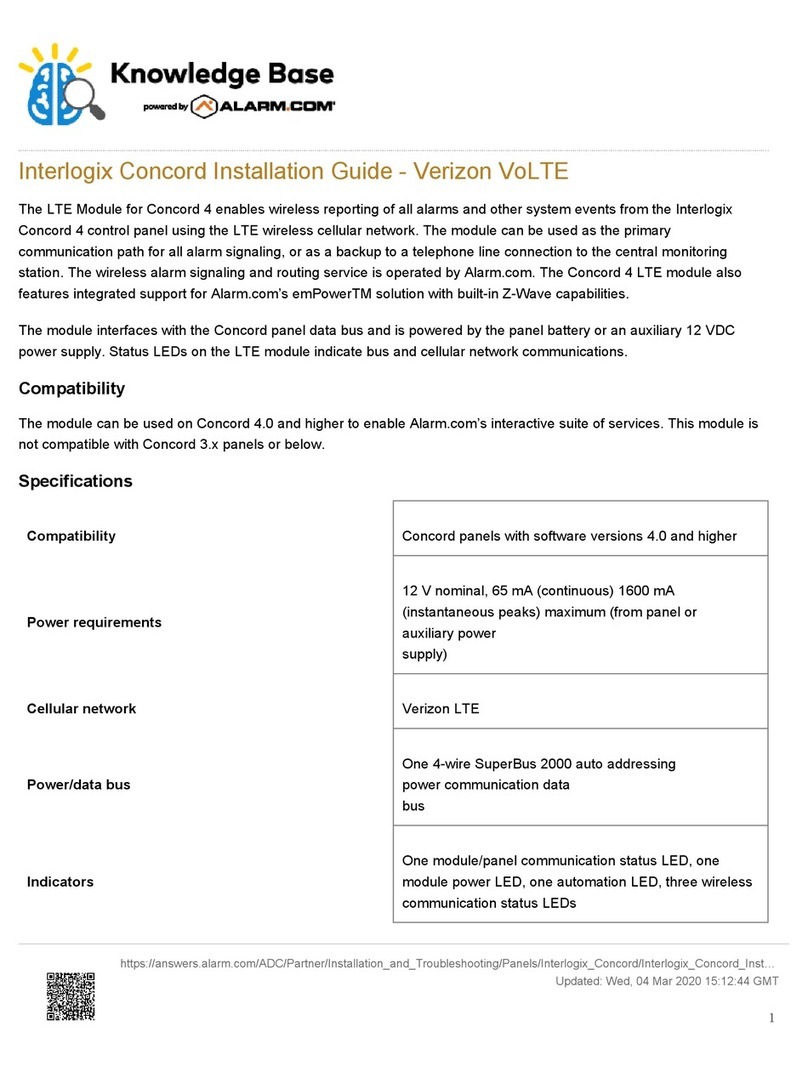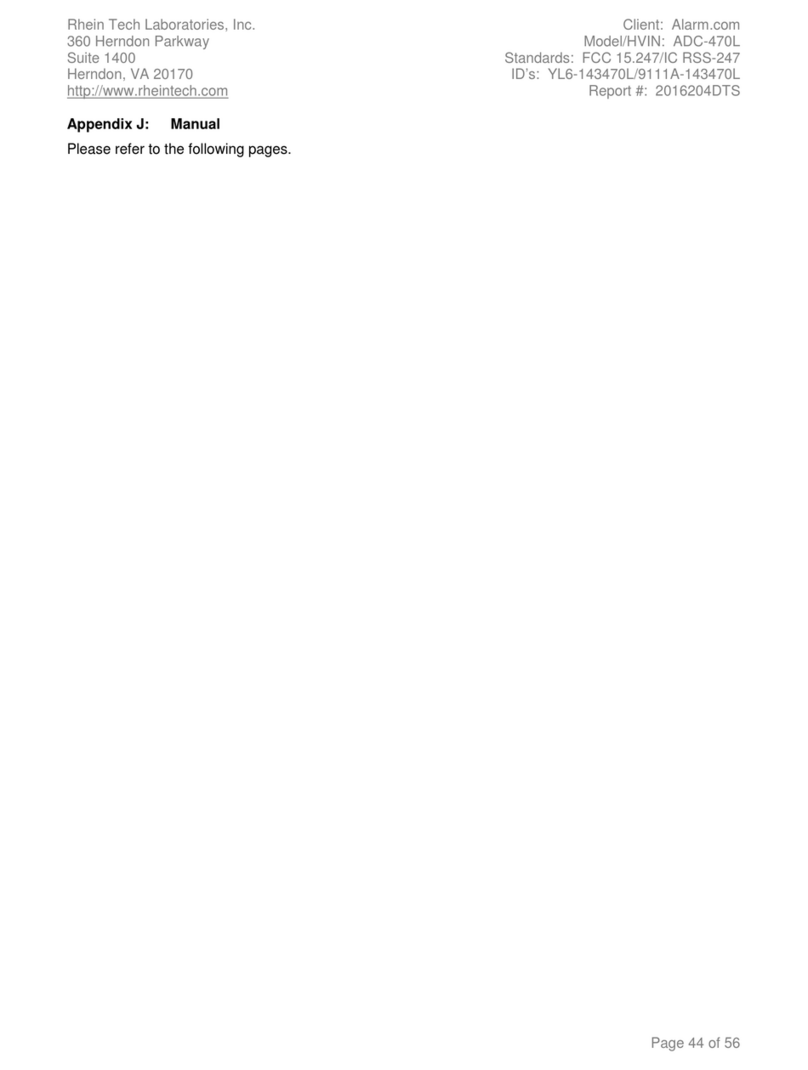Copyright © 2012 Alarm.com | www.alarm.com | v3.1
1
Simon XT/XTi Z- ave Module | Installation Guide
Simon XT/XTi Z- ave Module
INSTALLATION GUIDE
Introduction
The Module with firmware version 172 for Simon XT and XTi features
integrated support for Alarm.com’s emPower
TM
solution with built-in Z- ave
capabilities.
The module interfaces with the Simon XT and XTi panel boards, fits into a
special compartment inside the panel, and is powered by the control panel
and panel battery.
Contact Information
For additional information and support on Alarm.com products and services,
please visit www.alarm.com/dealer or contact Alarm.com technical support
at 1-866-834-0470.
Copyright © 2012 Alarm.com. All rights reserved.
Compatibility
The Z- ave module with firmware version 172 is compatible with Simon XT
and XTi panels.
Power Up
Reconnect panel battery and AC power. hen the Alarm.com Module is
connected to a powered control panel, the LEDs at the bottom of the module
will become active. It may take a few moments after power up for the LEDs
to become active. If the LEDs do not light up at all, ensure that the module
has been fully inserted into the connector beneath it then perform a full
power cycle by following these steps:
) Disconnect the battery leads and unplug the panel power transformer
from AC power.
2) Verify that the module is inserted securely.
3) Connect battery leads to the battery. On the XT, make sure to observe
polarity (red to + and black to –) and to keep the wires outside of the tab
holding them in place.
4) Plug the panel power transformer into the AC outlet.
It is important to plug the battery in before plugging in the transformer,
otherwise the panel will issue a “System Low Battery” message regardless of
the battery voltage level.
Troubleshooting LEDs
Status LEDs indicate Z- ave network information.
LED L2 (yellow)
L2 occasionally in patterns to indicate Z- ave status. See Table 1 for a
description of various possibilities.
Table 1: Z-wave LED status indicators
LED 2 LED 5 Device status or error Description
4-blink Add Mode (lasts 120
seconds or until a device
is added)
In this mode you can add a
device to the local Z- ave
network. Devices cannot be
added to a network if they
are already a part of a
network
2-blink Delete Mode (lasts 120
seconds or until a device
is deleted)
In this mode you can delete a
device from a Z- ave
network. A device can only
be in one network at a time,
and must receive a “delete”
command before it can be
learned into a new network
Solid Successful add
node/remove
node/replication (lasts
60 seconds)
After receiving this signal
leave all devices by the
module for 1 minute. Locks
must be left next to the
module for 4 minutes
Solid
with
one
blink
Add node attempt failed
because node already in
network (lasts 60
seconds)
Device you attempted to add
to a network is already in a
network, and must be
“deleted” before it can join a
new network
2-blink No other nodes are in
the network (lasts until a
device is added to the
network)
No devices have been added
that can be controlled by the
module yet. See above for
instructions on how to add
devices
5-blink Learn mode error (lasts
60 seconds)
The device was not
successfully added to the Z-
ave network.
6-blink No Home ID present
(lasts until the module
connects to Alarm.com
and is configured)
hen the module first
connects to Alarm.com it is
configured with a necessary
unique network ID
LED L5 (yellow)
L5 indicates Z- ave errors. See Table 1 above for more details.
Specifications
Compatible Simon XT panels with software version
later and Simon XTi
Power requirements 6V nominal
Standby current 30mA (10mA in Powersave Mode)
Peak current 1.7 A
Operating temperature 32 to 120°F (0 to 49°C)
Storage temperature -30 to 140°F (-34 to 60°C)
Max. relative humidity 90% non-condensing
Dimensions (H x ) 4 1/16 x 1 7/8 in.