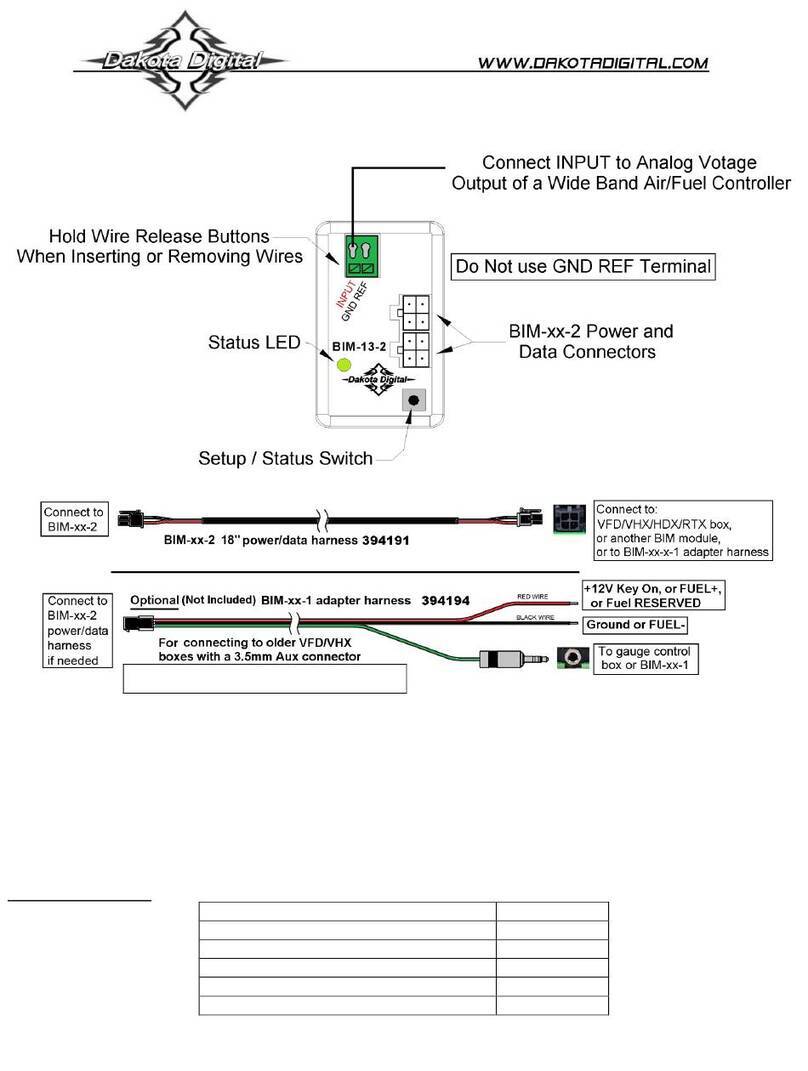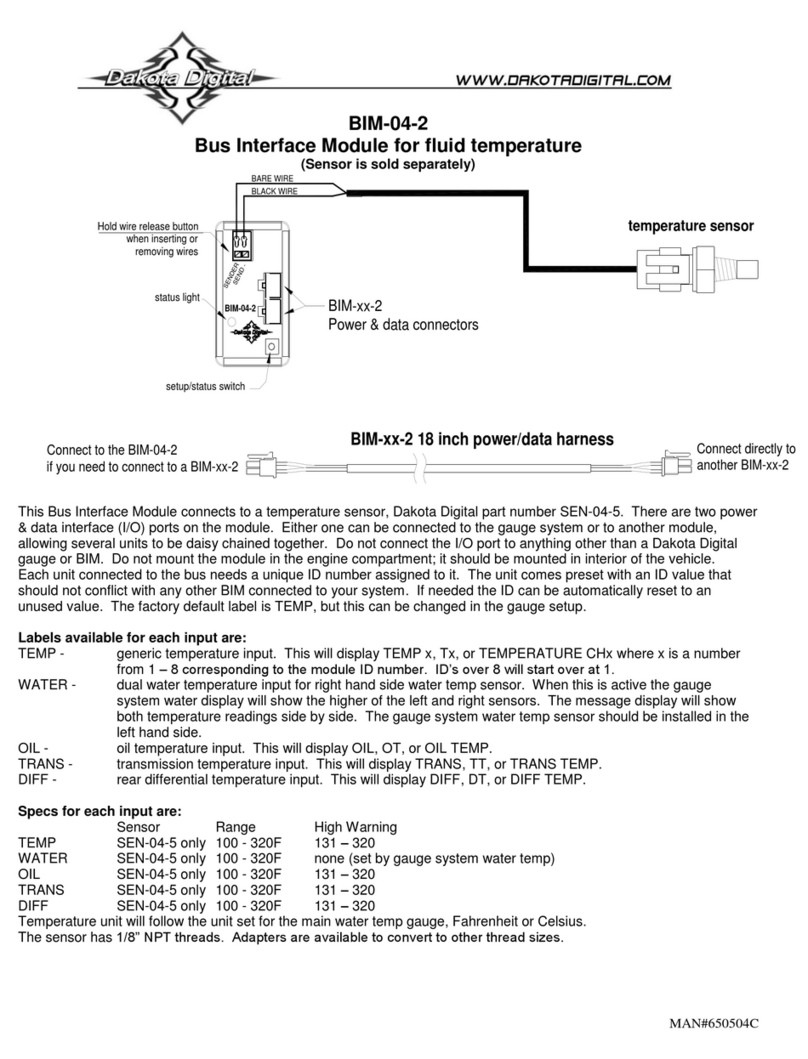HDX and RTX Operations
•HDX: With the ignition key already on, press and hold both switches to enter SETUP, release when instructed.
oIf using the external rocker switch, hold SW2 (II) while turning the ignition on.
oRelease the switch when SETUP is shown.
oLeft switch on display is SW1, and right switch on display is SW2
•RTX: With the ignition off, press hold SW2 (II) while turning the ignition key on to enter SETUP
oRelease the switch when SETUP is shown.
•BOTH: When holding for an option, release the button when the screens says “RELEASE”
•BOTH: You may skip to whichever reading you’d like to configure below; they do not need to be done in order.
•BOTH: After making a selection, tap a switch and select BACK to save and return to the main menu, then select
EXIT SETUP to return to normal operation.
•BOTH: SWI (left) moves up ↑the menu list, SWII (right) moves down ↓the menu list
Obtaining speed from the BIM-01-2-HLLY
Dominator, HP, and Terminator X Max - Not Sniper, nor Terminator X
•Tap SWII (right) switch until SPEED is selected. Press and hold SWII (right) switch to enter SPEED menu.
•Tap SWII (right) switch until INPUT is displayed. Press and hold SWII (right) switch to enter INPUT menu.
•SIGNAL will be is displayed. Press and hold SWII (right) switch to enter SIGNAL menu.
•Tap right switch until BIM is displayed. Press and hold SWII (right) switch to select BIM.
•When SIGNAL is displayed again, tap switch until BACK is displayed, then hold to return to INPUT.
•When INPUT is displayed again, tap switch until BACK is displayed, then hold the switch to exit.
oNOTE: The AUTO CAL, auto calibration, is not accessible.
oADJUST now only alters the percentage of speed by +/- 25%.
▪After the engine is running, enter setup and go to ADJUST.
▪While driving a known speed, SWI and SWII (left/right) can adjust speed.
•Percentage can also be adjusted without driving.
▪Tap SWII (right) to increment up to 125%.
▪Tap SW1 (left) to decrement down to 75%.
▪The speed will be displayed in the LCD along with the percent chosen.
▪Once the speed is correct, hold either switches until RELEASE is displayed.
▪You may now continue to exit the setup menu.
oThe Dakota Digital Automotive app can also be used either while driving or not driving.
Obtaining RPM from the BIM-01-2-HLLY
•Tap SWII (right) switch until TACH is selected. Press and hold SWII (right) switch to enter TACH menu.
•Tap SWII (right) switch until INPUT is displayed. Press and hold SWII (right) switch to enter INPUT menu.
•Tap SWII (right) switch until CYLINDER is displayed. Press and hold SWII (right) switch to select CYLINDER.
•Tap SWI (left) switch until BIM is displayed. Press and hold SWII (right) switch to select BIM.
•When INPUT is displayed again, tap until BACK is displayed, then hold the switch to exit.
Obtaining engine temperature from the BIM-01-2-HLLY
•Tap SWII (right) switch until WATER is selected. Press and hold SWII (right) switch to enter WATER menu.
•Tap SWII (right) switch until INPUT is displayed. Press and hold SWII (right) switch to enter INPUT menu.
•Tap SWII (right) switch until BIM is displayed. Press and hold SWII (right) switch to select BIM.
•When INPUT is displayed again, tap until BACK is displayed, then hold the switch to exit.
Obtaining oil pressure from the BIM-01-2-HLLY (not Sniper, if available in HP/Dominator)
•Tap SWII (right) switch until OIL is selected. Press and hold SWII (right) switch to enter OIL menu.
•Tap SWII (right) switch until INPUT is displayed. Press and hold SWII (right) switch to enter INPUT menu.
•Tap SWII (right) switch until BIM is displayed. Press and hold SWII (right) switch to select BIM.
•When INPUT is displayed again, tap until BACK is displayed, then hold the switch to exit.