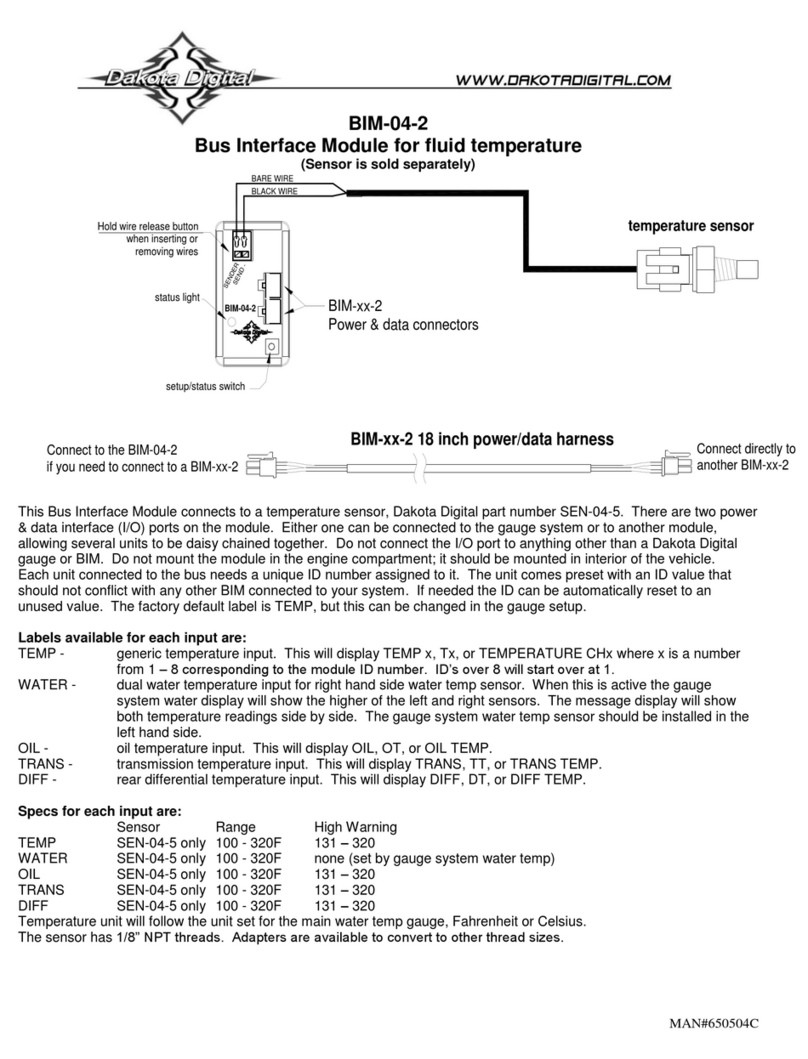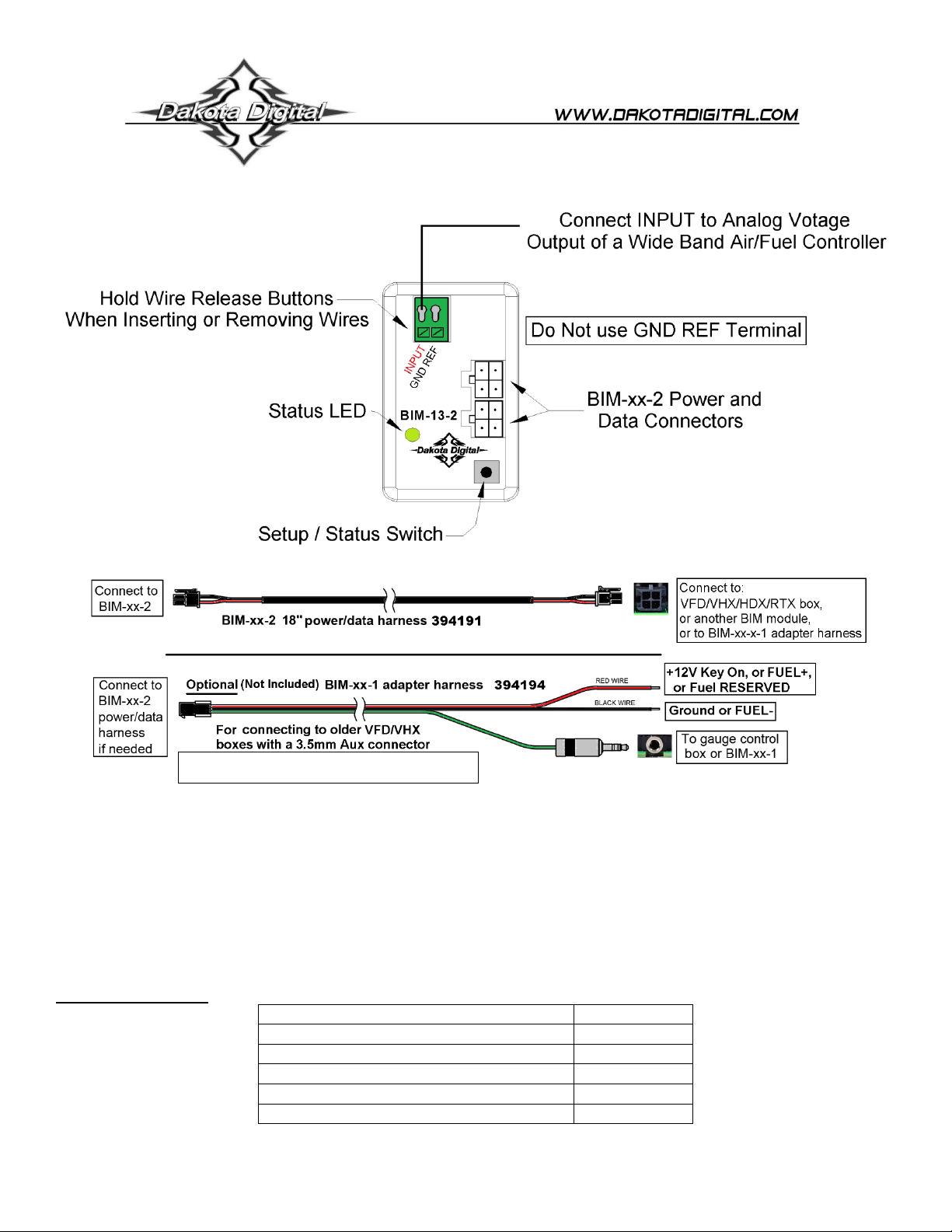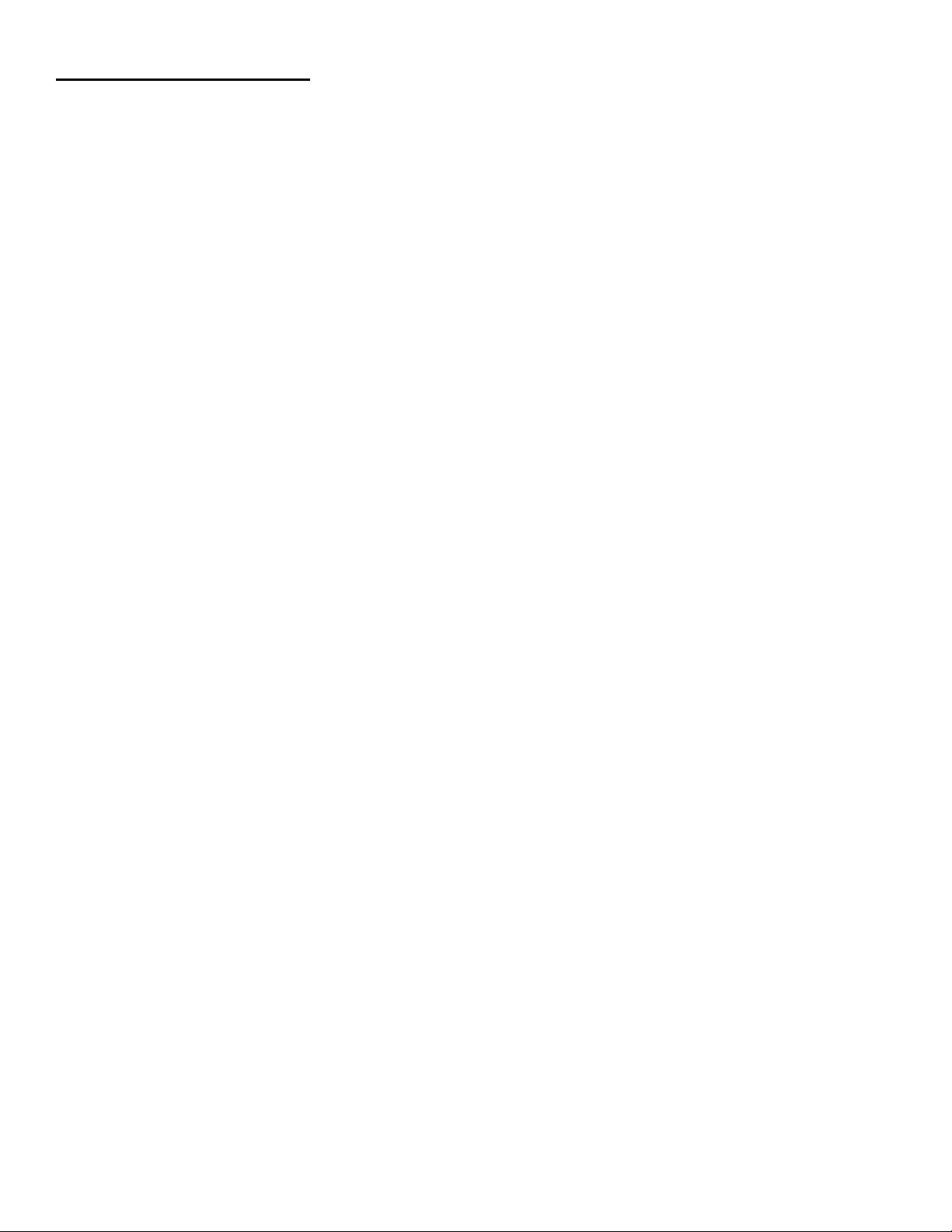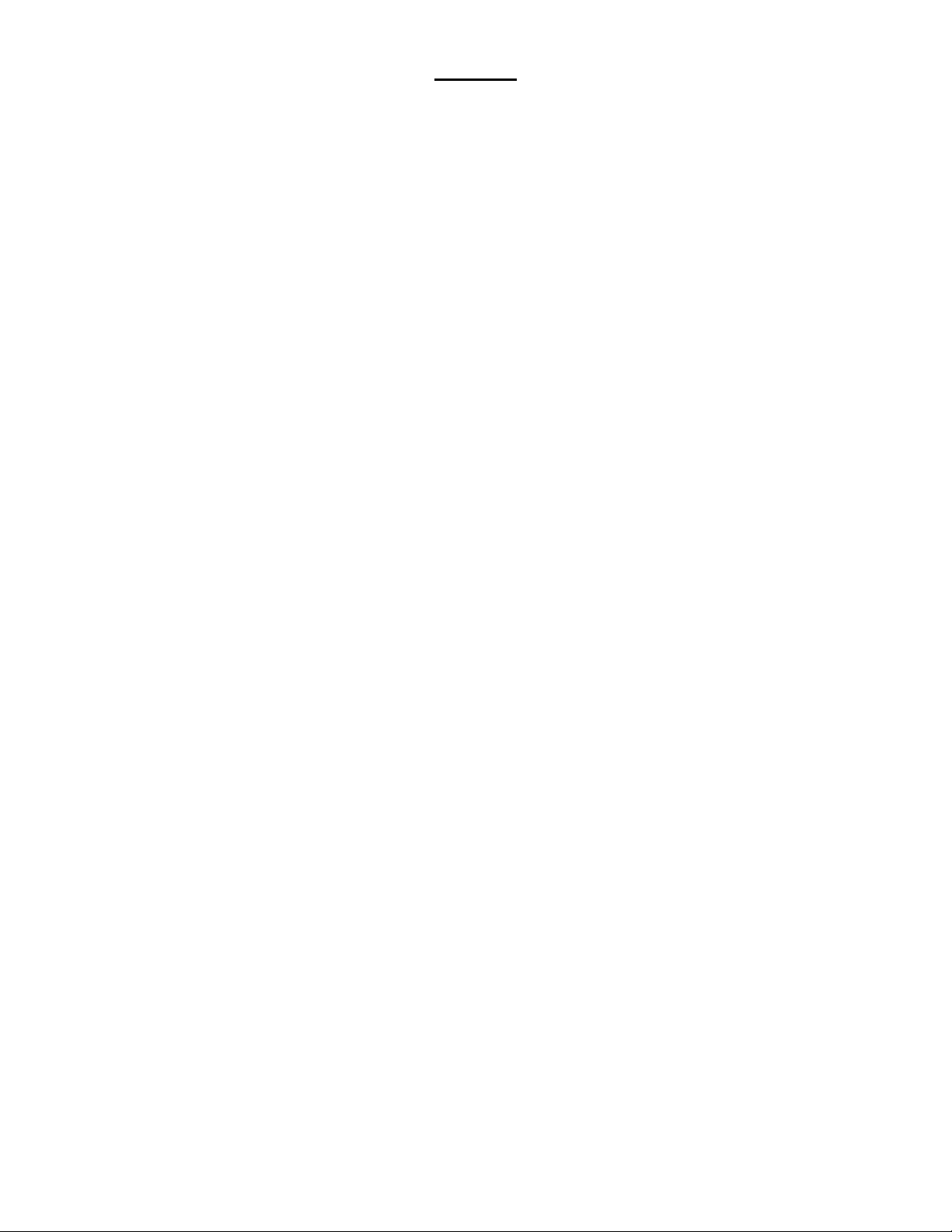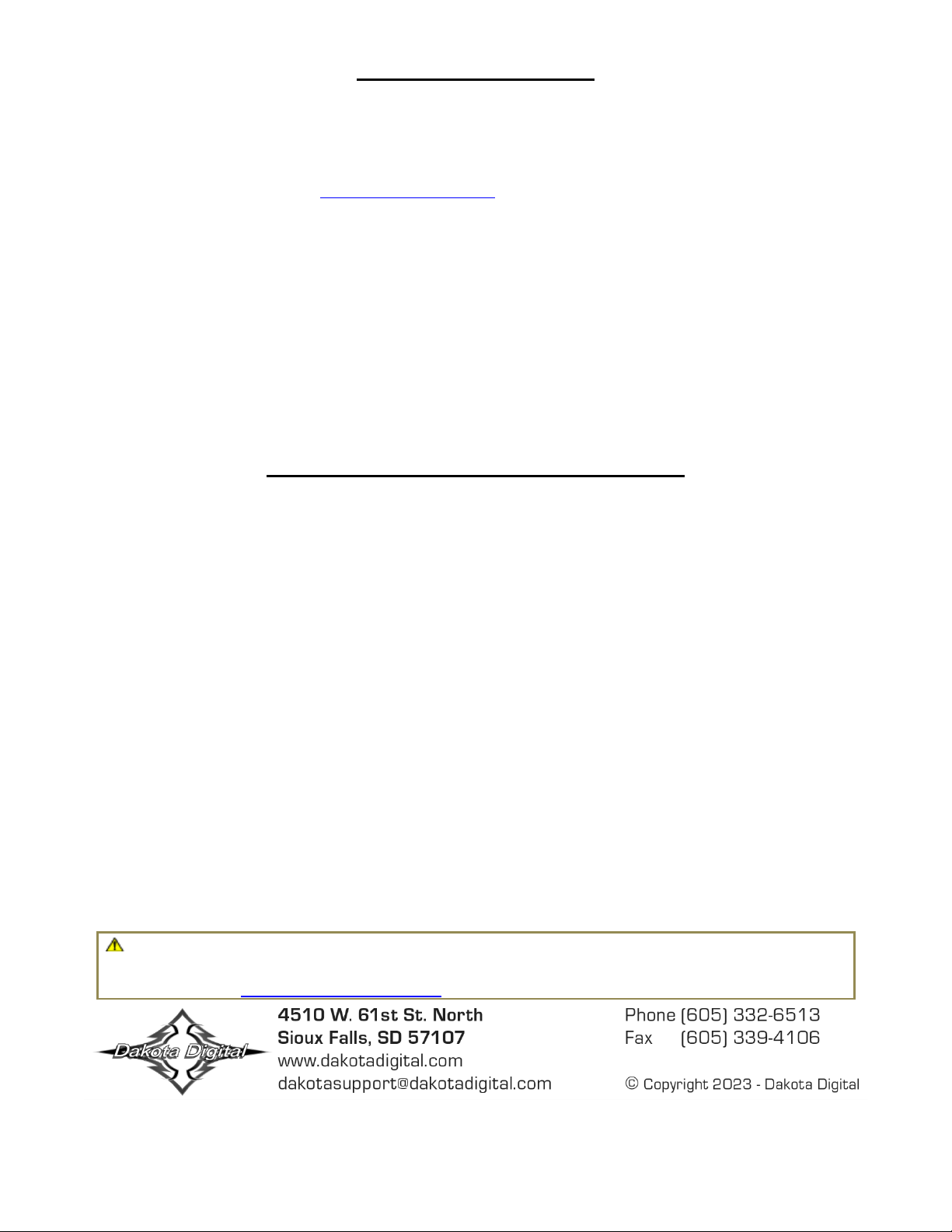[5] MAN #650505D
HDX and RTX setup:
**HDX/RTX systems can be configured with the Dakota Digital app for Apple and Android devices**
•Ensure all desired BIM units are connected to the control box with the appropriate data cables.
•Entering Setup:
oHDX: After the ignition is on, press and hold both switches to enter SETUP.
▪With external switches, hold SW2 while turning the ignition on.
▪Release the switch(es) when SETUP and RELEASE is shown.
oRTX: With the ignition off, press hold SW2 while turning the ignition on to enter SETUP.
▪Release the switch when SETUP and RELEASE is shown.
•Tap the right switch or switch 2 (II) until BIM is selected.
•Press and hold either switch to enter BIM setup menu.
•Release the switch when RELEASE is shown.
•A list of the BIM modules found, should be shown.
oA channel number will appear in front of the model –16 BIM-13-2
oIf NONE FOUND is displayed then check connections to the BIM-13-2.
oIf using multiple BIM units, follow Change ID step on top page 3.
•Tap either switch until 16 BIM-13-2 is selected.
oThe status LED on the BIM will flash RED-GREEN on the BIM selected.
•Press and hold either switch to enter setup. Release the switch when RELEASE is shown.
•The menu will show FORMAT, LABEL, WARN LO, WARN HI, CALIBRATE, BACK.
•Tap either switch to navigate the menu options,
•Hold either switch to enter that option. Release the switch when RELEASE is shown.
oFORMAT –How the temperature can be displayed, hold until RELEASE to enter.
▪Tap either button to scroll through, press and hold either button to select.
▪*DIGITAL –digital number readout “xxx A/F”.
▪BAR –Air/Fuel or Lambda scale will be shown as a horizontal bar scale.
•Numbers on bar will change to match A/F scale used.
▪BACK –Exit FORMAT menu and return to BIM menu.
oLABEL –Not used.
oWARN LO–Adjustable low A/F reference point.
▪Press and hold to enter. Release when RELEASE is shown.
▪Tap left button, or SW1 (I), to decrease value.
▪Tap right button, or SW2 (II), to increase value.
▪Press and hold either button to save. Release when RELEASE is shown.
oWARN HI –Adjustable high A/F reference point.
▪Press and hold to enter. Release when RELEASE is shown.
▪Tap left button, or SW1 (I), to decrease value.
▪Tap right button, or SW2 (II), to increase value.
▪Press and hold either button to save. Release when RELEASE is shown.
oCALIBRATE –Not used.
•When finished tap to BACK, then press and hold to return to the BIM selection menu.
•If additional BIM modules need to be setup, it can be done by picking the next BIM in the list
•If done, tap either switch to BACK, then hold until RELEASE is displayed.
•Tap to EXIT SETUP, then hold to return to normal operation.