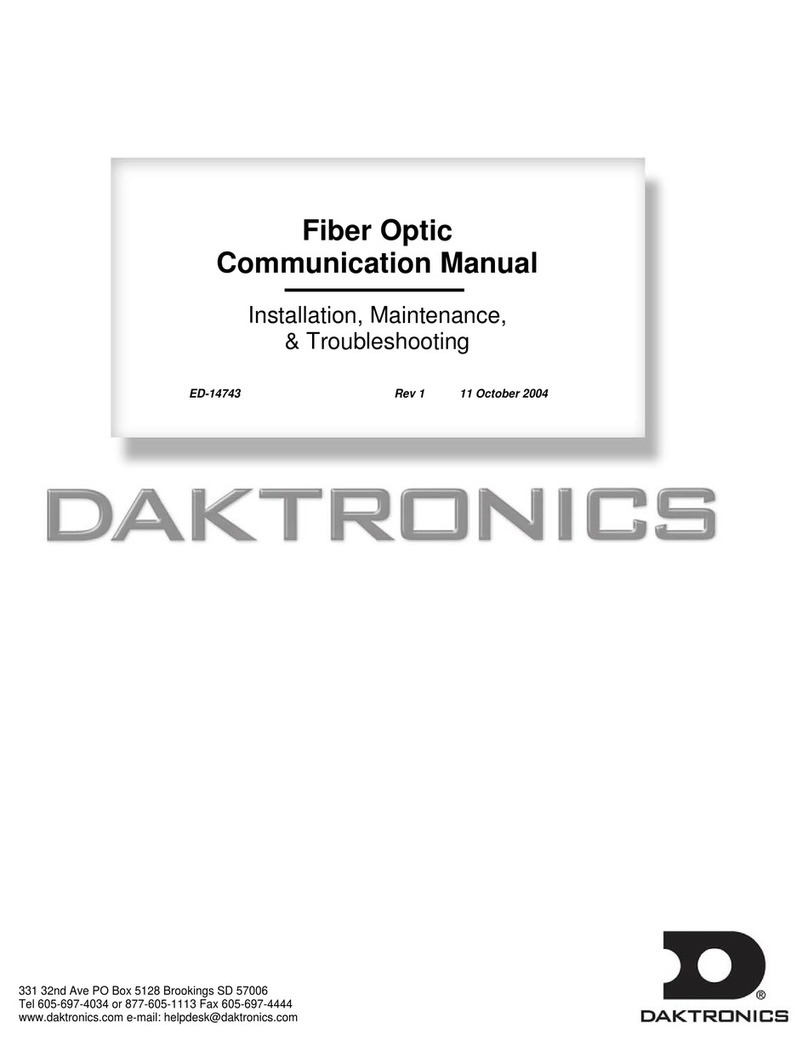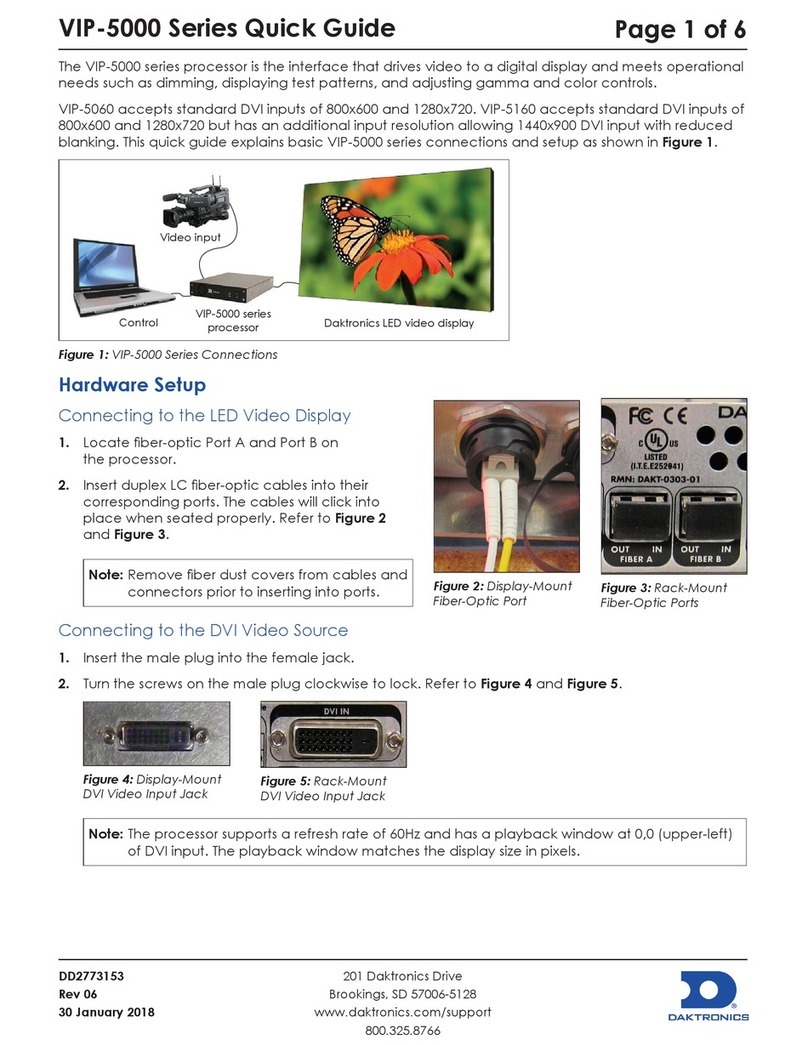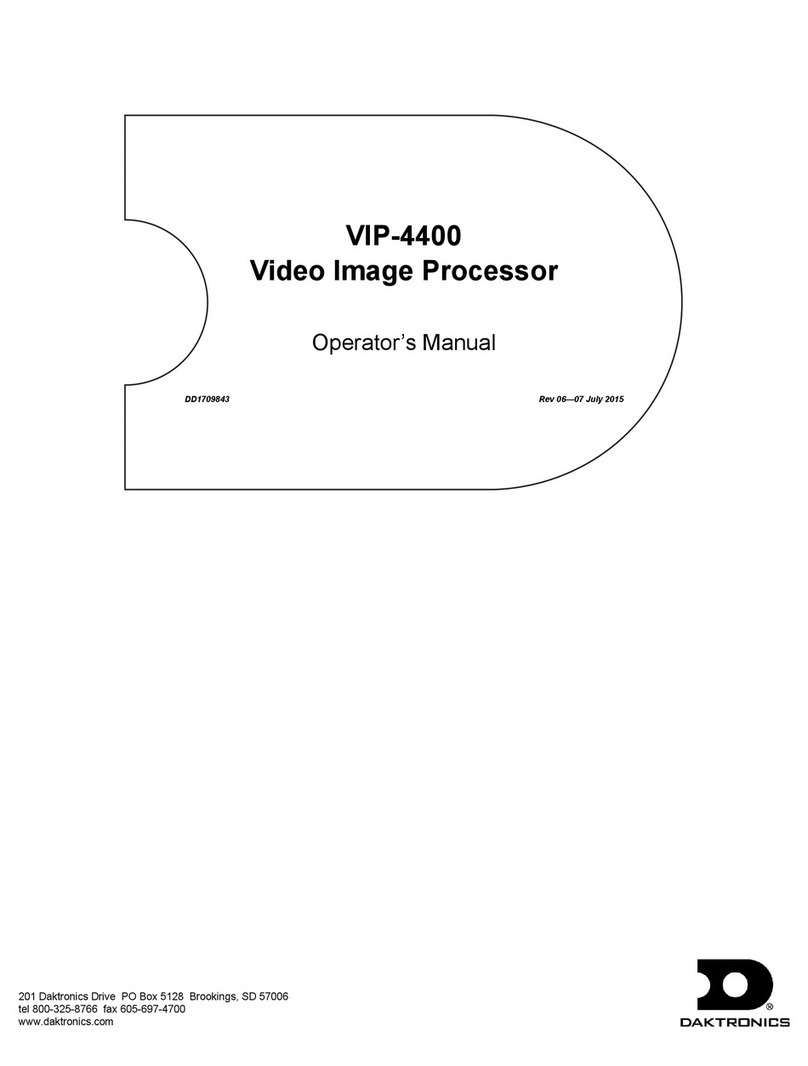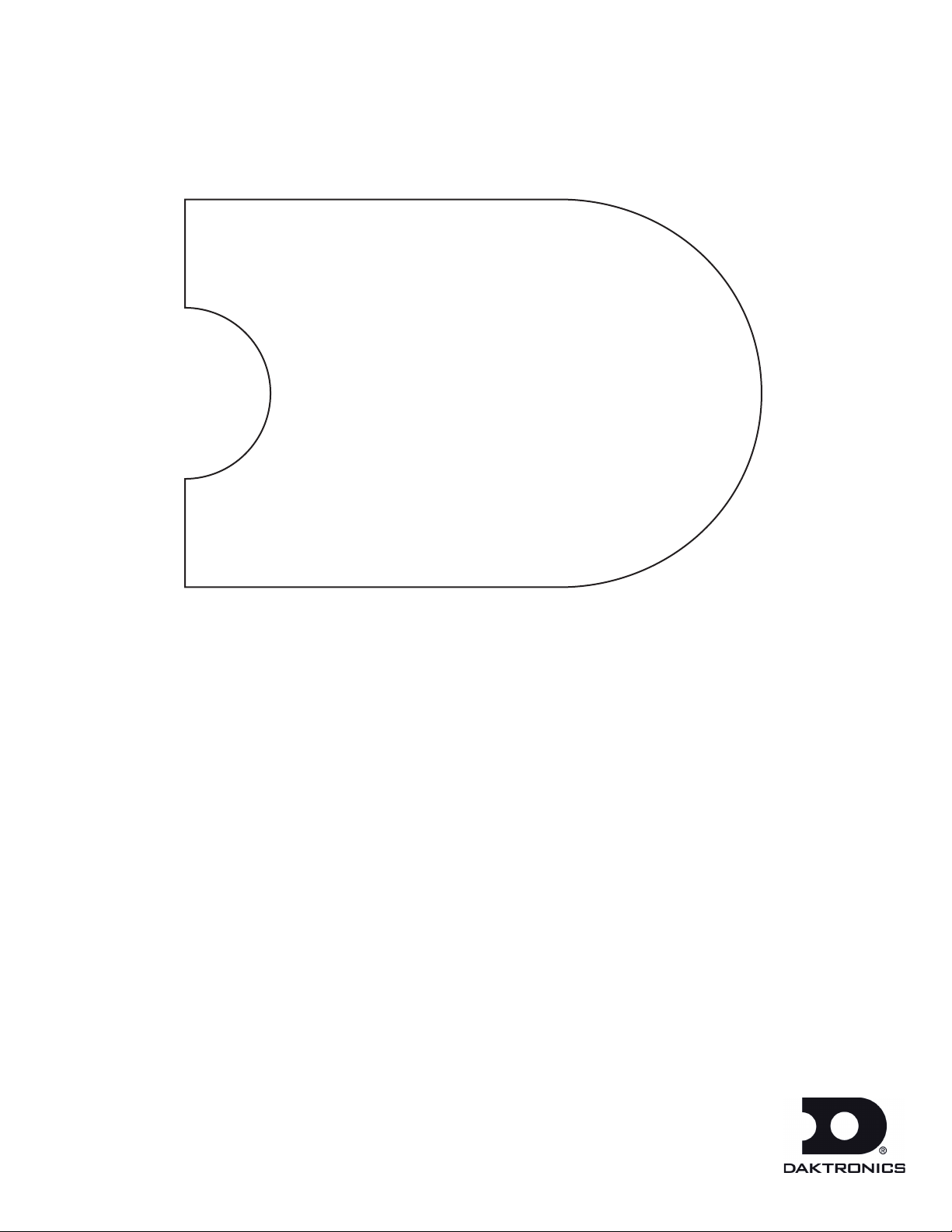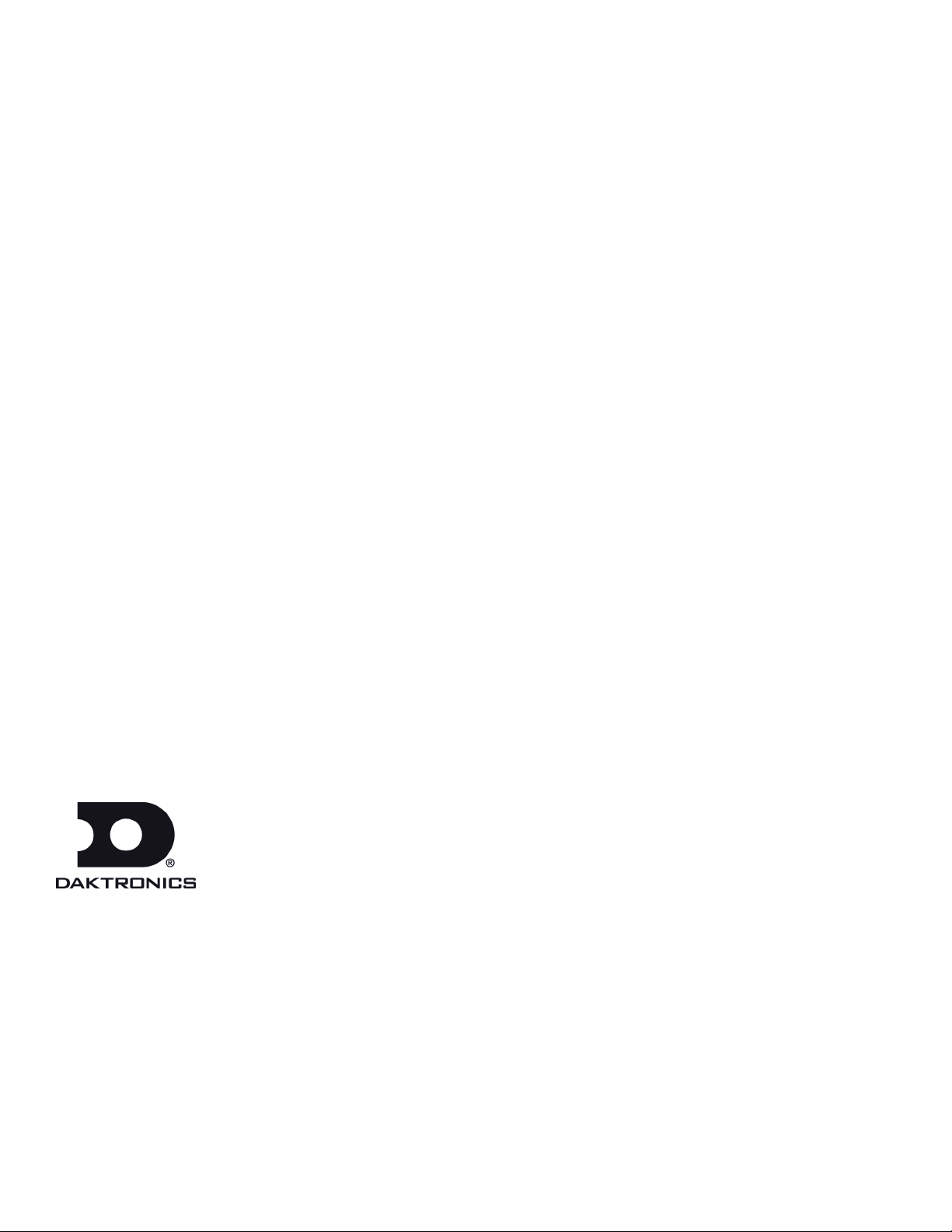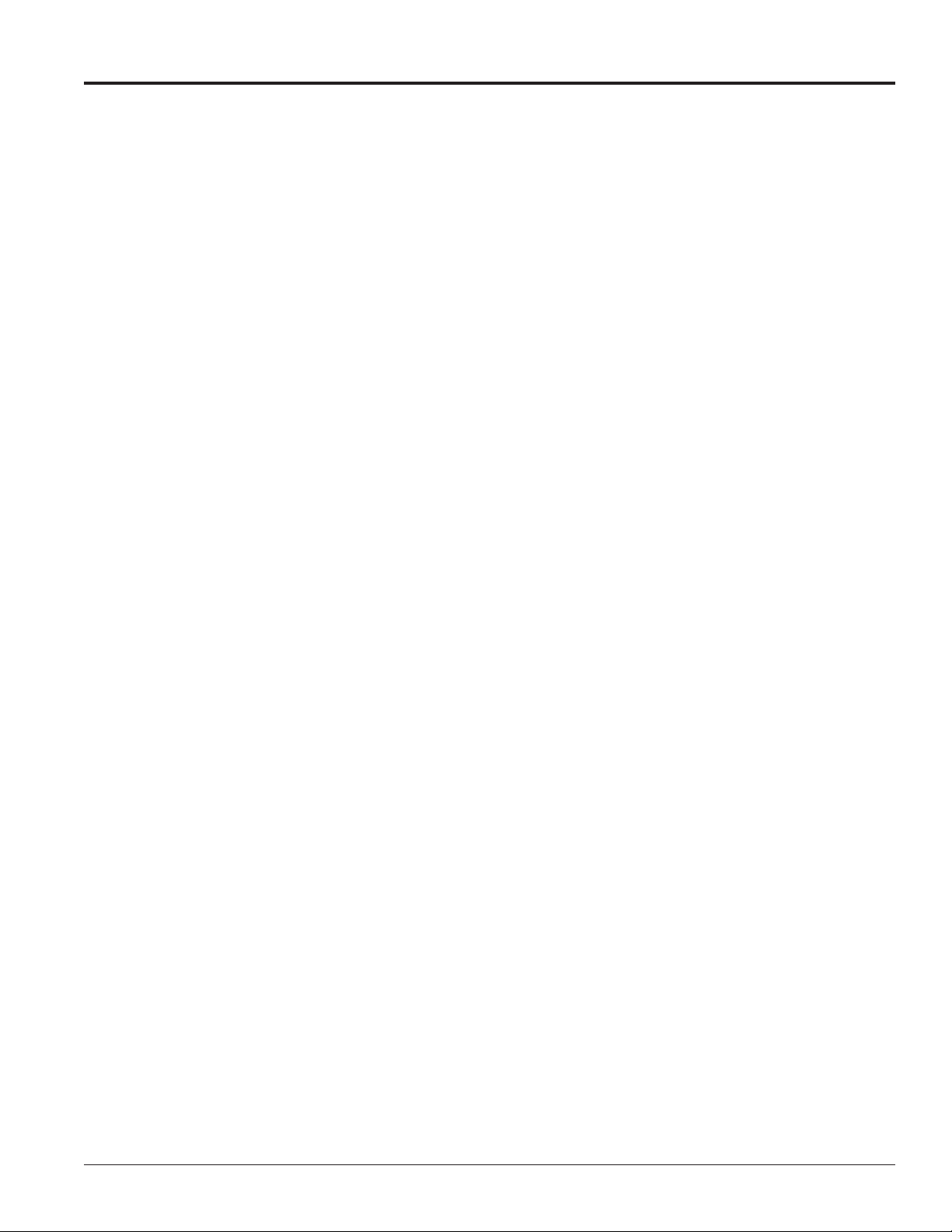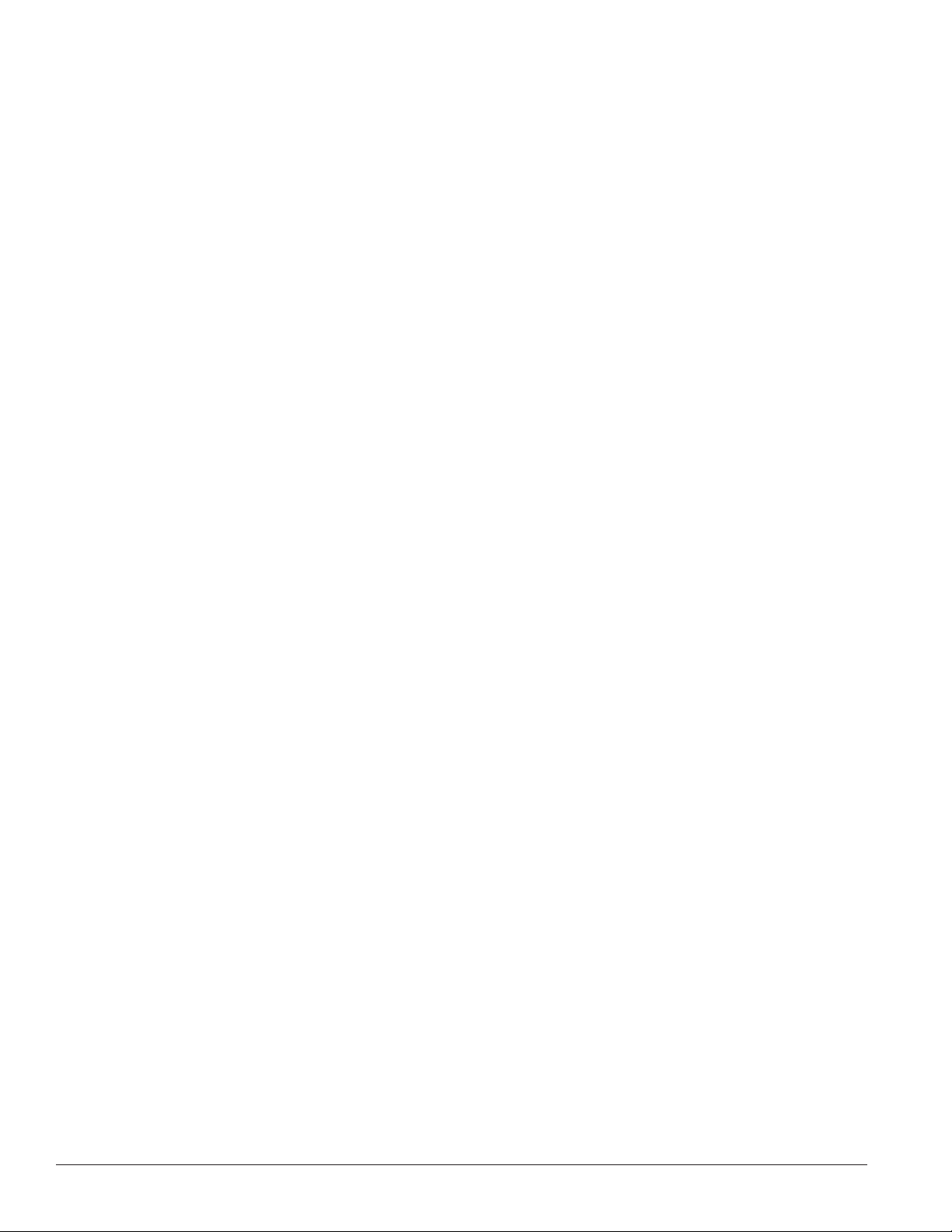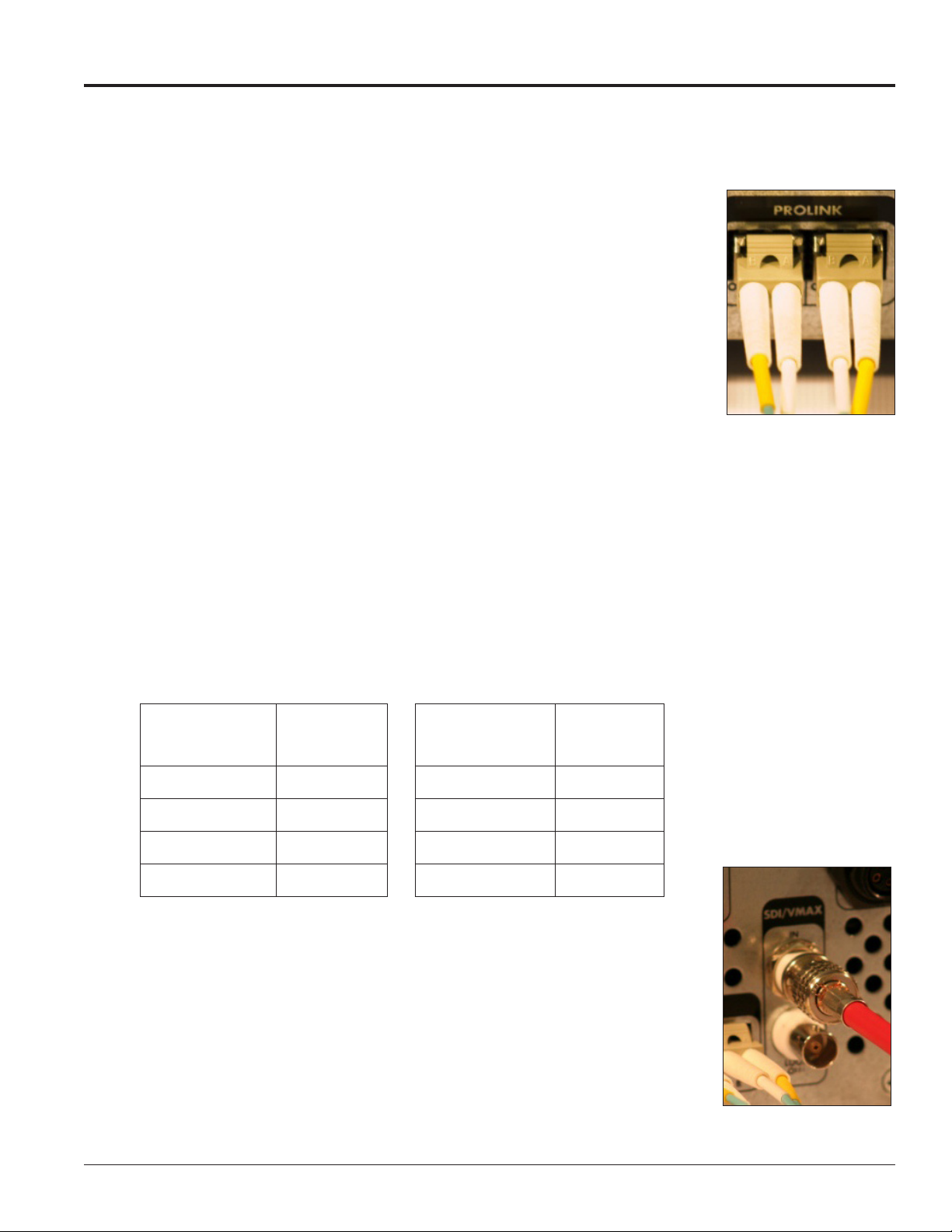Table of Contents i
Table of Contents
Section 1: Introduction.......................................................................................................................................... 1
1.1 Daktronics Contact Information ........................................................................................................................ 1
Section 2: First-Time System Setup & Launch ................................................................................................... 3
2.1 Physical Connections........................................................................................................................................... 3
DVX LED Display ......................................................................................................................................... 3
Video System ................................................................................................................................................. 3
Supported DVI/VGA Resolutions ...................................................................................................... 3
Connecting SDI or Daktronics V-Max™4 Signal............................................................................... 3
Connecting DVI Video.......................................................................................................................... 4
Temperature and CAN Light Sensors........................................................................................................ 4
Phoenix Connection...................................................................................................................................... 4
Network.......................................................................................................................................................... 4
Power .............................................................................................................................................................. 4
2.2 Computer-to-VIP-4060 Communication........................................................................................................... 4
Downloading DisplayFind Application .................................................................................................... 5
Launching DisplayFind Utility ................................................................................................................... 5
DisplayFind Utility ....................................................................................................................................... 5
Finding the VIP-4060 Network Internet Protocol (IP) Address ............................................................. 6
2.3 Computer System Requirements ....................................................................................................................... 6
2.4 Software Installation............................................................................................................................................ 7
Detecting & Installing Silverlight®Application........................................................................................ 7
Detection ................................................................................................................................................. 7
Installation .............................................................................................................................................. 7
Installing Java®Software.............................................................................................................................. 8
Enabling JavaScript®Language and Java®Software................................................................................ 8
Internet Explorer®Browser................................................................................................................... 8
Firefox®Browser .................................................................................................................................. 10
2.5 VIP-4060 System Login...................................................................................................................................... 10
2.6 ChoosingaCongurationPort ........................................................................................................................ 11
2.7 Displaying Initial Video .................................................................................................................................... 11
Display Control ........................................................................................................................................... 11
Display Adjustments .................................................................................................................................. 12
Display Backup............................................................................................................................................ 13
Section 3: User Interface Basics ........................................................................................................................ 15
3.1 Window Basics.................................................................................................................................................... 15
3.2 Communication Indicators ............................................................................................................................... 15
Communication Status............................................................................................................................... 15
Failed & Pending Communication........................................................................................................... 16
3.3 Application Menu .............................................................................................................................................. 16
Help/Manual Icon...................................................................................................................................... 16
About Icon.................................................................................................................................................... 16
Communication Settings Icon ................................................................................................................... 16
Timeouts................................................................................................................................................ 16
Conguration ....................................................................................................................................... 16
BackupDisplayCongurationIcon......................................................................................................... 17