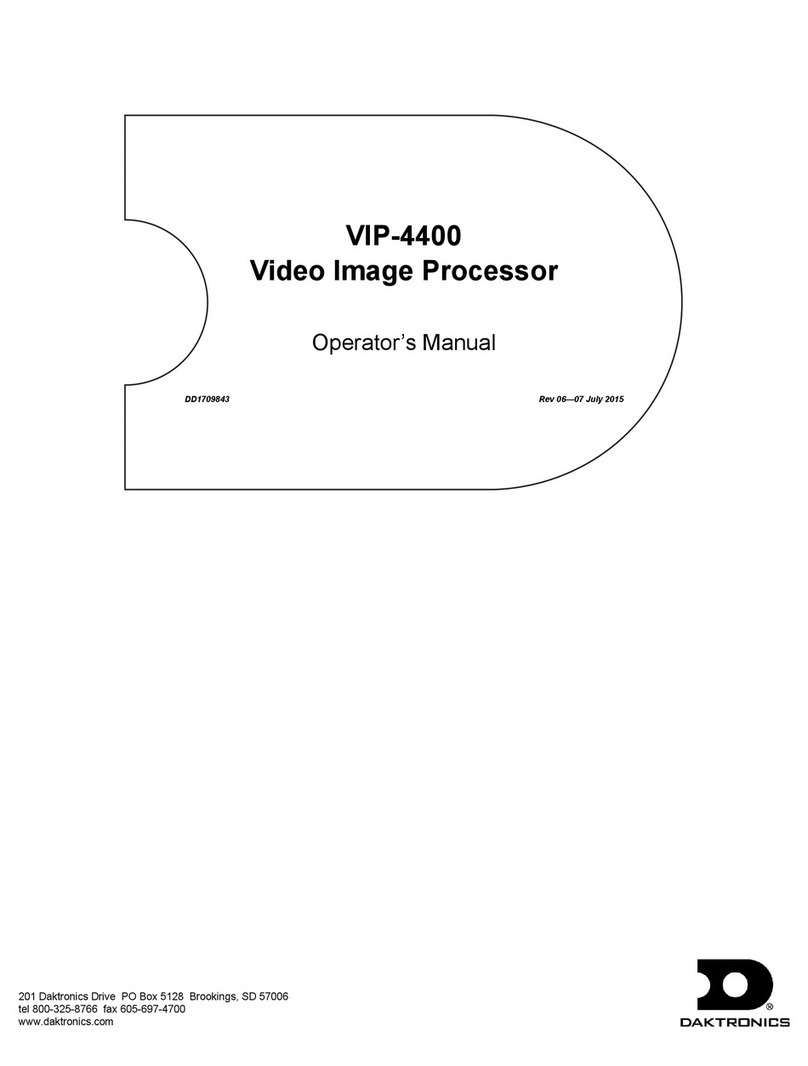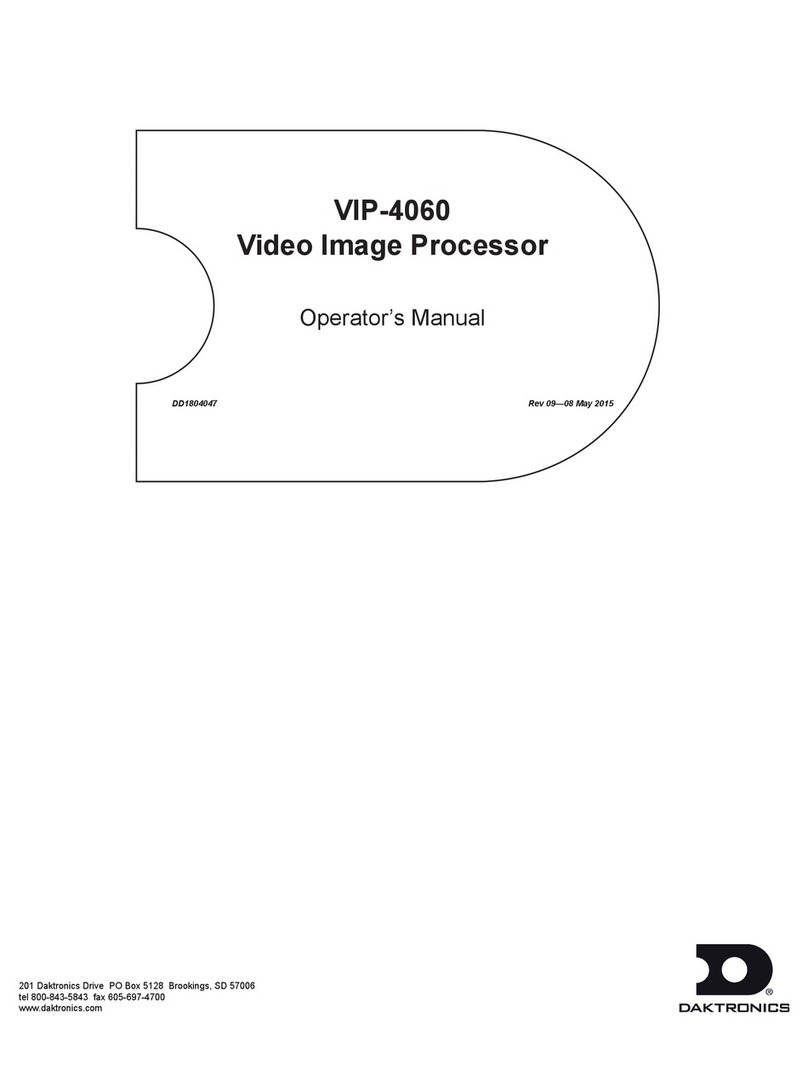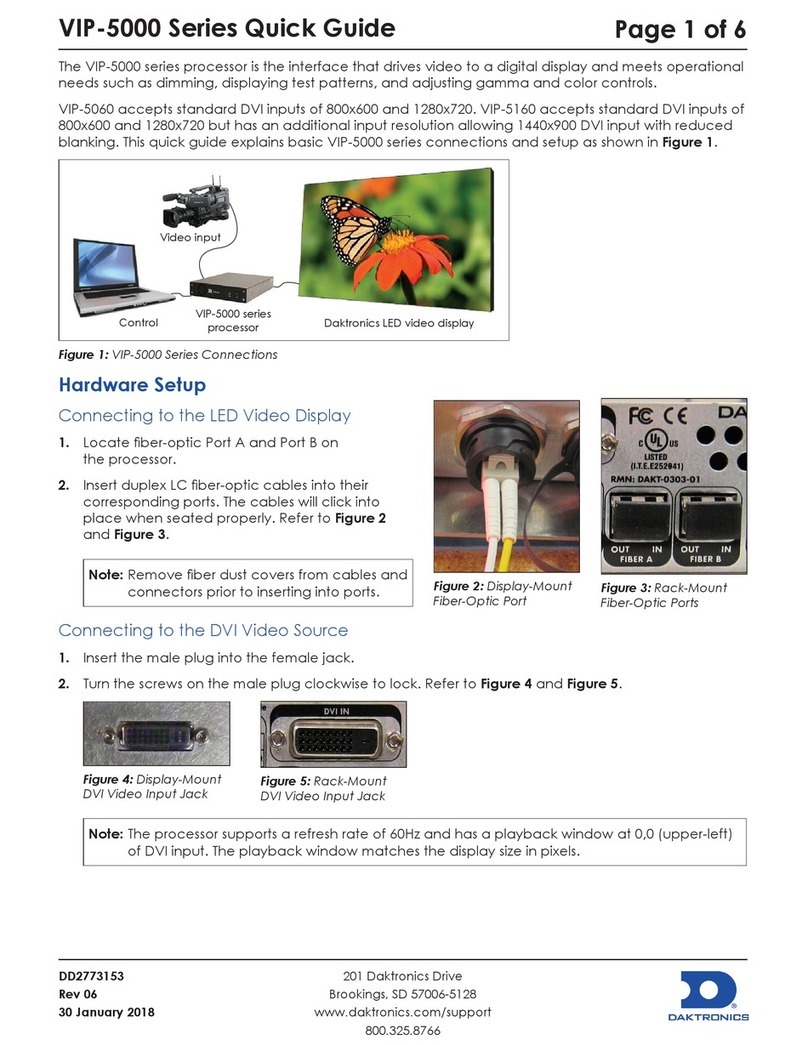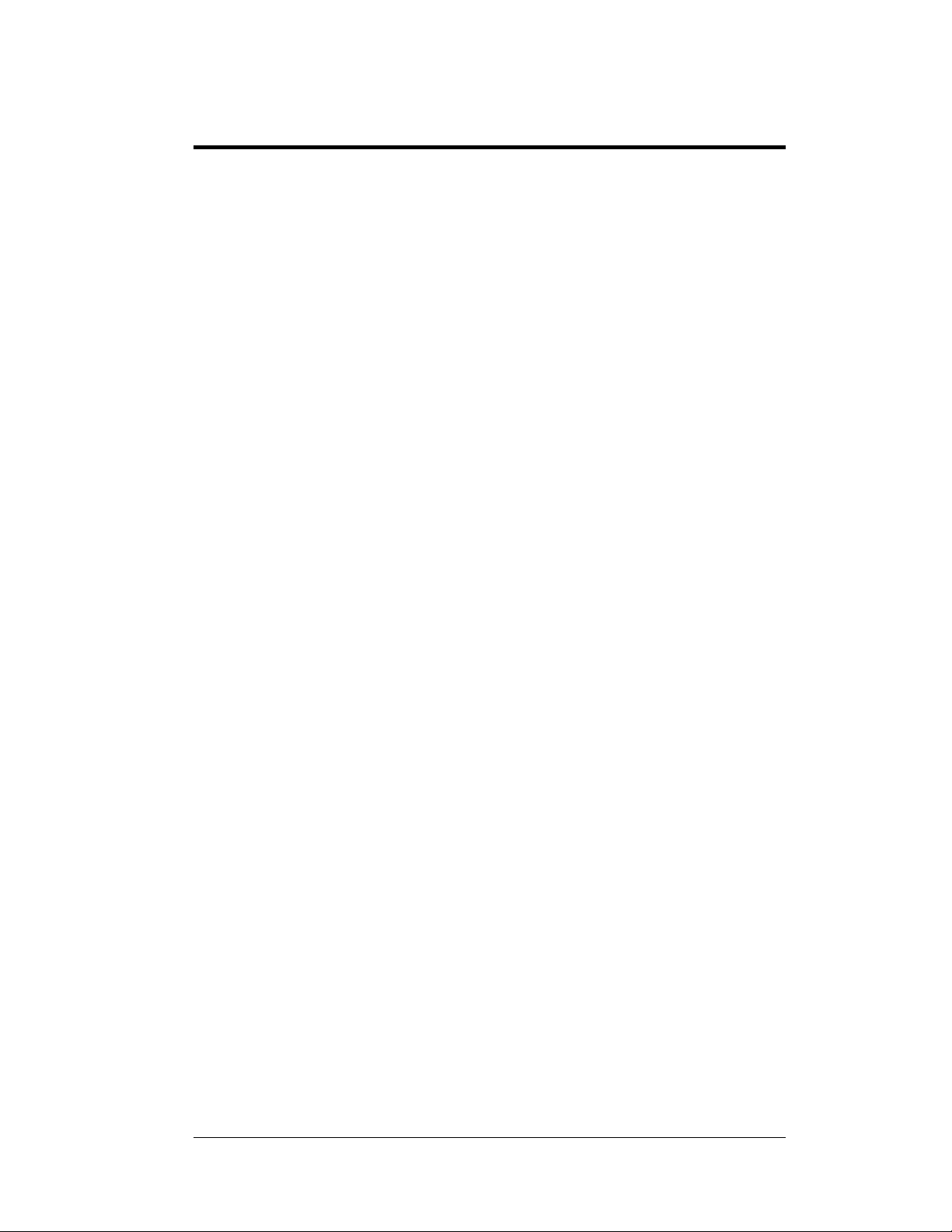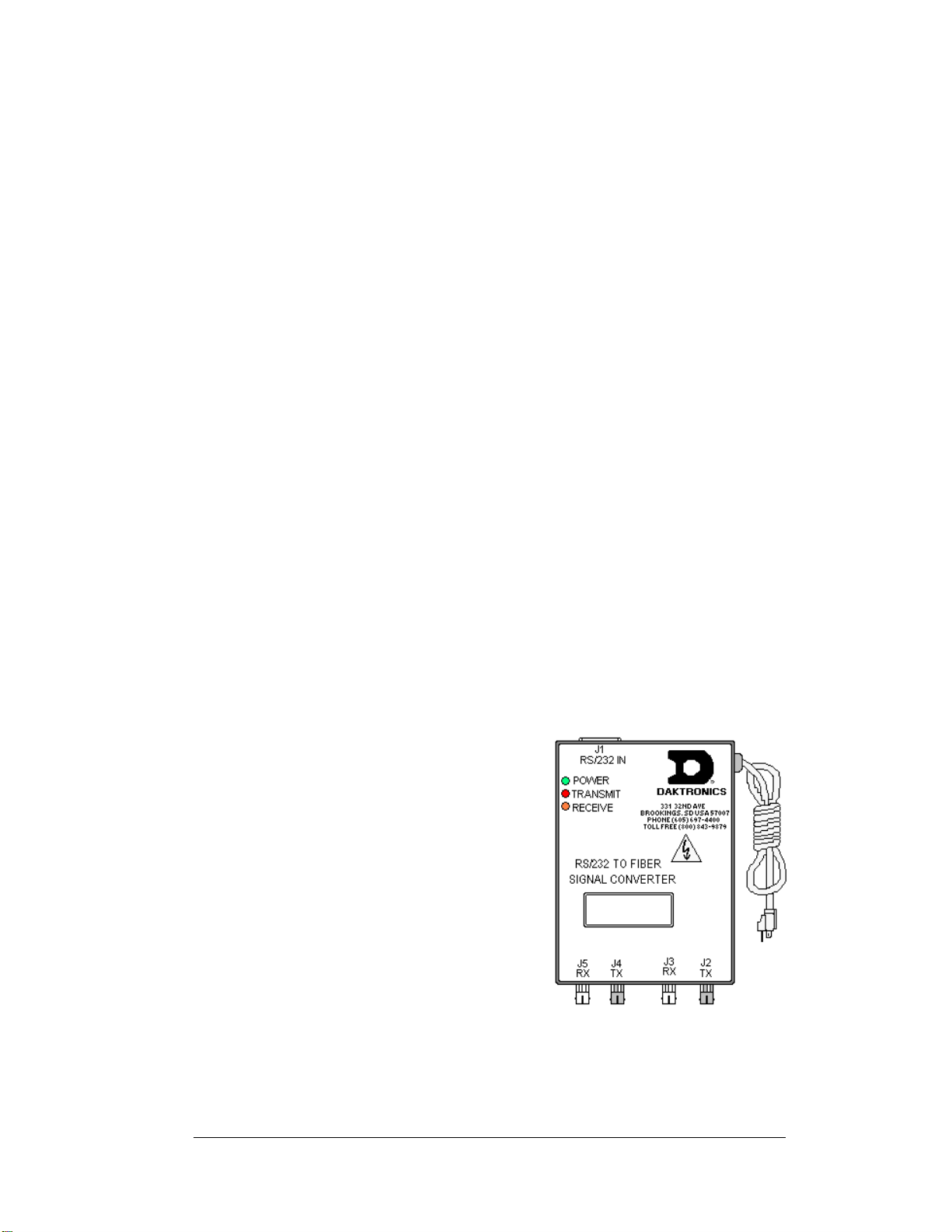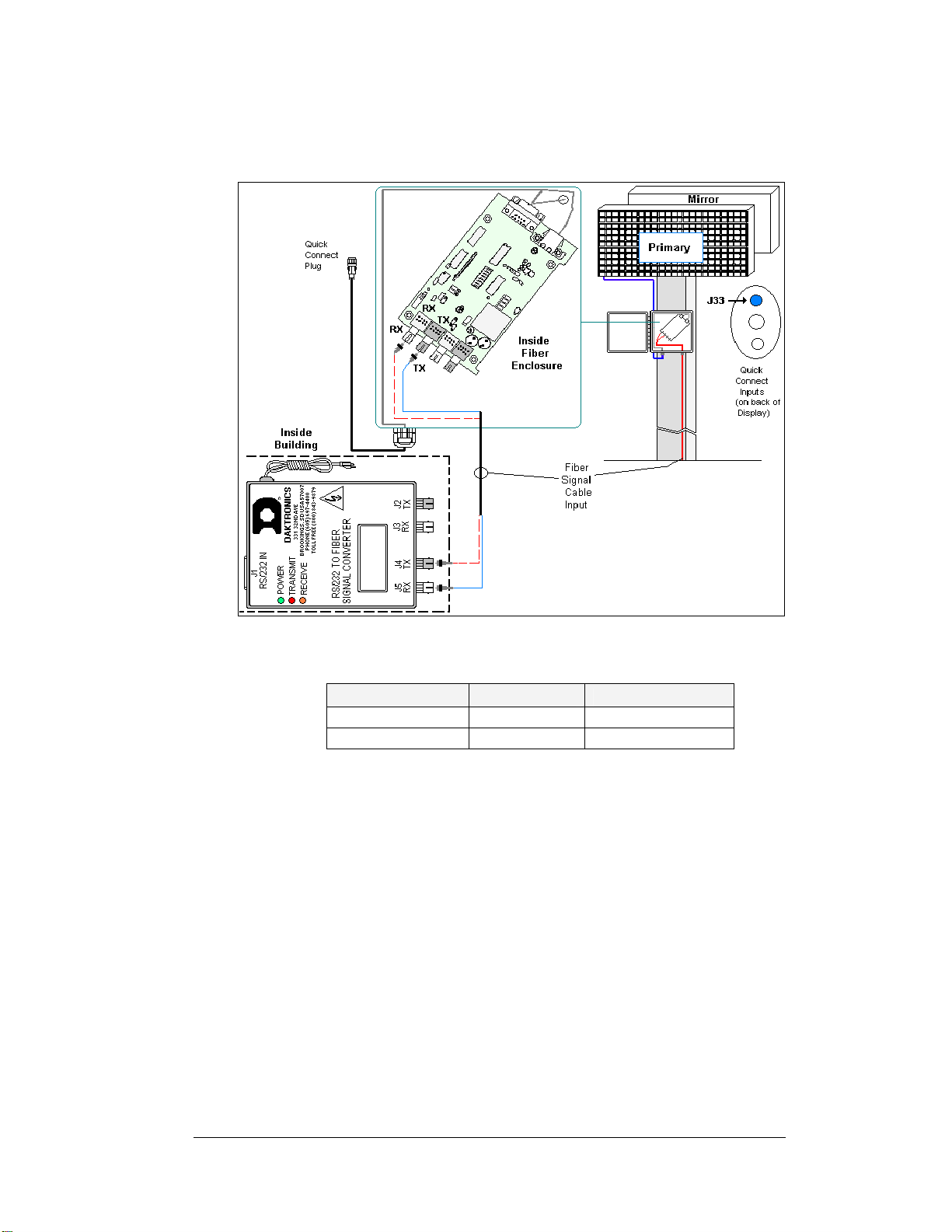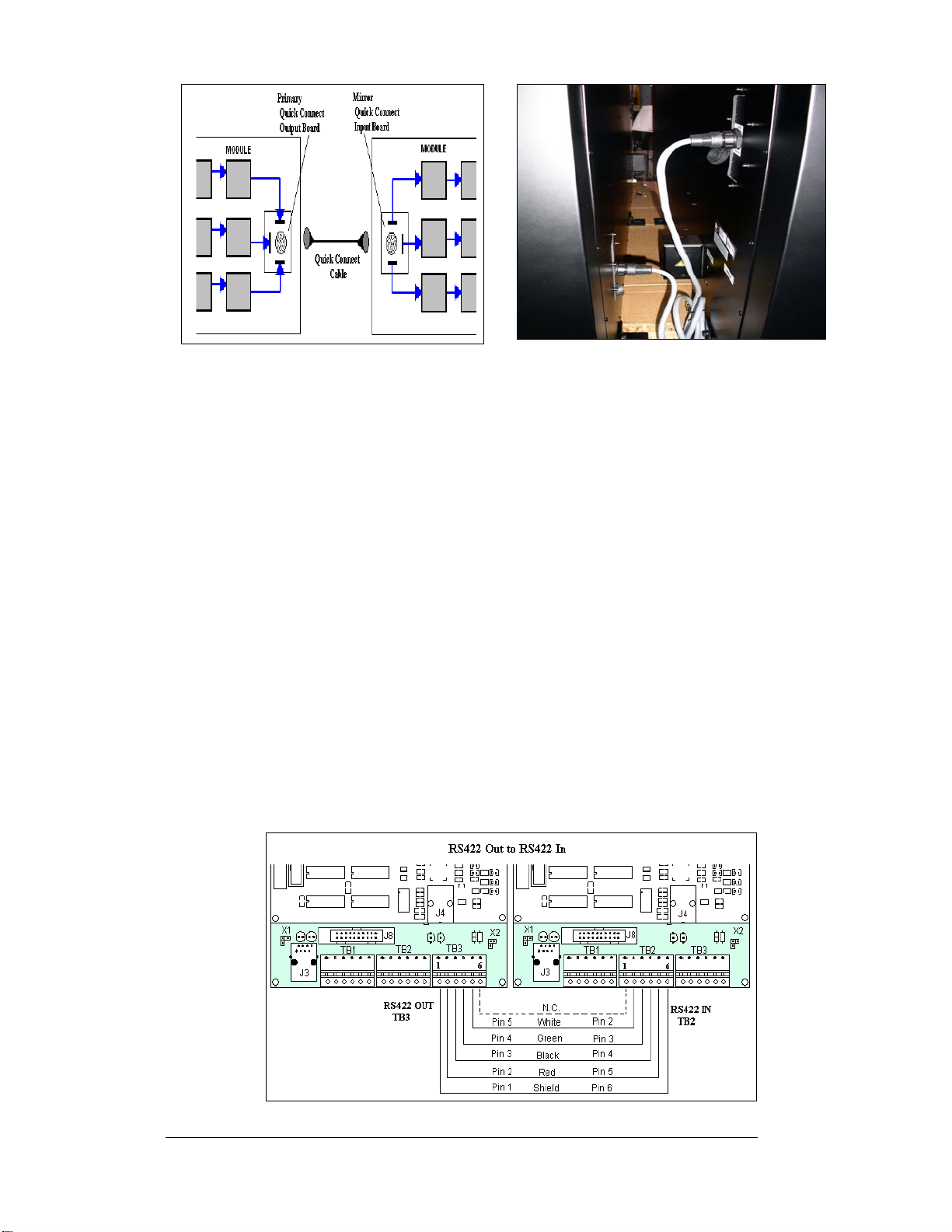Introduction
The typical system consists of a Windows based personal computer running Venus 1500
software and one or more displays. In addition, some means of signal connection must be
used to relay signal between the computer and the display. There are six network systems
available: RS232, RS422, Modem, Fiber Optic, Radio, and Ethernet. Up to 240 displays can
exist on one network.
The purpose of this manual is to explain those items that are unique to a fiber communication
system, including the installation and possible servicing requirements. In addition, if there is
more than one display the manual will discuss the possible ways of connecting signal between
displays.
Network Concepts
System/Cable Requirements
A fiber optic network is a standard communication method transmitting light (signal)
through a glass fiber. A signal converter is needed to convert the computer’s RS232
signal to fiber optic signal; a minimum of two fibers is required.
The cable is usually a 4-fiber cable (Daktronics part number W-1376). Two fibers
are used for display communications and the other two are saved for spares. The
cable may be either direct burial or routed in conduit, but it should not be subjected
to mechanical flexing. The maximum length of a fiber optic cable is 2,000 feet
(611.6 meters) from the signal converter to the fiber signal termination enclosure at
the display.
One advantage of using fiber over copper wire is that the signal and power lines can
be routed through the same conduit.
Component Identification
RS232: RS232 is a standard PC
communication type with a maximum cable
length of 25 feet (7.62 meters).
Figure 1: RS232 to Fiber Signal Converter
Signal Converter: The signal converter,
shown in Figure 1, is a Daktronics supplied
unit that converts the data from RS232 to
fiber optic signal. The signal converter is
connected to the control PC via a straight
through serial cable.
Serial Port: An actual serial port is required
for direct connections from the computer to
the signal converter.
Note: Certain USB adapters create an
“actual” serial port and others create
“virtual” ports. The Venus 1500
software will not recognize a virtual
port. Therefore, the use of a USB
adaptor is not supported by Daktronics.
Fiber Optic Communication Manual 1