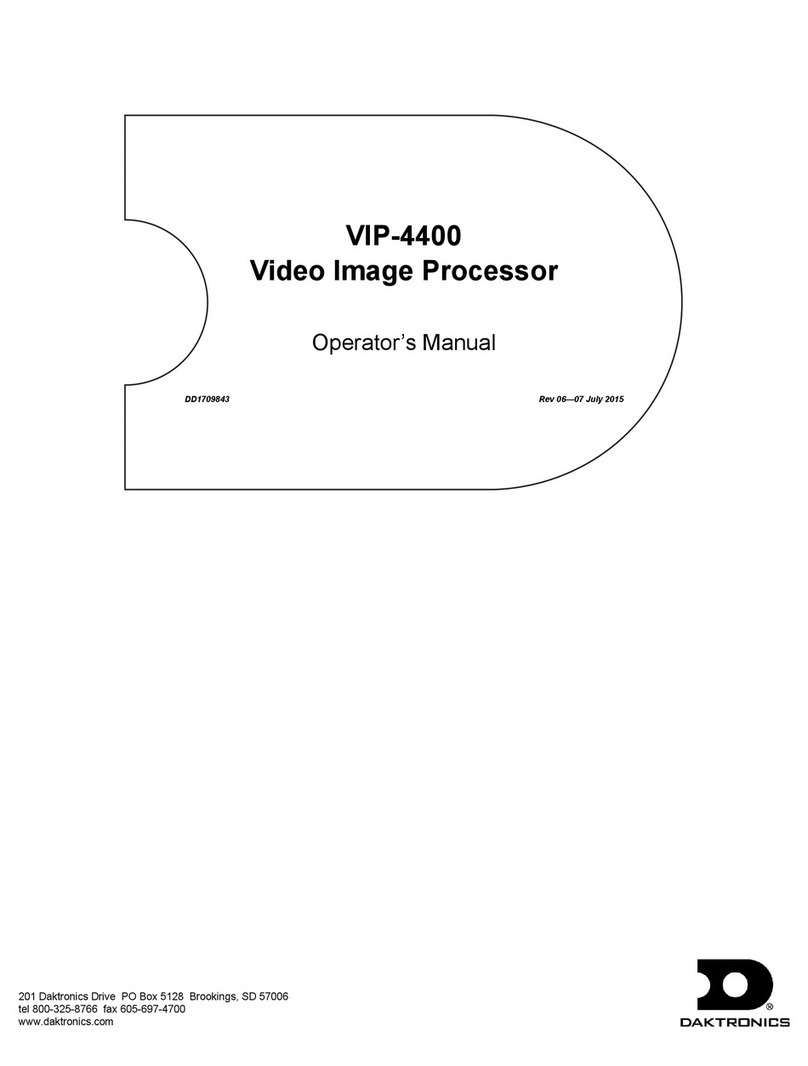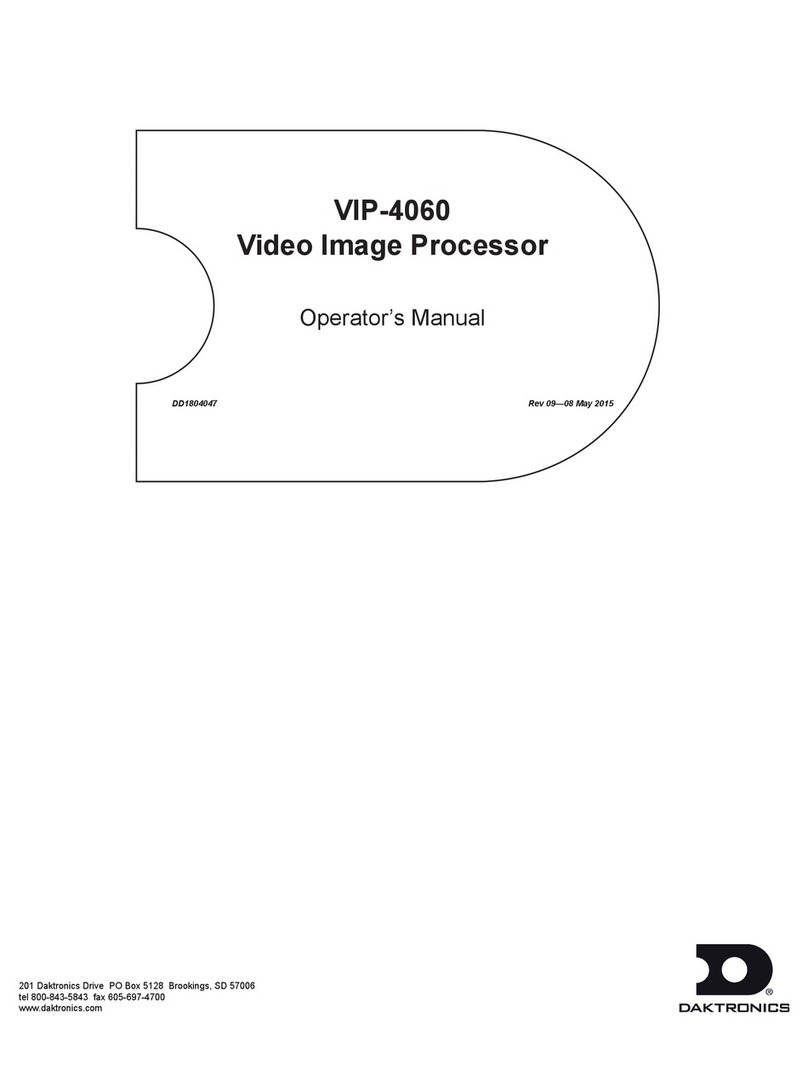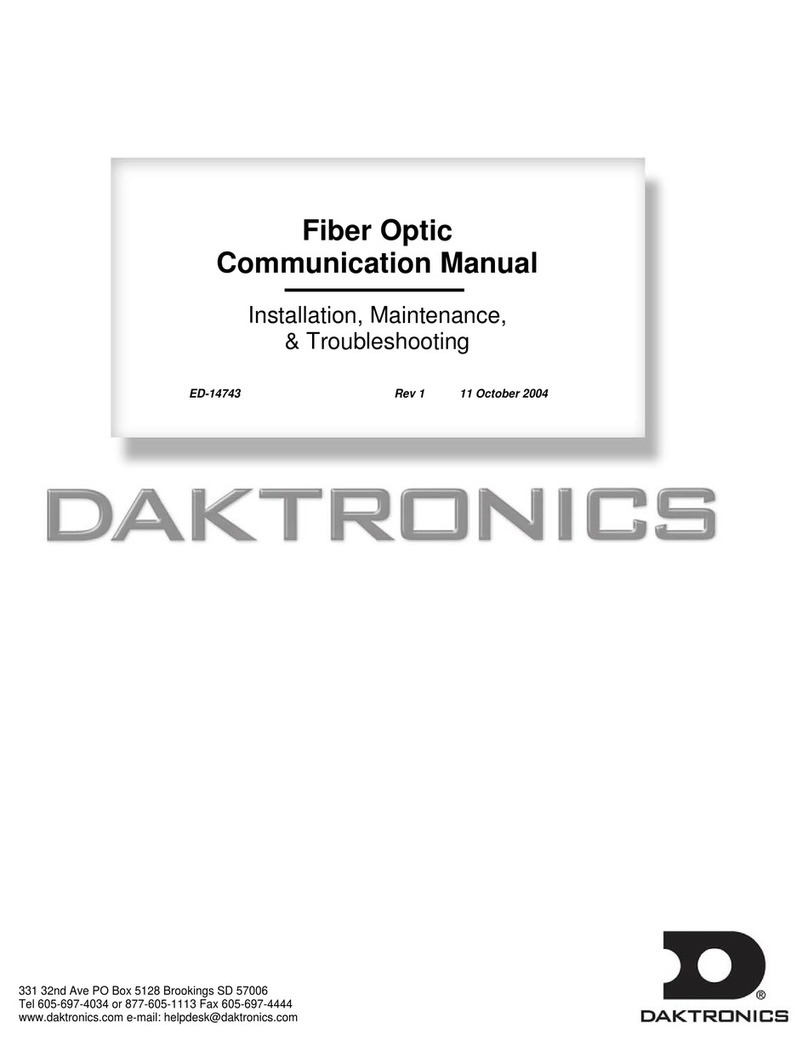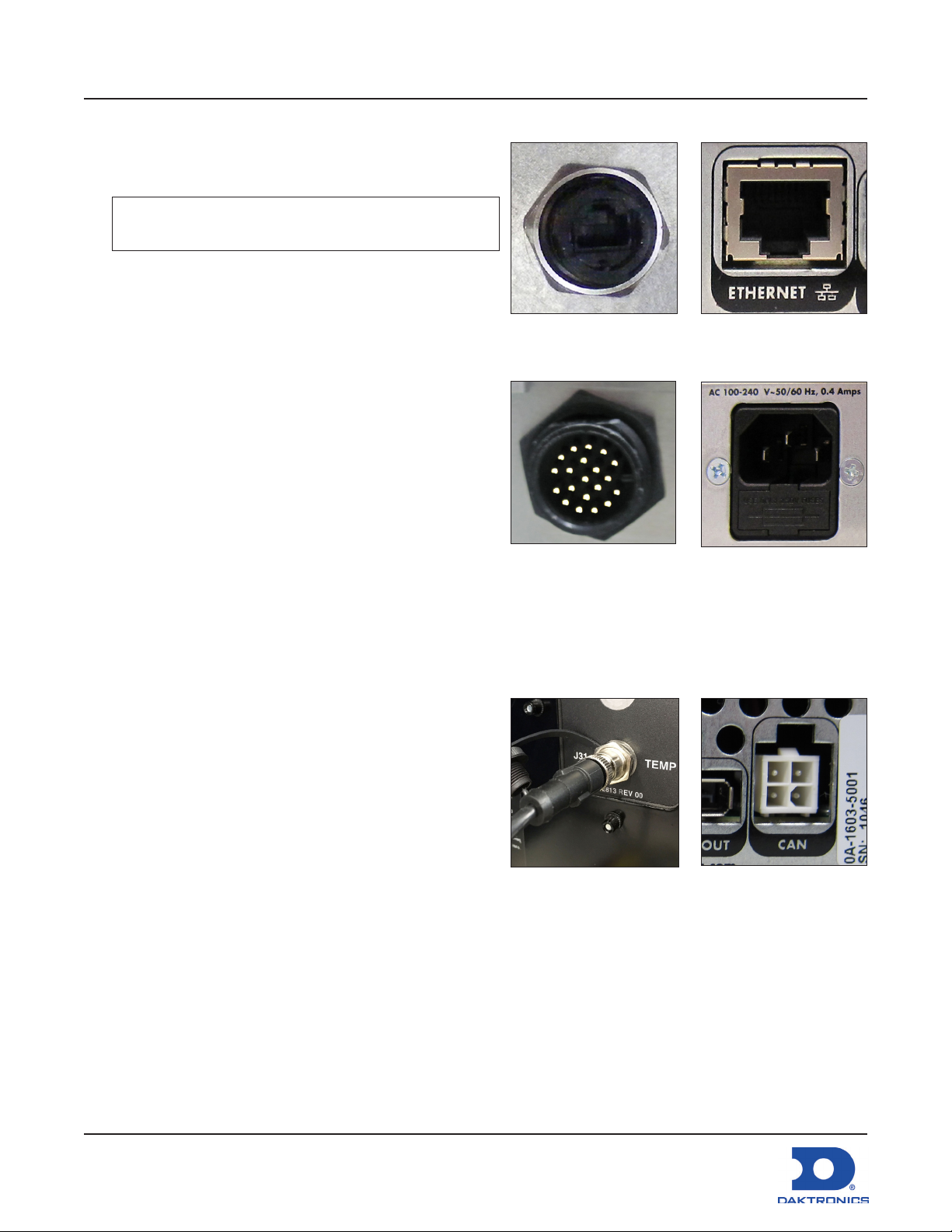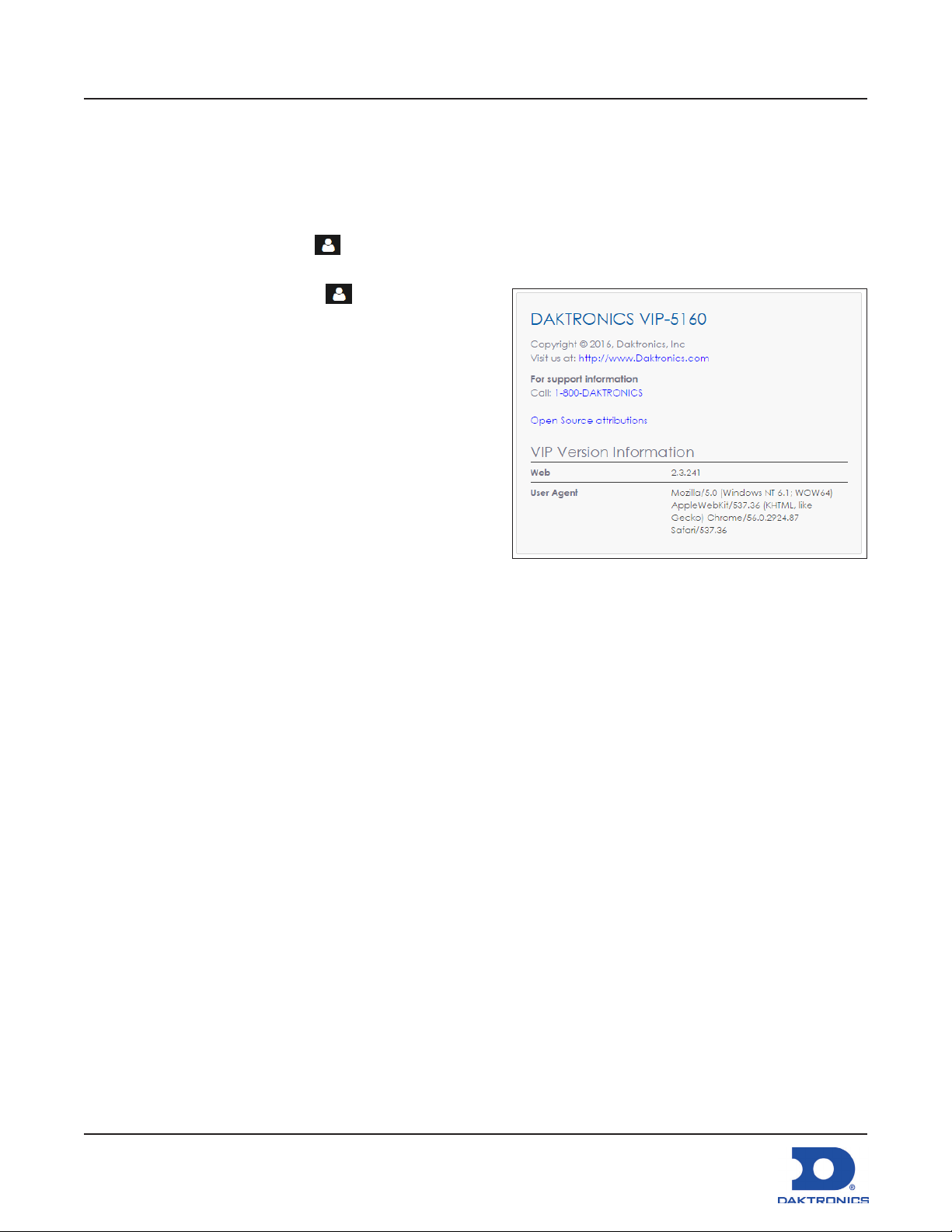VIP-5000 Series Quick Guide
DD2773153
Rev 06
30 January 2018
Page 5 of 6
201 Daktronics Drive
Brookings, SD 57006-5128
www.daktronics.com/support
800.325.8766
6. Set the Target Dimensions as either Automatic or Manual to position the incoming video signal on
the display. This feature should not be used unless instructed to do so by Daktronics technicians.
• Automatic - the controller positions the content and the dimensions will match the congured
display size.
• Manual - the operator manually denes the content placement and positioning.
7. Click Save.
Conguring Output
Set the display output as either Active or Inactive. If the processor system is the primary system, the
Output State should be set as Active. If the processor system is the backup system, the Output State
should be set as Inactive. Refer to Figure 16. To congure the output, follow the steps below:
1. Select Conguration from the main menu.
2. Click Output.
3. Choose the Output State as Active or Inactive. If
Inactive is selected, proceed to Step 8.
4. Select the Boot Sequence from the drop-down list
to choose what is shown during display startup.
• Full - shows full display information (description,
dimensions, time zone etc.)
• Compact - shows product and version
information
• None - shows no information, playback starts
immediately
5. Adjust the Green Mode percentage to set a
threshold for dimming the display content.
6. Adjust the Gamma number to adjust the middle ranges of color.
7. Choose the Color Space setting from the drop-down list.
8. Click Save.
Conguring Brightness
To adjust display brightness, refer to Figure 17 and
follow the steps below:
1. Select Conguration from the main menu.
2. Click Brightness.
3. Select the Mode from the drop-down list.
• Automatic – brightness values adjust according
to data received from a light sensor.
• Manual – brightness values are set at a
constant level using a slider bar.
• Remote – dimming values are determined by a
host processor in a multi-VIP host-client system.
Figure 16: Conguring Output
Figure 17: Conguring Brightness