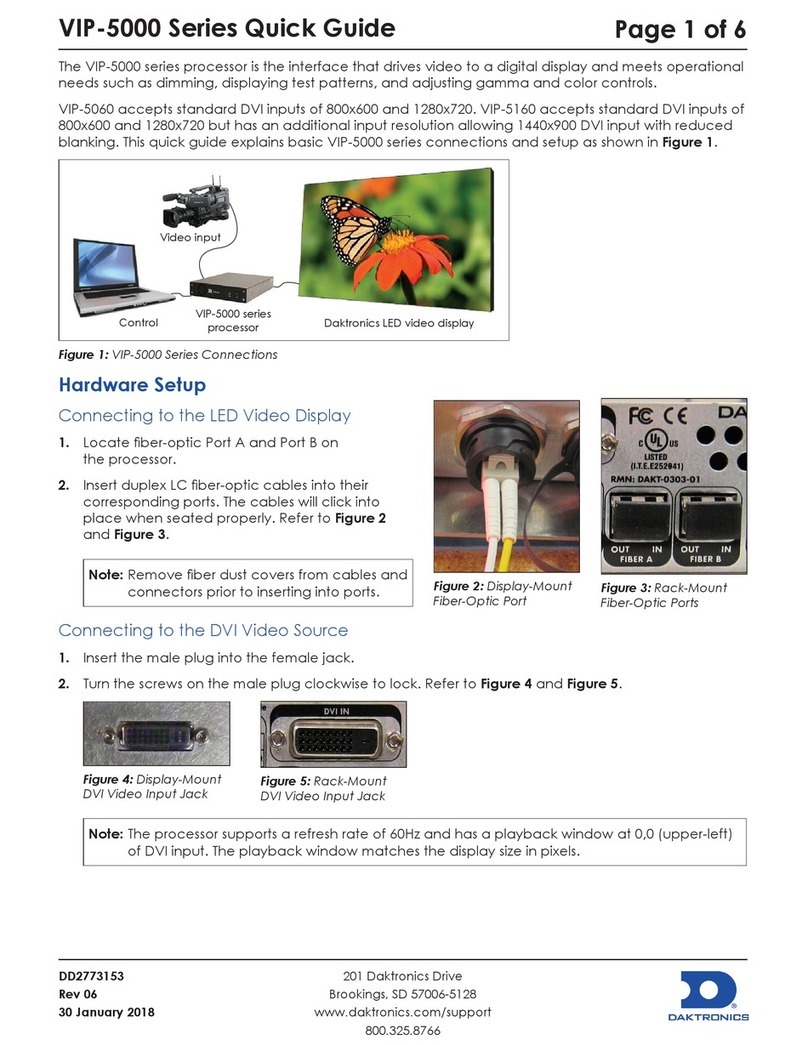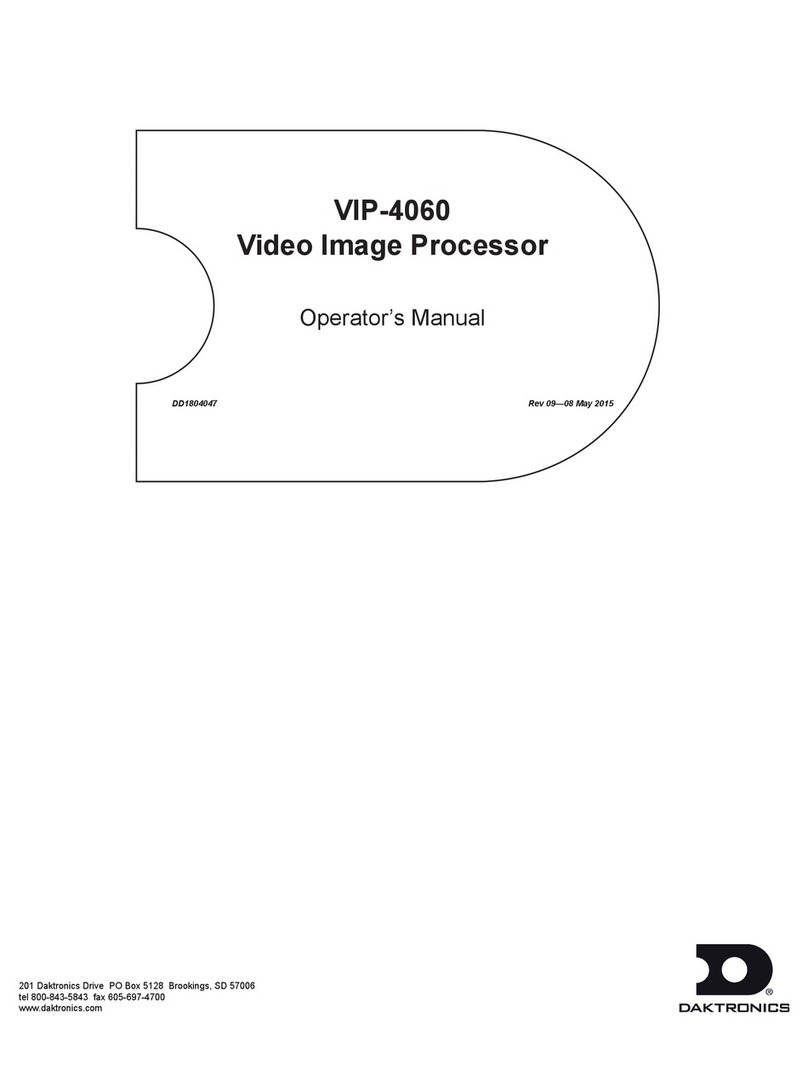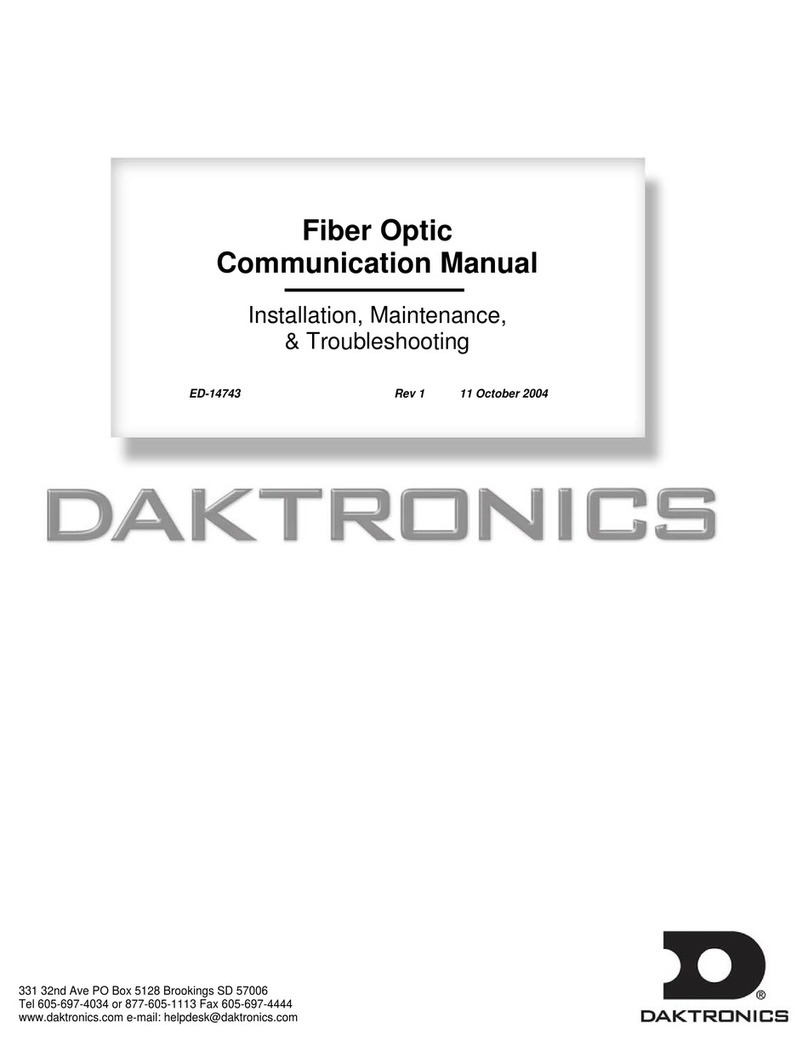Table of Contents i
Table of Contents
Section 1: Introduction.......................................................................................................................................... 1
1.1 Daktronics Contact Information ........................................................................................................................ 1
1.2 Product Information ............................................................................................................................................ 1
Section 2: System Logic Flow & Input Options .................................................................................................. 3
2.1 System Logic Flow ............................................................................................................................................... 3
2.2 Input & Output Options...................................................................................................................................... 3
2.3 EDID Supported Resolutions ............................................................................................................................. 4
2.4 SDI Supported Resolutions................................................................................................................................. 4
Section 3: Conguration Using Venus®7000 Software...................................................................................... 5
3.1 Using Venus®7000 Software............................................................................................................................... 5
3.2 Changing the Data Source .................................................................................................................................. 7
Section 4: Conguration Using Tera Term Software .......................................................................................... 9
4.1 Using Tera Term Software.................................................................................................................................. 9
4.2 Initial Setup ........................................................................................................................................................... 9
Section 5: Conguration Using V-Tour®Software ............................................................................................ 13
5.1 Using V-Tour®Software.................................................................................................................................... 13
5.2 Summary Window............................................................................................................................................. 13
Saving Display Conguration Settings.................................................................................................... 14
Section 6: Advanced Operation ......................................................................................................................... 15
6.1 Creating a Backup Conguration File............................................................................................................. 15
6.2 Creating a Backup Script File ........................................................................................................................... 16
6.3 Resetting to Factory Defaults............................................................................................................................ 19
Section 7: VIP-4510 Converter............................................................................................................................ 23
7.1 Basic Setup........................................................................................................................................................... 23
Section 8: Web Page Navigation ........................................................................................................................ 25
8.1 VIP-4400 Web Page ............................................................................................................................................ 25
8.2 Conguration Tab .............................................................................................................................................. 25
Channel......................................................................................................................................................... 25
General.......................................................................................................................................................... 26
Sign................................................................................................................................................................ 26
Set Default.................................................................................................................................................... 26
Download..................................................................................................................................................... 27