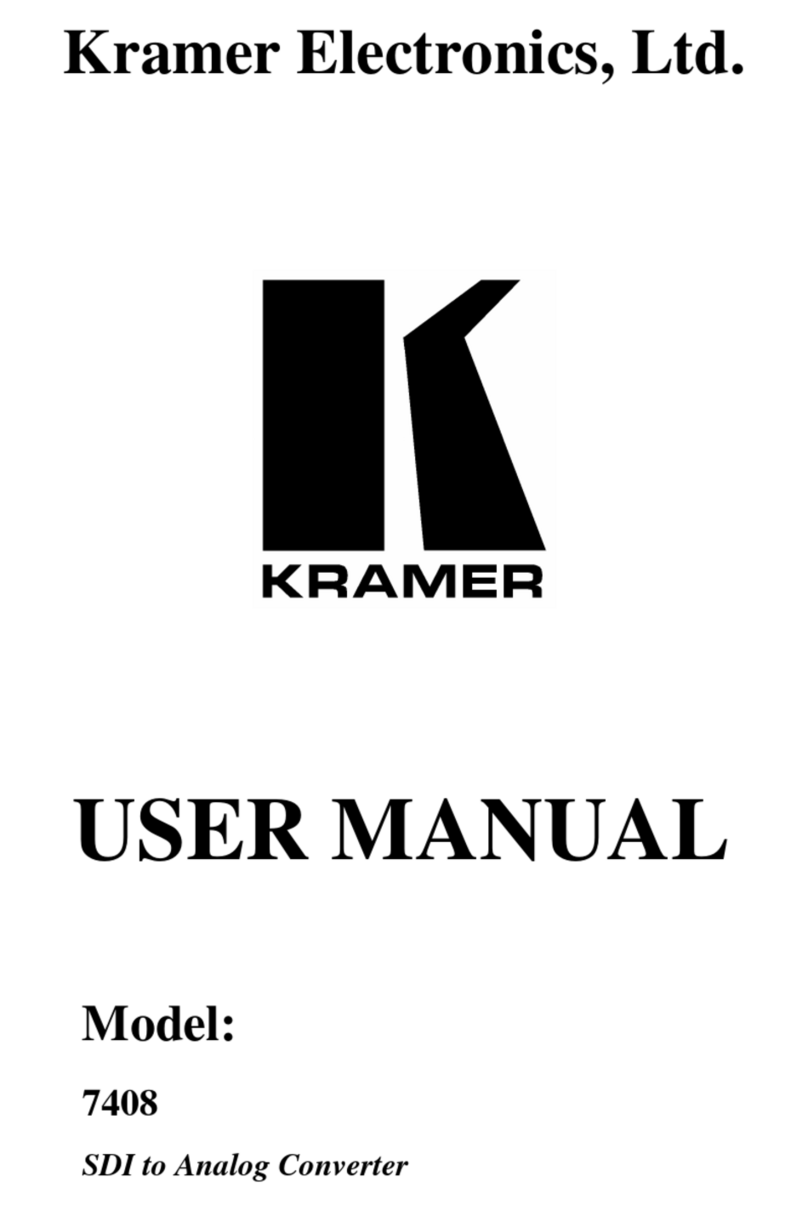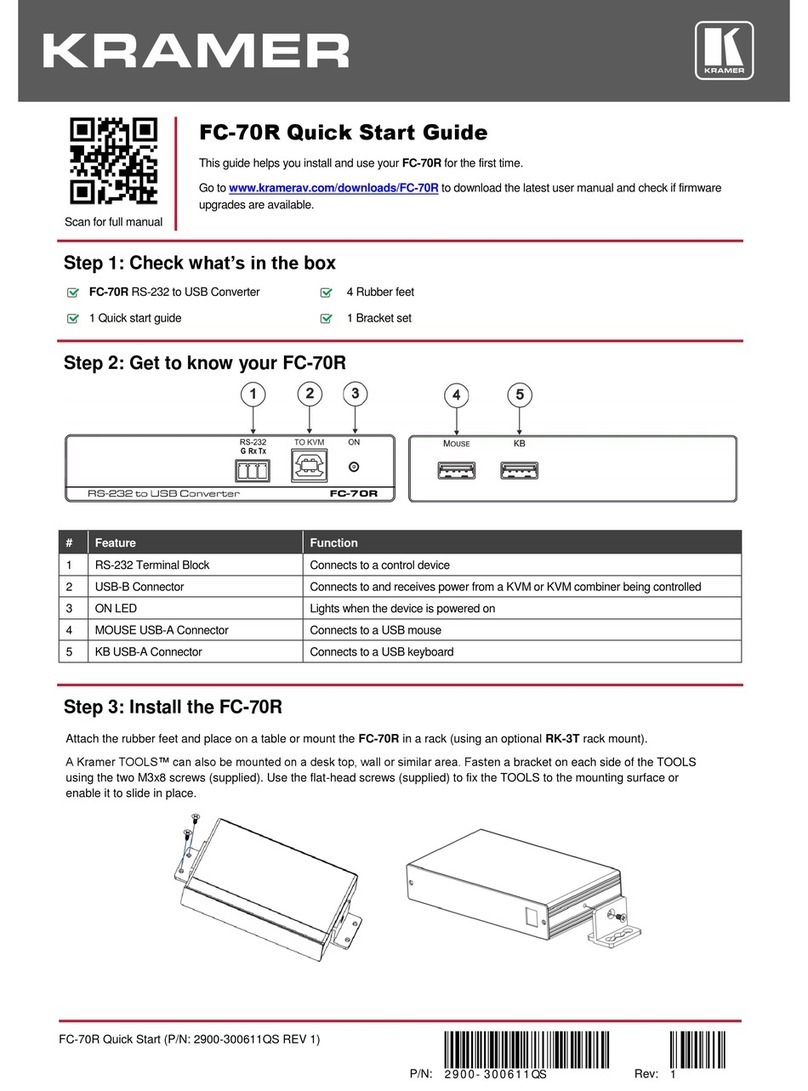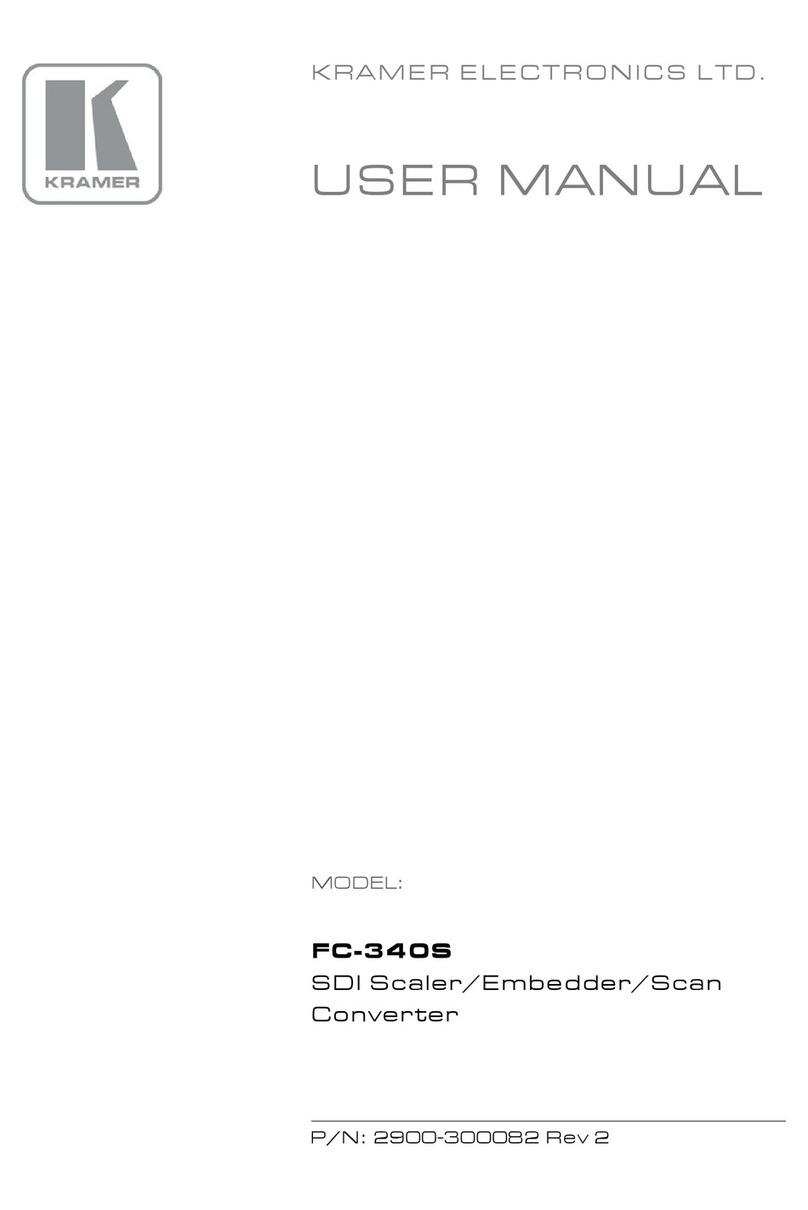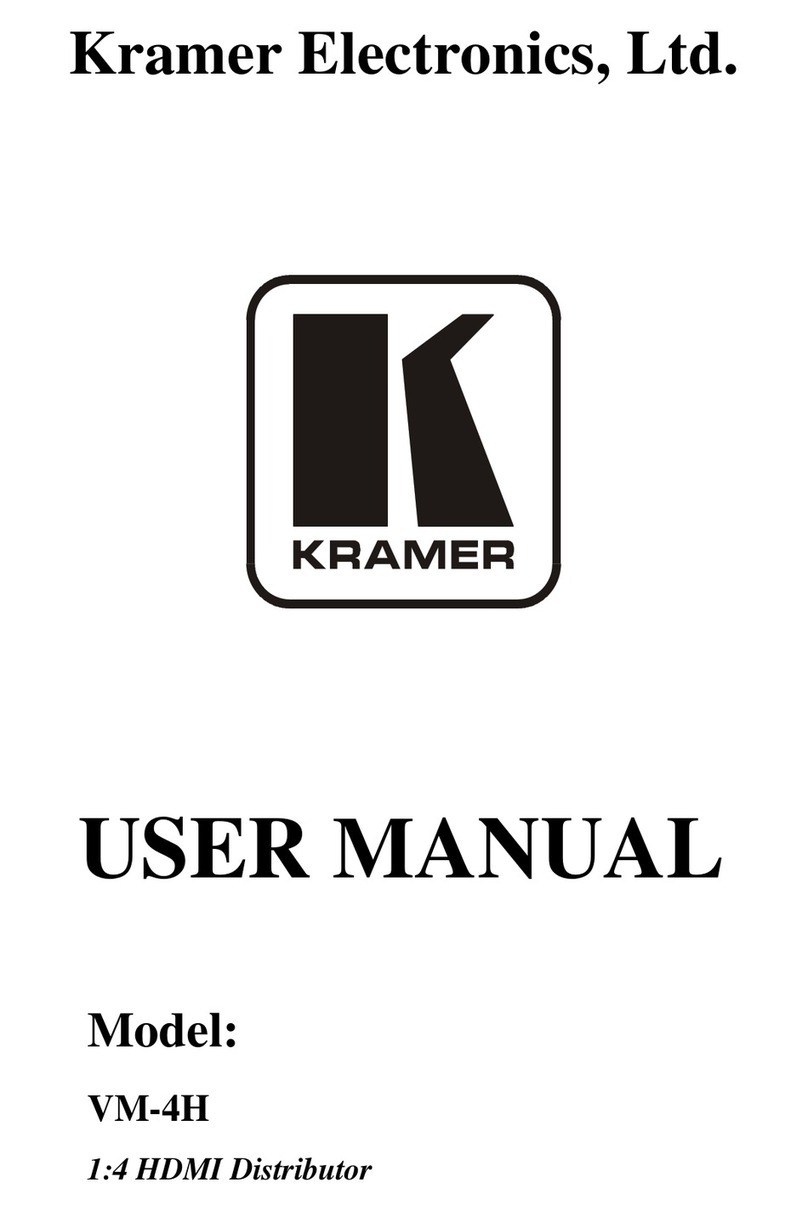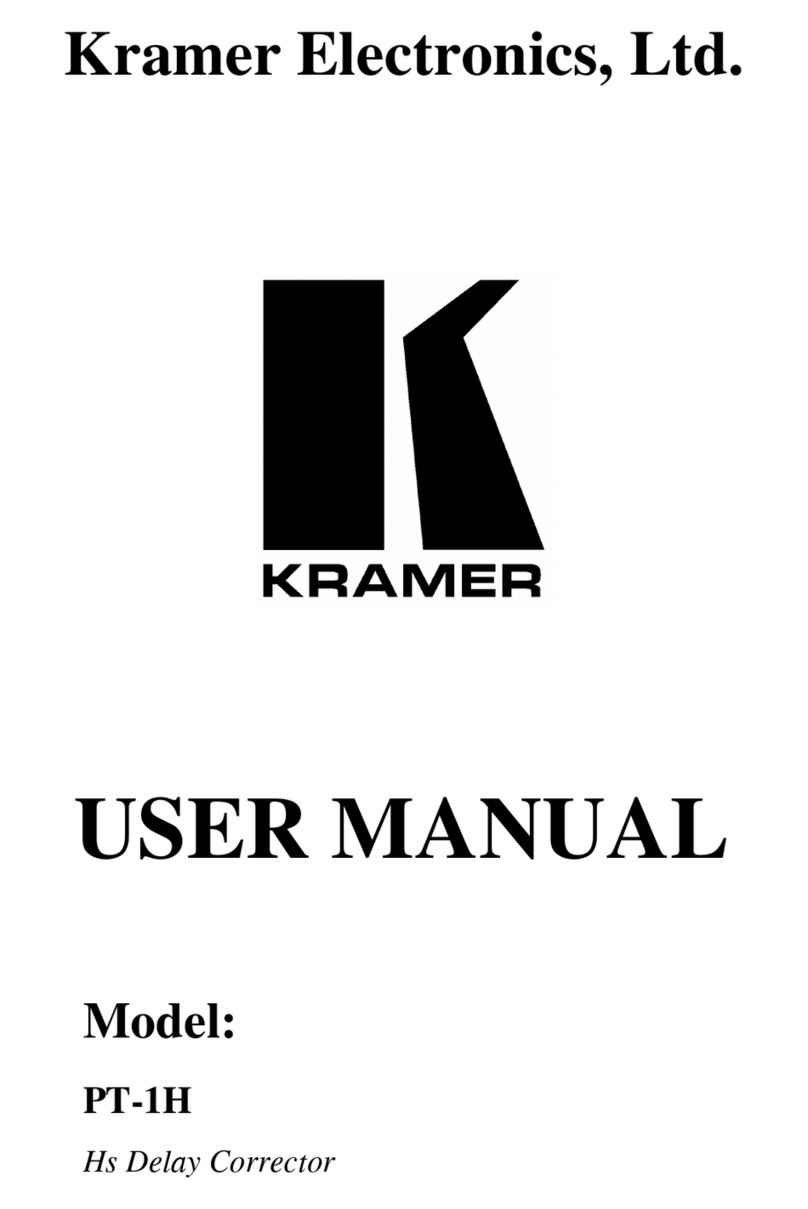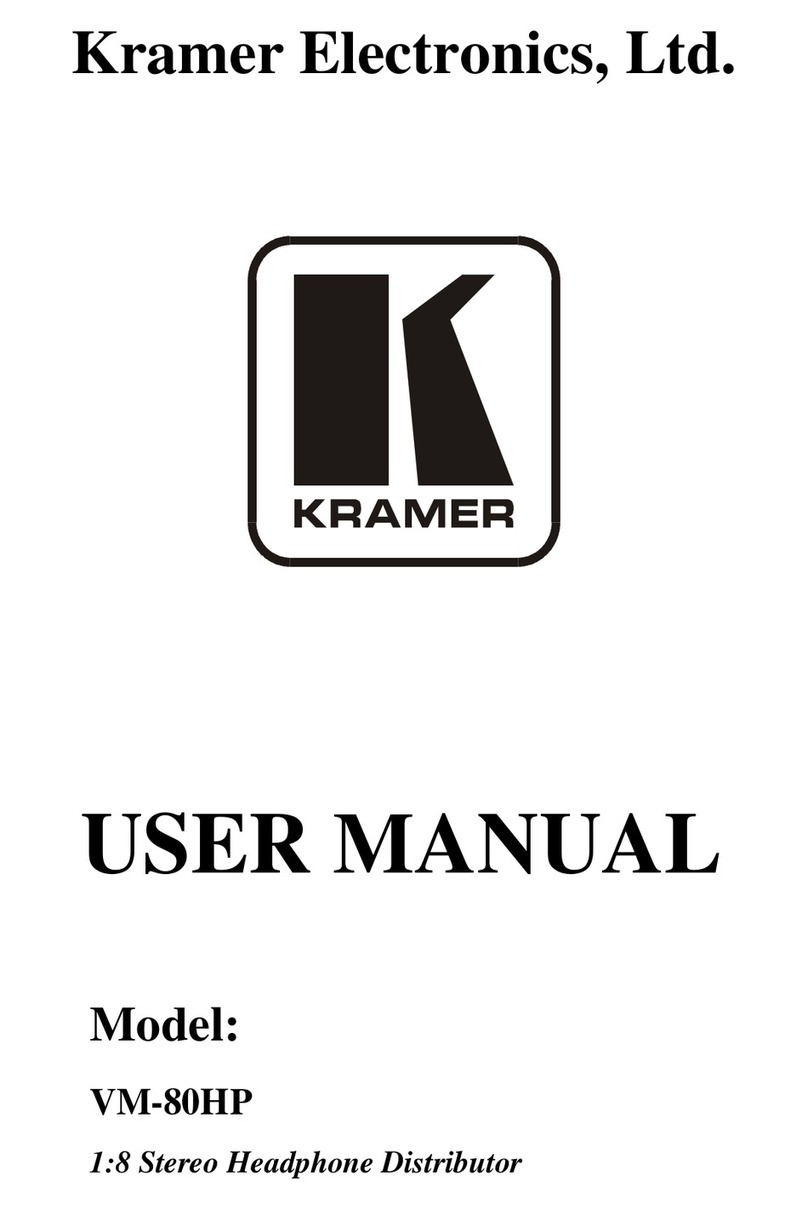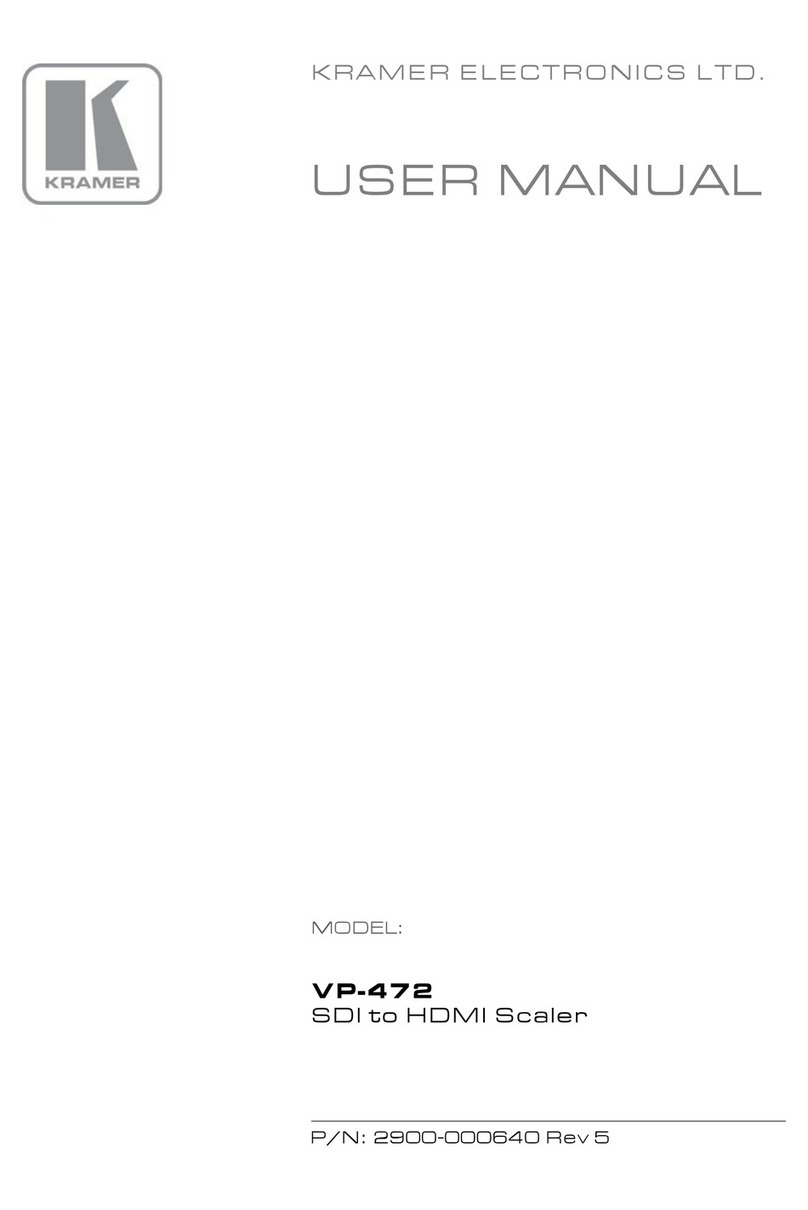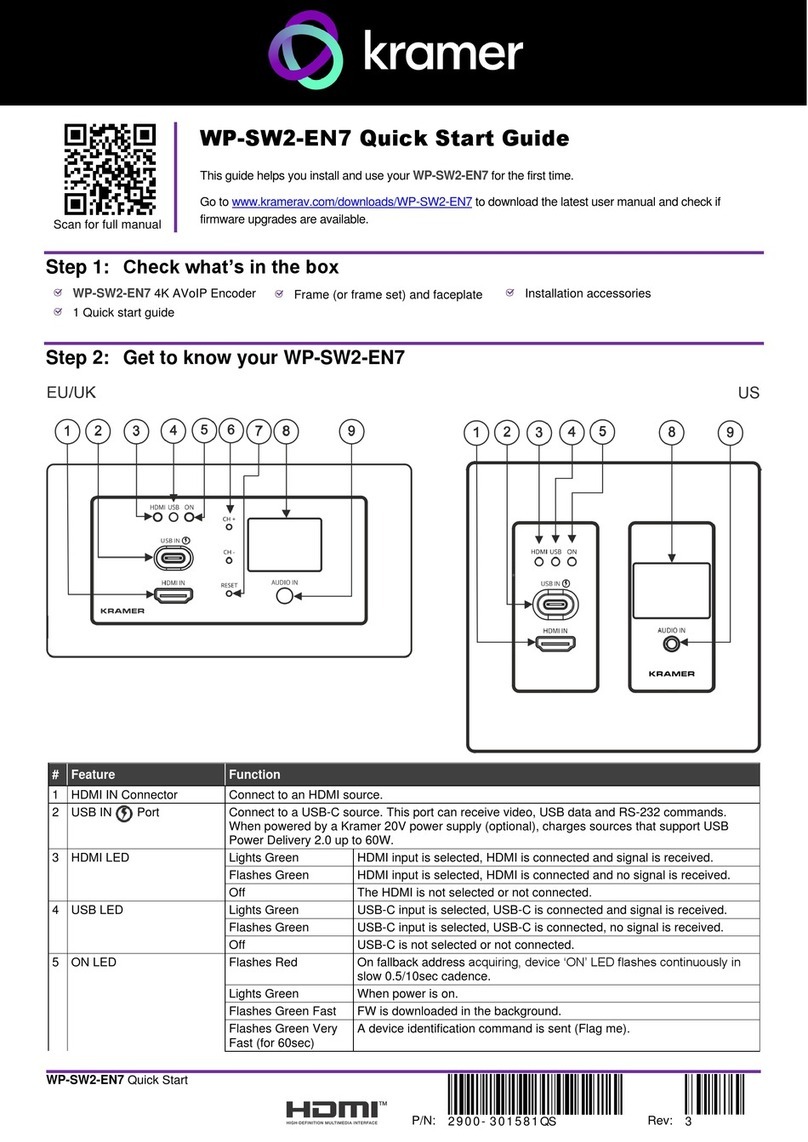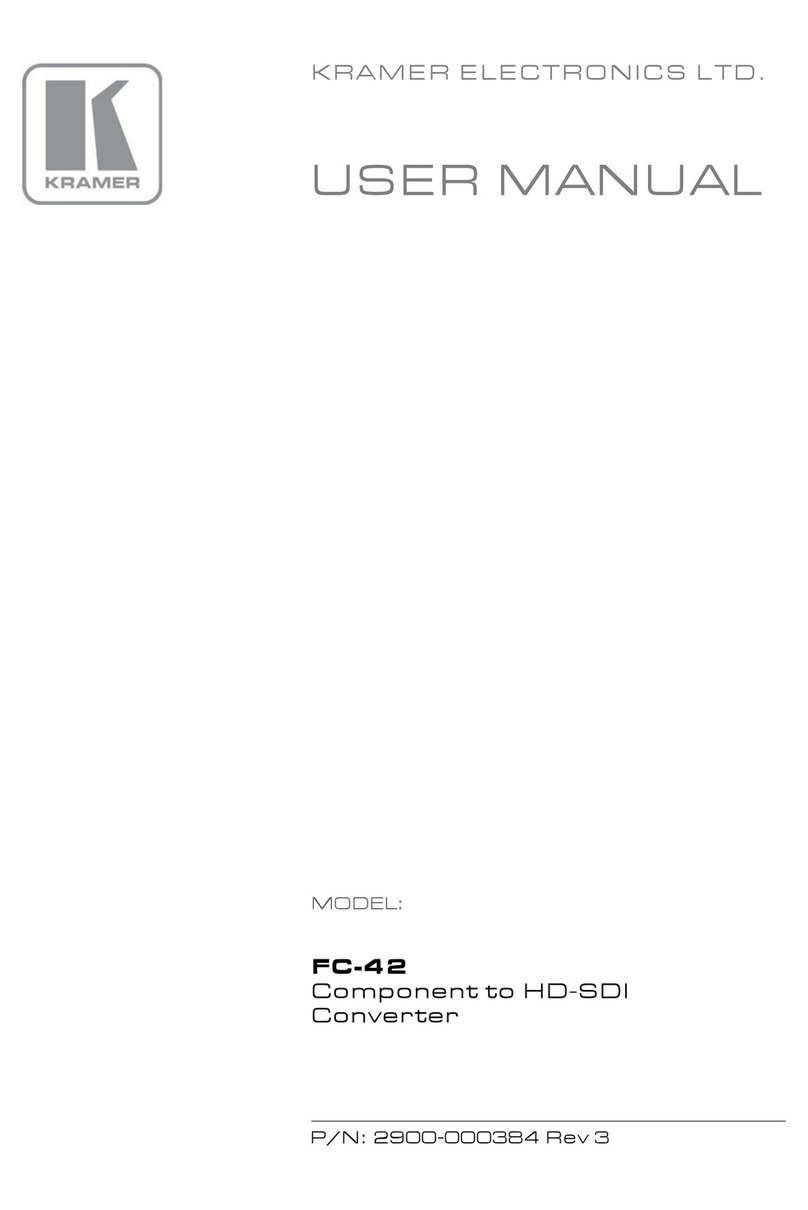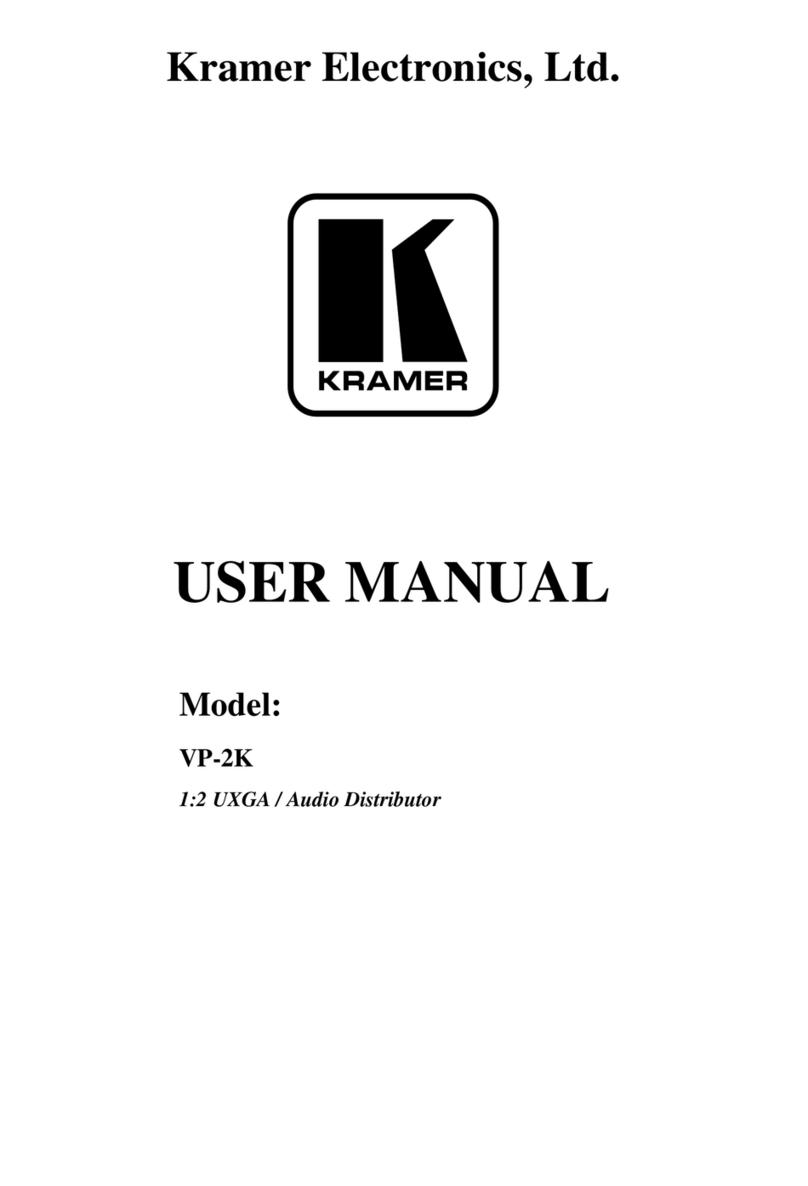Caution:
•For products with relay terminals and GPIO ports, please refer to the permitted rating for an external connection, located next to the terminal or in the User Manual.
•There are no operator serviceable parts inside the unit.
Warning:
•Use only the power cord that is supplied with the unit.
•Disconnect the power and unplug the unit from the wall before installing.
Step 6: Operate KDS-EN7
Allocating the IP Address via LCD screen menu
KDS-EN7 / KDS-DEC7 IP default addresses are: 192.168.1.39 for the Encoder and 192.168.1.40 for the Decoder. By default,
DHCP is enabled, and assigns an IP address to the device. If DHCP Server is not available, for example, in case a device is
connected directly to the laptop, that device gets the default IP address. If these IP addresses are already in use, the system
searches for a random unique IP in the range of 192.168.X.Y. the allocated IP address can be identified using the LCD screen
menu.
To allocate the IP address via LCD screen Menu:
1. Connect the device to the 24V DC power adapter and connect the adapter to the mains electricity. The ON LED lights
green, and the LINK LED flashes (indicating that no streaming activity is detected).
2. Use the Navigation button to view the assigned IP address on the LCD screen:
▪DEV STATUS > LAN1 Status
▪DEV STATUS > LAN2 Status (if the Service port connected as well).
Setting Channel Number
Each encoder requires a unique channel number, and the connected decoders should be tuned to that encoder channel. You
can set the channel number via the LCD screen menu or the embedded web pages.
To set the channel number for KDS-EN7/KDS-DEC7, via LCD screen menu:
1. Connect the device to the 24V DC power adapter and connect the adapter to the mains electricity. The ON LED lights
green, and the LINK LED flashes (indicating that no streaming activity is detected).
2. Change channel number using arrow buttons:
▪For the KDS-EN7, In the LCD screen menu, go to DEV SETTINGS > CH DEFINE, set a unique channel number
and press Enter to save your selection.
▪For each of the KDS-DEC7 devices, set to the defined KDS-EN7 channel number.
To set the channel number via web pages:
1. Connect the KDS-EN7 / KDS-DEC7 Ethernet port to the network and power the device.
2. Access the embedded web pages.
3. In the Main page:
For KDS-EN7:
▪Go to AV Routing page.
▪Select Channel ID and define the channel ID number.
For KDS-DEC7:
▪Go to AV Routing page.
▪Select Channel ID (corresponding to the desired encoder channel ID).