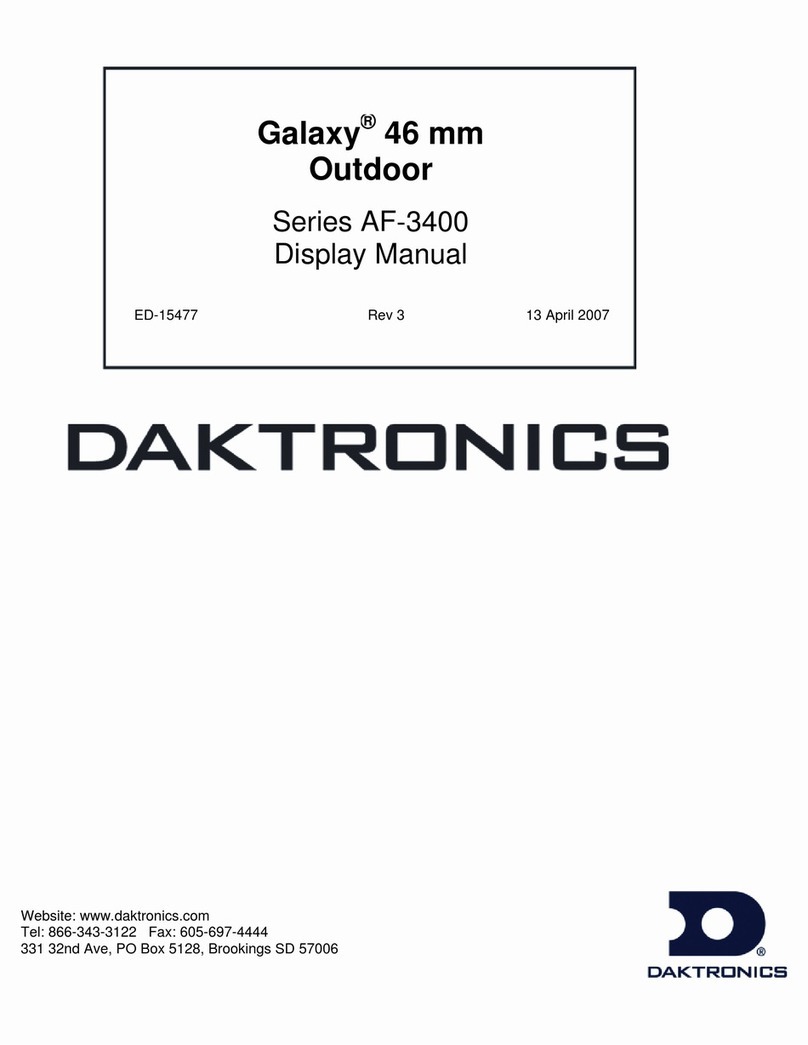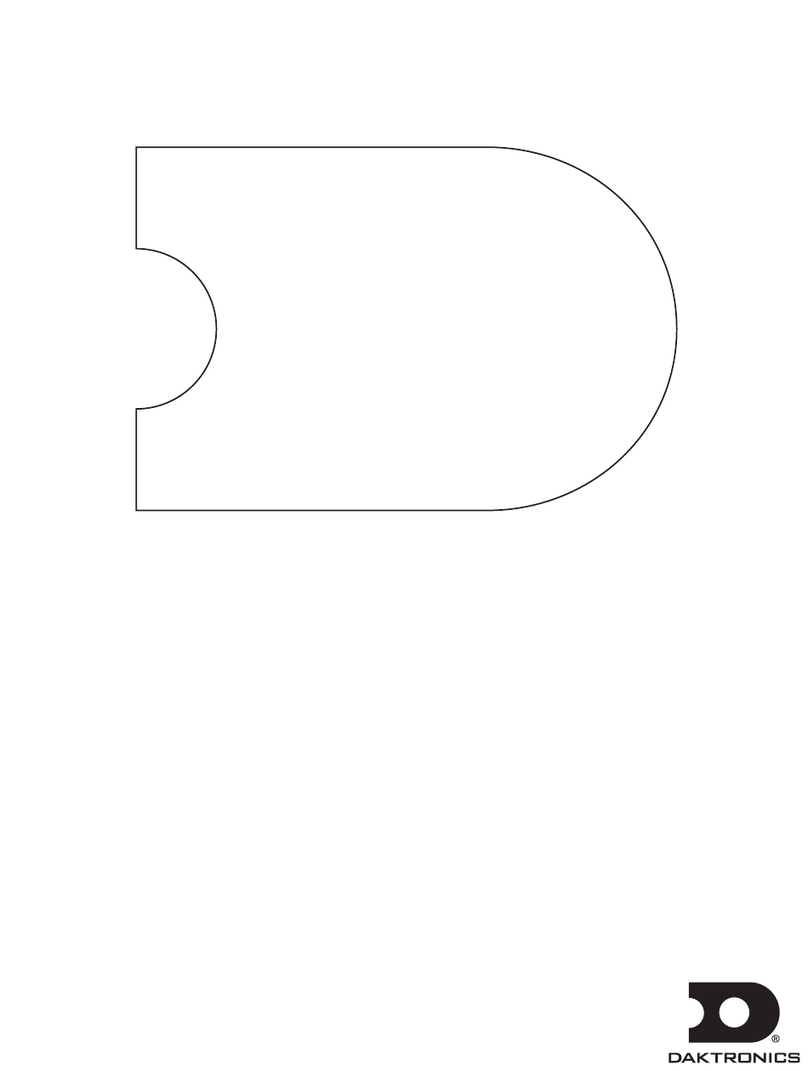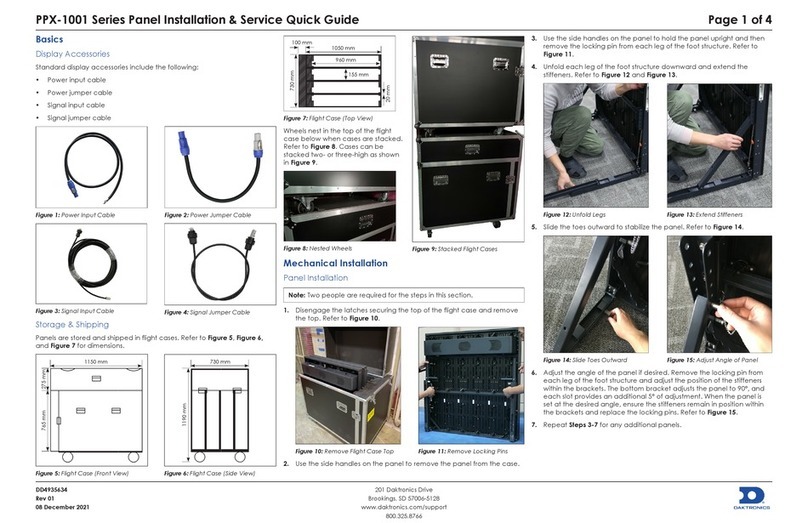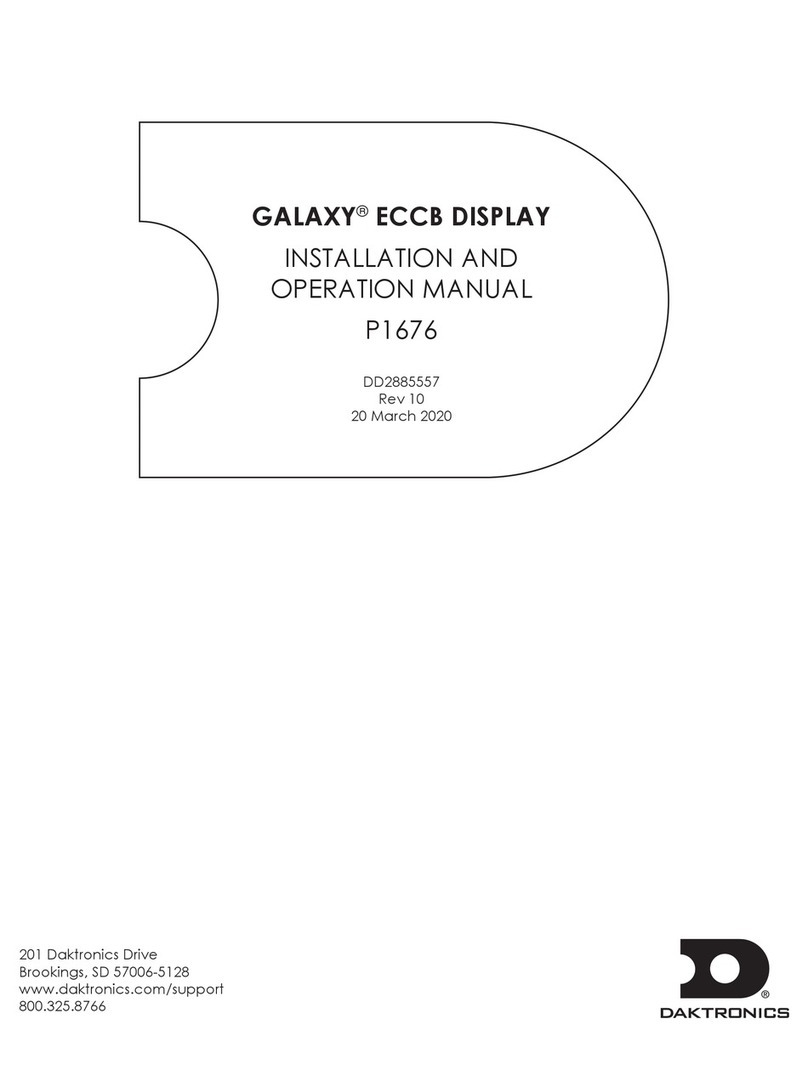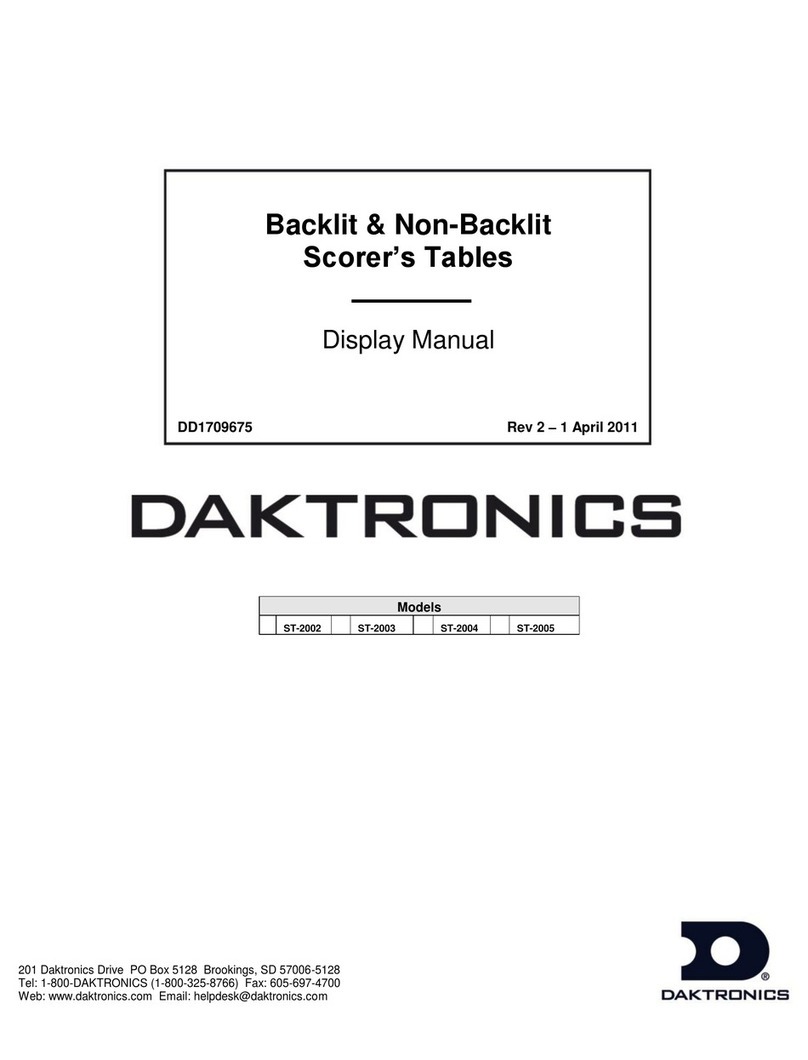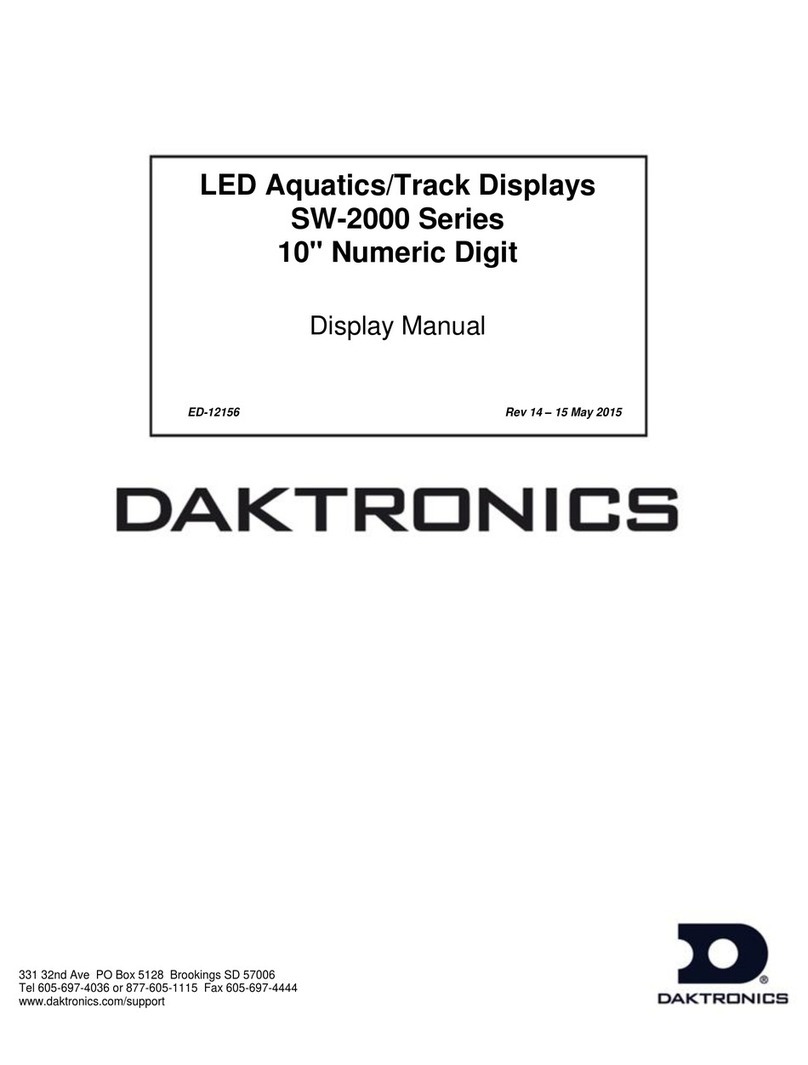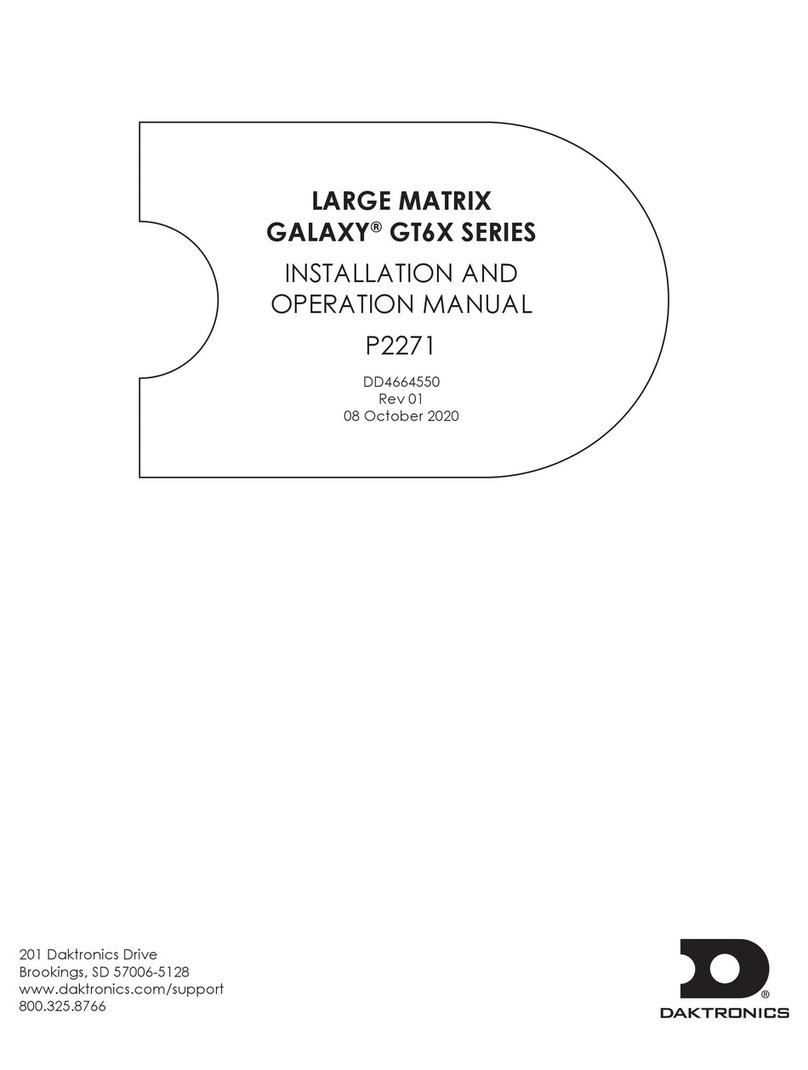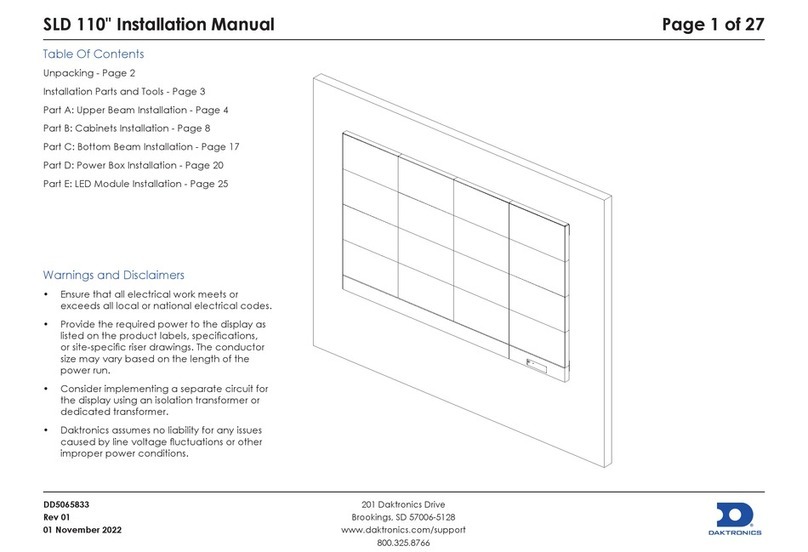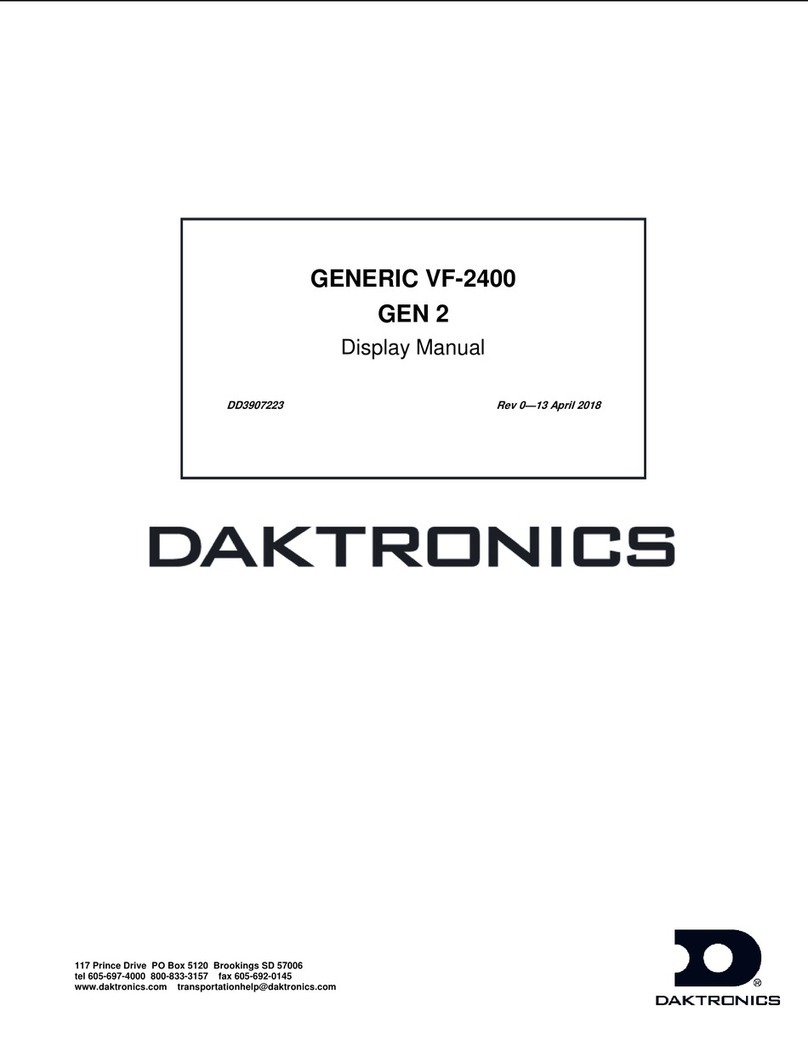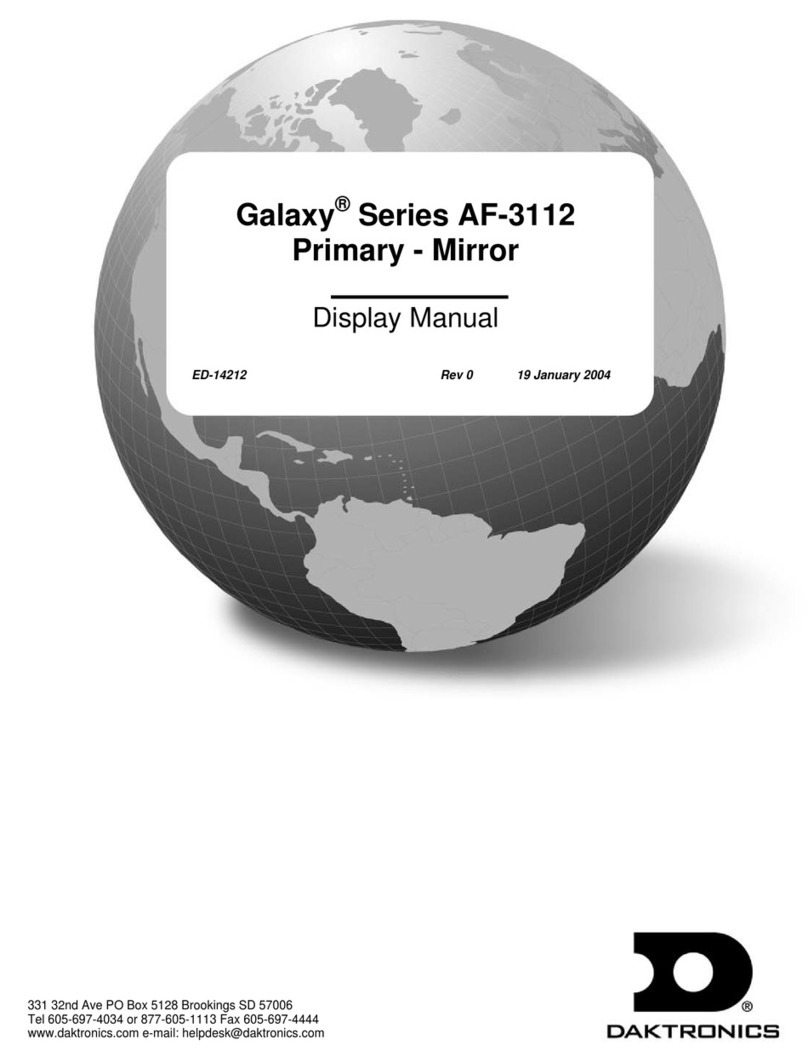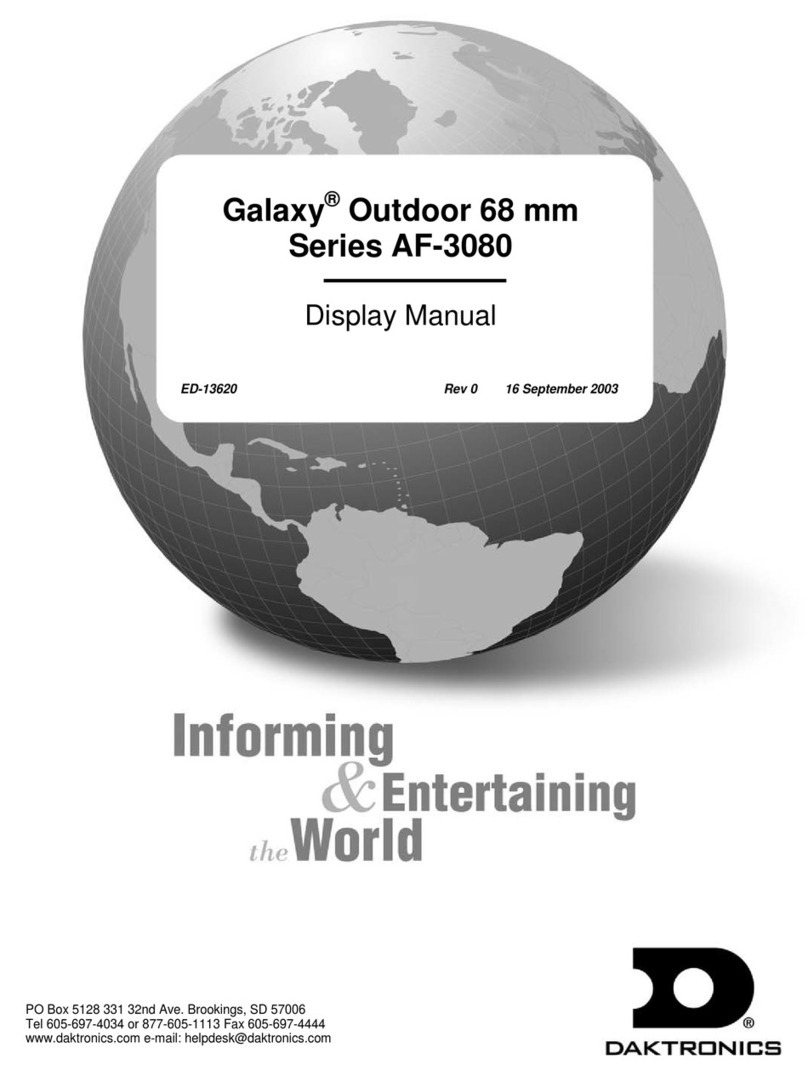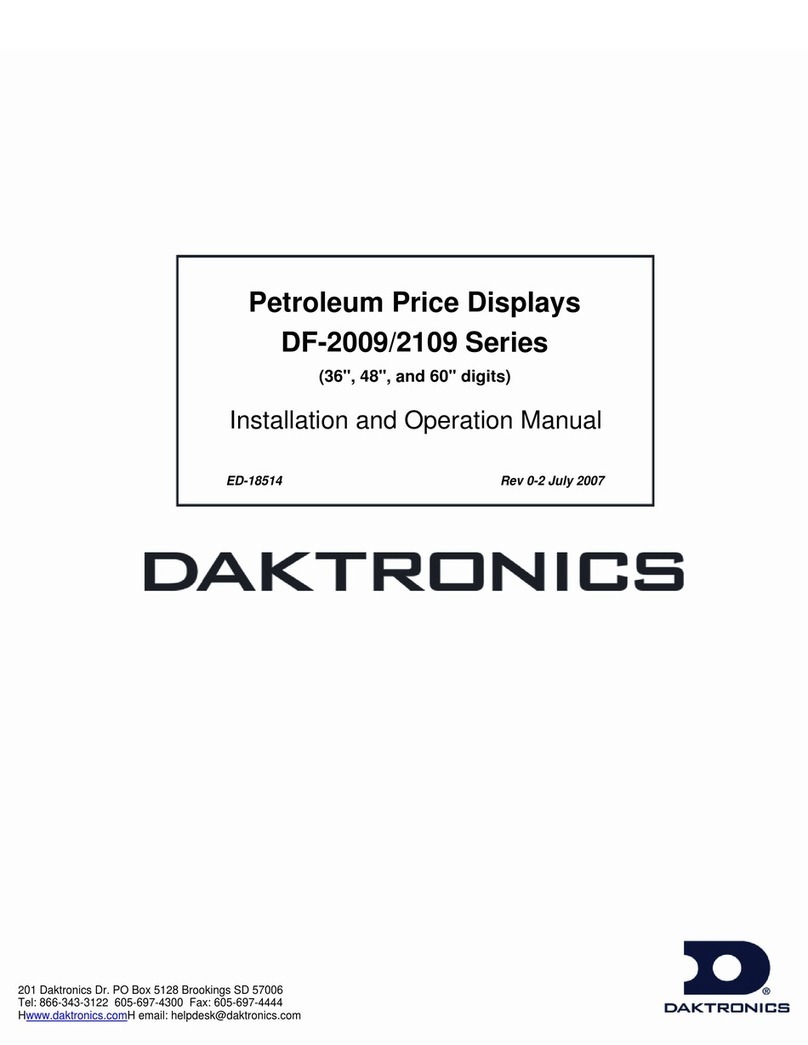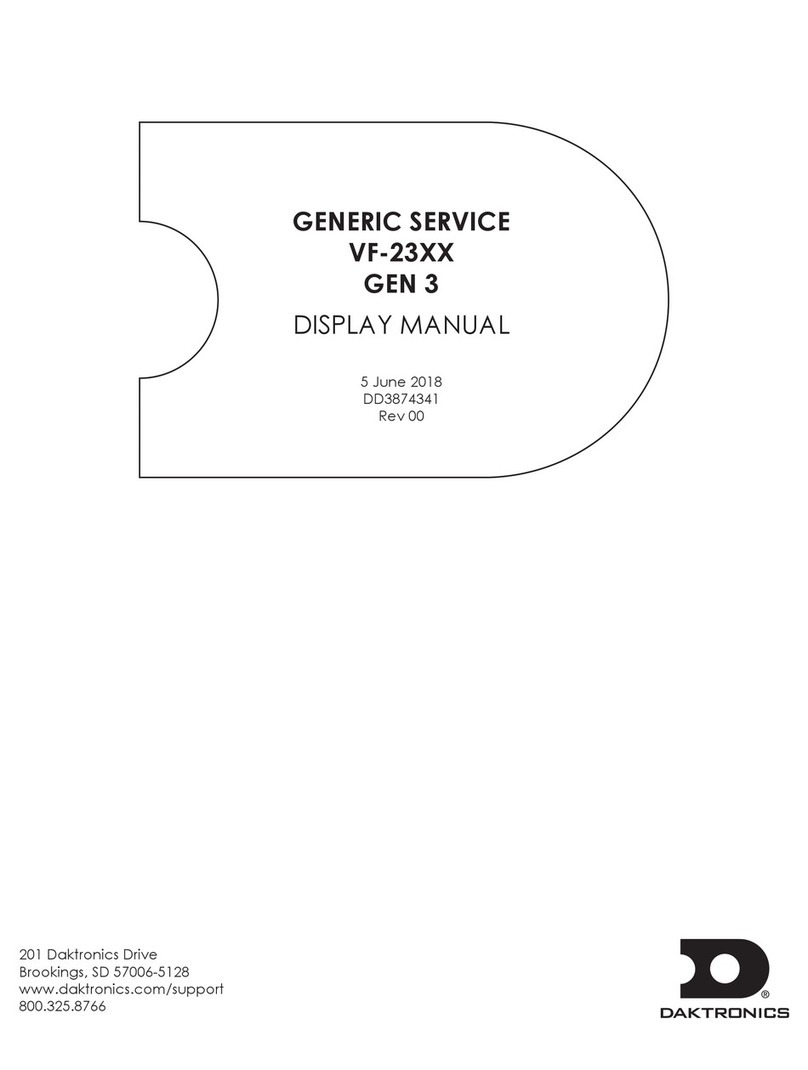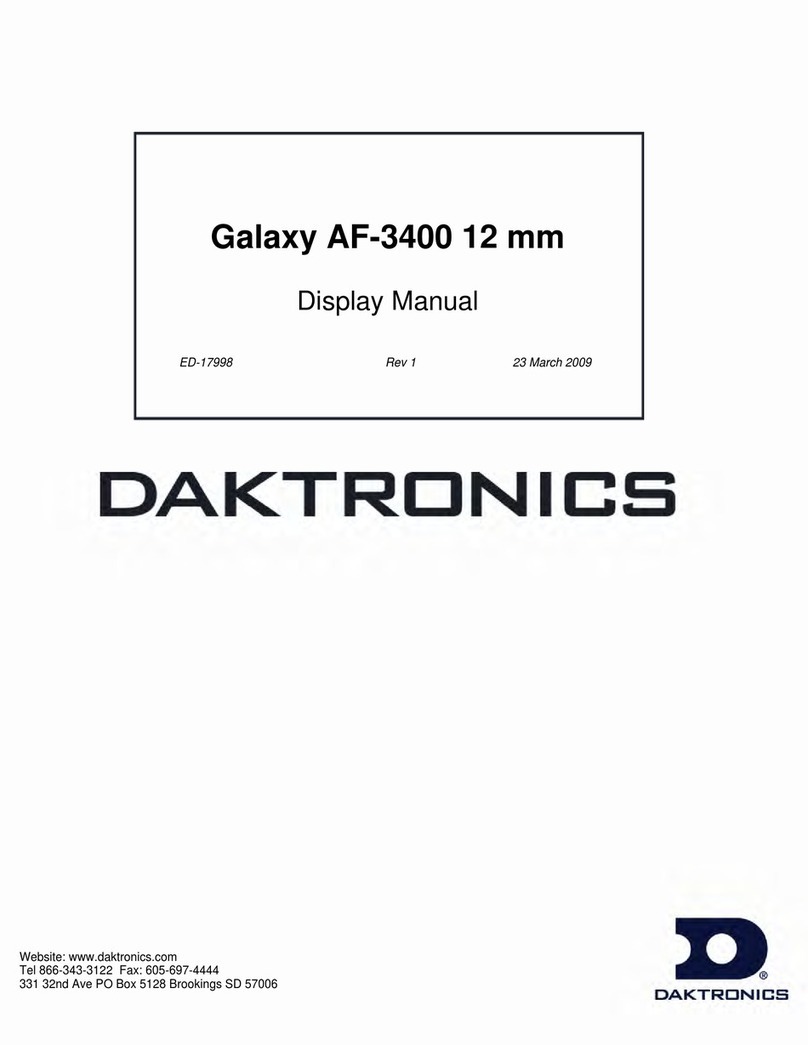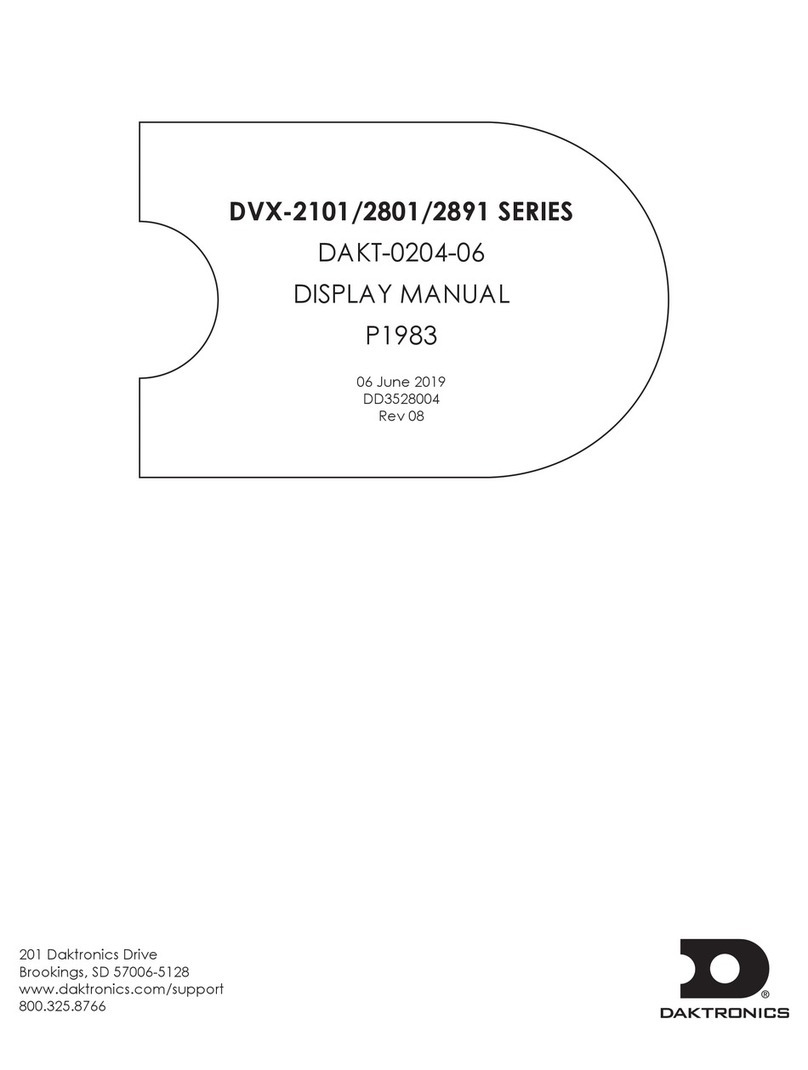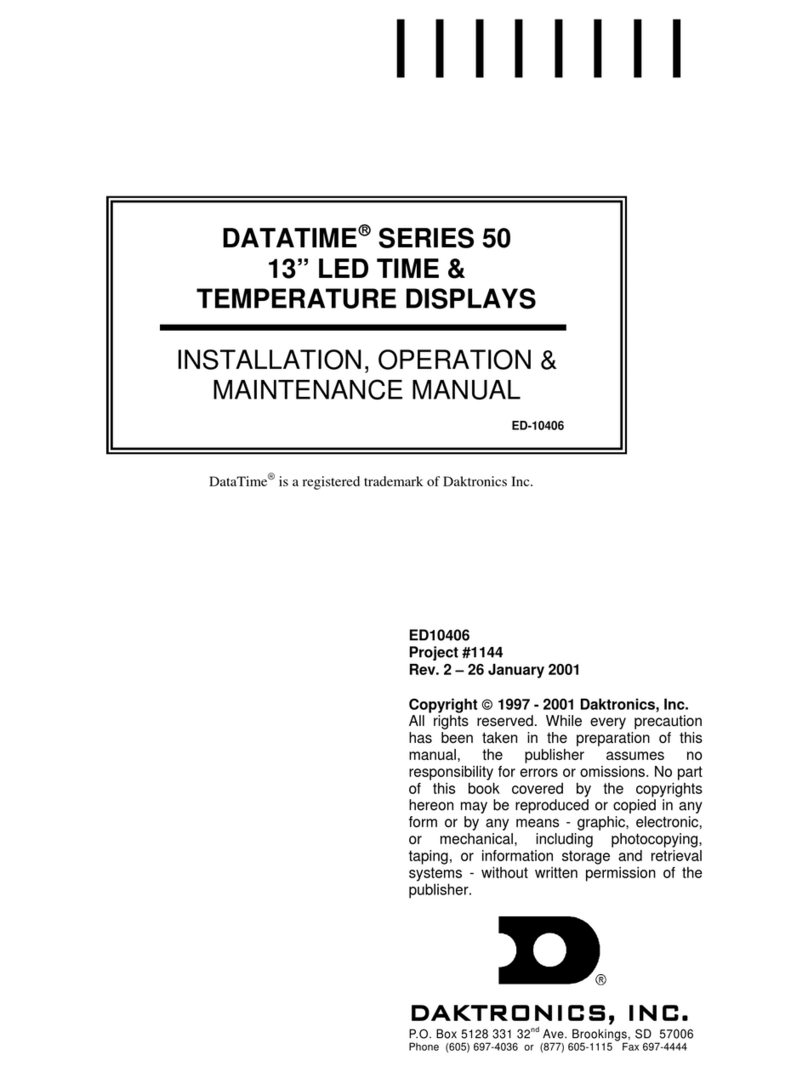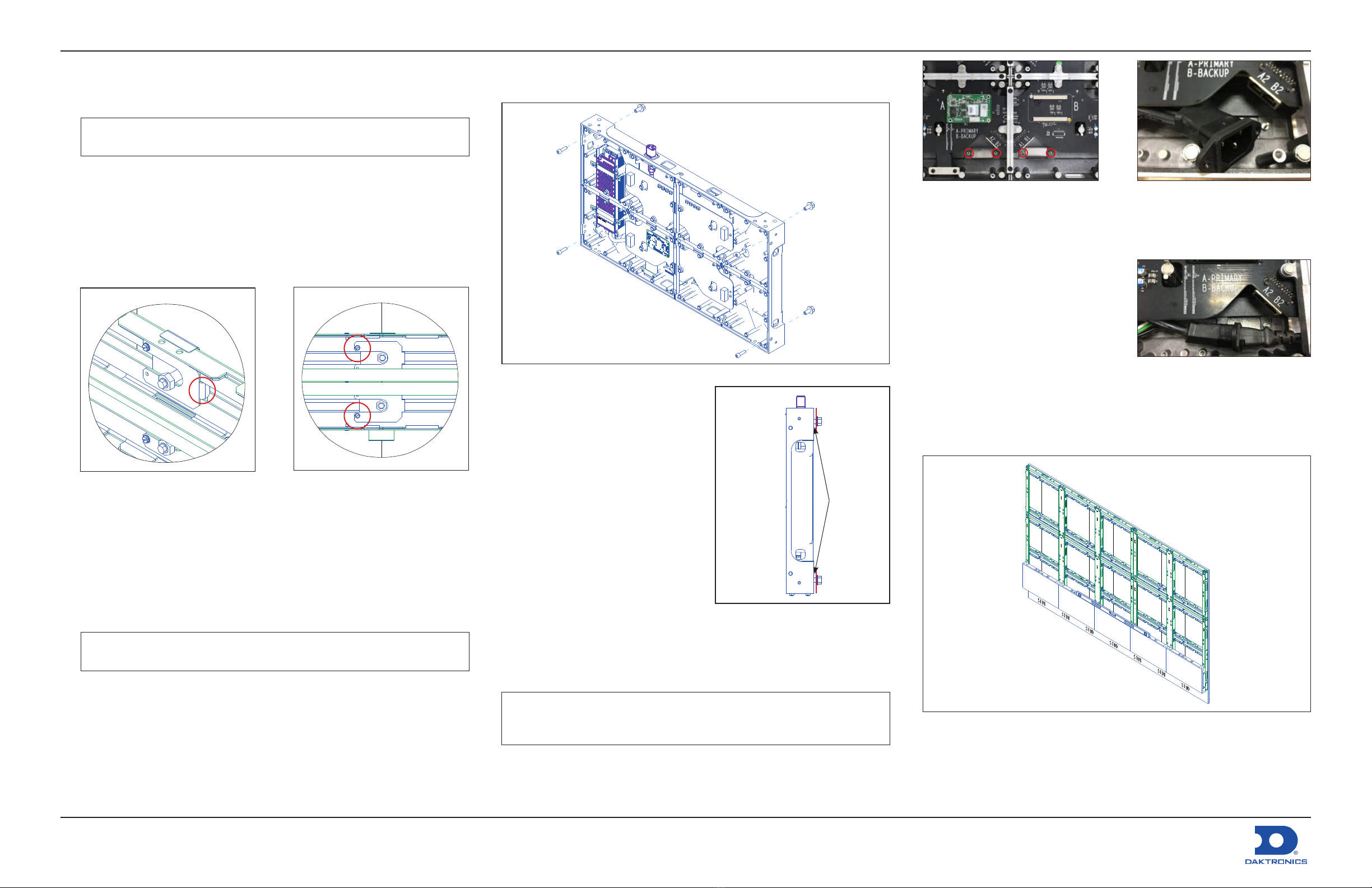DD5075265
Rev 00
3 June 2022
NPN-X200/X400 Series Speed Frame Substructure & Panel Quick Guide Page 3 of 4
201 Daktronics Drive
Brookings, SD 57006-5128
www.daktronics.com/support
800.325.8766
Install Seismic Clips
1. Place seismic clip (0M-4983082) up to the secured mounting points in
the frame. Refer to Figure 12.
Note: Ensure that the ange of the clip falls in the track opening and is
pressed against the side of the threaded clip.
2. Mark the location of one of the two holes in the clip to match the drill
with the screw hole. Remove the clip.
3. Drill a 5/32" diameter hole at the marked location.
4. Replace the clip and secure with a #10-12 x 3/8" sheet metal screw
(HC-1186) using the pre-drilled hole. Refer to Figure 13.
5. Repeat clip installation steps for all frame mounting locations in the
display.
Panel Installation
Route Power & Signal
1. Identify which panels will require power and/or signal inputs. Refer to
the contract-specic Shop and Riser Drawings for details.
2. Use the pass-through holes and notches in the frame to route the
power and signal input cables from the input to the required input
panel location prior to panel installation.
Note: Incoming power and signal cables external to the display
cannot be routed after panels are installed.
Figure 12: Position Seismic Clip Figure 13: Secure Clip Screws
Install First Panel
1. Remove the rst panel from its packaging and install the hardware.
Figure 14: Install Hardware in First Panel
a. Install four M6 bolts (Daktronics
part number HC-1795) through
the front of the panel so the
threads are engaged but not
protruding out the rear of the
panel. Refer to Figure 14 and
Figure 15.
b. Install four M8 bolts (HC-4884317)
through the rear of the panel so
the threads are engaged but
not tightened all the way. Leave
~1/4" between the bolt ange and
the rear of the panel. Refer to
Figure 14 and Figure 15.
2. Route the Cat 6 signal cable and/
or male end of the AC power input
cable through the rectangular cutout in the panel prior to placing the
panel if installing a panel where power/signal needs to land.
Note: Depending on the structure and access to the rear of the
display, it may be very difcult or impossible to route power
cables into the panel after the panel is secured to the tube.
Figure 15: Leave 1/4" between Bolt
Flange & Panel Rear
1/4"
Figure 16: Remove Nuts from Cover
a. Remove the two nuts (circled in red in Figure 16) securing the
appropriate cover on the inside of the cabinet.
b. Use a Phillips screwdriver to
remove the two screws securing
the power cable and the
mounting bracket at the bottom
of the panel. Refer to Figure 17.
c. Install the power input cable
through the rear of the panel
and plug in the cable. Refer to
Figure 18.
3. Hang the M8 bolt heads through the keyholes in the frames to place
the panel in the bottom center-most display position.
4. Repeat Steps 1–3 for the remainder of the rst row. Refer to Figure 19.
Figure 19: Install Remaining Panels in Bottom Row
Figure 17: Remove Screws from
Mounting Bracket
Figure 18: Install Power Input Cable