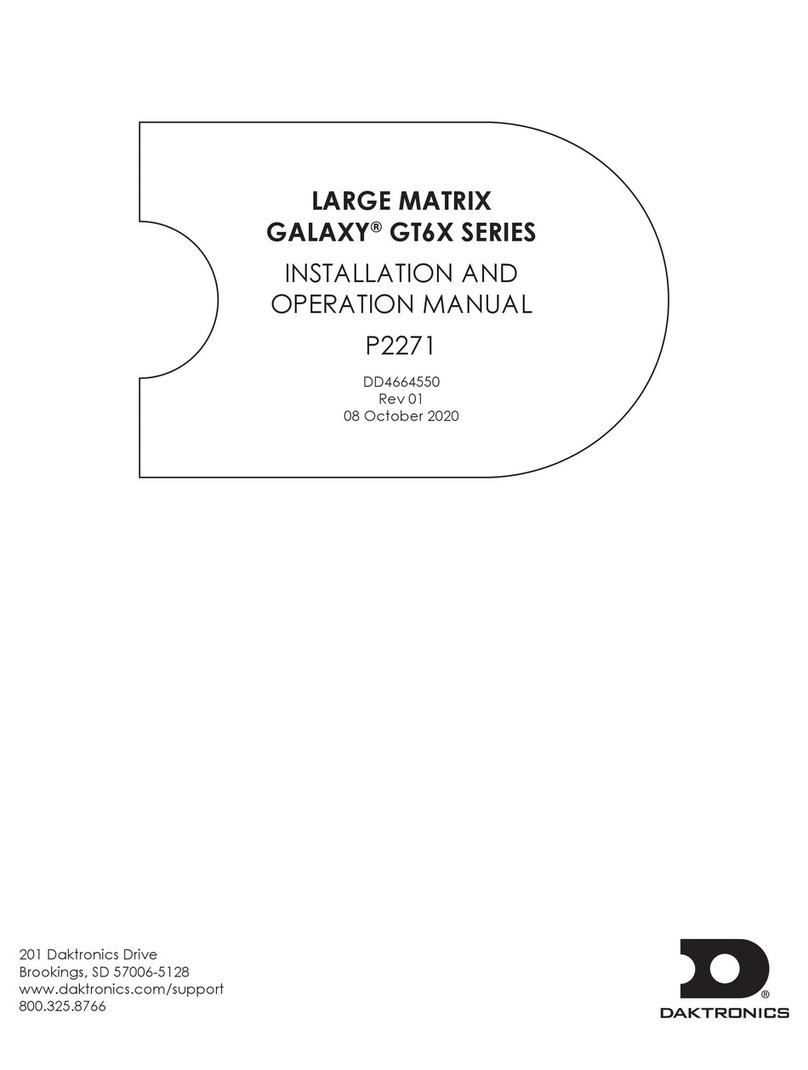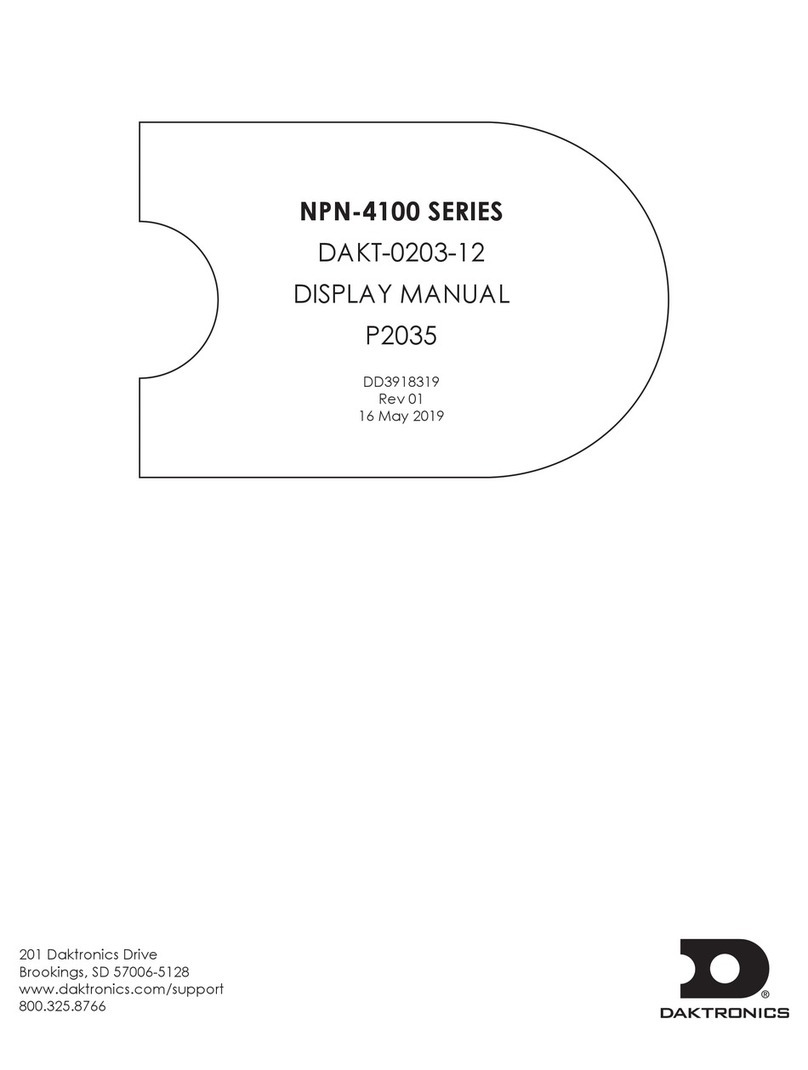Daktronics Large Matrix Galaxy GT6X Series User guide
Other Daktronics Monitor manuals
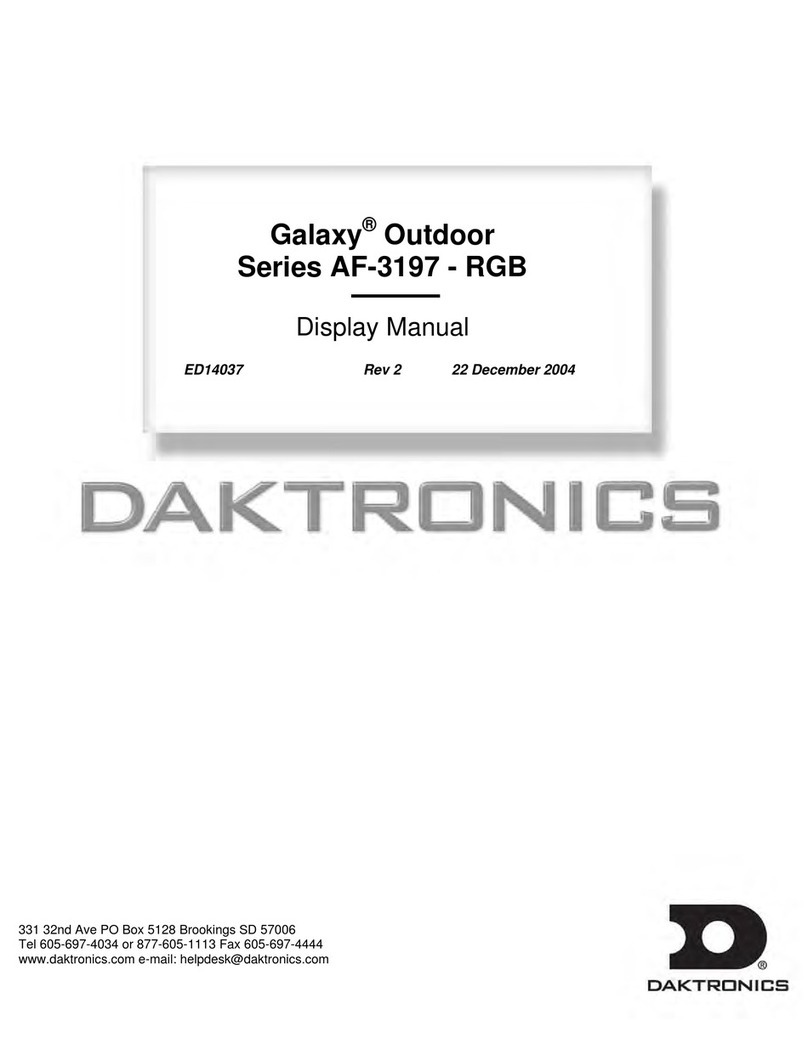
Daktronics
Daktronics Galaxy Series User manual

Daktronics
Daktronics SLD 138 User manual
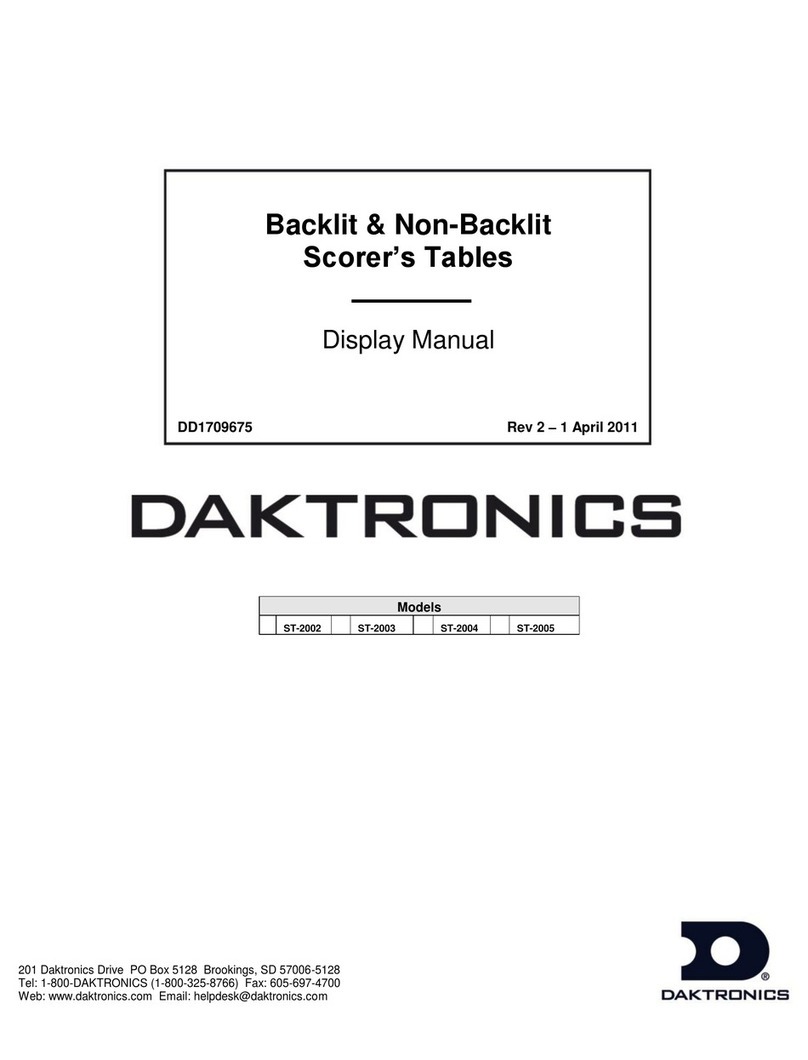
Daktronics
Daktronics ST-2002 User manual
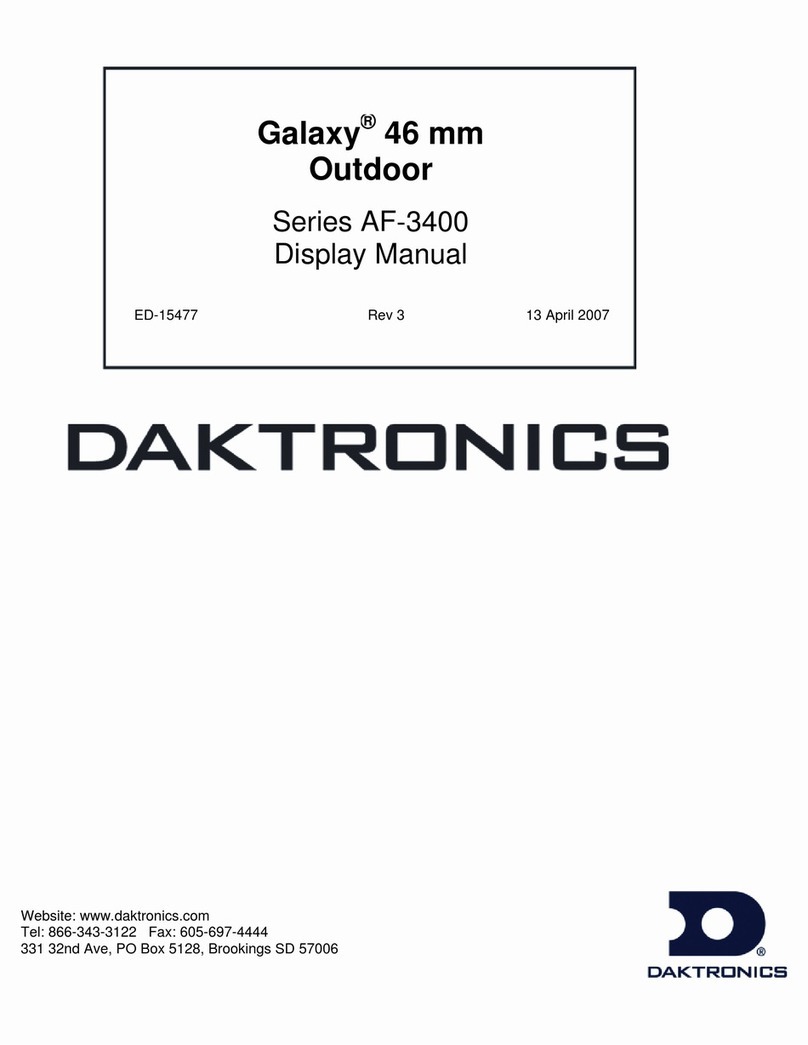
Daktronics
Daktronics Galaxy AF-3400 Series User manual
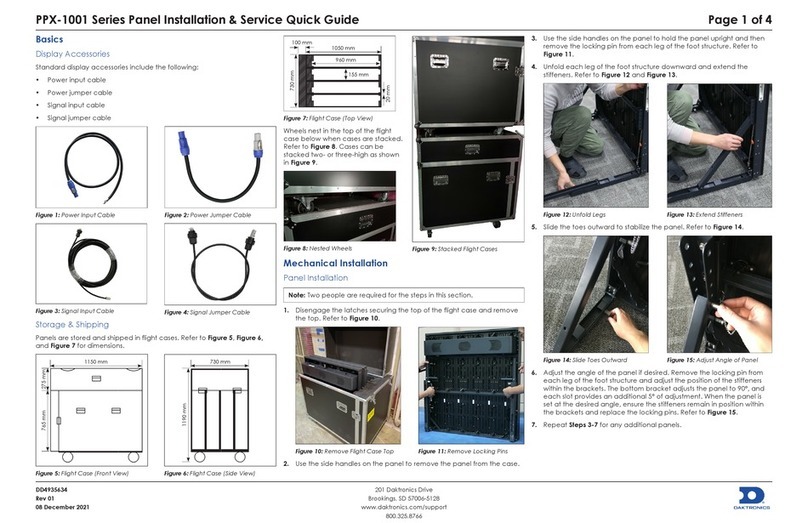
Daktronics
Daktronics PPX-1001 Series User manual

Daktronics
Daktronics Galaxy AF-3155 User manual

Daktronics
Daktronics PC-2002 User manual

Daktronics
Daktronics FUELIGHT FL-3000 Series User guide
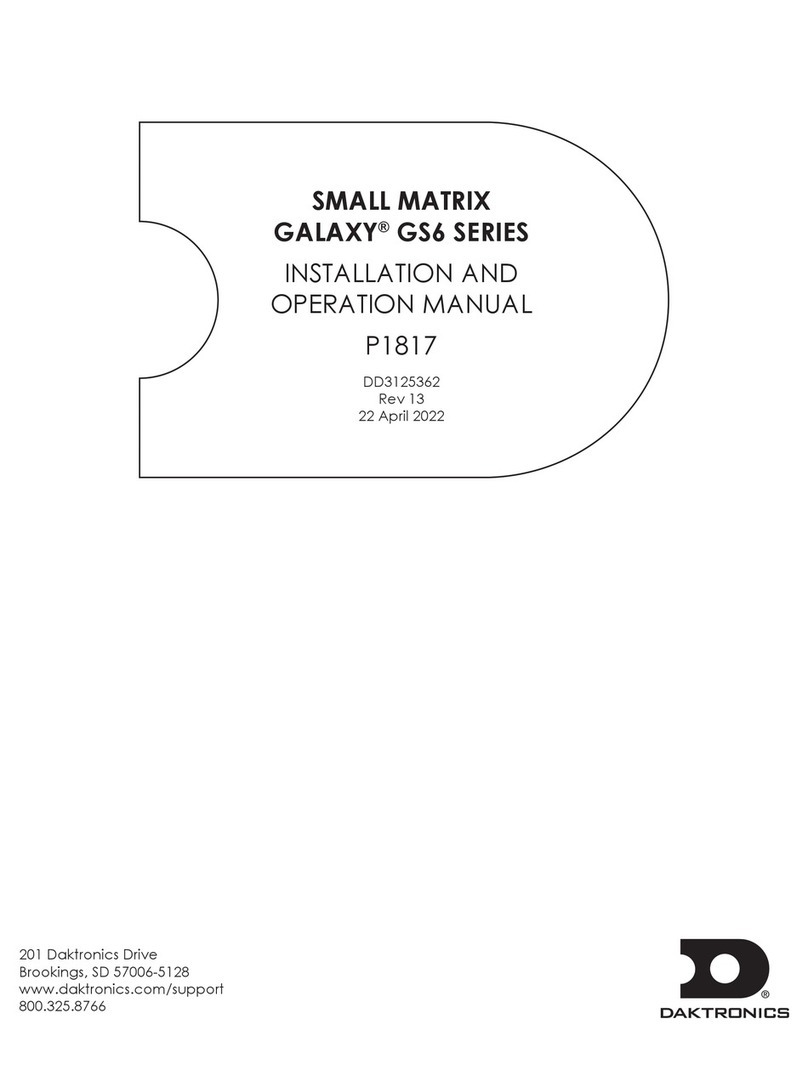
Daktronics
Daktronics SMALL MATRIX GALAXY GS6 Series User manual
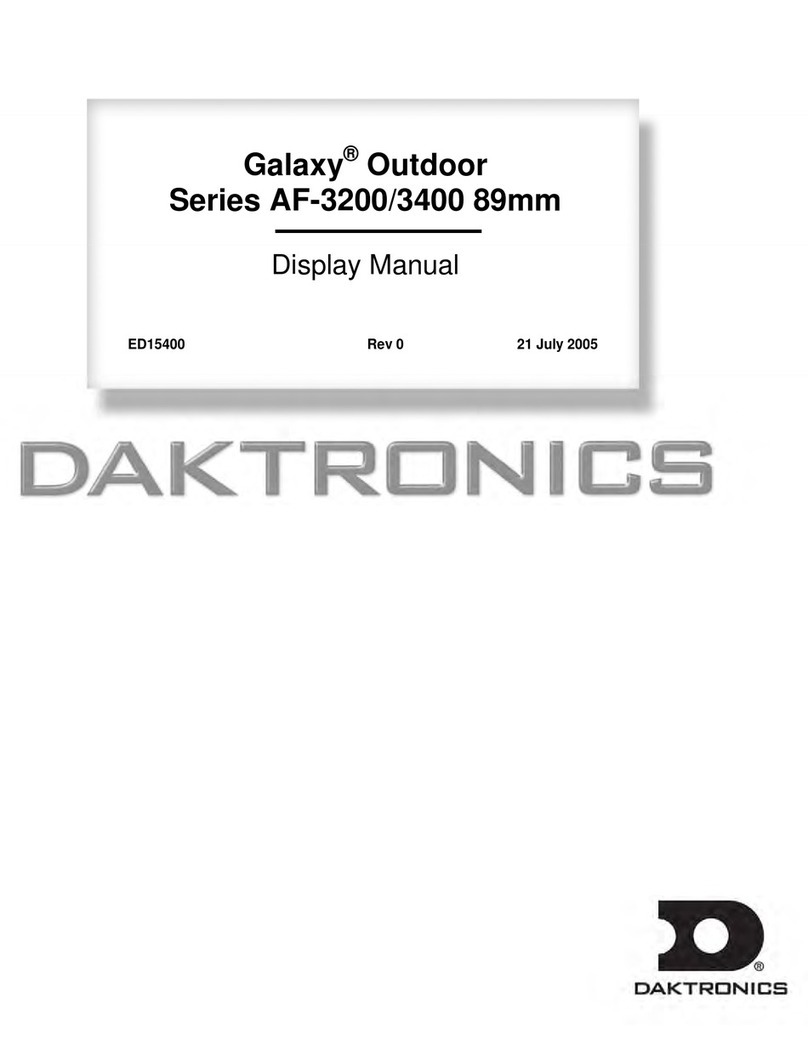
Daktronics
Daktronics Galaxy AF-3200 Series User manual
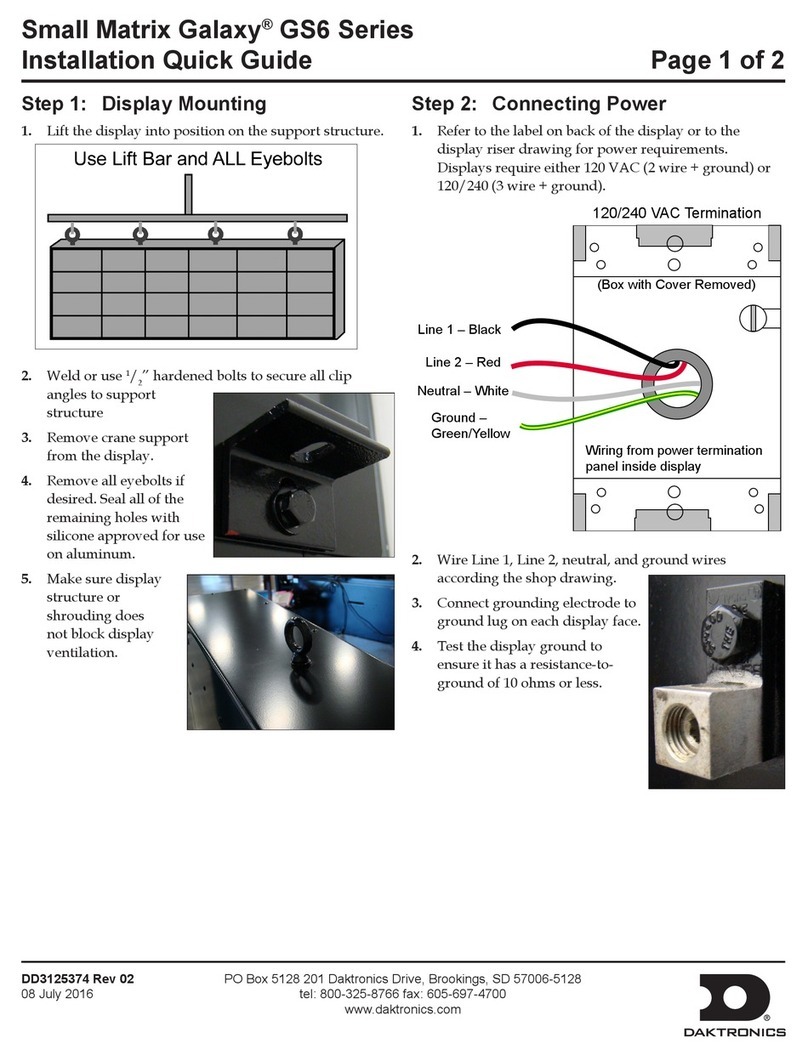
Daktronics
Daktronics Small Matrix Galaxy GS6 Series User guide
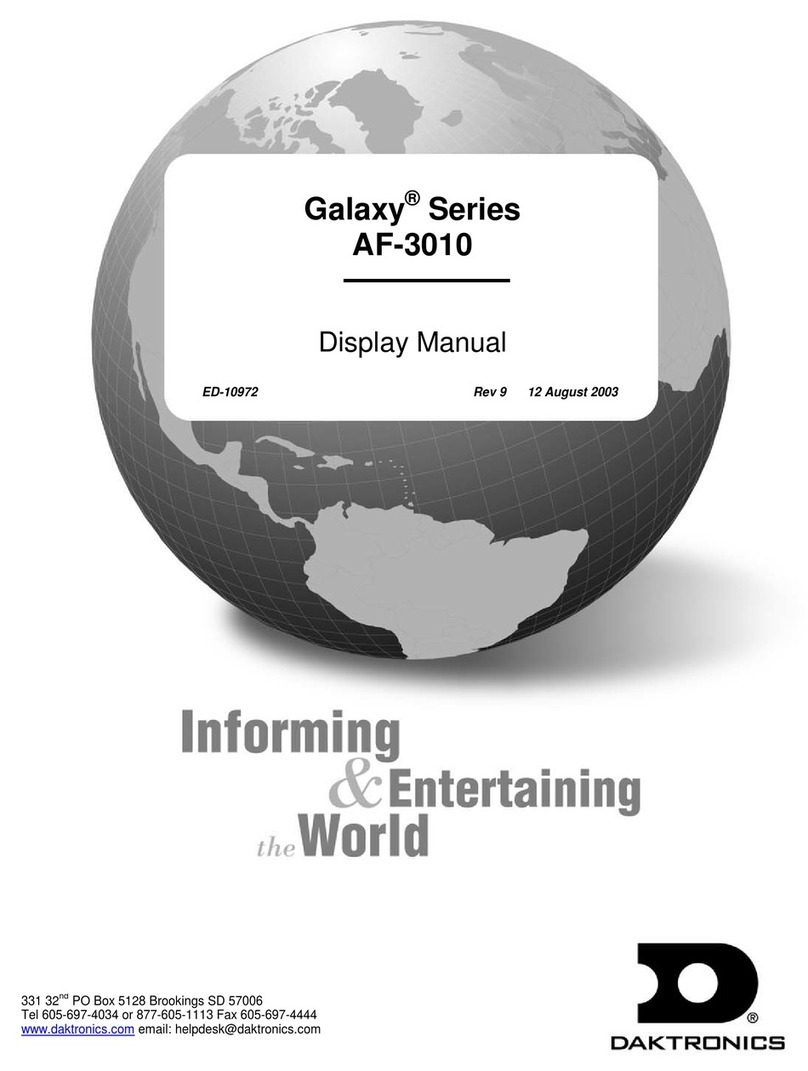
Daktronics
Daktronics Galaxy Series User manual
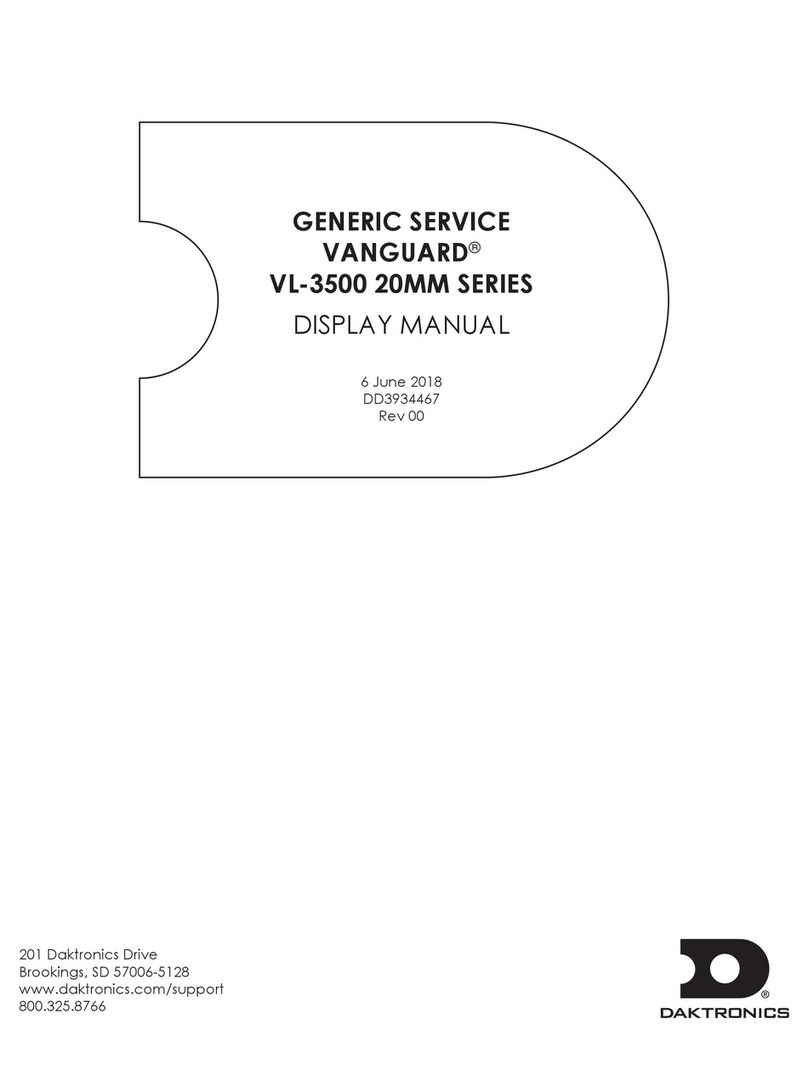
Daktronics
Daktronics VANGUARD VL-3500 Series User manual
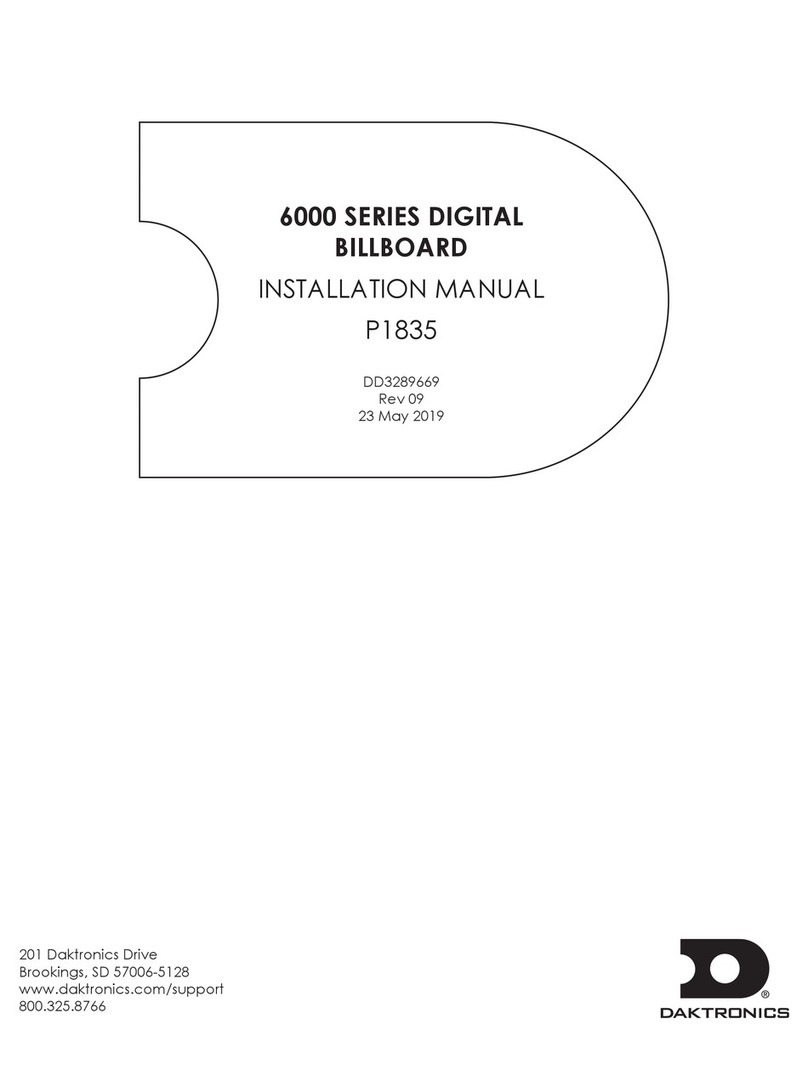
Daktronics
Daktronics 6000 Series User manual

Daktronics
Daktronics Fuelight FL-4000 Series User manual

Daktronics
Daktronics Galaxy AF-3400 Series User manual

Daktronics
Daktronics SLD 110 User manual

Daktronics
Daktronics Street Furniture Guide

Daktronics
Daktronics Galaxy Series User manual

Daktronics
Daktronics SLD 138 User manual