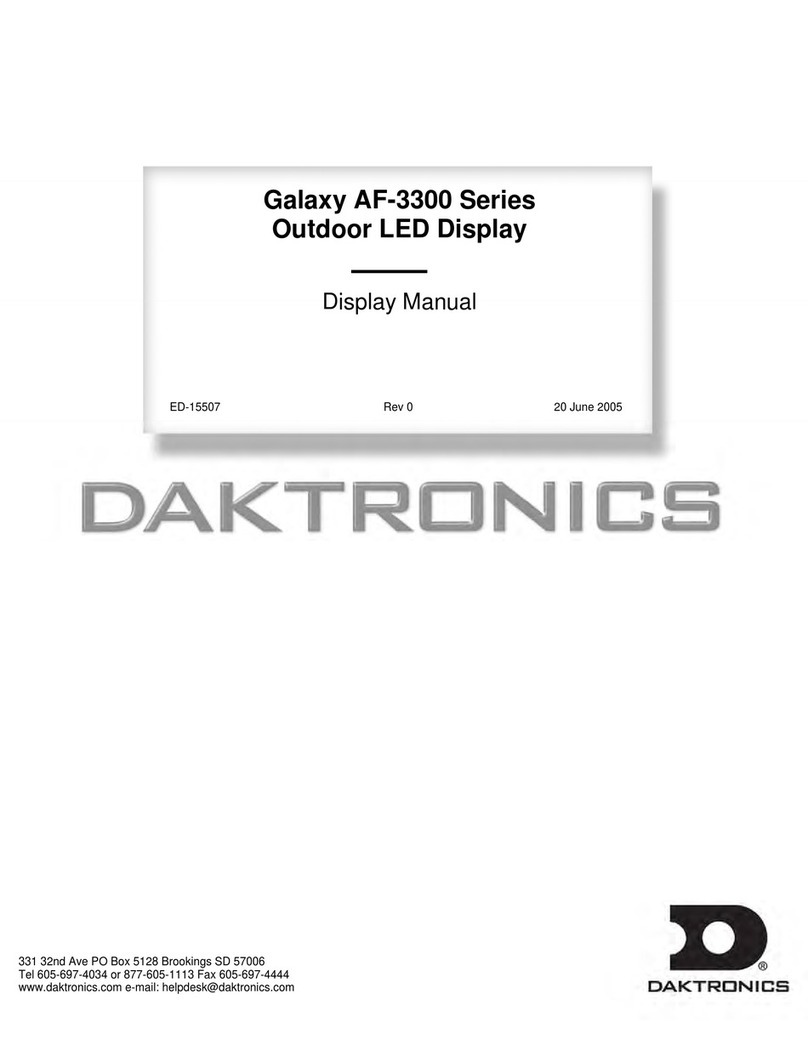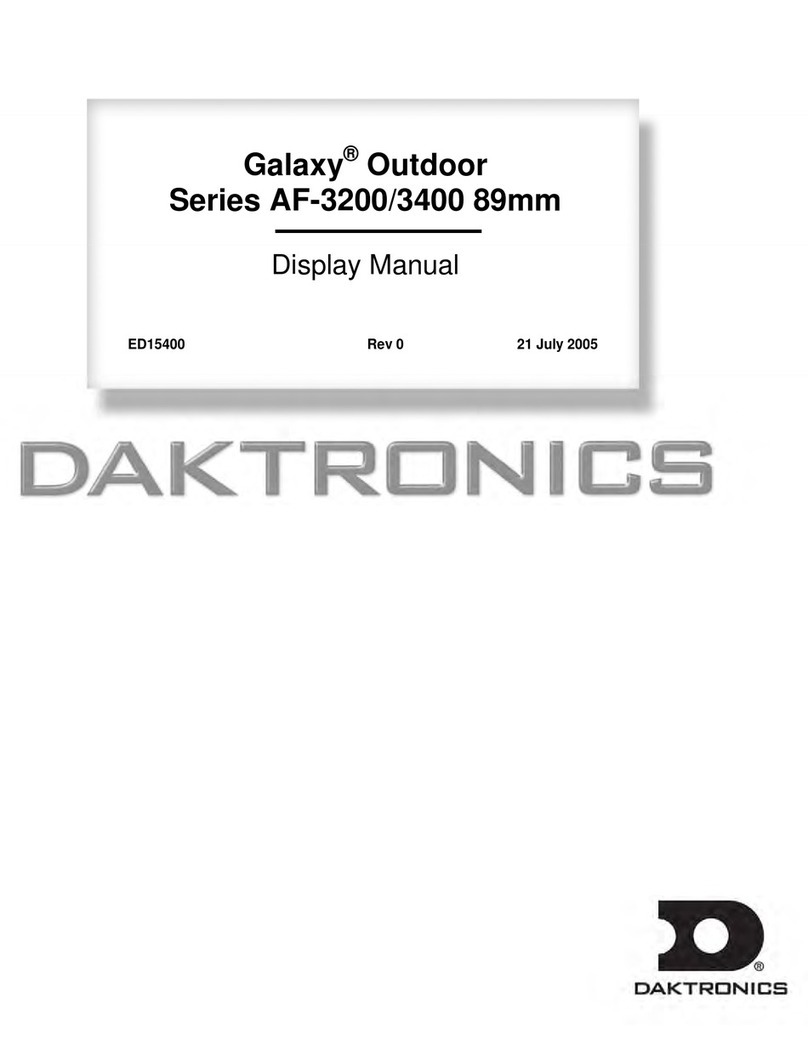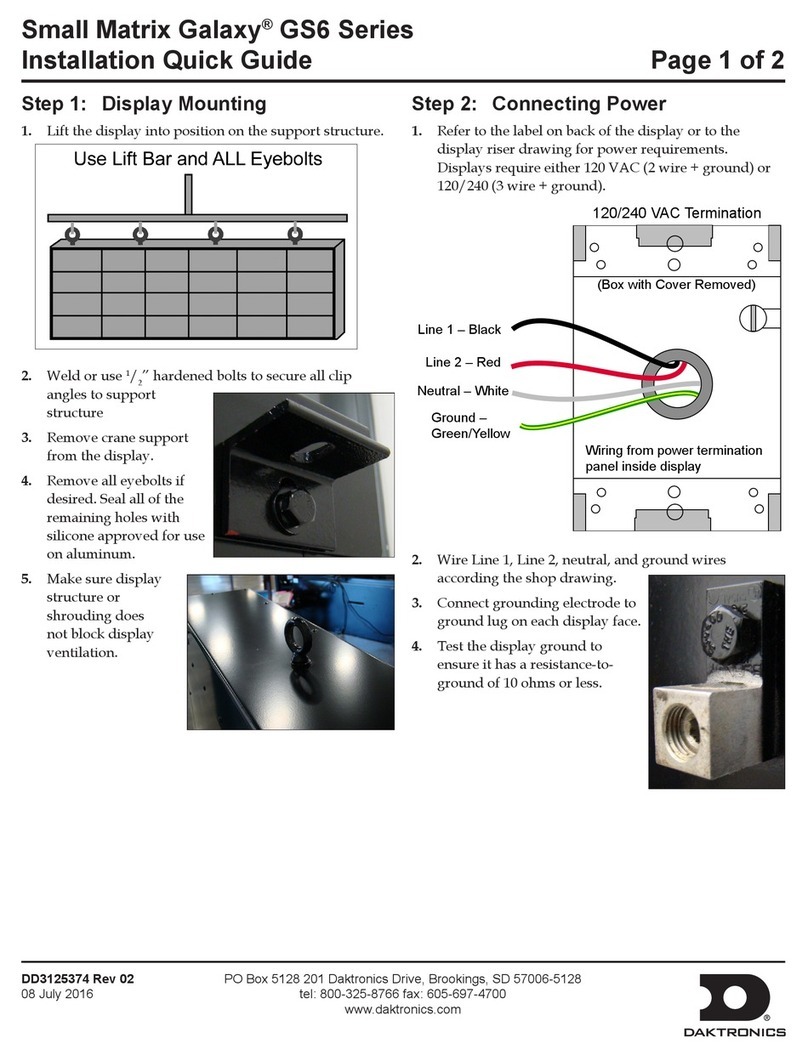Daktronics FUELIGHT FL-3000 Series User guide
Other Daktronics Monitor manuals
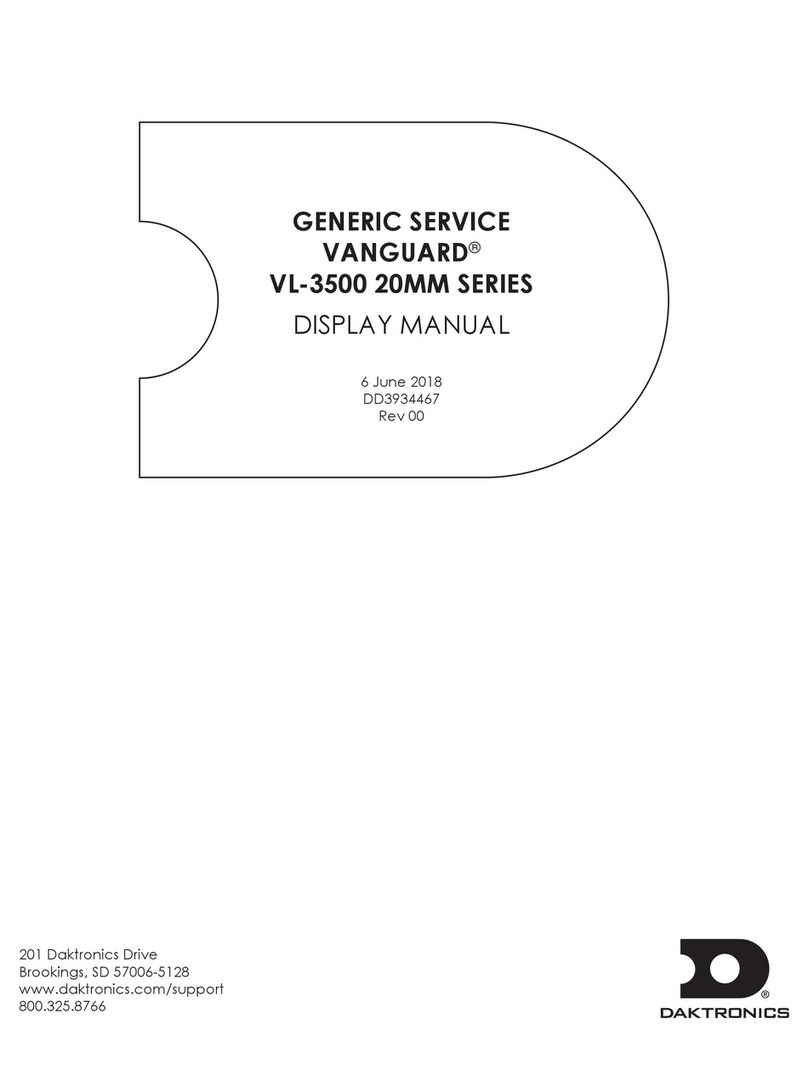
Daktronics
Daktronics VANGUARD VL-3500 Series User manual
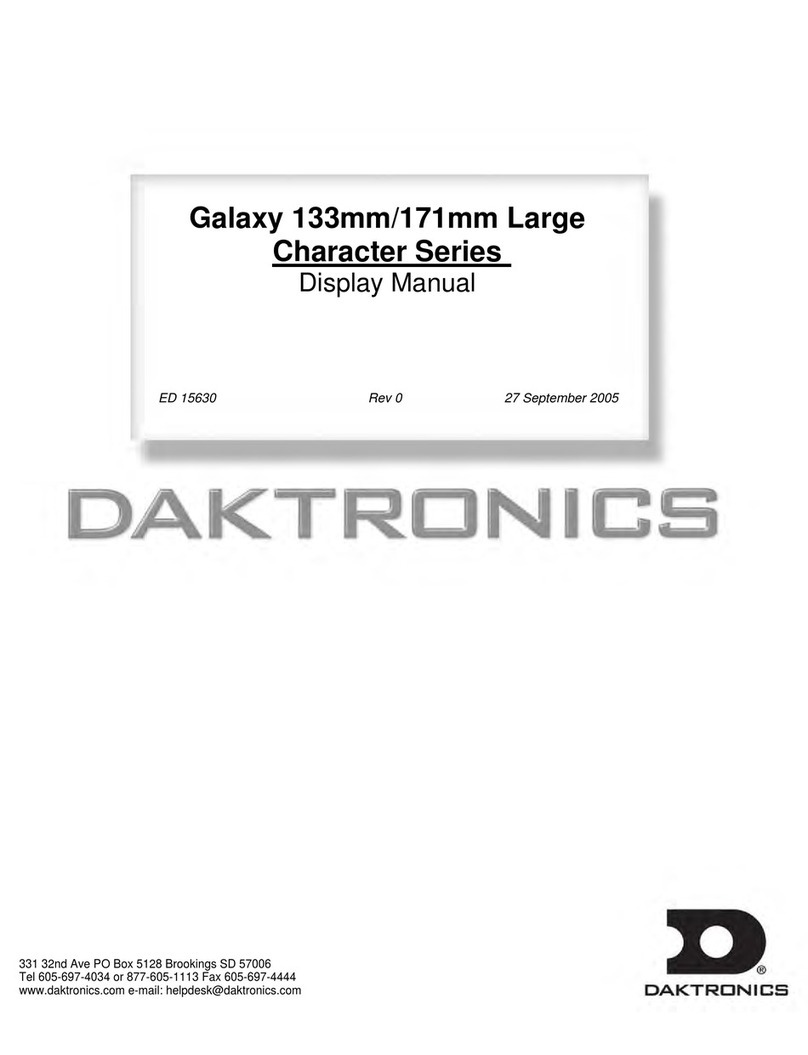
Daktronics
Daktronics Galaxy AF-3400 Series User manual
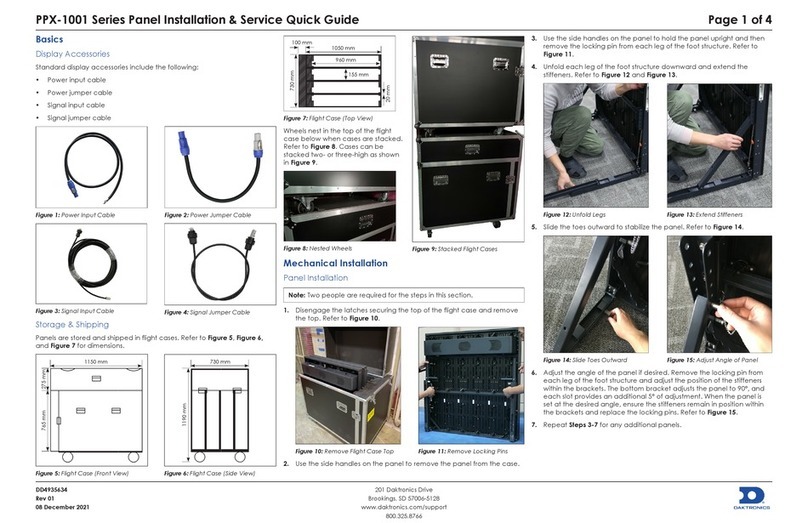
Daktronics
Daktronics PPX-1001 Series User manual
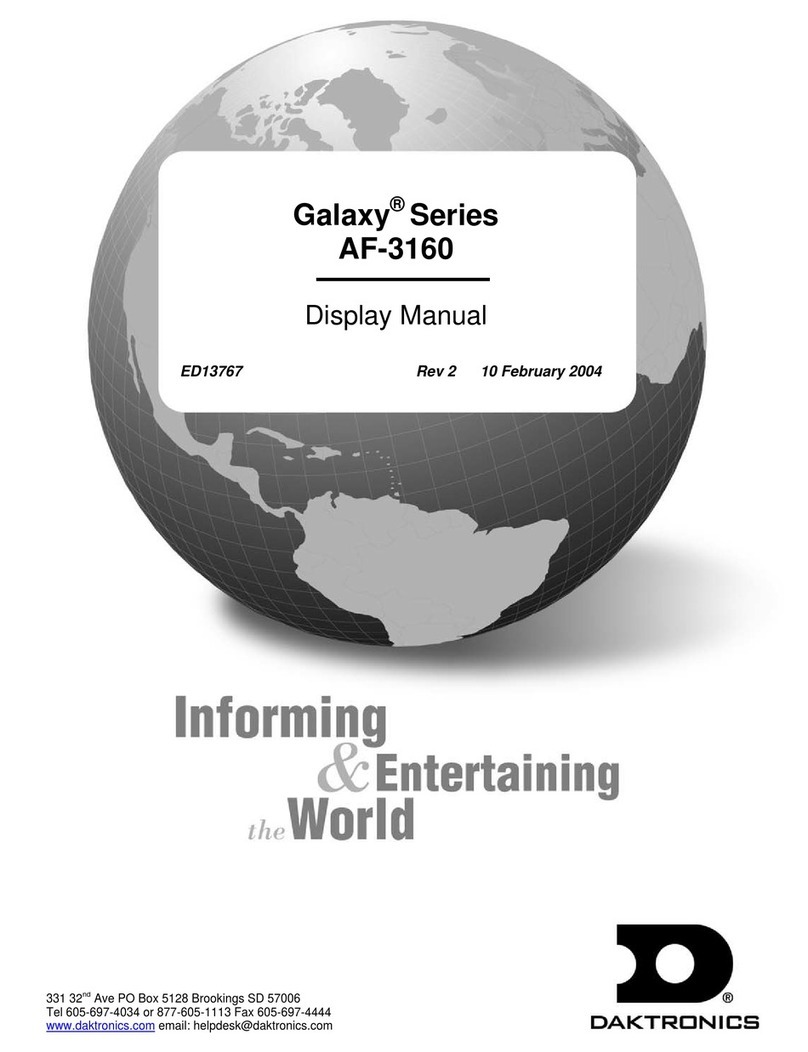
Daktronics
Daktronics Galaxy Series User manual

Daktronics
Daktronics 65 P2210 User manual
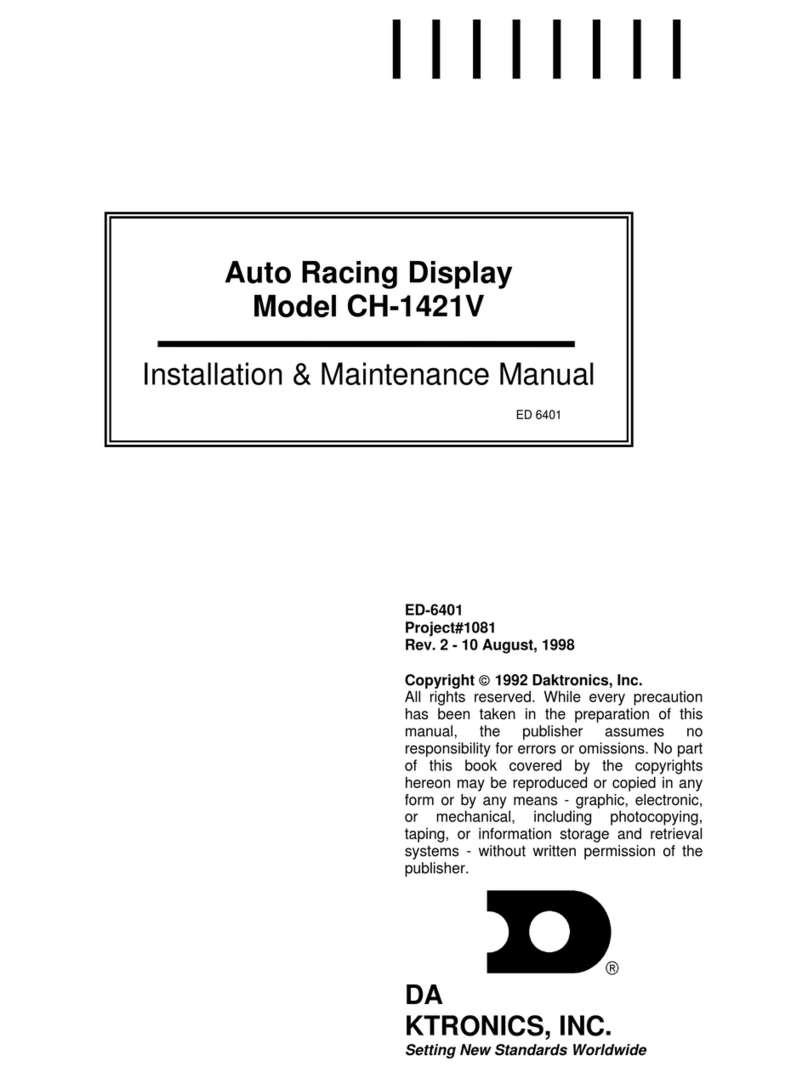
Daktronics
Daktronics CH-1421V Instruction Manual
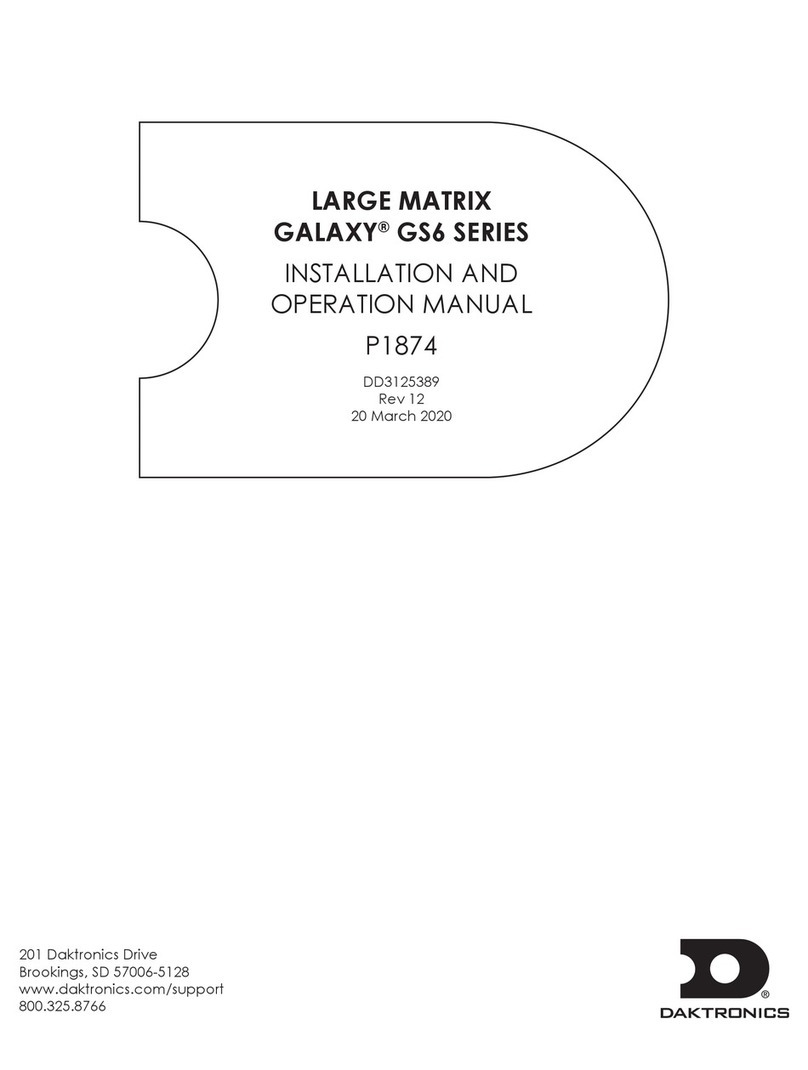
Daktronics
Daktronics LARGE MATRIX GALAXY GS6 Series User manual

Daktronics
Daktronics 4203 Series User manual
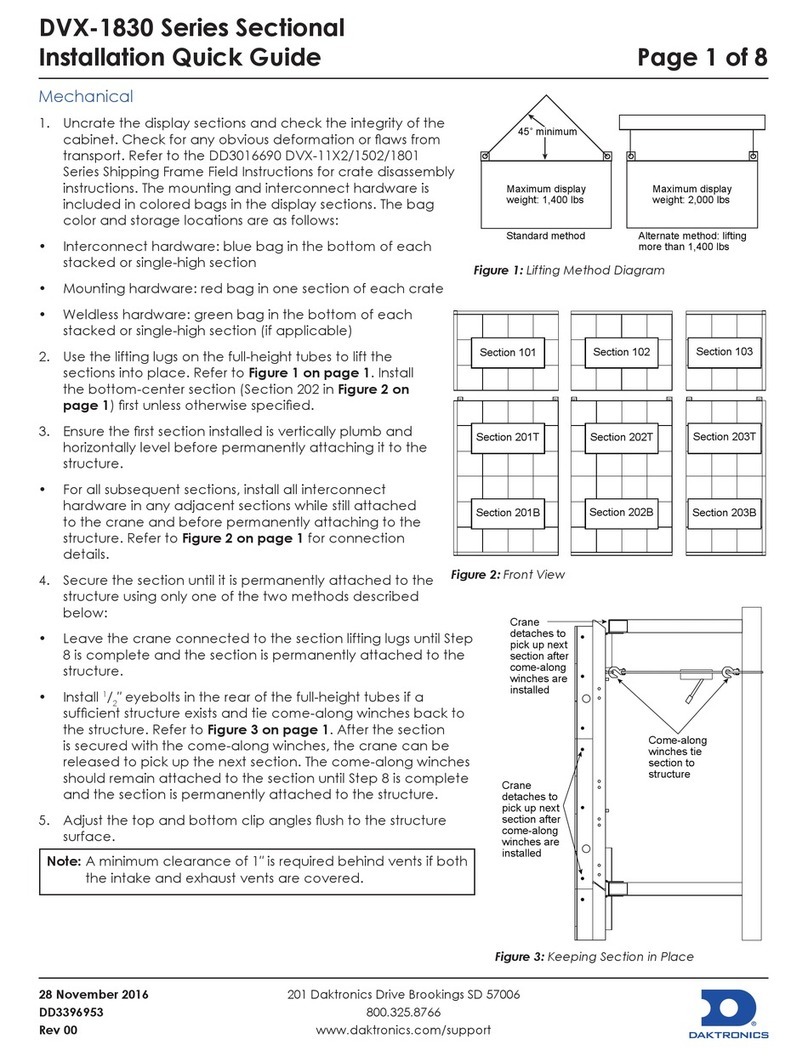
Daktronics
Daktronics DVX-1830 Series User guide
Daktronics
Daktronics ProPixel PSX-5102-62MN-10 User manual

Daktronics
Daktronics SLD 110 User manual
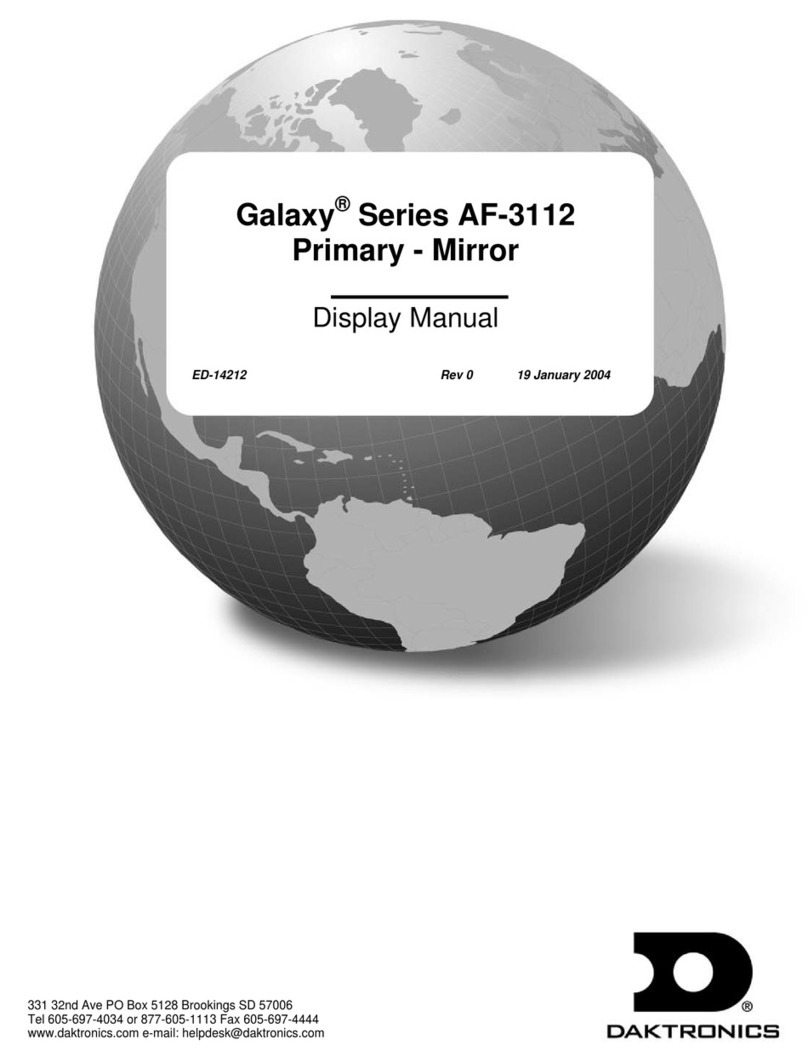
Daktronics
Daktronics Galaxy AF-3112 Primary Series User manual
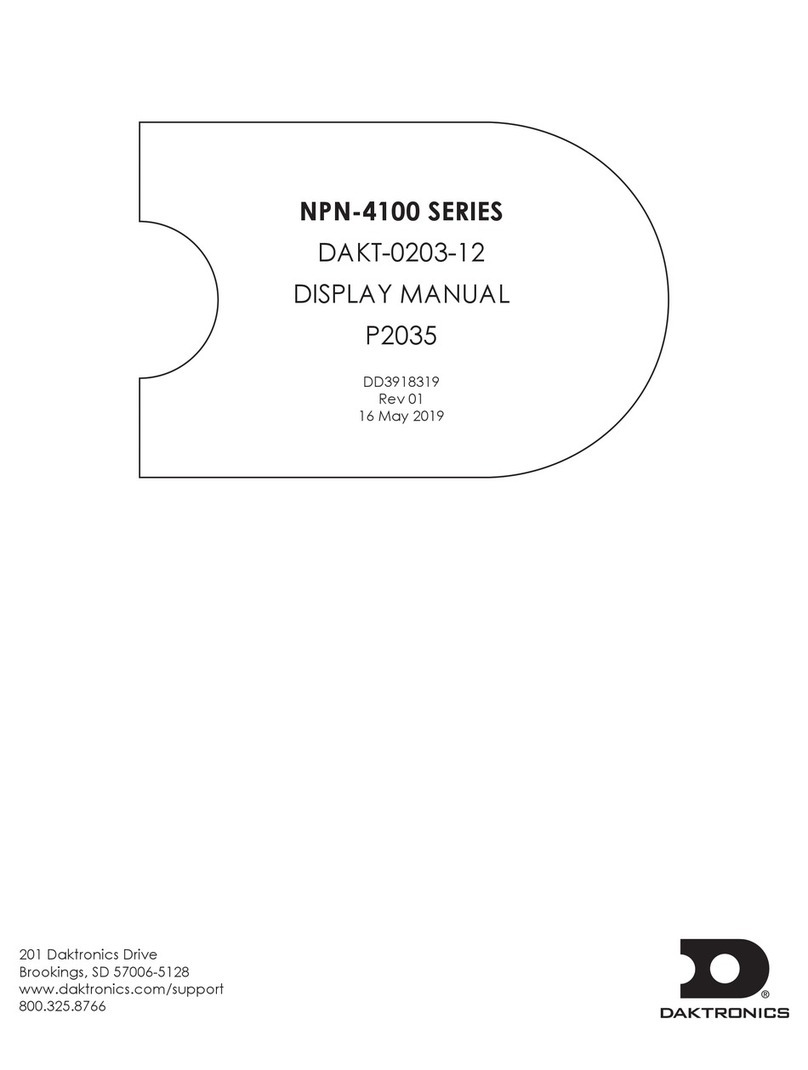
Daktronics
Daktronics NPN-4100 Series User manual
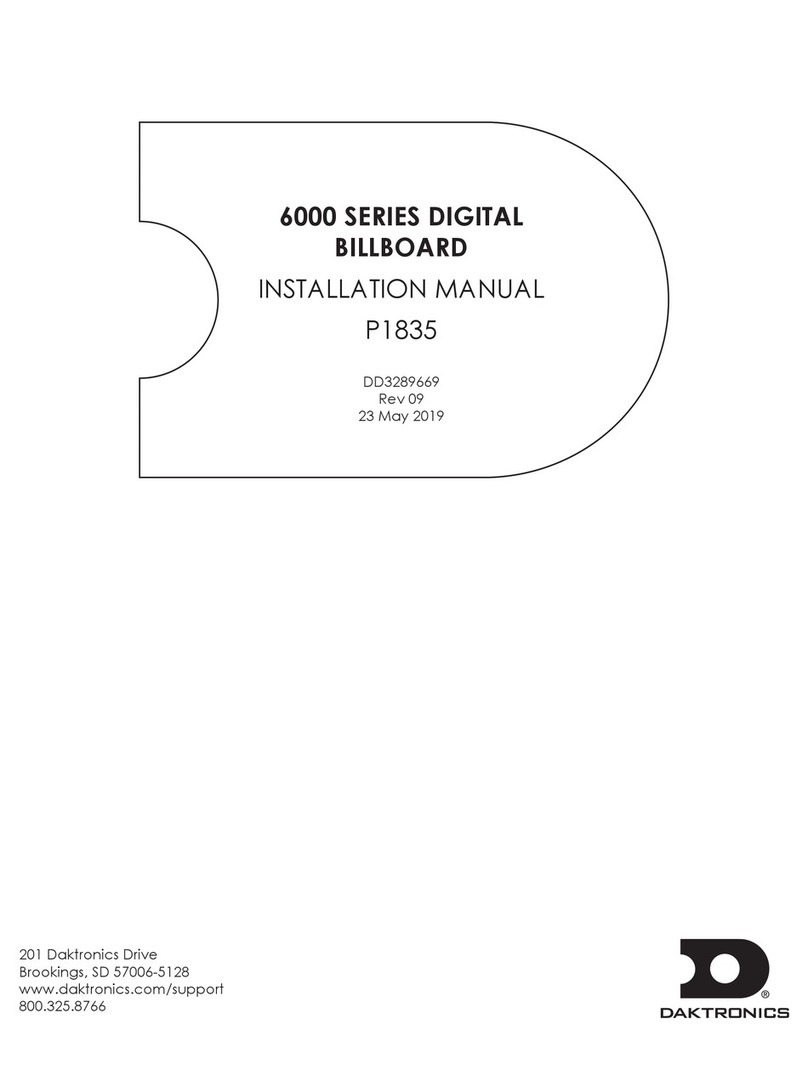
Daktronics
Daktronics 6000 Series User manual
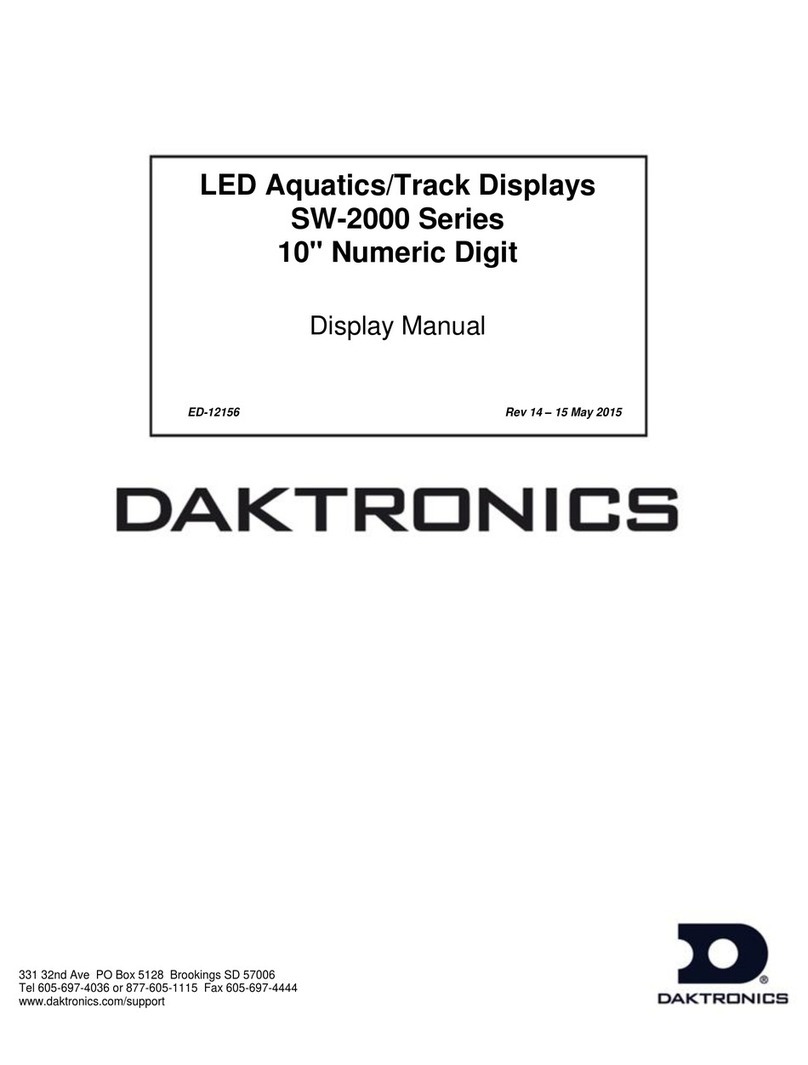
Daktronics
Daktronics SW-2000 Series User manual
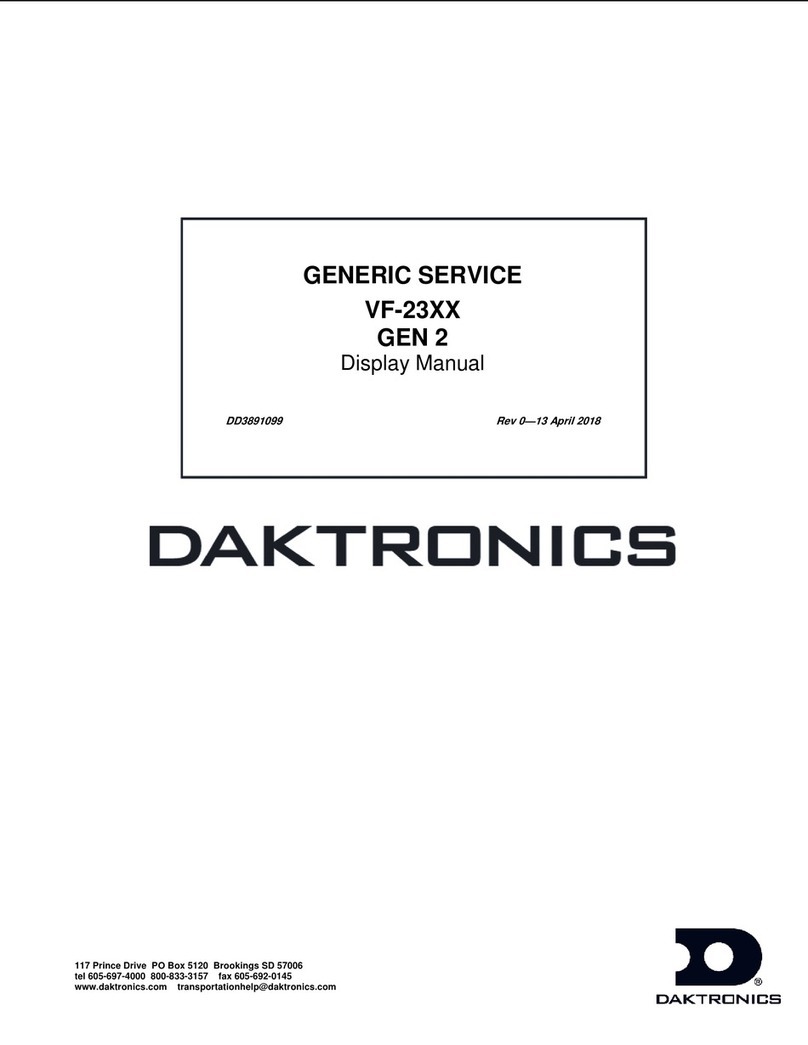
Daktronics
Daktronics VF-23 Series User manual

Daktronics
Daktronics VANGUARD VC6 User manual

Daktronics
Daktronics MS-2113 User manual

Daktronics
Daktronics WP-2103 User manual
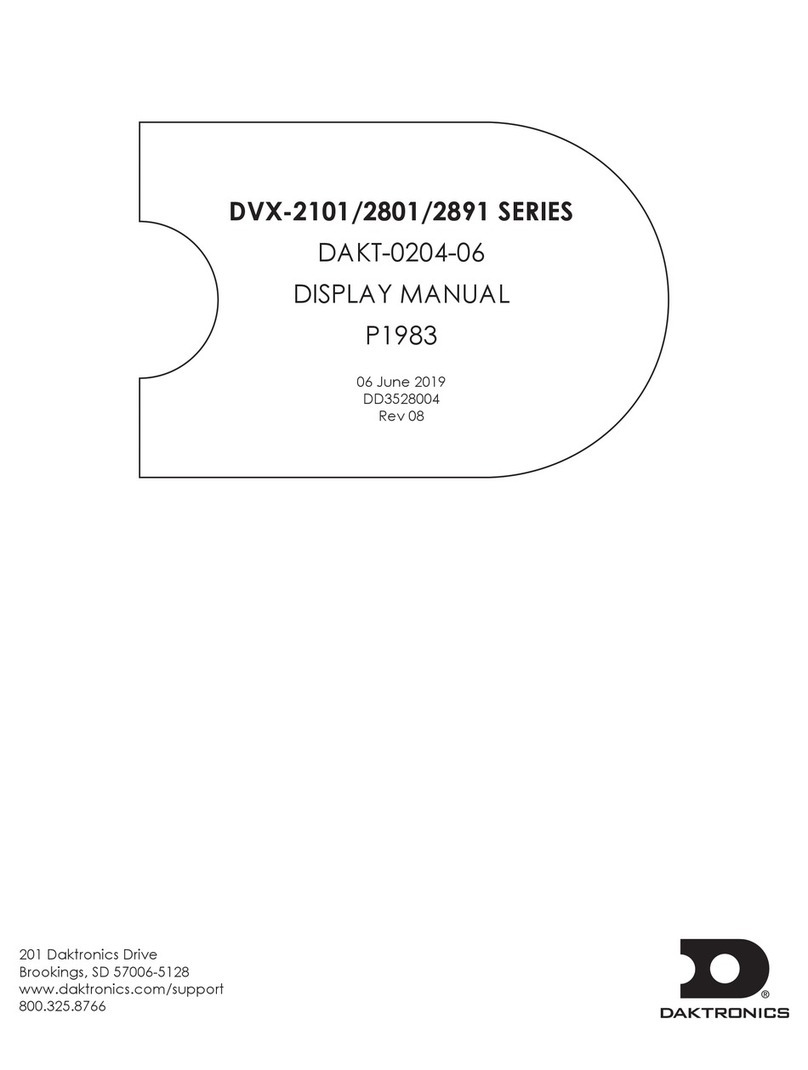
Daktronics
Daktronics DVX-2101 Series User manual