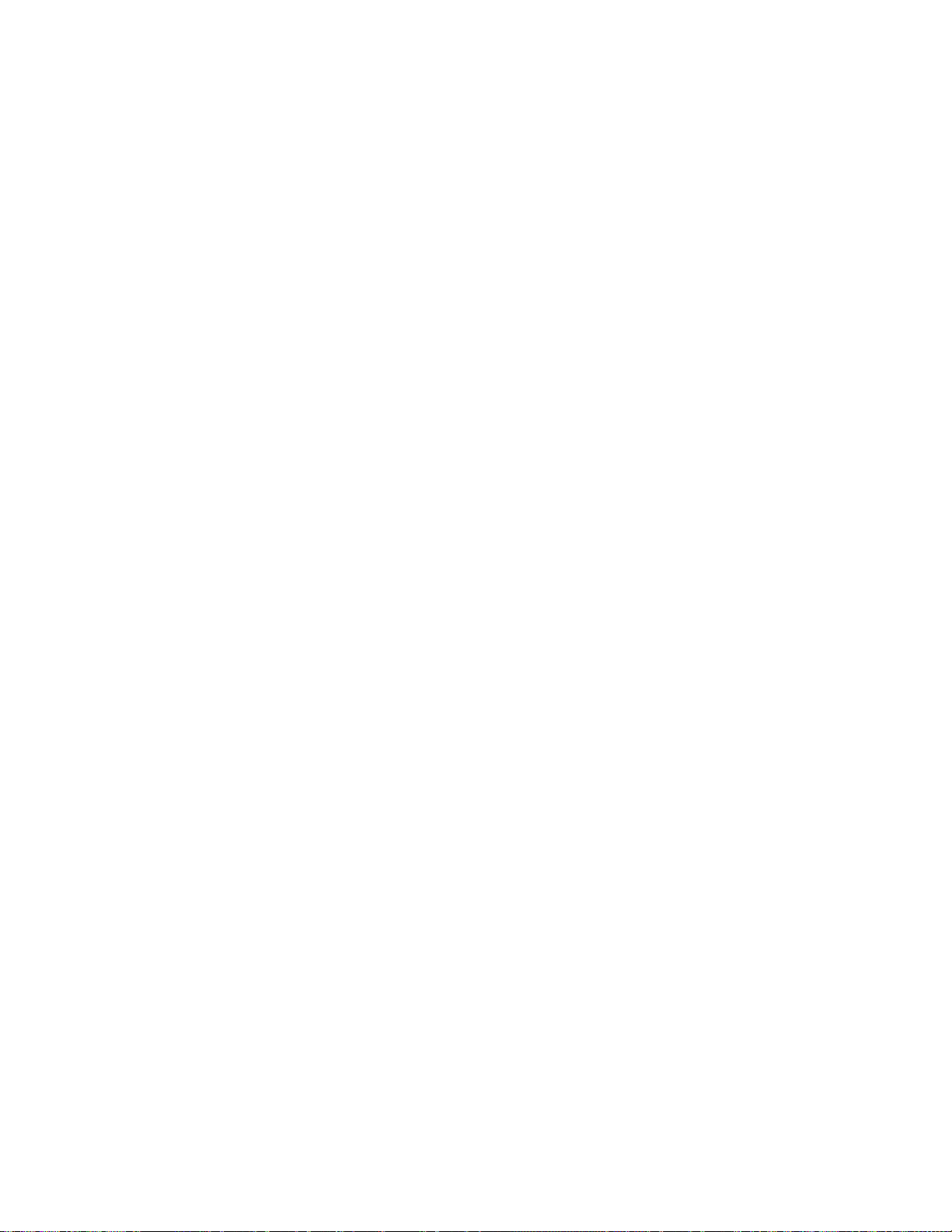Table of Contents
Section 1: Introduction.................................................................................................................3
1.1 Safety Precautions...................................................................................................................3
1.2 Component Identification......................................................................................................3
1.3 Site Selection............................................................................................................................5
1.4 Line-Of-Sight ...........................................................................................................................5
1.5 Antenna Orientation...............................................................................................................6
1.6 Channel Number.....................................................................................................................6
1.7 Baud Rate .................................................................................................................................7
Section 2: Installation Guidelines...............................................................................................9
2.1 Site Survey ...............................................................................................................................9
2.2 Server Radio Installation........................................................................................................9
2.3 Installing a Server Radio........................................................................................................9
Direct Server Installation ..............................................................................................10
Server Installation via Modem.....................................................................................12
2.4 Installing the Client Radio...................................................................................................14
Display with Quick-connect Option ...........................................................................14
Display without Quick-connect Option......................................................................15
2.5 Multi-Client Radio Installations .........................................................................................16
2.6 Indoor Server Radio Installation.........................................................................................17
Installing an Indoor Server Radio ...............................................................................17
2.7 Indoor Radio Server Board..................................................................................................20
2.8 Signal Termination between Two Displays ......................................................................20
Primary - Mirror.............................................................................................................20
Primary – Primary Signal Termination.......................................................................21
Section 3: Maintenance and Troubleshooting.........................................................................23
3.1 Service and Diagnostics .......................................................................................................23
Addressing......................................................................................................................23
Server/Client Selection.................................................................................................23
Signal Strength Mode....................................................................................................24
Reconfiguration..............................................................................................................24
Client Cable Connection ...............................................................................................25
3.2 Troubleshooting ....................................................................................................................26
3.3 Loop-back Test ......................................................................................................................27
Conducting the Venus 1500 Software Test.................................................................27
3.4 Replacement Parts ................................................................................................................29
3.5 Daktronics Exchange and Repair & Return Programs ....................................................30
Exchange Program.........................................................................................................30
Repair & Return Program.............................................................................................31
Appendix A: Reference Drawings ....................................................................................................33
Table of Contents
i