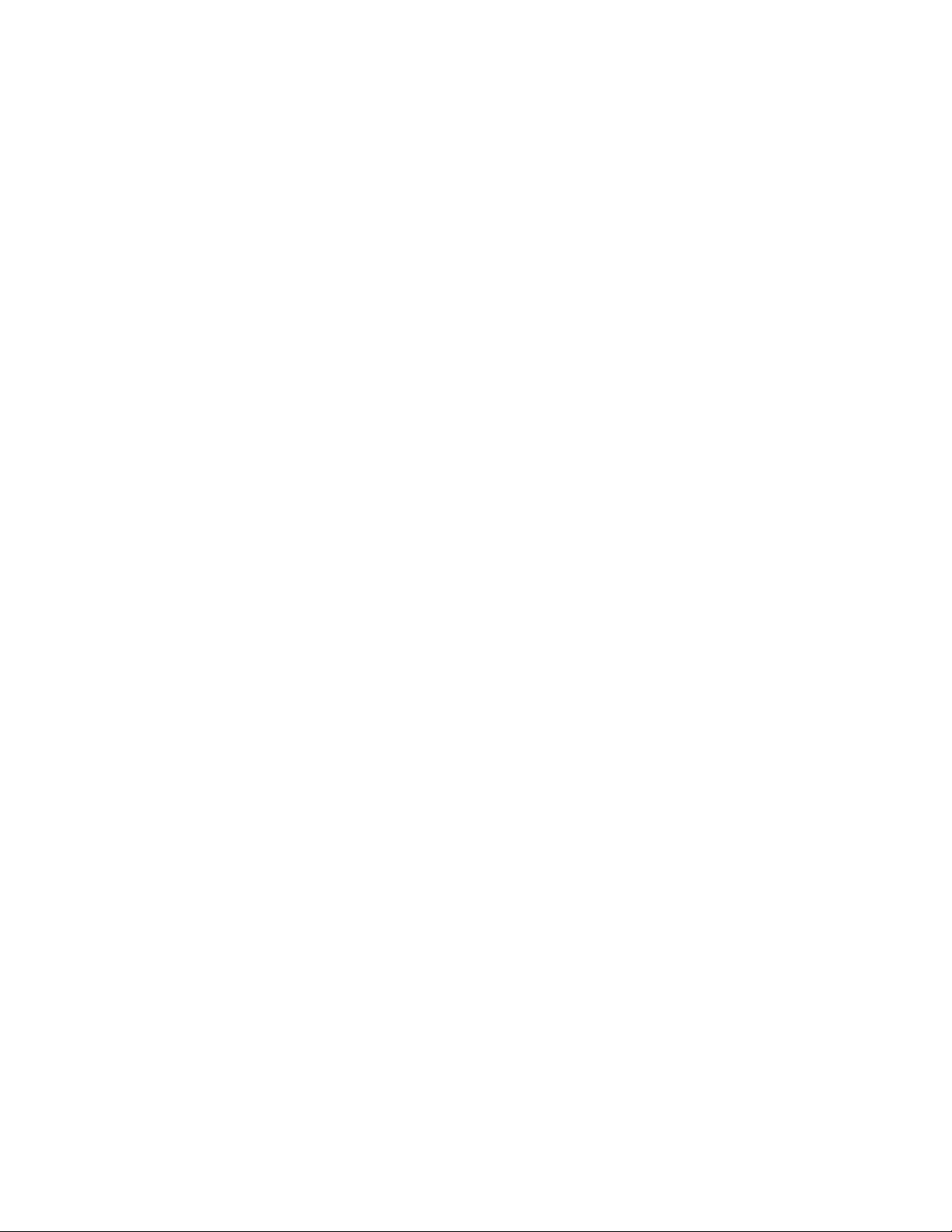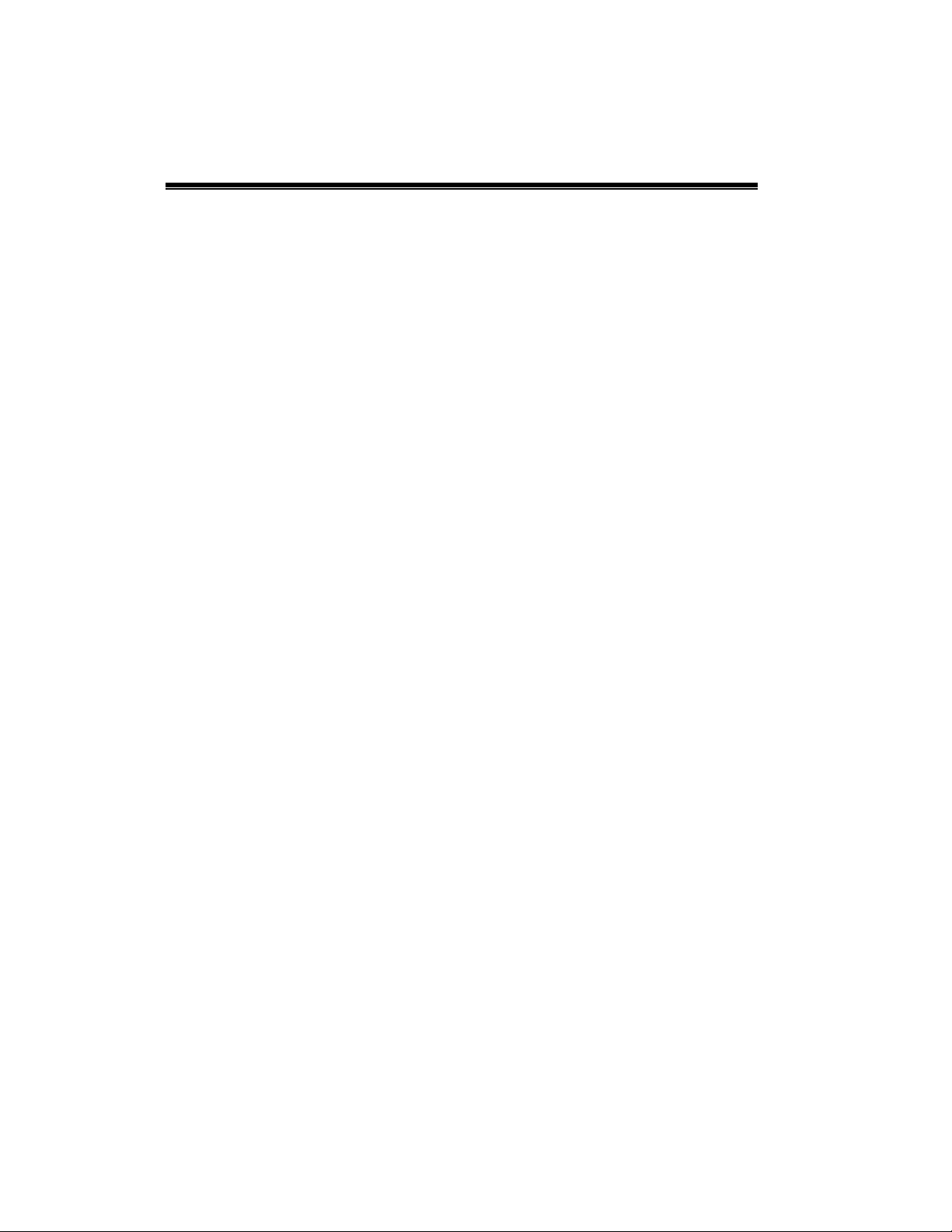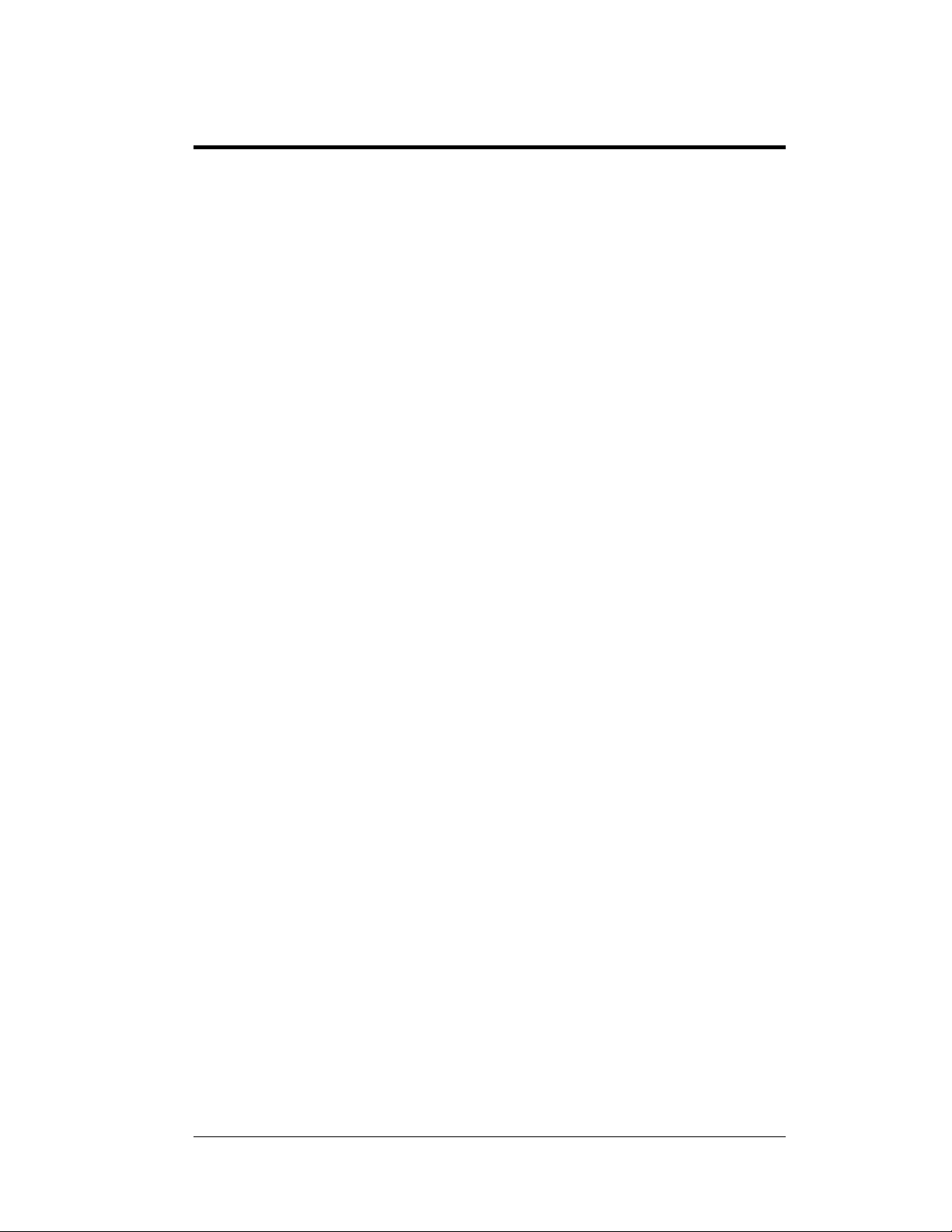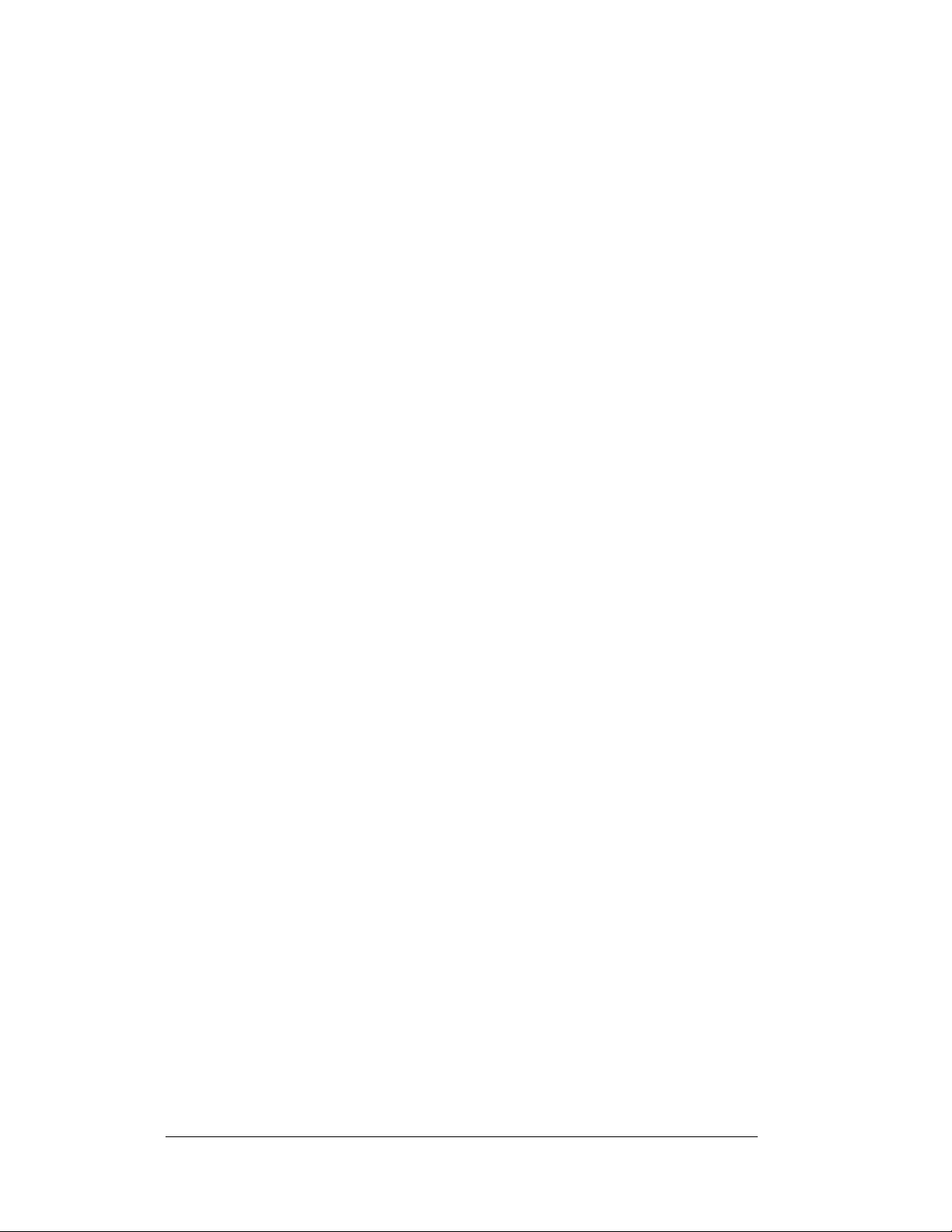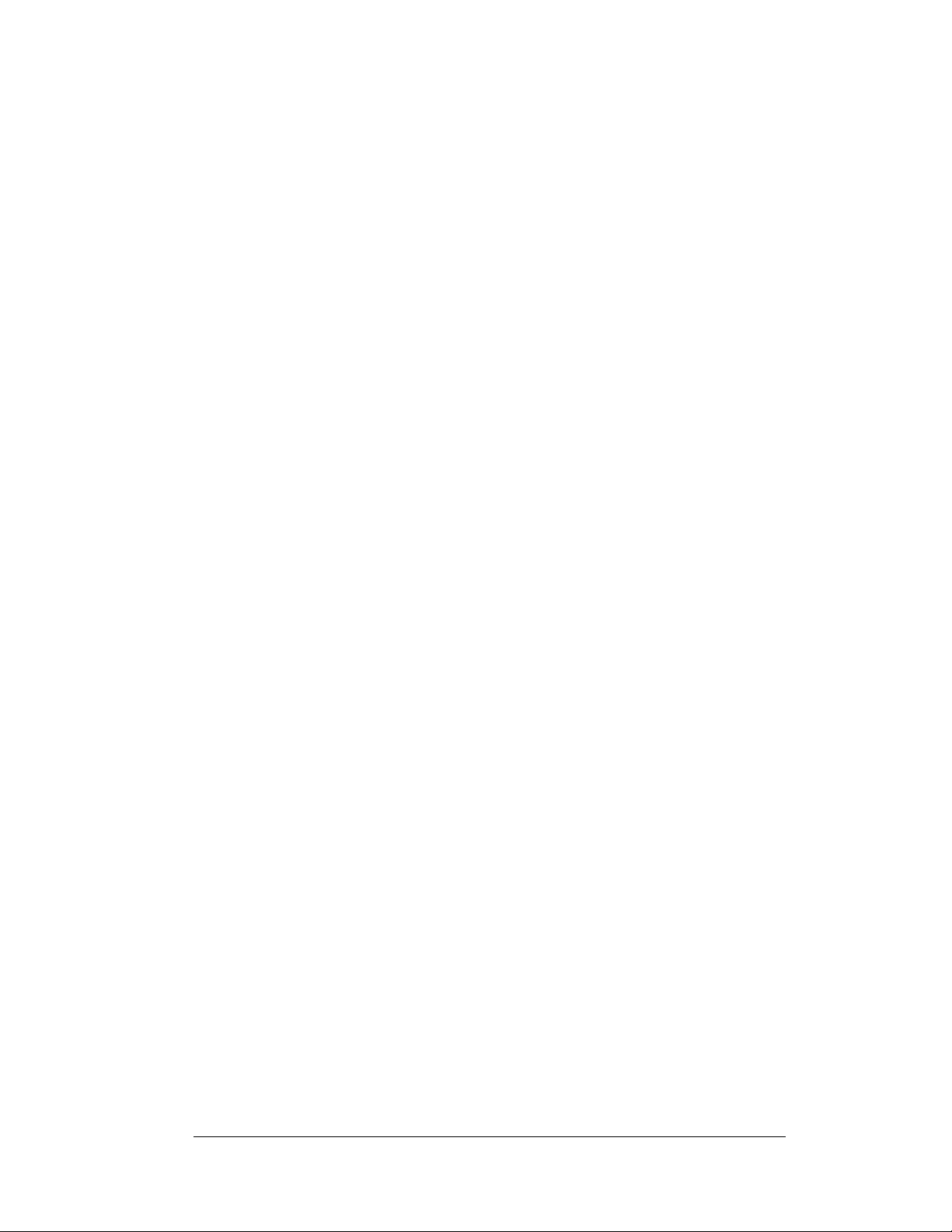ii Table of Contents
Section 3: Oval Track Posting ....................................................................... 3-1
3.1 Oval Track Posting Keys...........................................................................3-1
Lap 3-1
Red, Yellow, Green Status .................................................................3-1
Black Flag...........................................................................................3-2
Display Black Flag .............................................................................3-2
Display Laps.......................................................................................3-2
Display Time......................................................................................3-2
Count Up/Down .................................................................................3-2
Set Main Clock...................................................................................3-2
Start/Stop............................................................................................3-3
Swap Keys..........................................................................................3-3
Place Keys..........................................................................................3-3
Set Car Position..................................................................................3-3
Section 4: Oval and Lane Track Photocell Timing Operation .................... 4-1
4.1 Common Keys...........................................................................................4-2
Swap Keys..........................................................................................4-2
Place Keys..........................................................................................4-2
Reset All Places..................................................................................4-2
4.2 Oval Track Timing Keys...........................................................................4-2
Red, Yellow, Green Status .................................................................4-3
Black Flag...........................................................................................4-3
Display Black Flag .............................................................................4-3
Reset...................................................................................................4-3
Display Best Lap Time.......................................................................4-3
Display Running Time........................................................................4-3
Display Time of Day..........................................................................4-3
Set Time..............................................................................................4-4
Start Enable, Lap Enable, Stop Enable...............................................4-4
Laps....................................................................................................4-4
4.3 Lane Track Timing Keys...........................................................................4-5
Start ....................................................................................................4-5
Stop.....................................................................................................4-5
Reset...................................................................................................4-5
4.4 Menu..........................................................................................................4-5
New Race ...........................................................................................4-5
New Code...........................................................................................4-6
Dimming Level...................................................................................4-6
Separate Photocell Lanes....................................................................4-7
Time of Day........................................................................................4-7
4.5 Photocell Timing Interface........................................................................4-8
Photocell Inputs..................................................................................4-8
Switch Outputs ...................................................................................4-8
Power Connections.............................................................................4-8
Section 5: Lane Timing/Water Slide Timing ................................................. 5-1
5.1 Timer Information .....................................................................................5-1
Water Slide Timer Information ..........................................................5-1
Lane Timing Information ...................................................................5-2
5.2 Timing Keys ..............................................................................................5-2
Start Timer..........................................................................................5-2