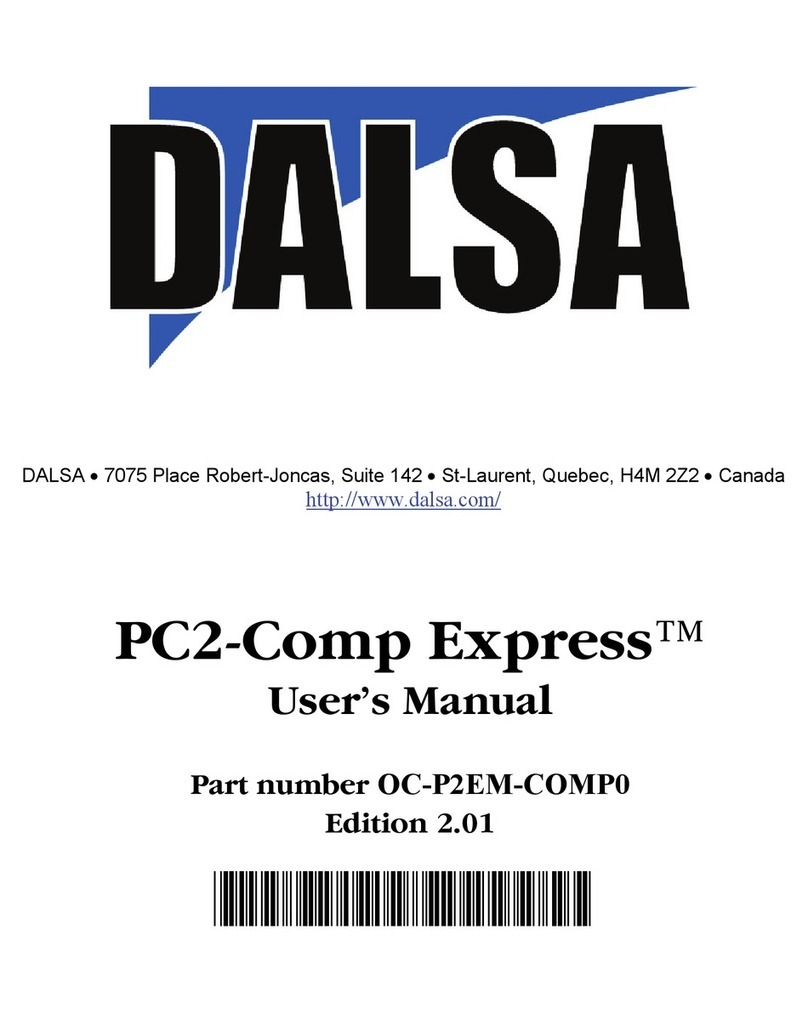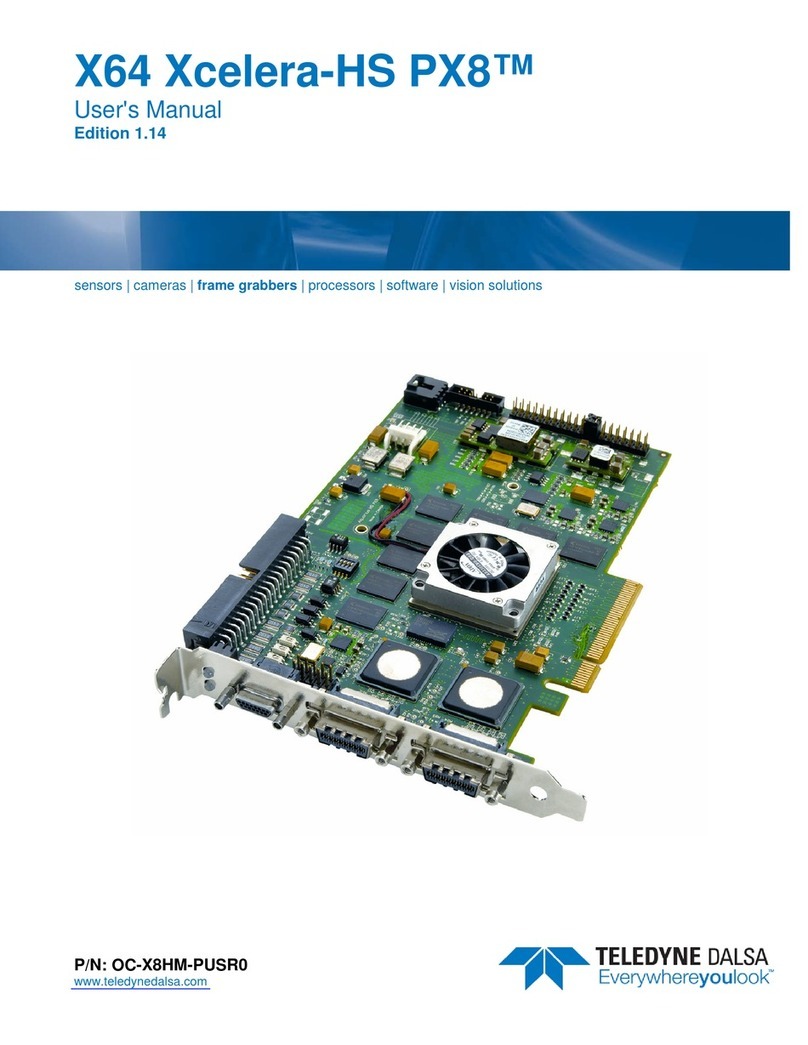Xtium2-CL MX4 User's Manual Contents •iii
TRIGGER TO IMAGE RELIABILITY 64
Supported Events and Transfer Methods 65
Acquisition Events 65
Transfer Events 66
Trigger Signal Validity 67
Supported Transfer Cycling Methods 67
OUTPUT LUT AVAILABILITY 69
METADATA:THEORY OF OPERATION 70
Metadata Data Structure 70
FLAT FIELD CORRECTION:THEORY OF OPERATION 71
Flat Field Correction Lists 71
Flat Field Correction Sets 72
Xtium2-CL MX4 specific limitations 72
Programming the sets 72
XTIUM2-CL MX4 SUPPORTED PARAMETERS 73
Camera Related Capabilities 73
Camera Related Parameters 74
VIC Related Parameters 79
ACQ Related Parameters 85
Transfer Related Capabilities 87
Transfer Related Parameters 87
General Outputs #1: Related Capabilities (GIO Module #0) 88
General Outputs #1: Related Parameters (GIO Module #0) 88
General Inputs #1: Related Capabilities (GIO Module #1) 88
General Inputs #1: Related Parameters (GIO Module #1) 88
Bidirectional General I/Os: Related Capabilities (GIO Module #2) 89
Bidirectional General I/Os: Related Parameters (GIO Module #2) 89
SAPERA SERVERS & RESOURCES 90
SERVERS AND RESOURCES 90
TECHNICAL SPECIFICATIONS 91
XTIUM2-CL MX4 BOARD SPECIFICATIONS 91
HOST SYSTEM REQUIREMENTS 93
DECLARATIONS OF CONFORMITY 94
FCC Statement of Conformance 94
FCC Class A Product 94
EU and UKCA Declaration of Conformity 94
CONNECTOR AND SWITCH LOCATIONS 95
Xtium2-CL MX4 Board Layout Drawing 95
Connector / LED Description List 95
CONNECTOR AND SWITCH SPECIFICATIONS 96
Xtium2-CL MX4 End Bracket Detail 96
Status LED Functional Description 97
CL-1: Camera Link Connector 1 98
CL-2: Camera Link Connector 2 99
Camera Link Camera Control Signal Overview 100
J5: External Signals Connector (Female DH60-27P) 101
J1: Internal I/O Signals Connector (26-pin SHF-113-01-L-D-RA) 101
J2: Internal I/O Signals Connector (40-pin TST-120-01-G-D) 102
Note 1: General Inputs / External Trigger Inputs Specif ications 103
Block Diagram: Connecting External Drivers to General Inputs 105
External Driver Electrical Requirements 107
Note 2: General Outputs /Strobe Output Specifications 108
Block Diagram: Connecting External Receivers to the General Outputs 109
External Receiver Electrical Requirements 110
Note 3: RS-422/TTL Shaft Encoder Input Specifications 111