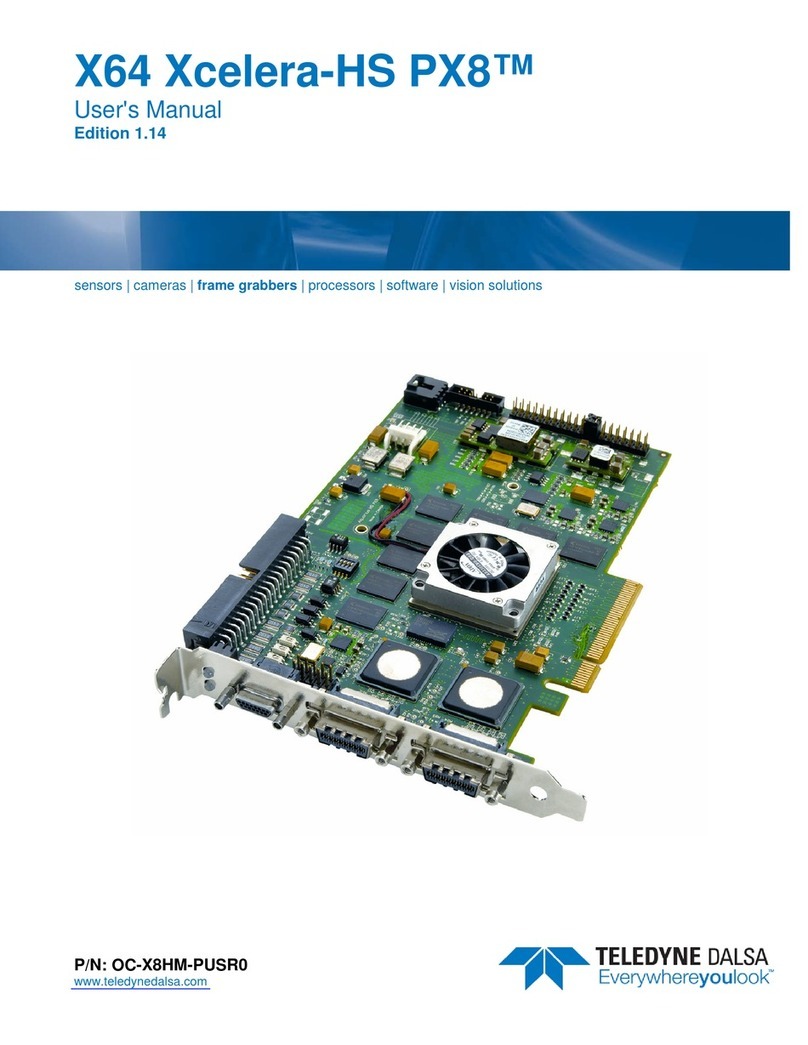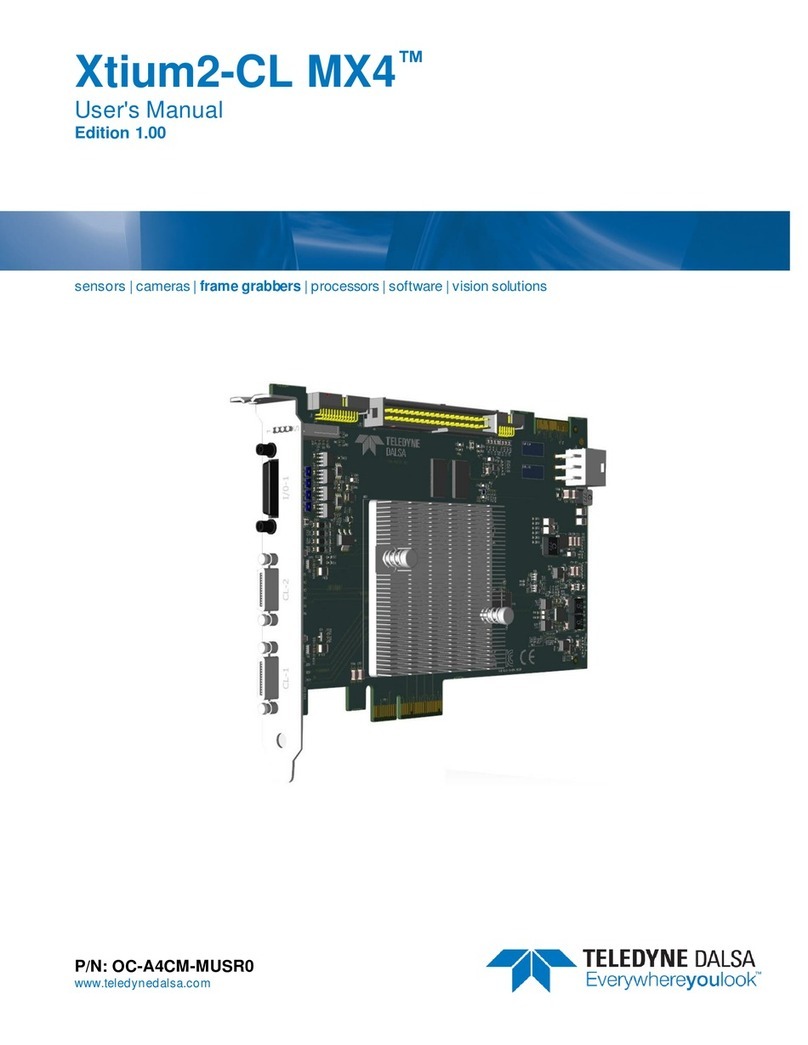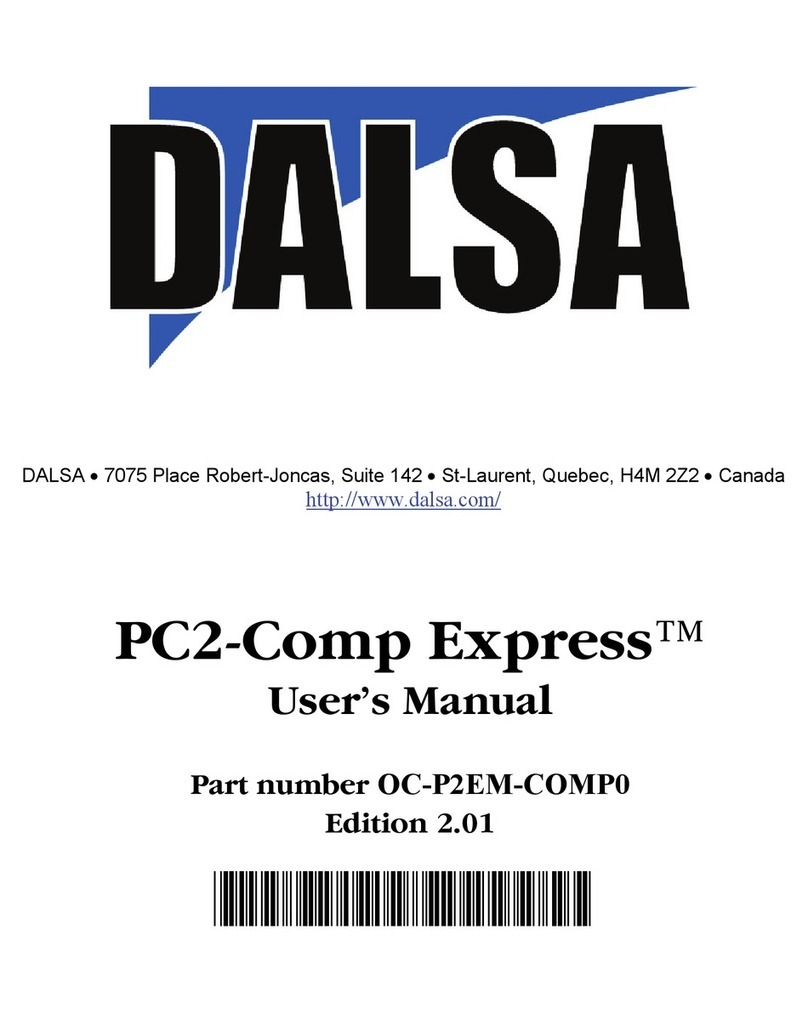viii •Contents Xtium2-CXP PX8 User's Manual
Figures
Figure 1: Automatic Firmware Update...................................................................................11
Figure 2: Manual Firmware Update.......................................................................................12
Figure 3: Start Menu Firmware Update Shortcut.....................................................................12
Figure 4: Device Manager Parameter Setting Differences ........................................................14
Figure 5: Firmware Update Status........................................................................................15
Figure 6: Same Firmware For All Devices Checkbox................................................................15
Figure 7: Board Information via Device Manager....................................................................16
Figure 8: Device Manager File Menu save Device Info Command..............................................21
Figure 9: CamExpert Program..............................................................................................24
Figure 10: CamExpert Device Tree .......................................................................................25
Figure 11: CamExpert Histogram of Dark Image ....................................................................40
Figure 12: CamExpert Histogram of Bright Image ..................................................................41
Figure 13: CamExpert Flat Field Correction Menu Command ....................................................41
Figure 14: CamExpert Flat Field Correction Dialog..................................................................42
Figure 15: The Sapera Explorer application............................................................................44
Figure 16: Xtium2-CXP PX8 Block Diagram............................................................................46
Figure 17: Xtium2-CXP Flow Diagram ...................................................................................47
Figure 18: Encoder Input with Pulse-drop Counter..................................................................49
Figure 19: Using Shaft Encoder Direction Parameter...............................................................50
Figure 20: Synchronization Signals for a 10 Line Virtual Frame ................................................52
Figure 21: Line scan, Fixed Frame, No Trigger .......................................................................52
Figure 22: Line scan, Fixed Frame, Edge Trigger ....................................................................53
Figure 23: Line scan, Fixed Frame, Level Trigger (Roll-Over to Next Frame) ..............................53
Figure 24: Line scan, Variable Frame, Edge Trigger (Active High determines Frame Length)........53
Figure 25: Line scan, Fixed Frame, Level Trigger (Roll-Over) ...................................................54
Figure 26: Board Layout......................................................................................................81
Figure 27: End Bracket Details.............................................................................................82
Figure 28: General Inputs Electrical Diagram.........................................................................86
Figure 29: External Trigger Input Validation & Delay...............................................................87
Figure 30: External Signals to J7 Connection Diagram ............................................................88
Figure 31: External Signals to J8 Connection Diagram ............................................................89
Figure 32: General Outputs Electrical Diagram.......................................................................90
Figure 33: Output Signals to J7 Connection Diagram ..............................................................91
Figure 34: Output Signals to J8 Connection Diagram ..............................................................92
Figure 35: RS-422 Shaft Encoder Input Electrical Diagram ......................................................93
Figure 36: External RS-422 Signals to J7 Connection Diagram .................................................95
Figure 37: External RS-422 Signals to J8 Connection Diagram .................................................96
Figure 38: Interfacing to a Line Driver Output........................................................................97
Figure 39: Interfacing to an Open Collector Output.................................................................97
Figure 40: Interfacing TTL to TTL Shaft Encoder Inputs...........................................................98
Figure 41: Interfacing TTL to RS-422 Shaft Encoder Inputs using a Bias Voltage........................98
Figure 42: DH60-27P Cable No. OR-YXCC-27BE2M1 Detail ....................................................102
Figure 43: Photo of cable OR-YXCC-27BE2M1 ......................................................................103
Figure 44: OR-YXCC-H270000 Custom Wiring Kit.................................................................104
Figure 45: DB37 Output Cable ...........................................................................................105
Figure 46: Photo of cable OR-YXCC-BSYNC40 ......................................................................107
Figure 47: Photo of cable assembly OR-YXCC-PWRY00..........................................................108
Figure 48: Create an install.ini File .....................................................................................113
Figure 49: Diagnostic Tool “Resource in use” .......................................................................116
Figure 50: Diagnostic Tool Main Window .............................................................................117
Figure 51: Diagnostic Tool Main Window .............................................................................118