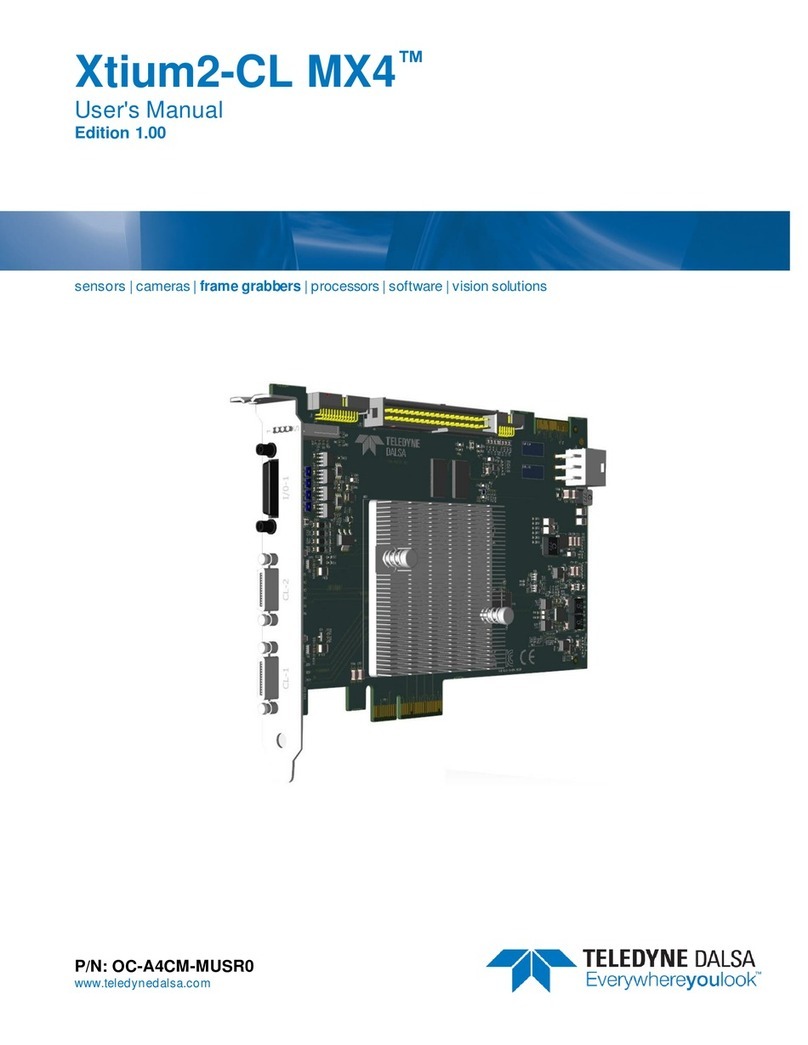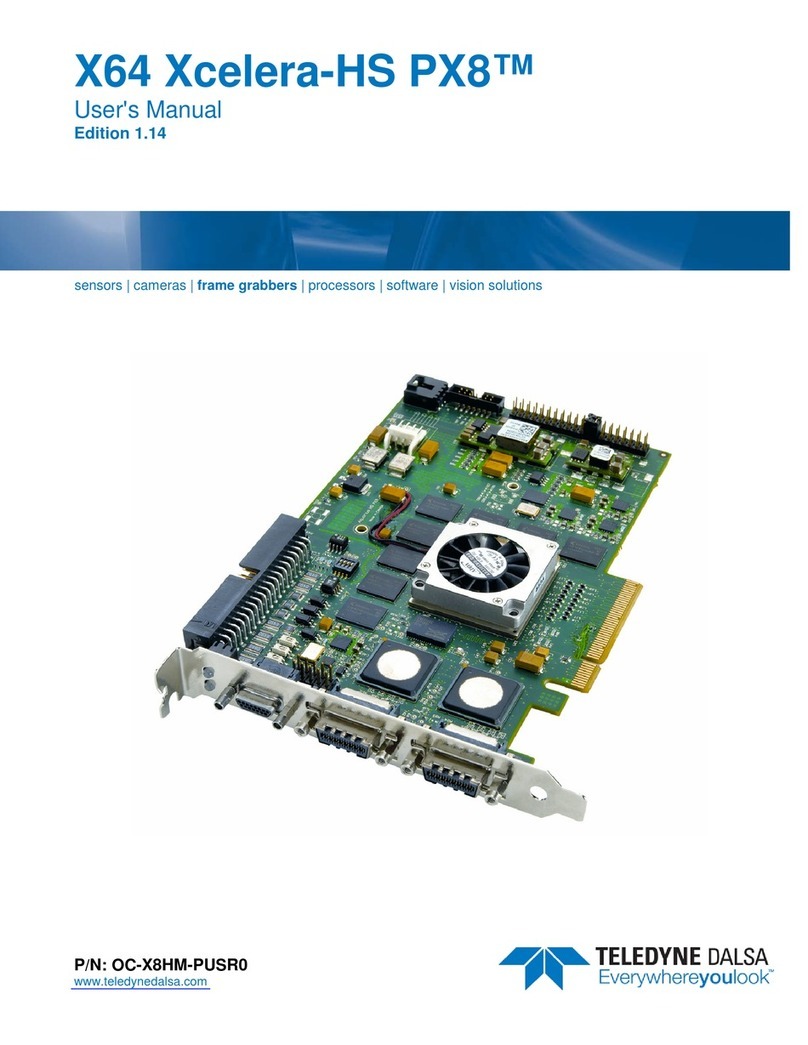ii •Contents PC2-Comp Express
Symptoms: Board does not grab ............................................................................... 22
Symptoms: Board Grabs Black ................................................................................. 22
THEORY OF OPERATION ................................................................................................ 23
ACQUISITION PROCESS...................................................................................................... 23
Analog Front End...................................................................................................... 23
Onboard Memory...................................................................................................... 24
DMA Controller ........................................................................................................ 24
Events and Status ...................................................................................................... 24
Event-Related Definitions ................................................................................................25
Acquisition Events..................................................................................................... 25
External Trigger (Used or Ignored)................................................................................. 25
Vertical Sync from Camera.............................................................................................. 25
Frame Lost....................................................................................................................... 26
Start of Frame.................................................................................................................. 26
Start of Field ....................................................................................................................26
Start of Odd Field ............................................................................................................ 26
Start of Even Field ........................................................................................................... 26
End of Frame ................................................................................................................... 26
End of Field .....................................................................................................................26
End of Odd Field..............................................................................................................27
End of Even Field............................................................................................................. 27
Acquisition Status...................................................................................................... 27
Chroma Present ...............................................................................................................27
Horizontal Sync Lock ....................................................................................................... 27
Vertical Sync Lock ........................................................................................................... 27
Transfer Events ......................................................................................................... 28
End of Frame ................................................................................................................... 28
End of Field .....................................................................................................................28
End of Odd Field..............................................................................................................28
End of Even Field............................................................................................................. 28
End of Transfer ................................................................................................................ 28
EXTERNAL TRIGGER.......................................................................................................... 29
TRIGGER-TO-IMAGE RELIABILITY..................................................................................... 30
Trigger Signal Validity..................................................................................................... 30
Acquisition Or Transfer Status......................................................................................... 30
Supported Transfer Cycling Methods............................................................................... 31
TECHNICAL REFERENCE ............................................................................................... 33
HARDWARE SPECIFICATIONS............................................................................................. 33
Camera Compatibility............................................................................................... 34
PC2-COMP EXPRESS CONNECTOR AND JUMPER LOCATIONS............................................. 34
PC2-Comp Express Board Component View............................................................ 34
Connector, Jumper, & Status LED Summary............................................................ 35
J1: DIN 4 Pin, Y/C Video Input................................................................................. 35
J2: DB9, General Video Input .................................................................................. 36
J3: DIN 8 Pin, Trigger Input..................................................................................... 37
D12, D13: Acquisition and Trigger Status LEDs ..................................................... 38