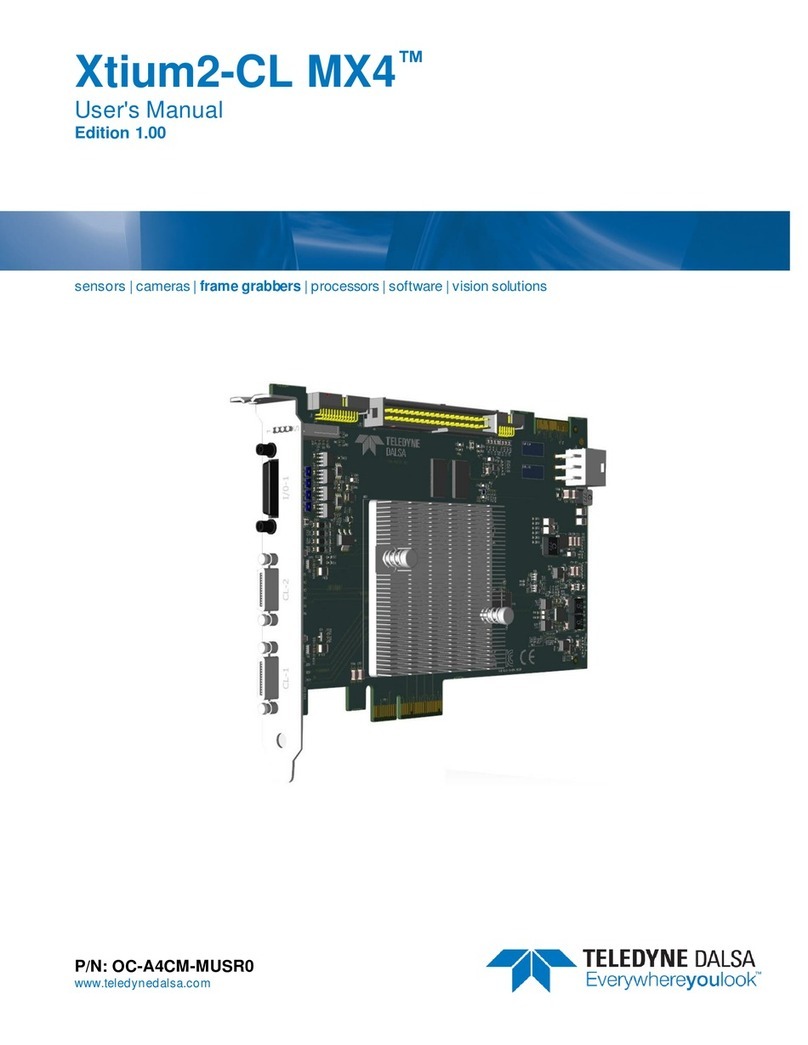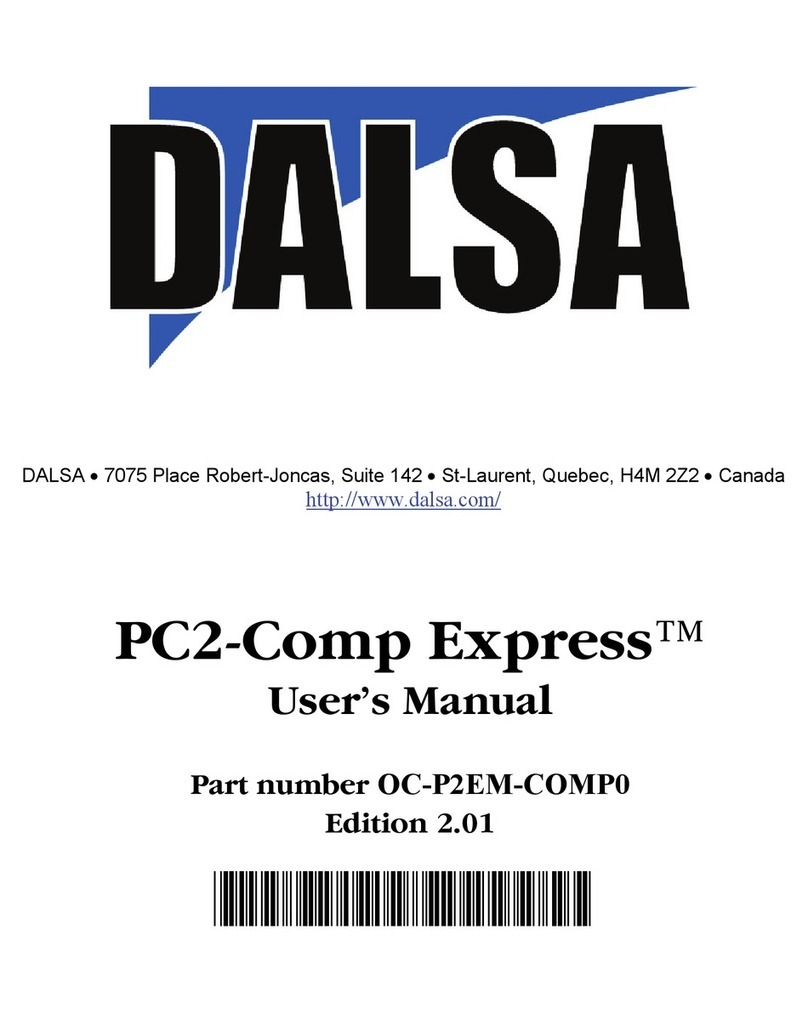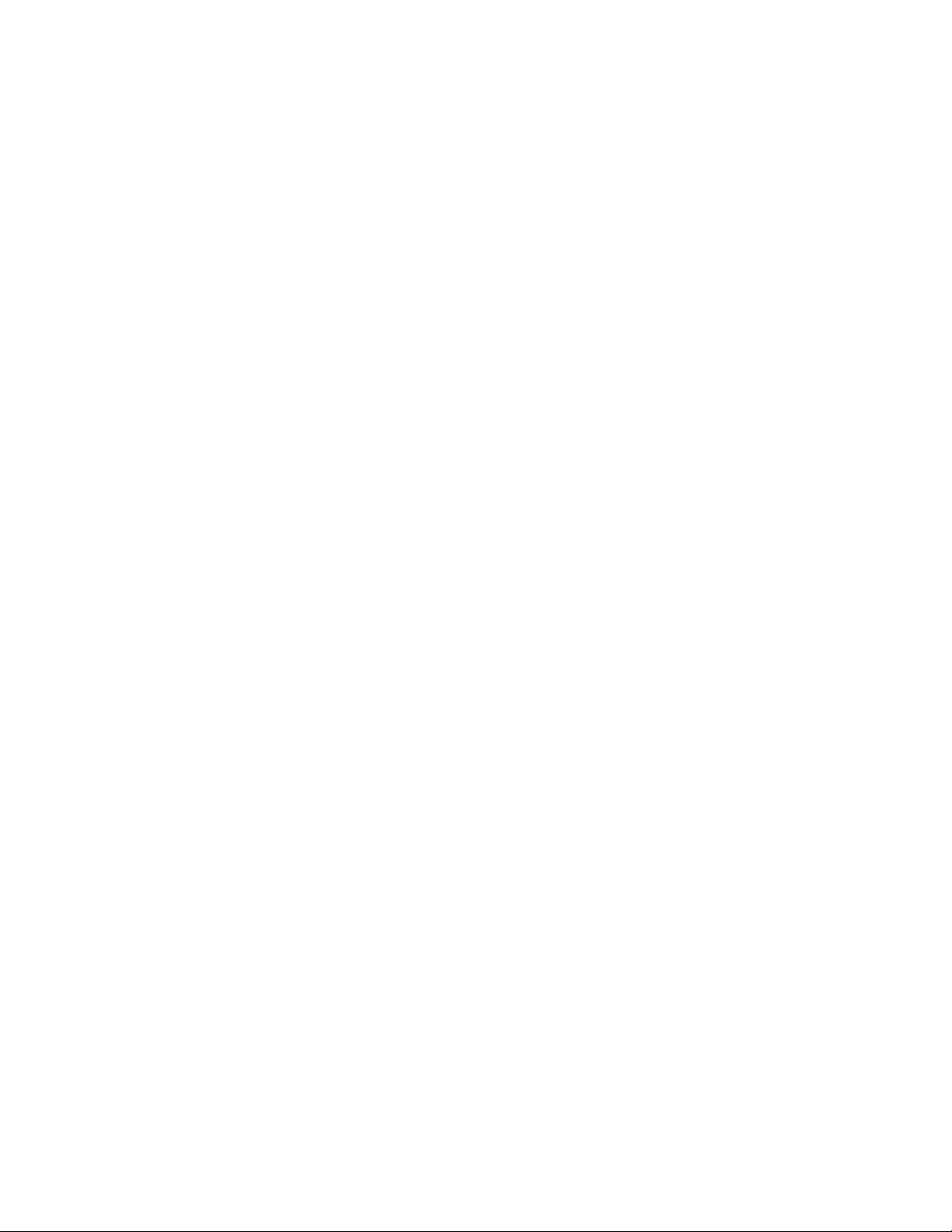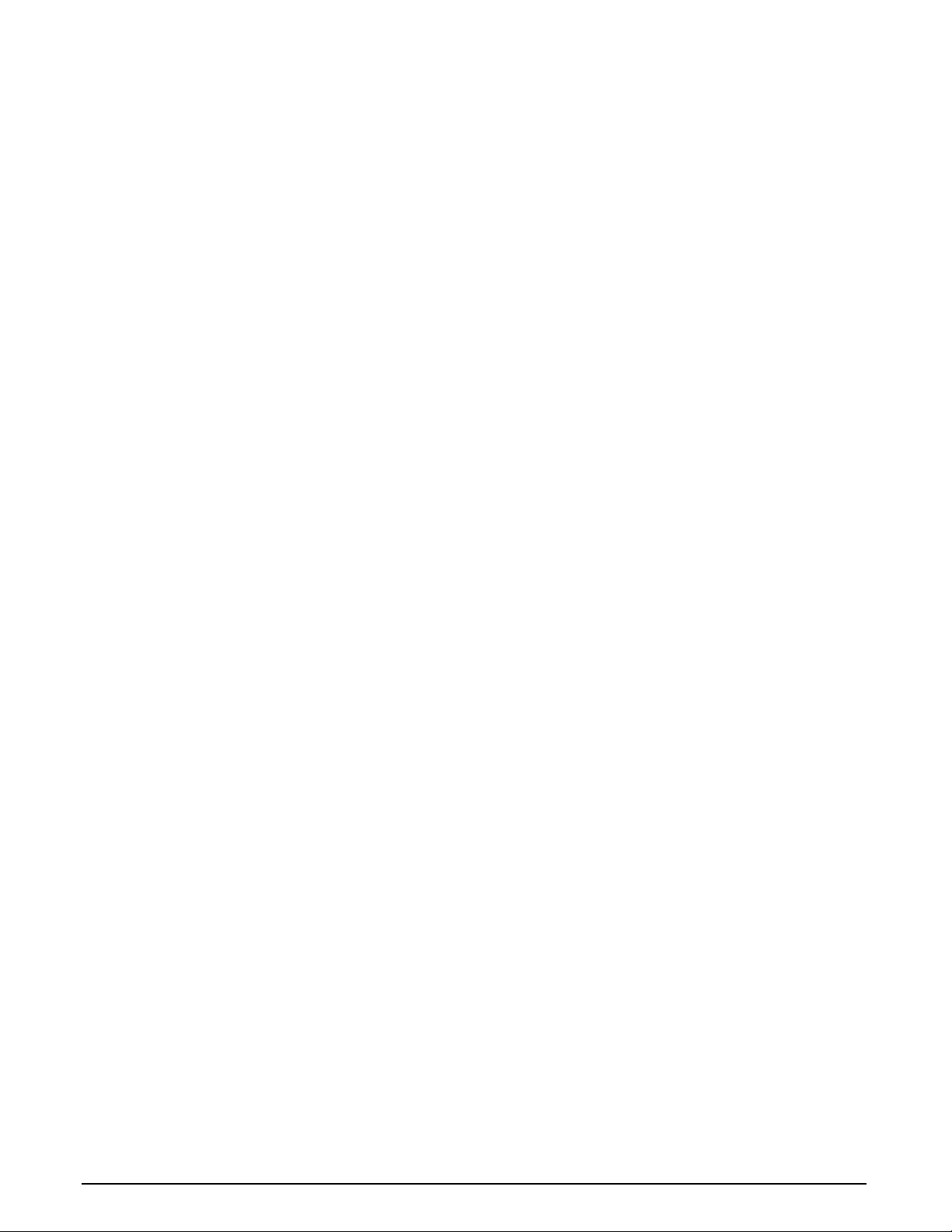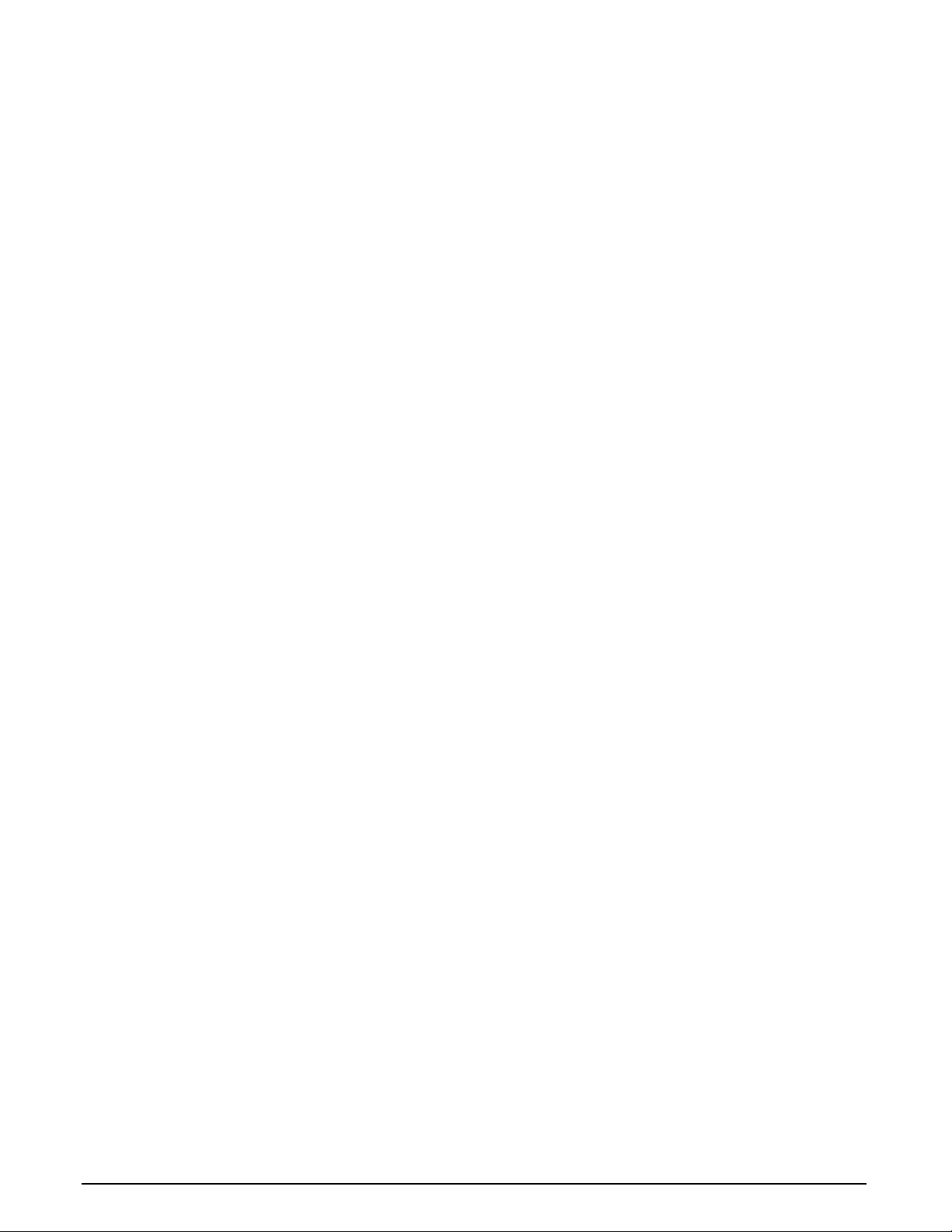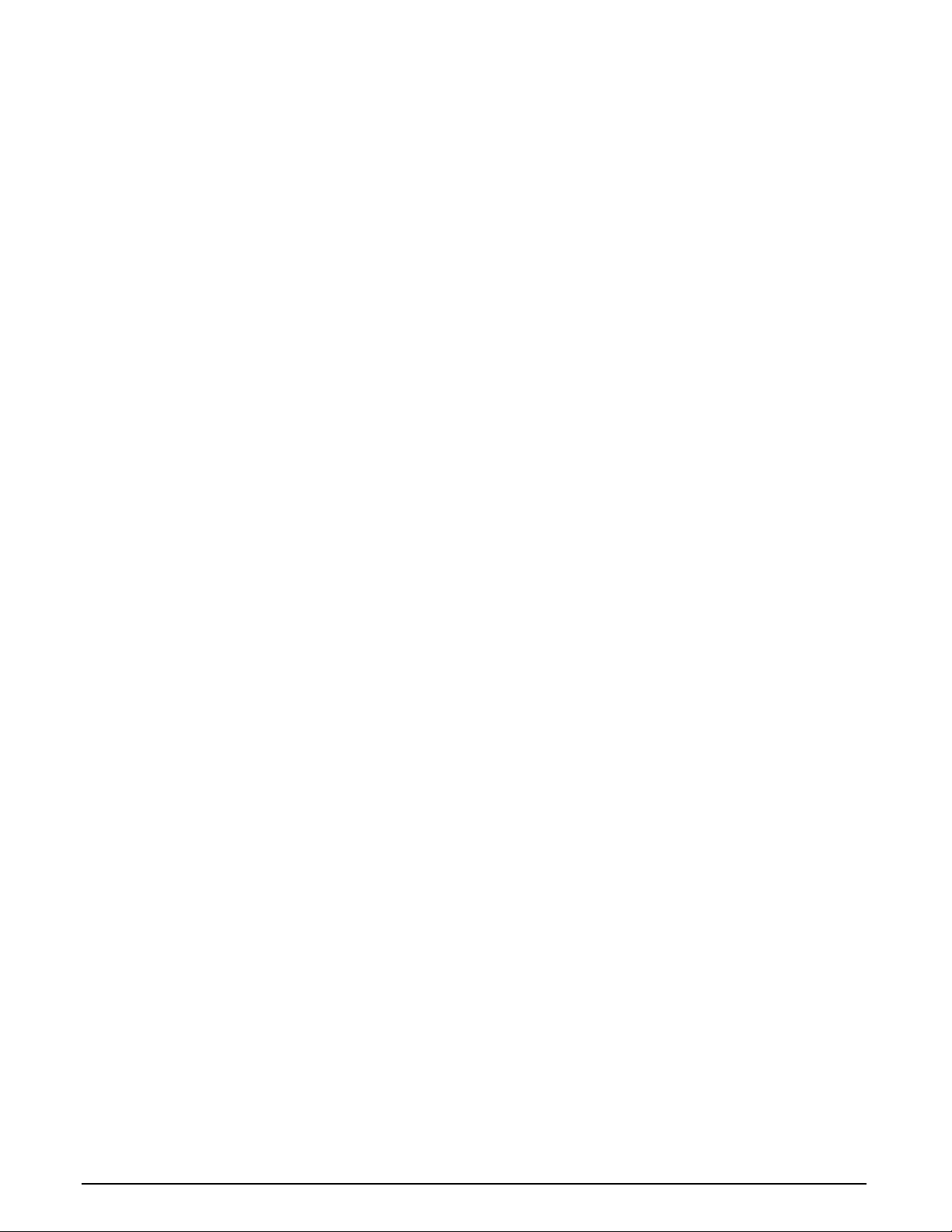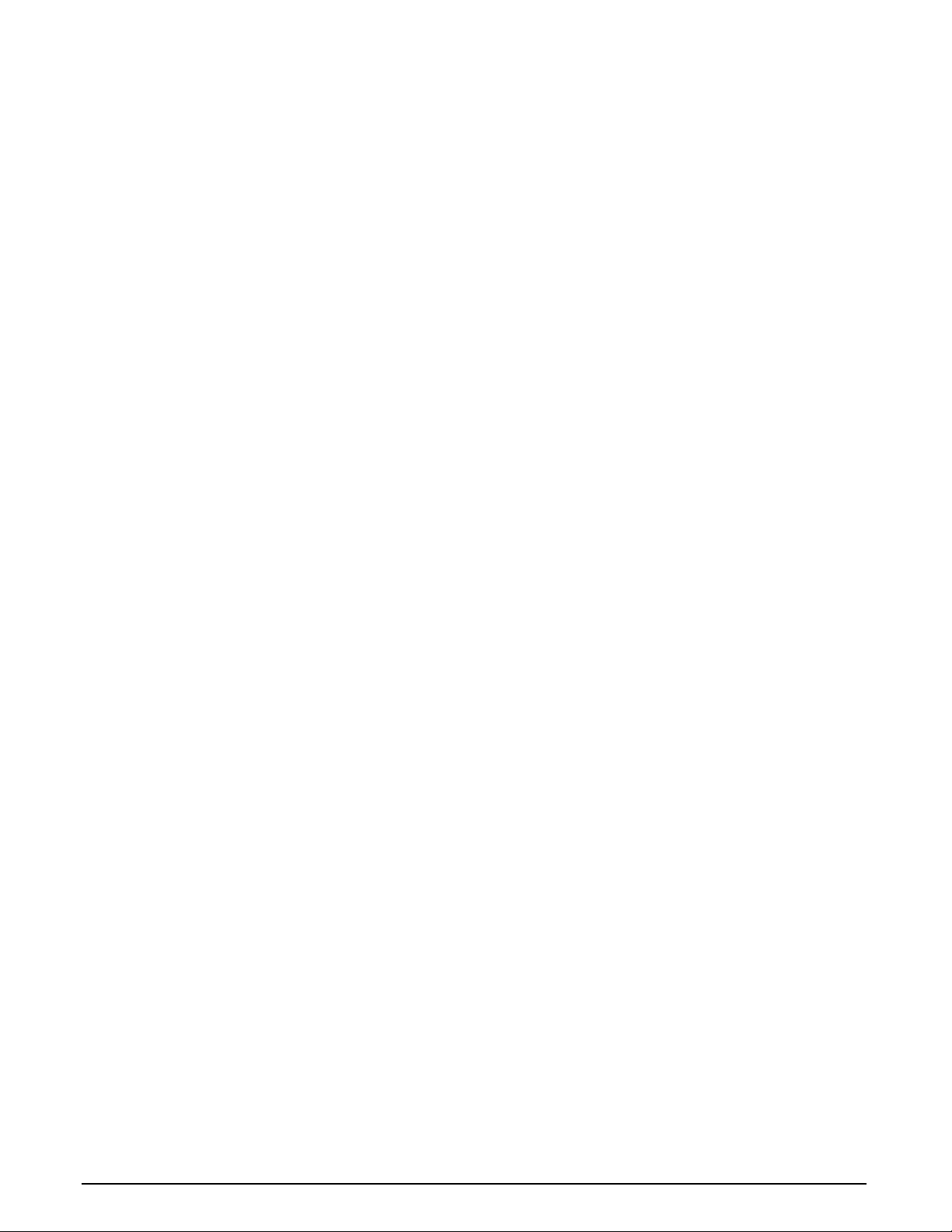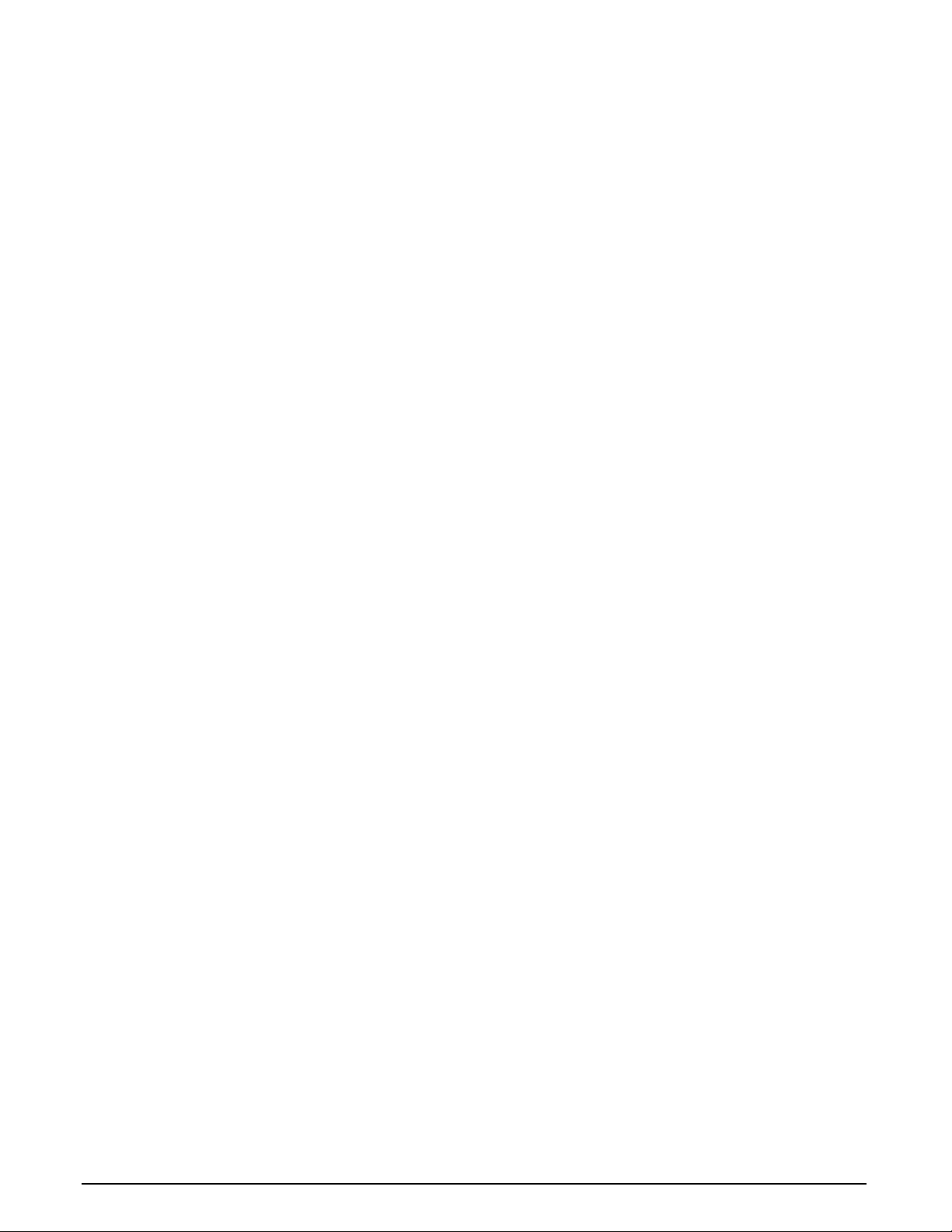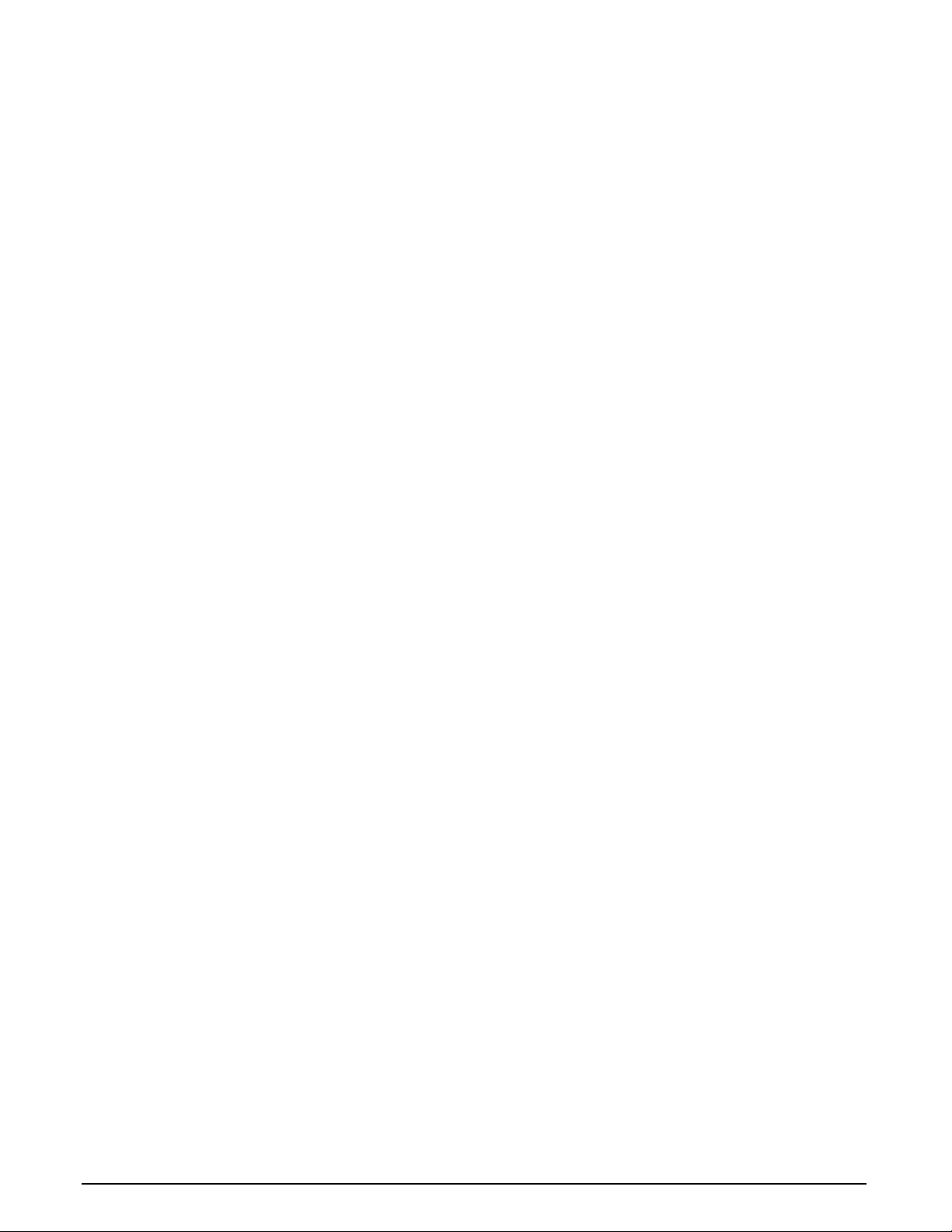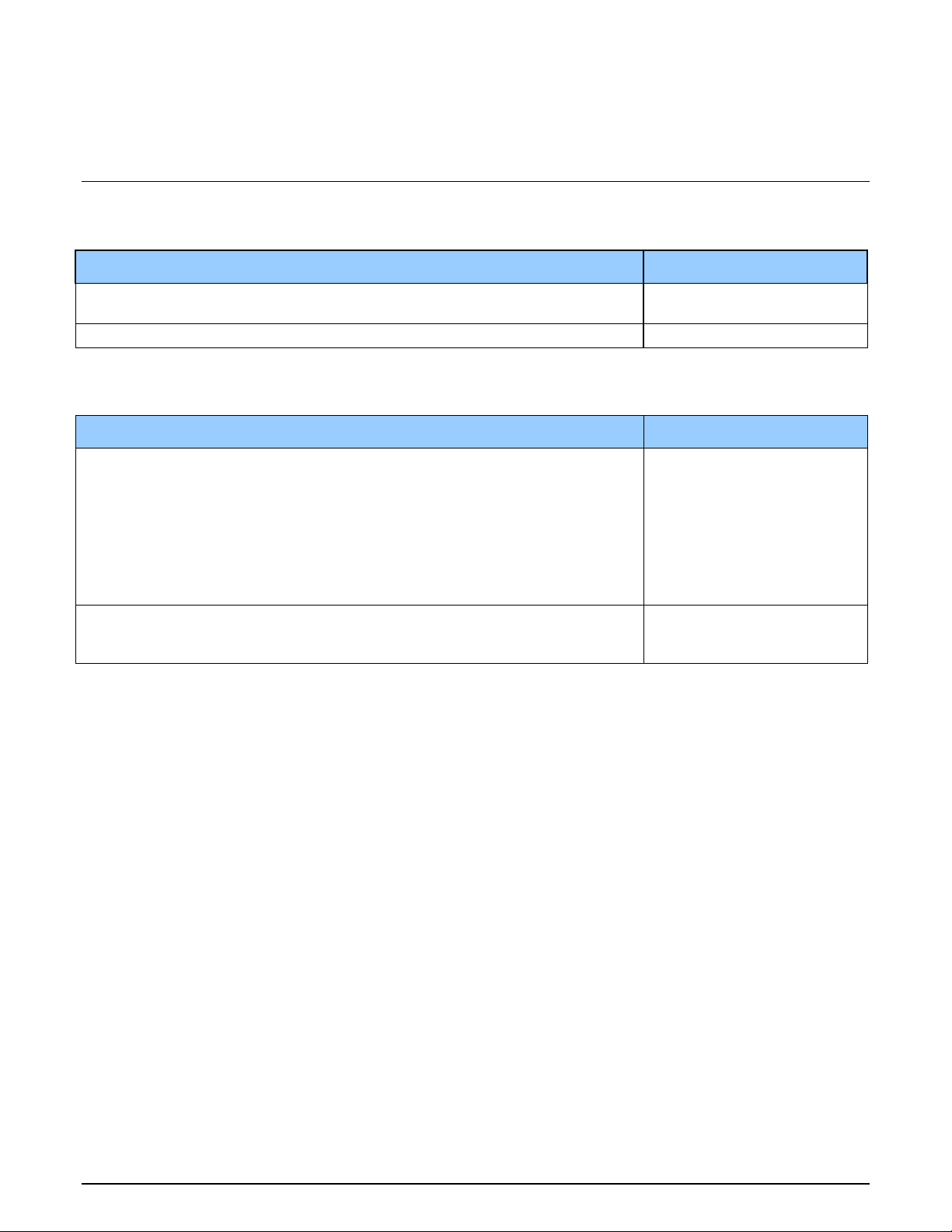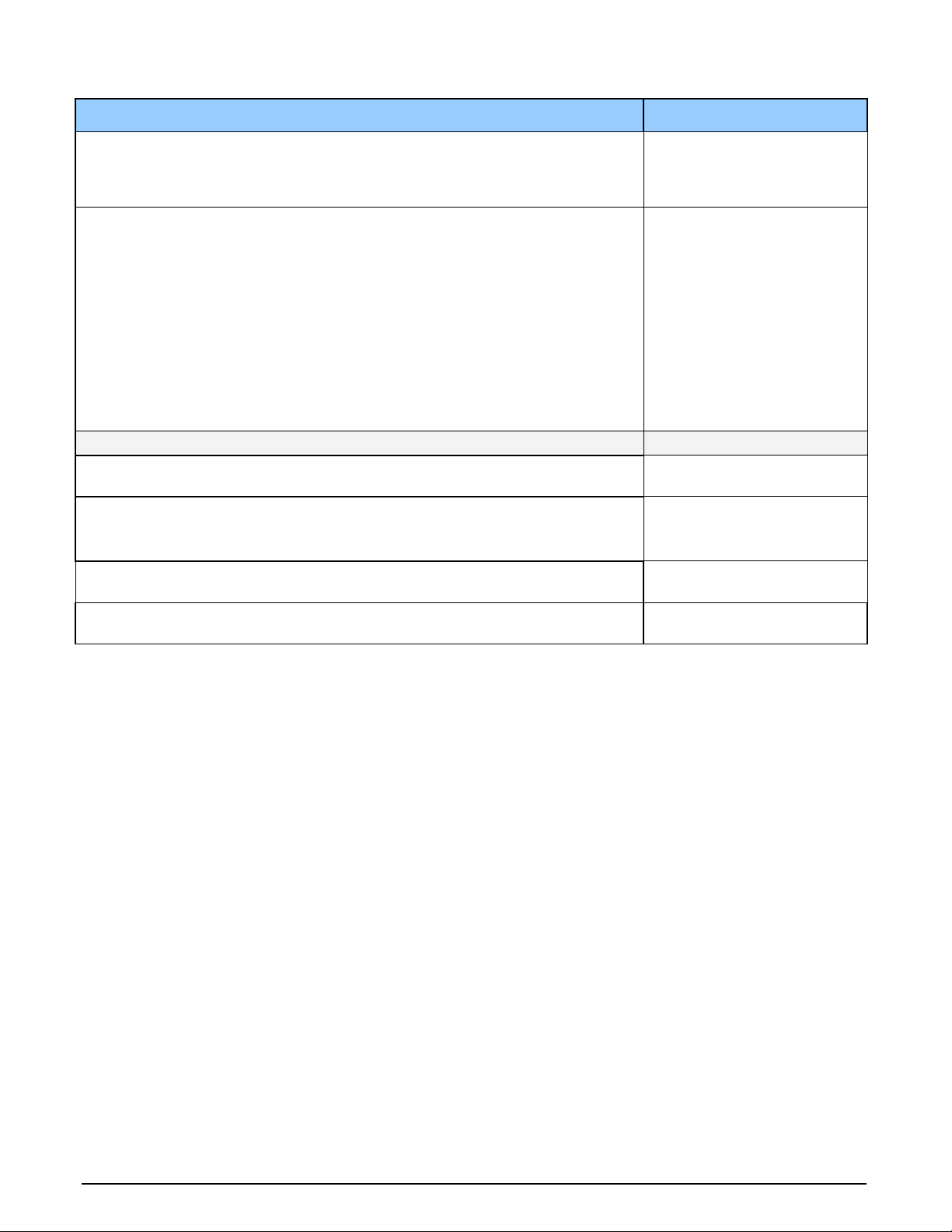X64 Xcelera-HS PX8 User's Manual Contents •iii
X64 XCELERA-HS PX8 SUPPORTED PARAMETERS 51
Camera Related Capabilities 51
Camera Related Parameters 52
VIC Related Parameters 54
ACQ Related Parameters 57
Transfer Related Capabilities 57
Transfer Related Parameters 58
General Outputs: Related Capabilities (for GIO Module #0) 58
General Outputs: Related Parameters (for GIO Module #0) 59
General Inputs: Related Capabilities (for GIO Module #1) 59
General Inputs: Related Parameters (for GIO Module #1) 59
WINDOWS EMBEDDED 7INSTALLATION 60
SERVERS AND RESOURCES 60
TECHNICAL SPECIFICATIONS 61
X64 XCELERA-HS PX8 BOARD SPECIFICATIONS 61
HOST SYSTEM REQUIREMENTS 62
EMI CERTIFICATIONS 63
CONNECTOR AND SWITCH LOCATIONS 64
X64 Xcelera-HS PX8 revision A1 Layout Drawing 64
Connector, Switch Description List (revision A1) 64
X64 Xcelera-HS PX8 revision A0 Layout Drawing 65
Connector, Switch Description List (revision A0) 65
X64 XCELERA-HS PX8 END BRACKET DETAIL 65
CONFIGURATION MICRO-SWITCHES 66
SW1: General Inputs Signal Switch Point 66
SW2: Trigger Inputs Signal Switch Point 66
SW500: Normal/Safe Boot Mode & GEN2 Slot Workaround 67
For Revision A0 Boards Only: J5 Normal/Safe Boot Mode & GEN2 Slot Workaround 67
J2 HS-Link Input / J3 HS-Link Output Connectors 68
HS-Link Camera Control Signal Overview 68
STATUS LEDS &LED D2 FUNCTIONAL DESCRIPTION 69
Status LED 1 Description 69
Status LED 2 Description 69
LED D2 Boot-up Status Description 70
CONNECTING EXTERNAL SIGNALS TO THE X64 XCELERA-HS PX8 70
J1: CMD15 Male External Signals Connector 70
J4: External Signals Connector 72
I/O Electrical Specifications 73
Note 1: General Inputs Specifications 73
Note 2: General Outputs Specifications 73
Note 3: External Trigger Input Specifications 74
Note 4:Opto-Coupled Shaft Encoder Input Specifications 75
Note 5: Strobe Output Specifications 76
Note 6: DC Power Details for J7 76
EXTERNAL SIGNALS CABLING OPTIONS FOR J4 77
External Signals Connector Bracket Assembly (Type 1) 77
External Signals Connector Bracket Assembly (Type 1) Drawing 77
External Signals Connector Bracket Assembly (Type 1) Pinout 78
External Signals Connector Bracket Assembly (Type 2) 79
External Signals Connector Bracket Assembly (Type 2) Drawing 79
External Signals Connector Bracket Assembly (Type 2) Pinout 79
J11: RS-422 SHAFT ENCODER INPUT 80
TTL Shaft Encoder to RS-422 Input Block Diagram 81
RS-422 (-) Input Bias Source Generation 81
J9: Board Sync 82
CONNECTING MULTIPLE X64 XCELERA-HS PX8 BOARDS TO ONE CAMERA 83