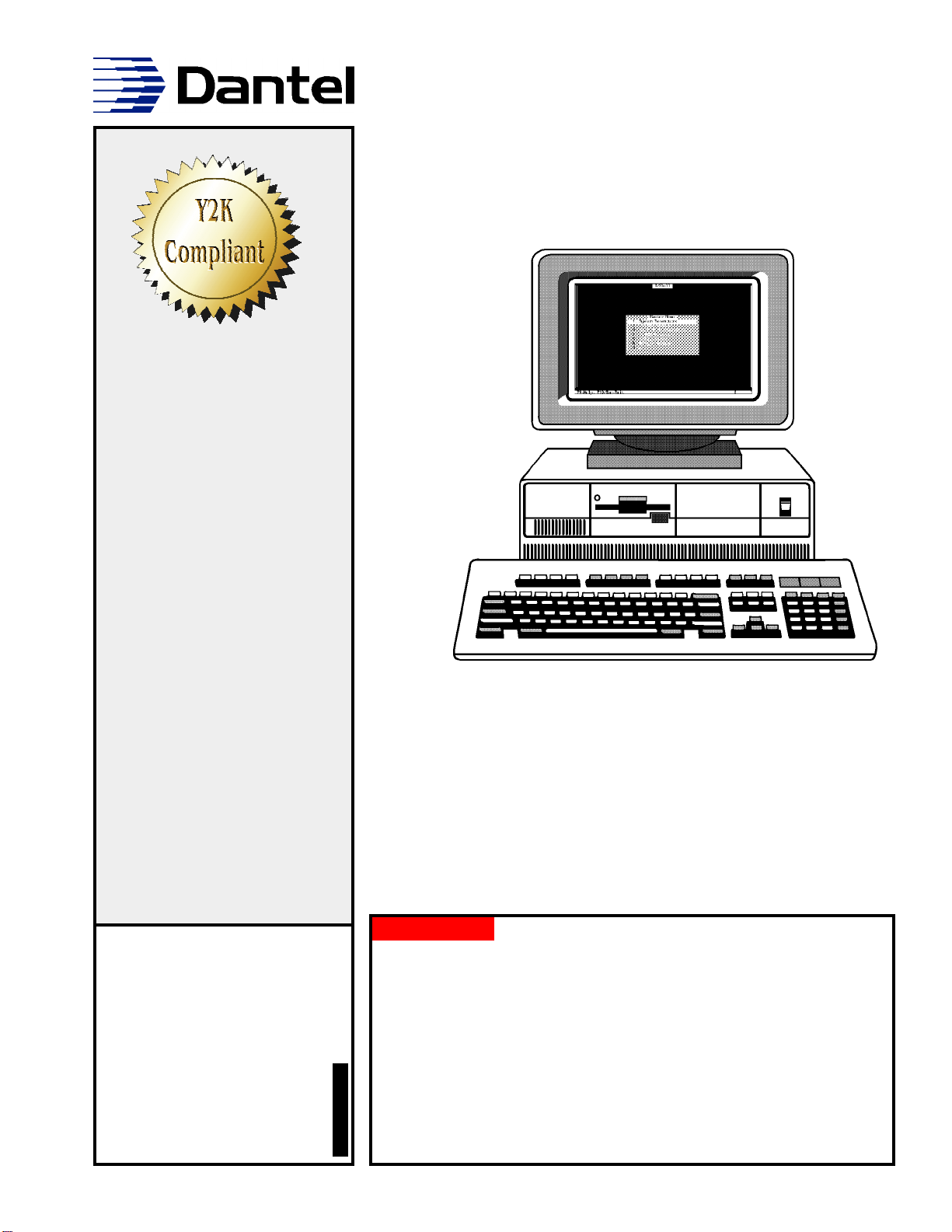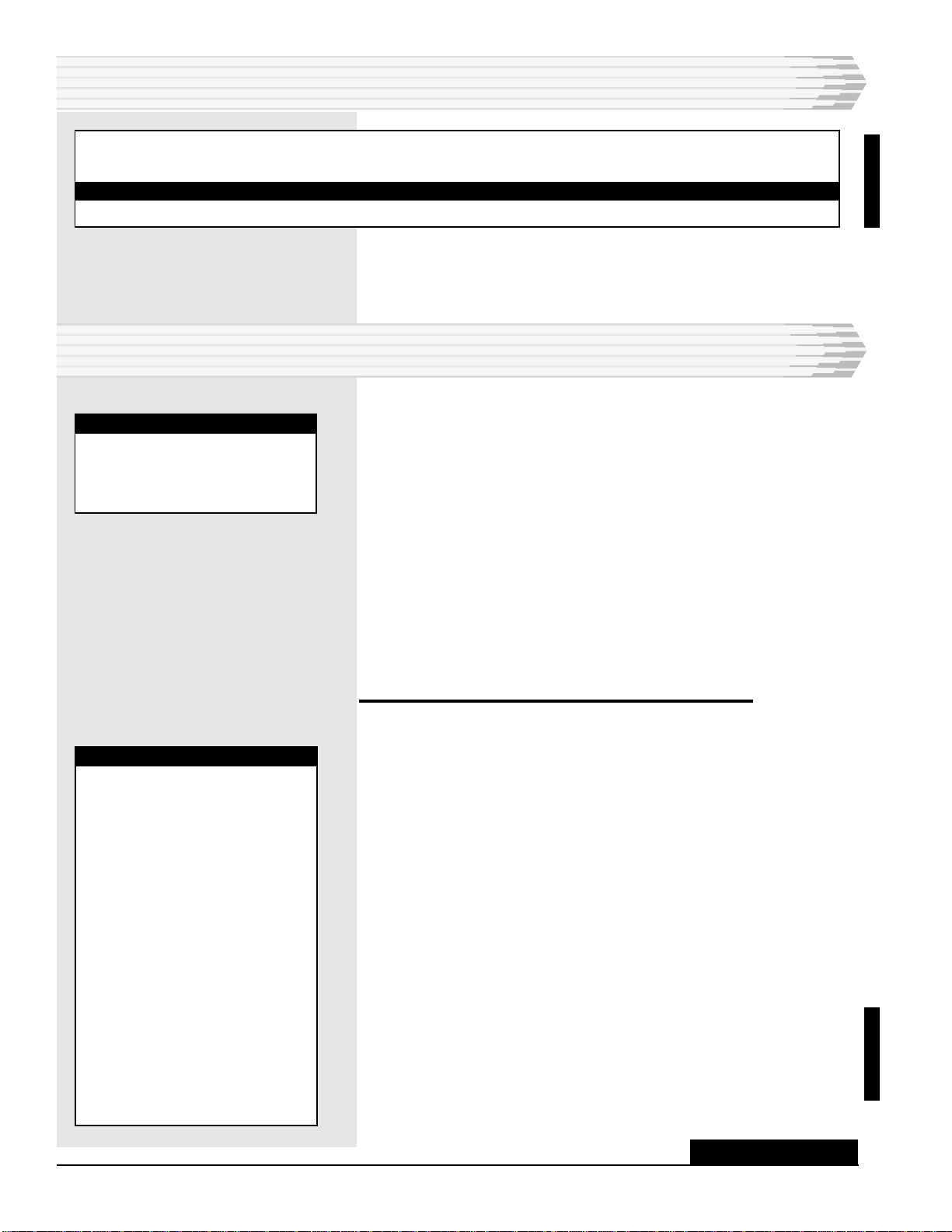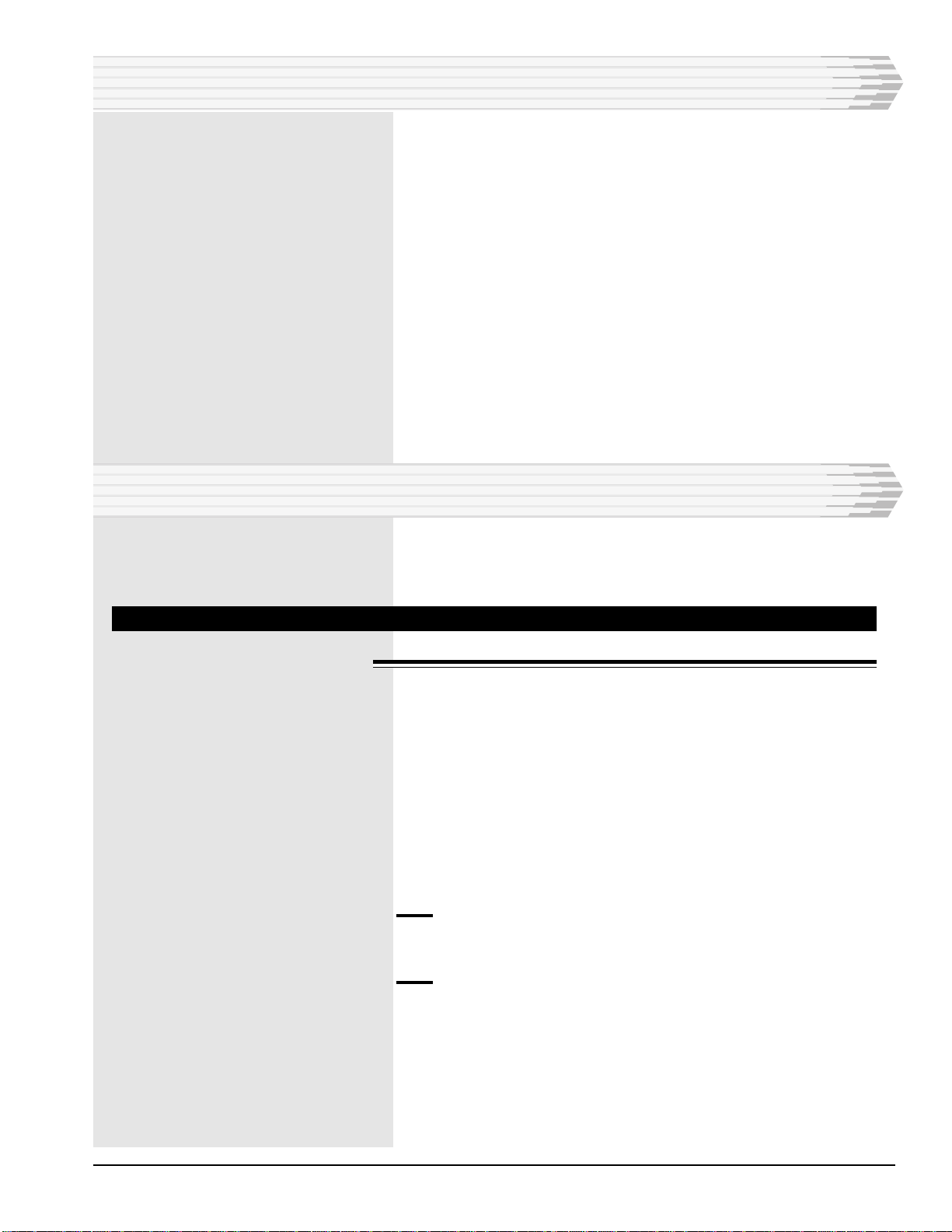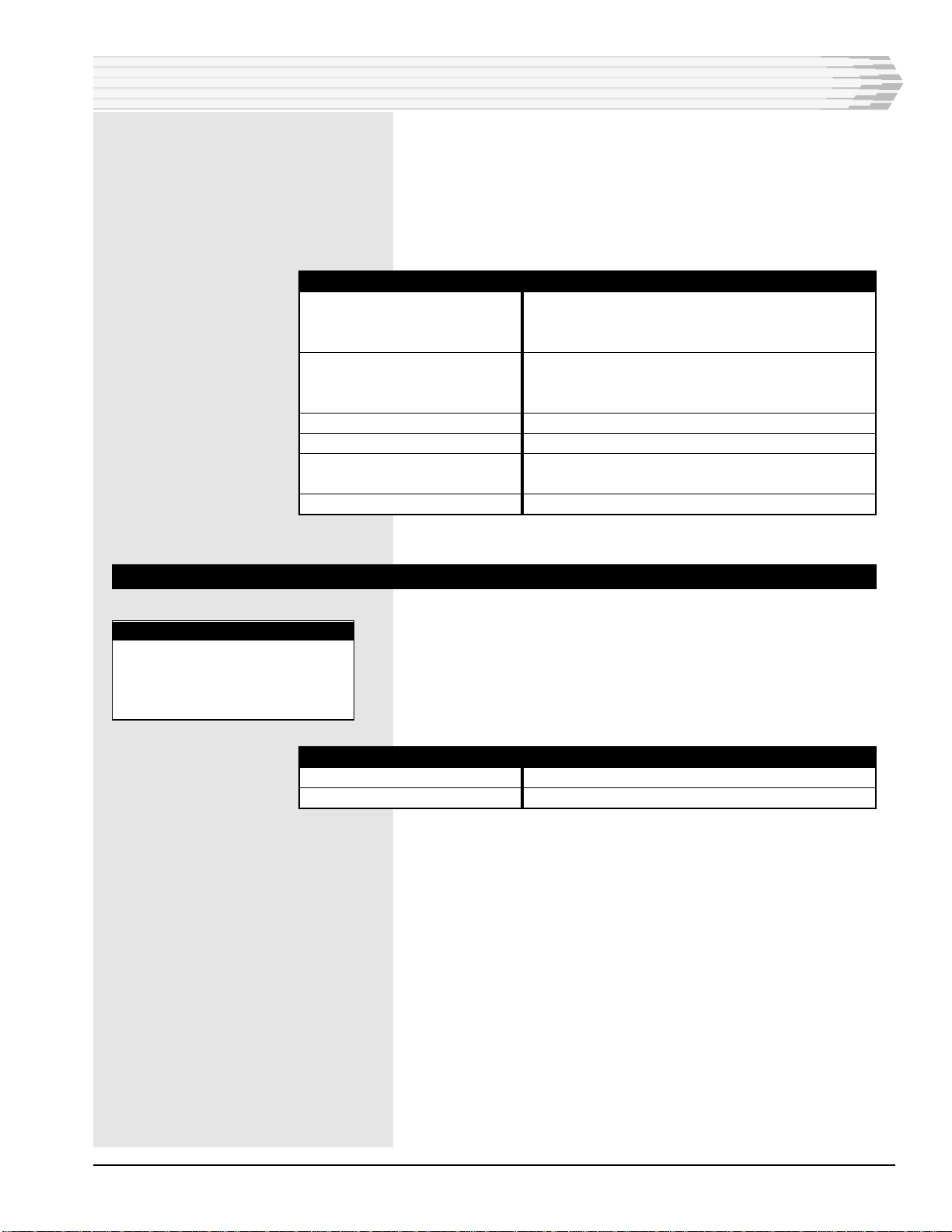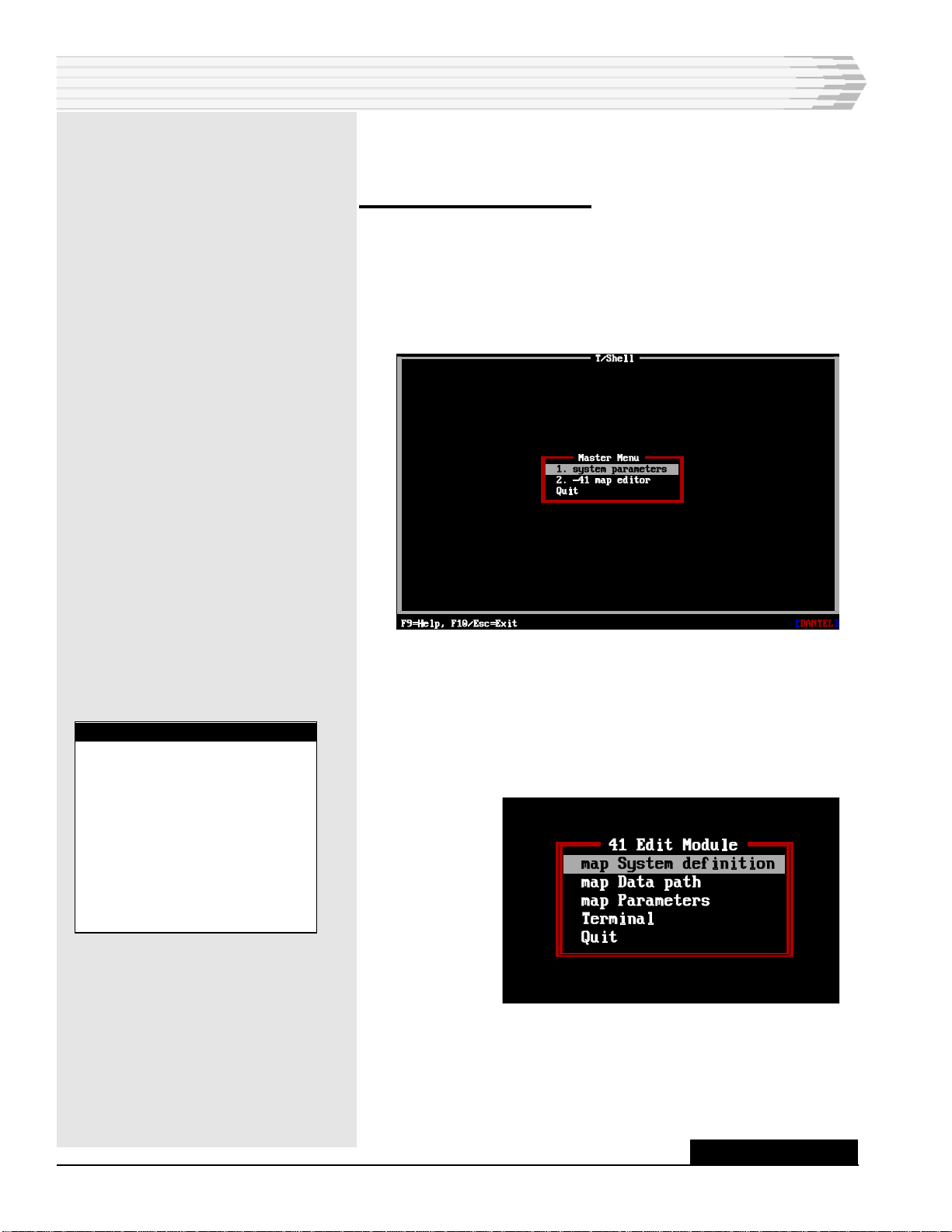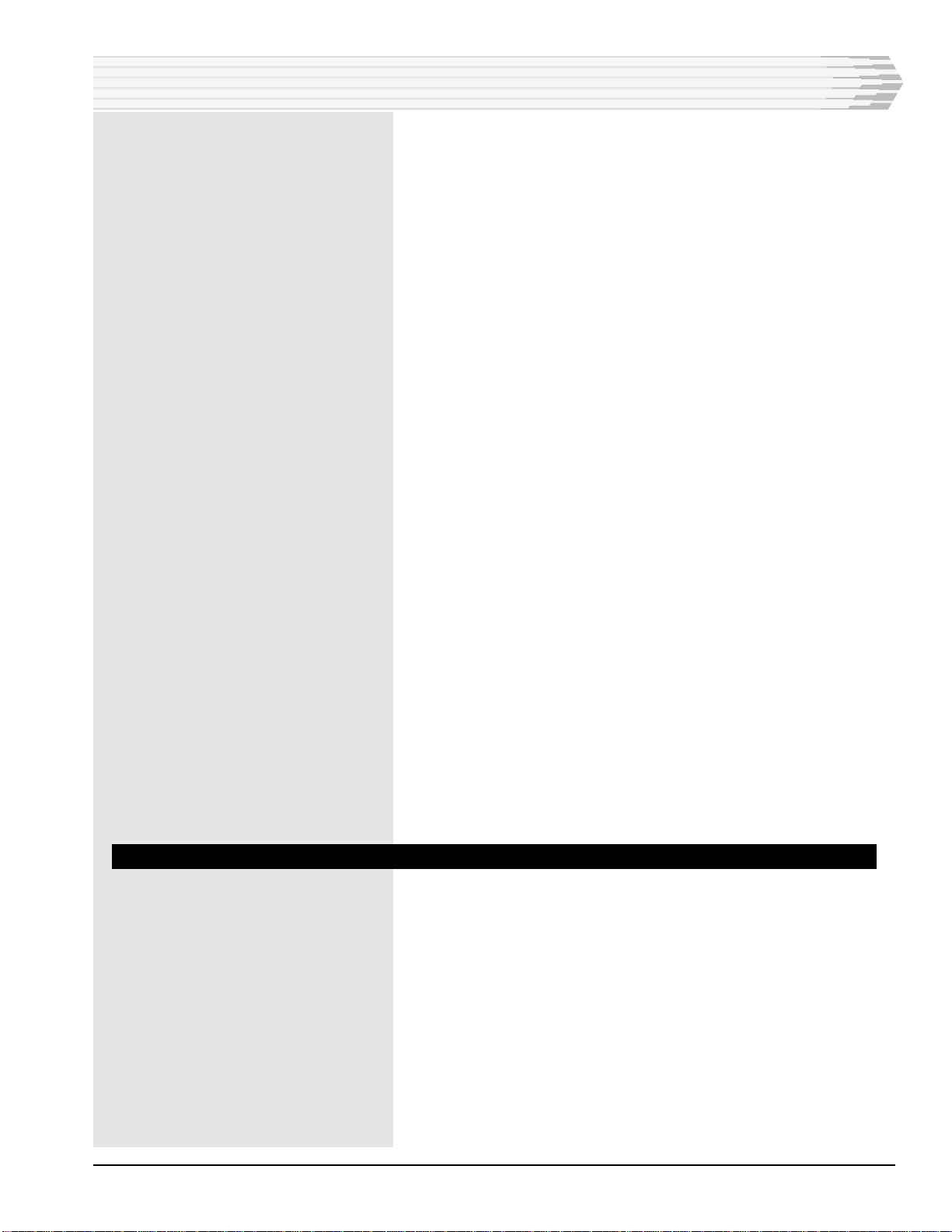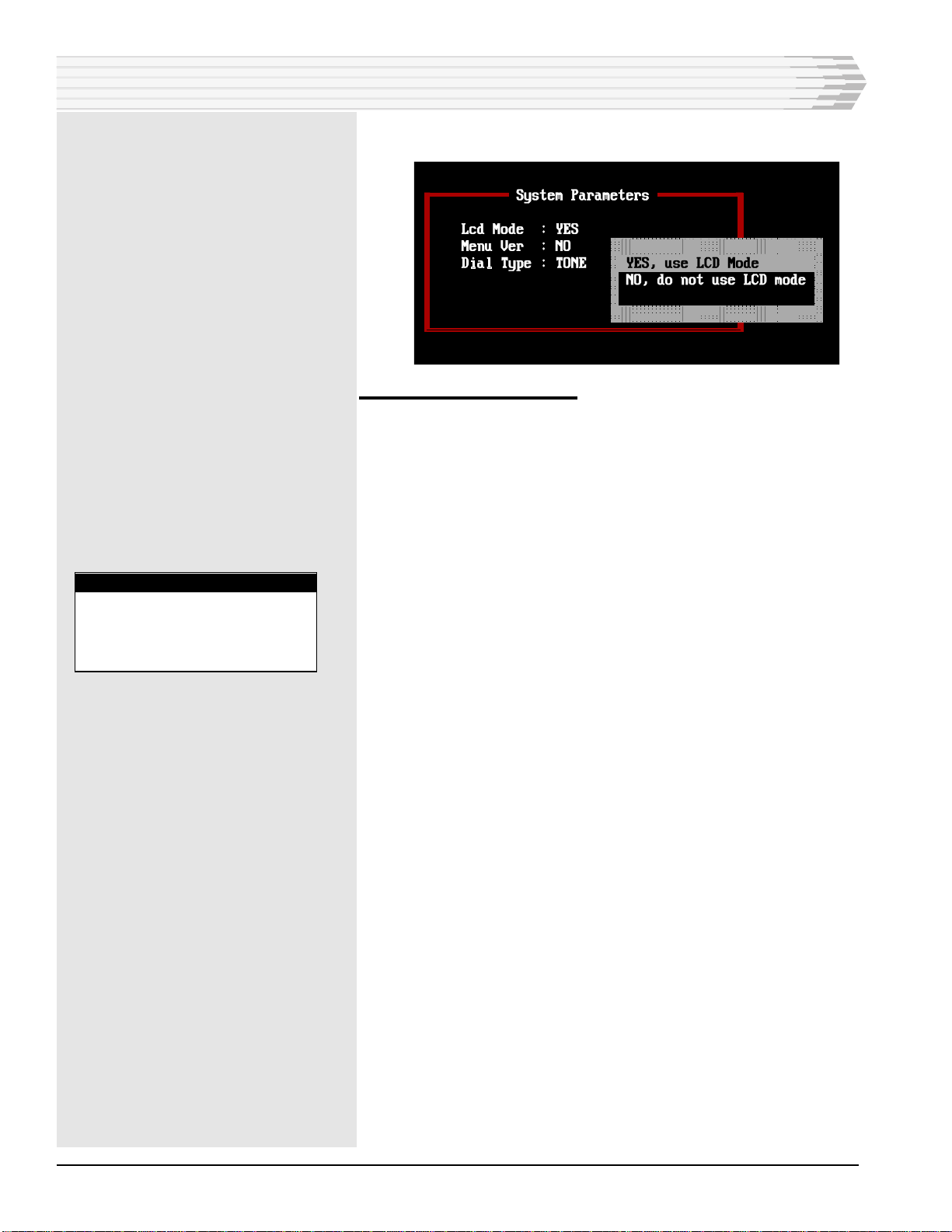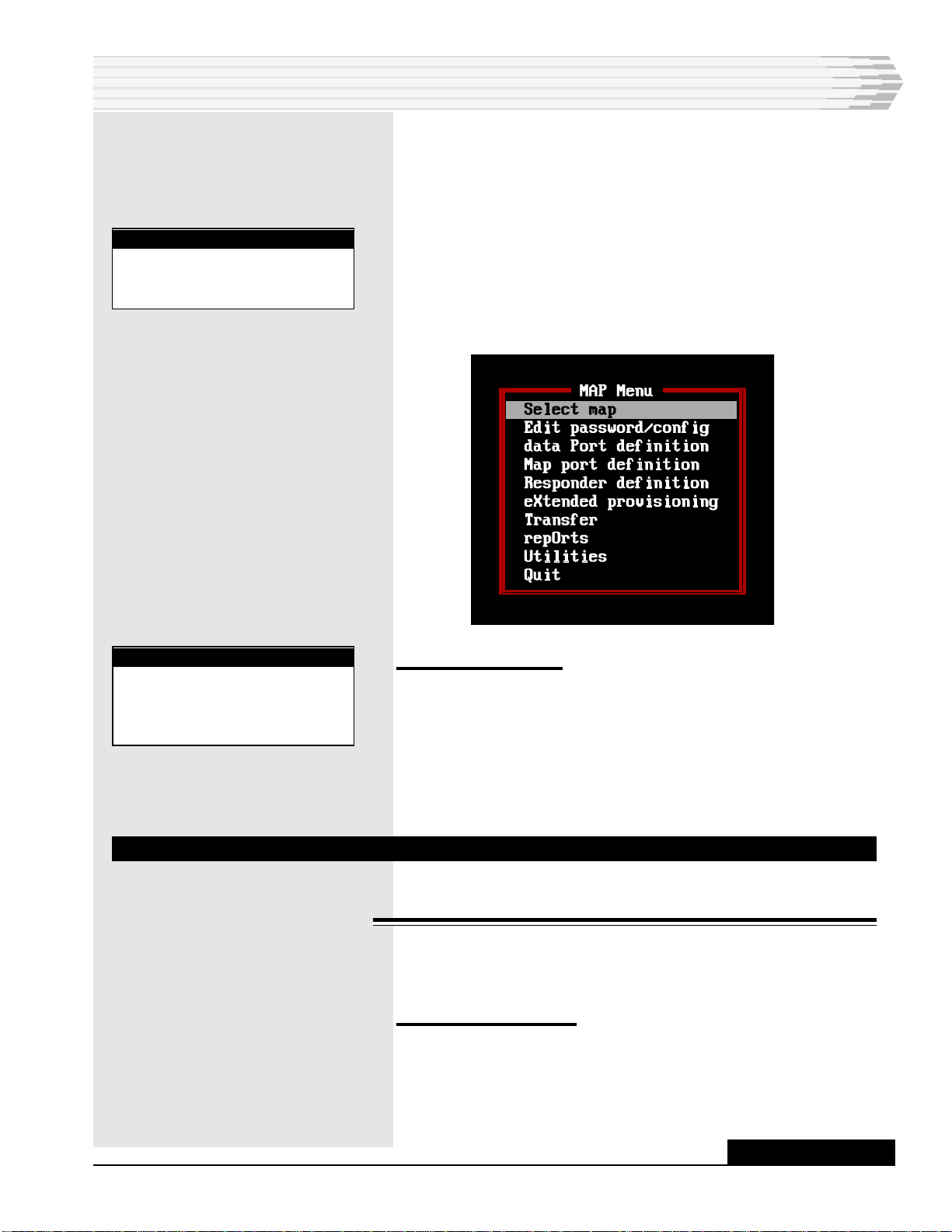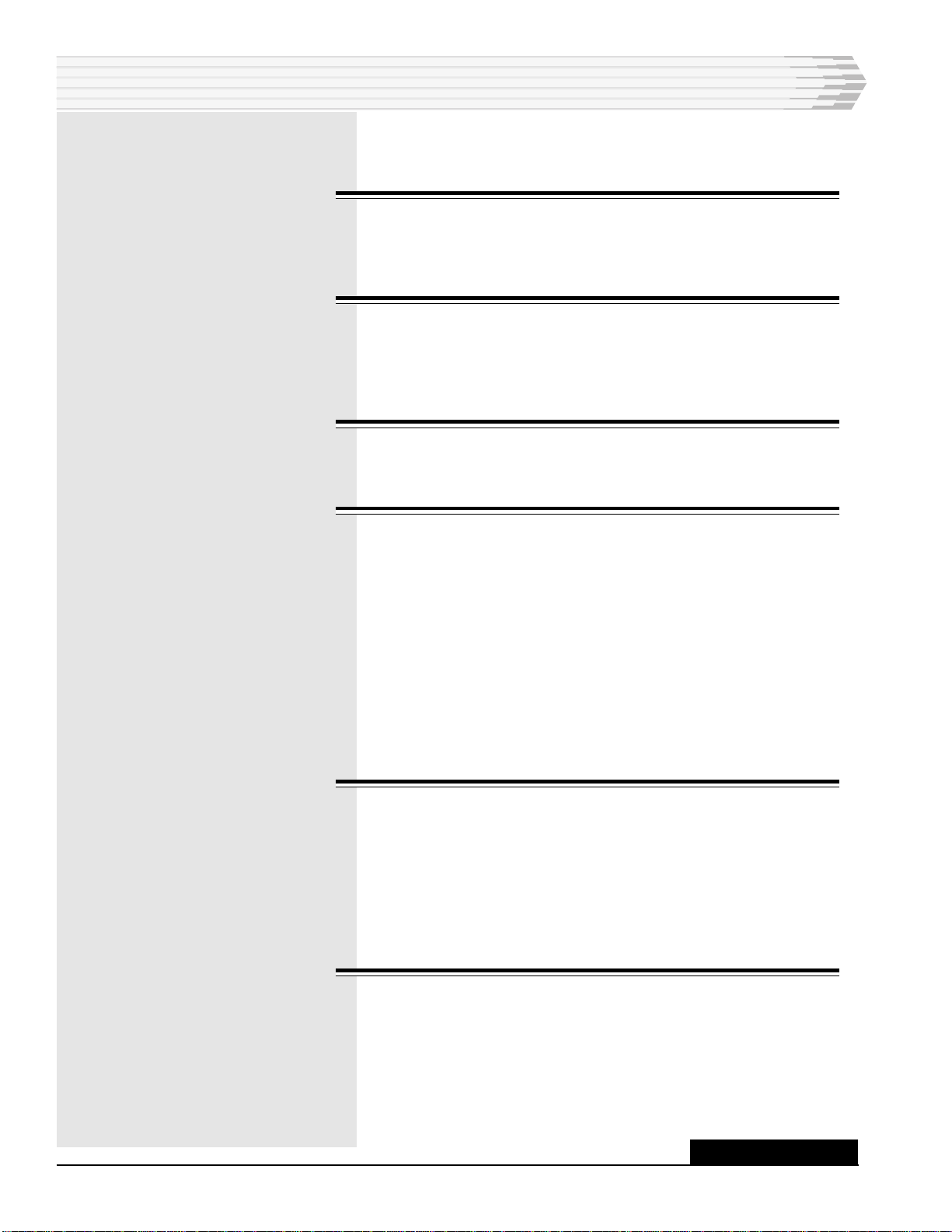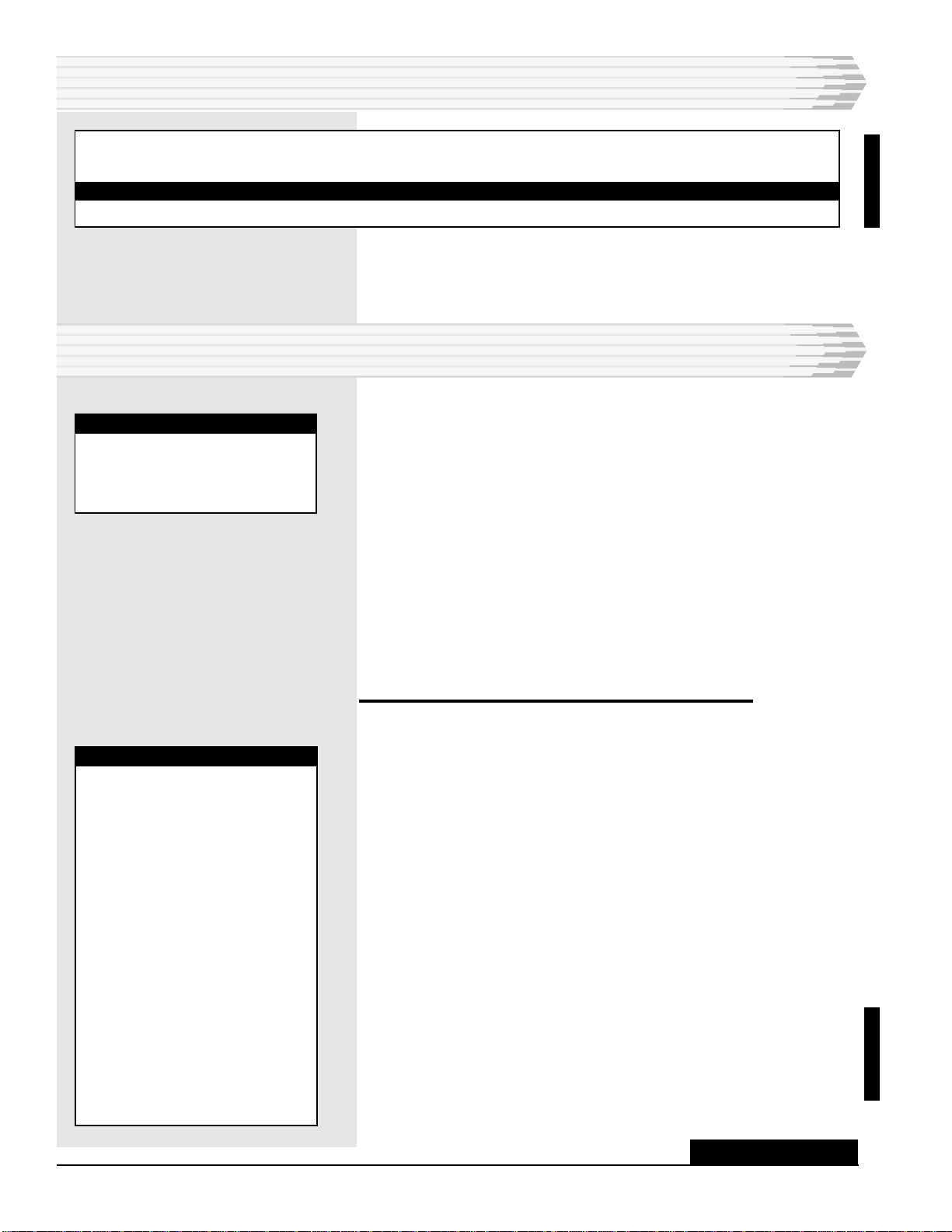
PAGE 2 46512-0999 <90-00083>
ORDERING INFORMATION
NOTE: This section lists the different options available for this product. To order any of the avail-
able options, contact Dantel Inside Sales through our toll-free number, 1-800-432-6835.
OPTION NUMBER FEATURES
C22-46512-02 41 MAP T/Shell; Version 1.4
INSTALLATION
This chapter explains how to install the T/Shell software
program with the 46512 41 MAP Editor on your computer.
The T/Shell program can be installed on an IBMTM-compatible
computer equipped with the following:
♦640K of memory
♦CGA/EGA/VGA color (recommended), monochrome, or LCD
monitor
♦One serial port
♦One 3.5" diskette drive
♦One hard disk drive
♦DOS version 3.0 or later
To install the software program on your computer:
1. Turn on the power to your computer and monitor. Wait for the
DOS (Disk Operating System) prompt to appear.
2. Insert the 46512 software disk from Dantel into the diskette drive.
3. Make sure you are in the hard disk drive (normally C) where you
want to install the program. At the prompt type MD TSHELL to
make a directory called TSHELL.
4. Press Enter.
5. At the prompt type CD TSHELL.
6. Press Enter to change to the TSHELL directory.
The following T/Shell programs are not copy-protected. Do not copy
them into a directory that has T/Shell programs not listed below or
has the same programs with lower version numbers.
♦Status Monitor GPP Editor B22-46502-XX, Version 2.0
♦ TL1 GPP Editor F22-46504-XX, Version 2.2
♦ 40 MAP Editor C22-46508-XX, Version 1.3
♦41 MAP Editor C22-46512-XX, Version 1.1
CONTINUED . . .
NOTE:
If a TSHELL directory al-
ready exists on your comput-
er, you may not be able to
copy the new T/Shell program
into the same directory. Dan-
tel no longer provides copy
protection with its software.
T/Shell programs that are not
copy-protected must not be
placed in the same directory
with T/Shell programs that
are copy-protected. If you do
not know the version number
of a T/Shell program that is
already installed on your
computer, go to the first
screen of the program. Press
the F1 (Info) key to display
the version number.
NOTE:
You can run T/Shell under
Windows 3.1 or Windows 95.
Refer to your Windows manu-
al for instructions.
UPDATEDUPDATED