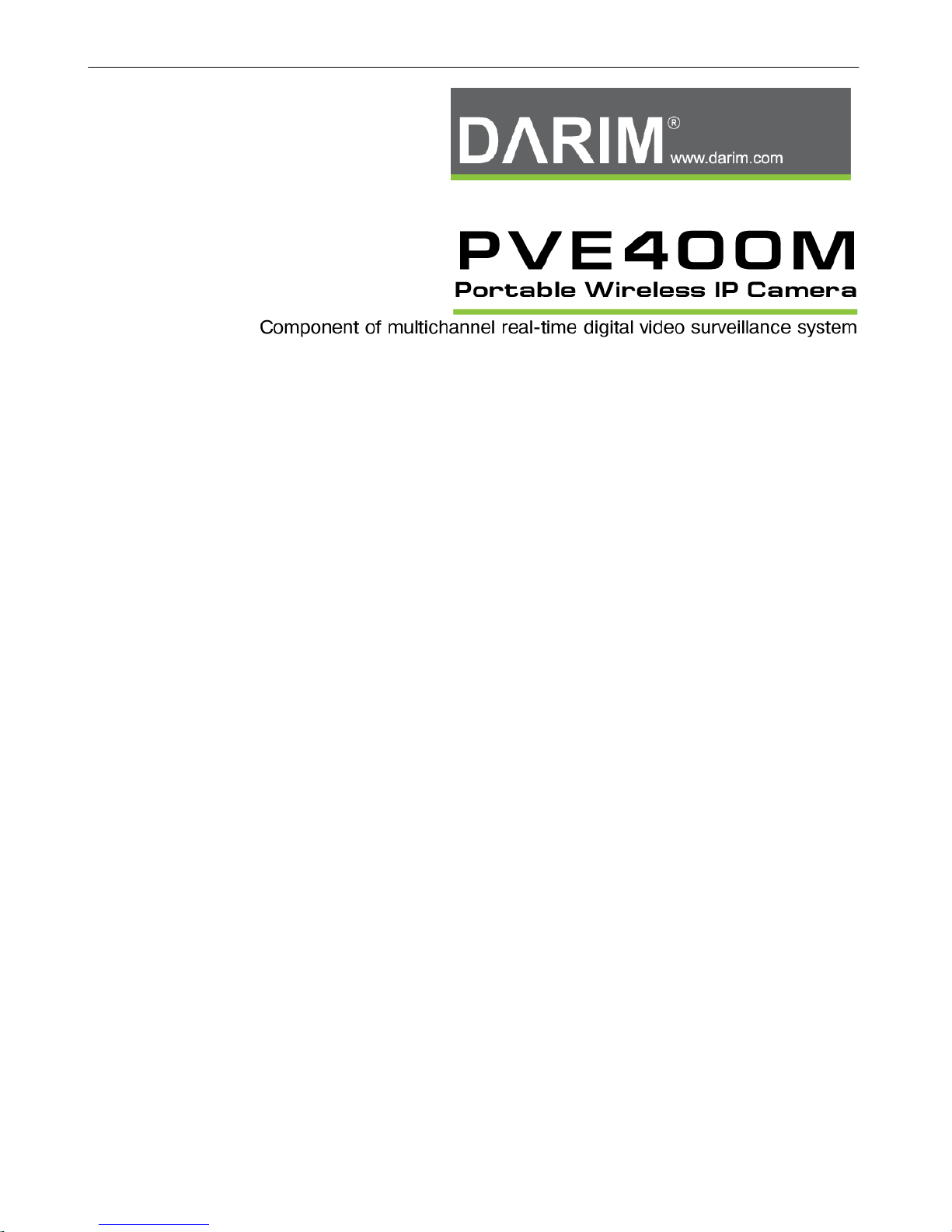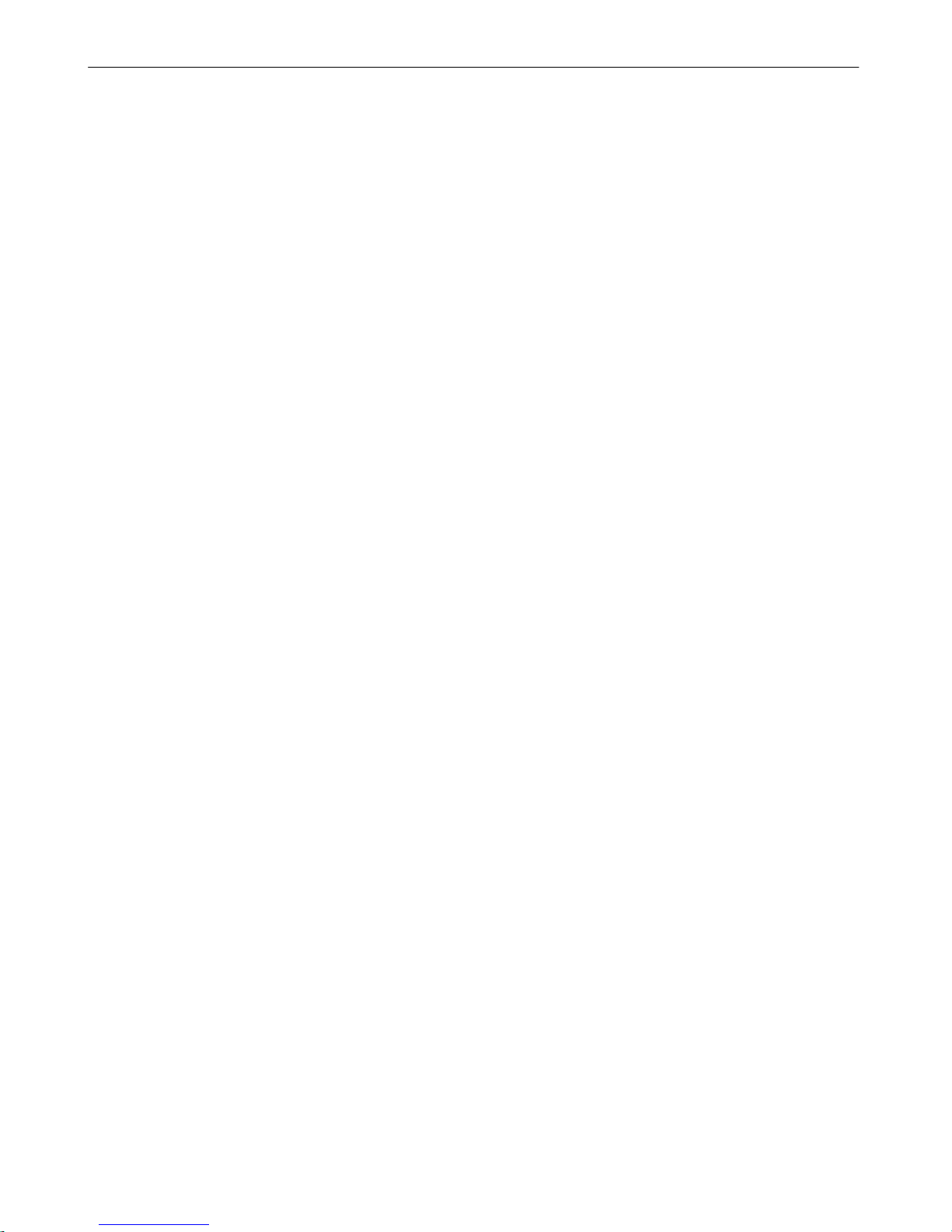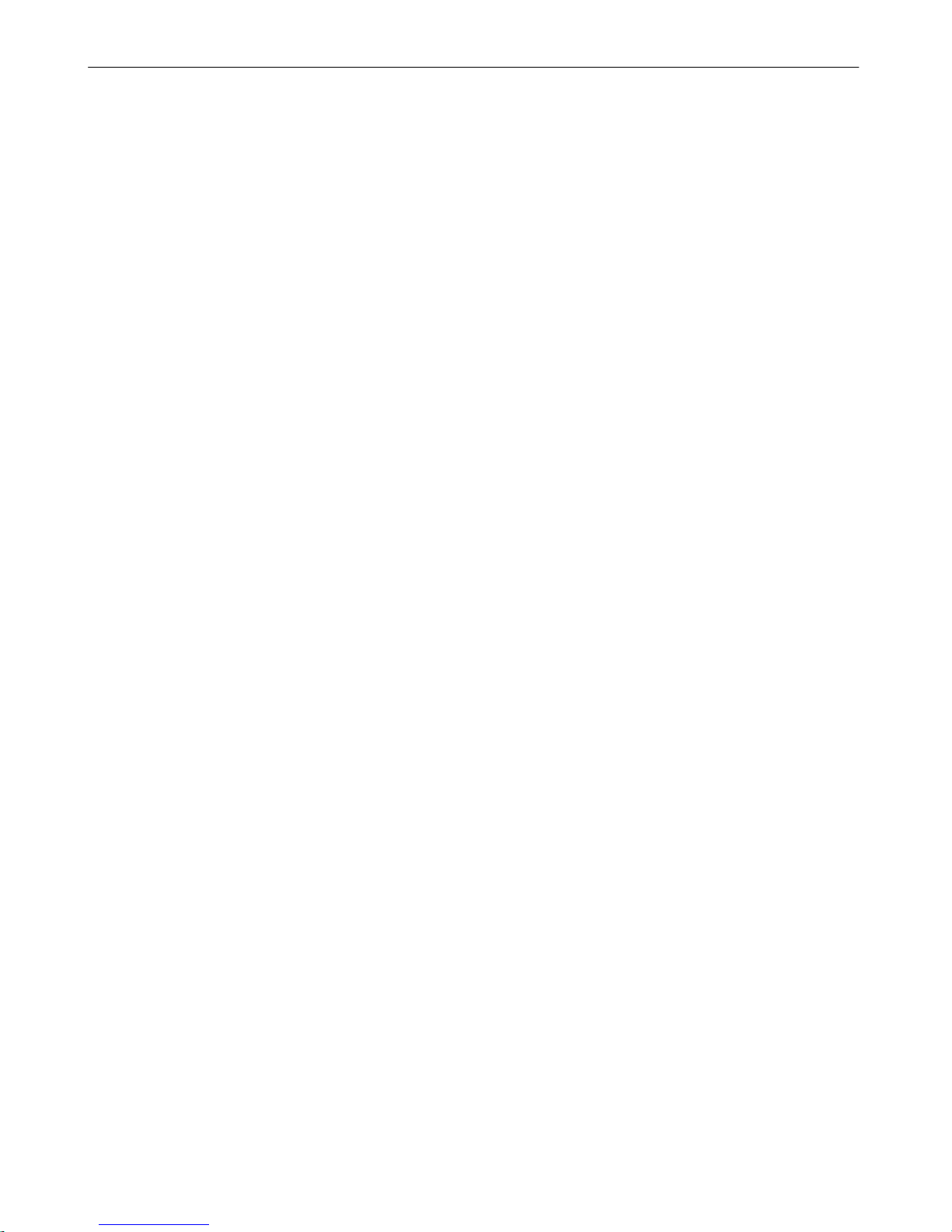PVE400M USER’S GUIDE
Copyright © 2007 Darim Vision Co, All Rights Reserved
Table of Contents
1. GENERAL INFORMATION....................................................................................................................................- 4 -
1.1 INTRODUCTION...................................................................................................................................................... - 4-
1.2 REQUIREMENTS..................................................................................................................................................... - 5-
2. INSTALLATION STEPS ..........................................................................................................................................- 6 -
2.1 INSTALLING ANTENNA........................................................................................................................................... - 7-
2.2 INSTALLING THE CAMERA...................................................................................................................................... - 8-
2.3 USING OTHER VIDEO/AUDIO SOURCE ..................................................................................................................... - 8-
2.4 POWERING UP........................................................................................................................................................ - 8-
2.5 BATTERY CHARGING ............................................................................................................................................. - 9-
2.6 BATTERY REPLACEMENT....................................................................................................................................... - 9-
2.7 USING WIRED NETWORK CONNECTION................................................................................................................. - 10 -
3. GETTING CONNECTED.......................................................................................................................................- 11 -
3.1 ACCESSING THE DEVICE FOR THE FIRST TIME....................................................................................................... - 11 -
3.2 NETWORK CONFIGURATION................................................................................................................................. - 13 -
3.2.1 Wired connection configuration .................................................................................................................- 13 -
3.2.2 Wireless connection configuration .............................................................................................................- 14 -
3.3 VIDEO AND AUDIO CONFIGURATION .................................................................................................................... - 15 -
3.4 VIEWING VIDEO................................................................................................................................................... - 17 -
3.5 MONITORING THE BATTERY STATUS.................................................................................................................... - 19 -
3.6 UPGRADING FIRMWARE....................................................................................................................................... - 20 -
4. ADVANCED CONFIGURATION..........................................................................................................................- 21 -
4.1 FIREWALL............................................................................................................................................................ - 21 -
4.2 IP ROUTER........................................................................................................................................................... - 22 -
5. CUSTOMER SERVICE INFORMATION............................................................................................................- 23 -
6. PRODUCT WARRANTY INFORMATION.........................................................................................................- 24 -
7. REGULATORY INFORMATION.........................................................................................................................- 25 -
7.1 FCC INFORMATION ............................................................................................................................................. - 25 -
7.2 FCC RF RADIATION EXPOSURE STATEMENT ...................................................................................................... - 25 -
7.3 CE MARK CERTIFICATION................................................................................................................................... - 26 -
7.4 ROHS.................................................................................................................................................................. - 26 -
7.5 WEEE DIRECTIVE............................................................................................................................................... - 26 -
8. SPECIFICATIONS..................................................................................................................................................- 27 -
8.1 PVE400M TECHNICAL SPECIFICATION................................................................................................................ - 27 -
8.2 PVE-CAM TECHNICAL SPECIFICATION ............................................................................................................... - 27 -
8.3 CONNECTORS PIN OUT ......................................................................................................................................... - 28 -
8.4 LIST OF ACCESSORIES .......................................................................................................................................... - 30 -