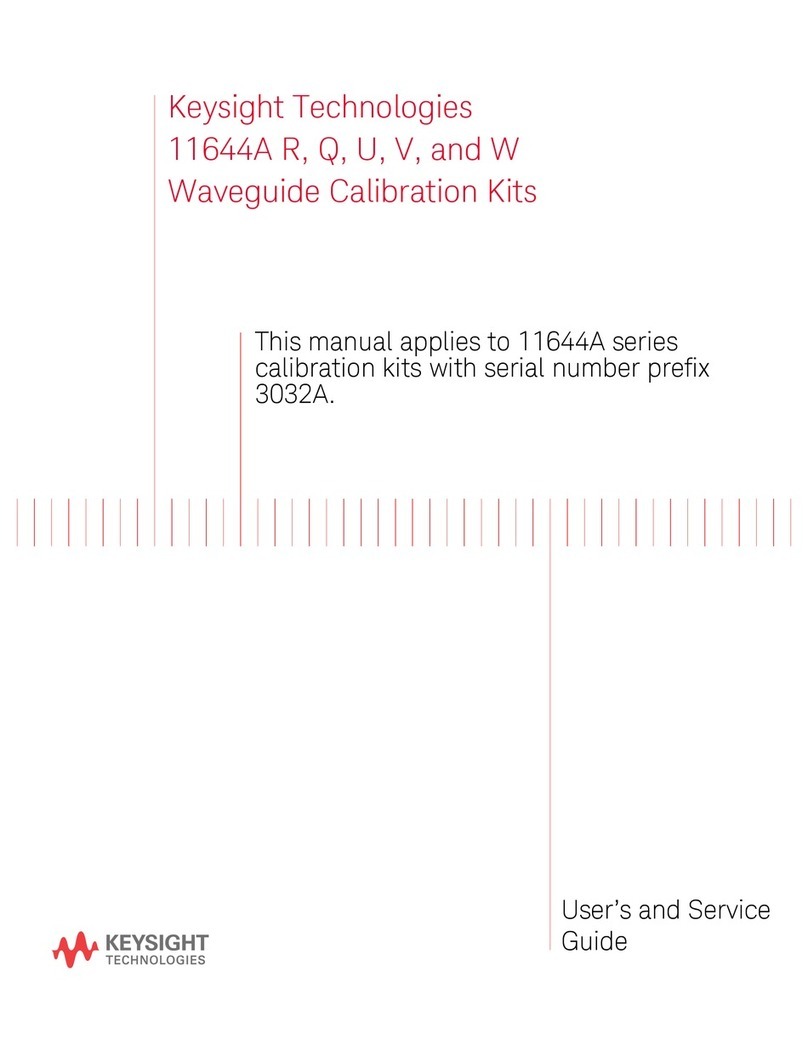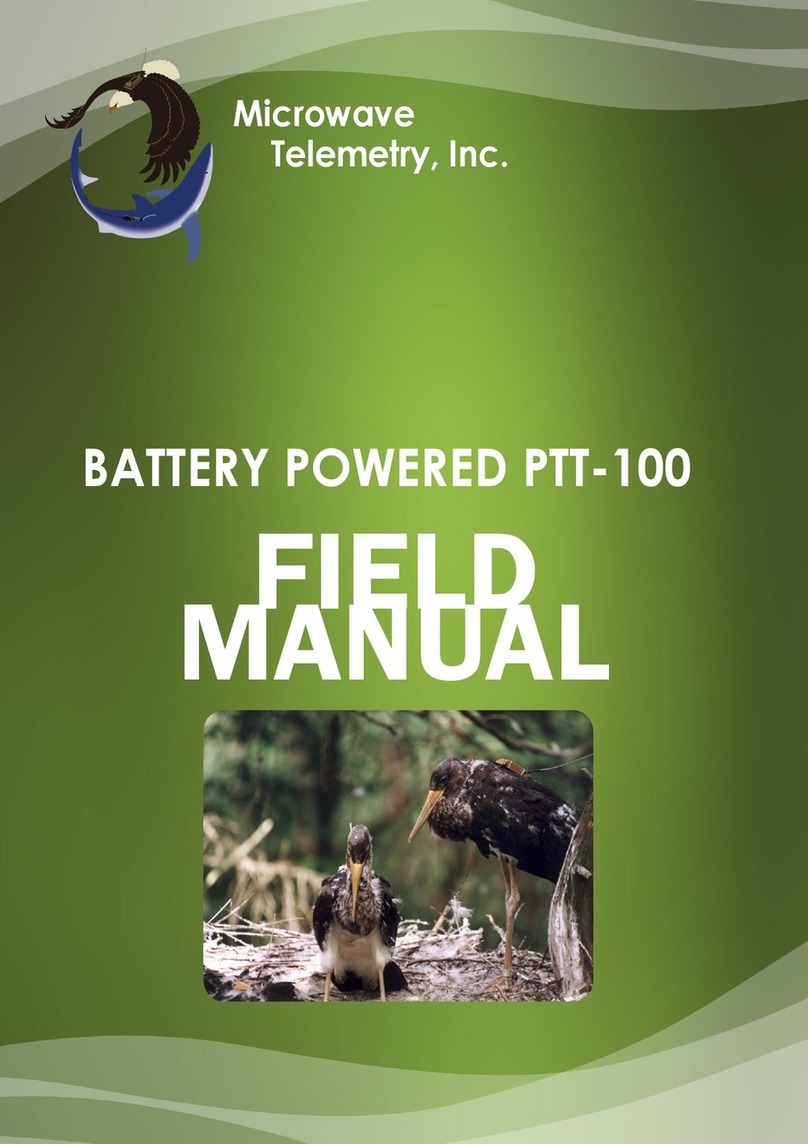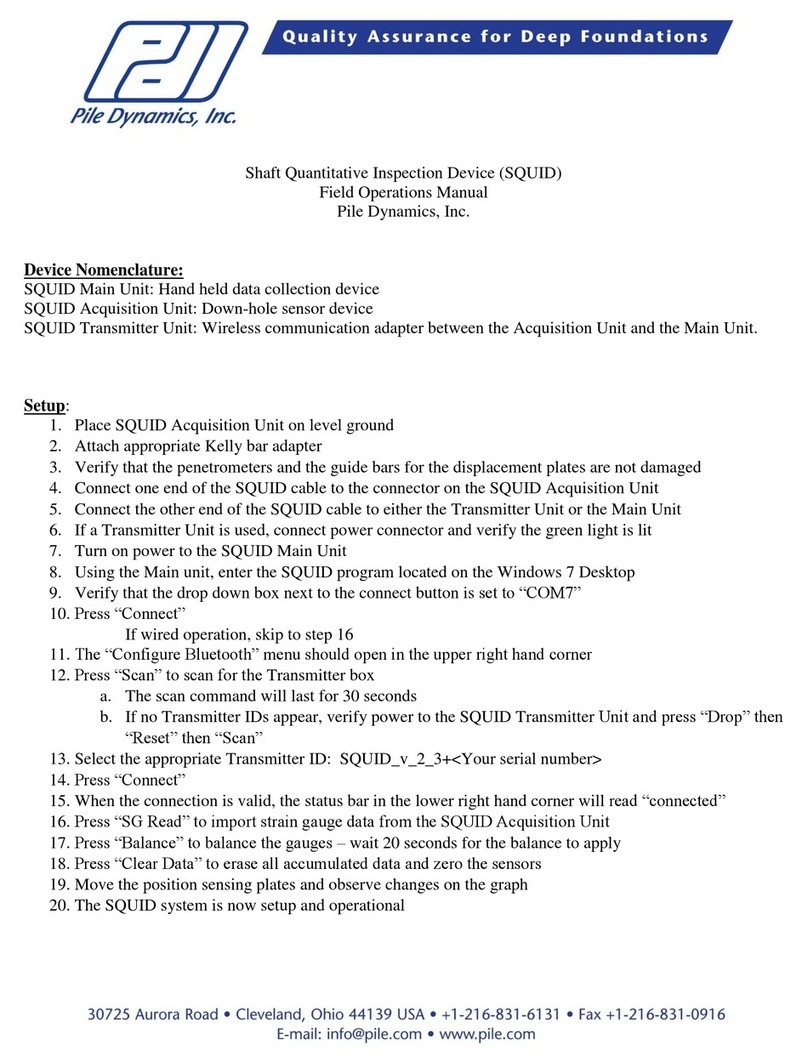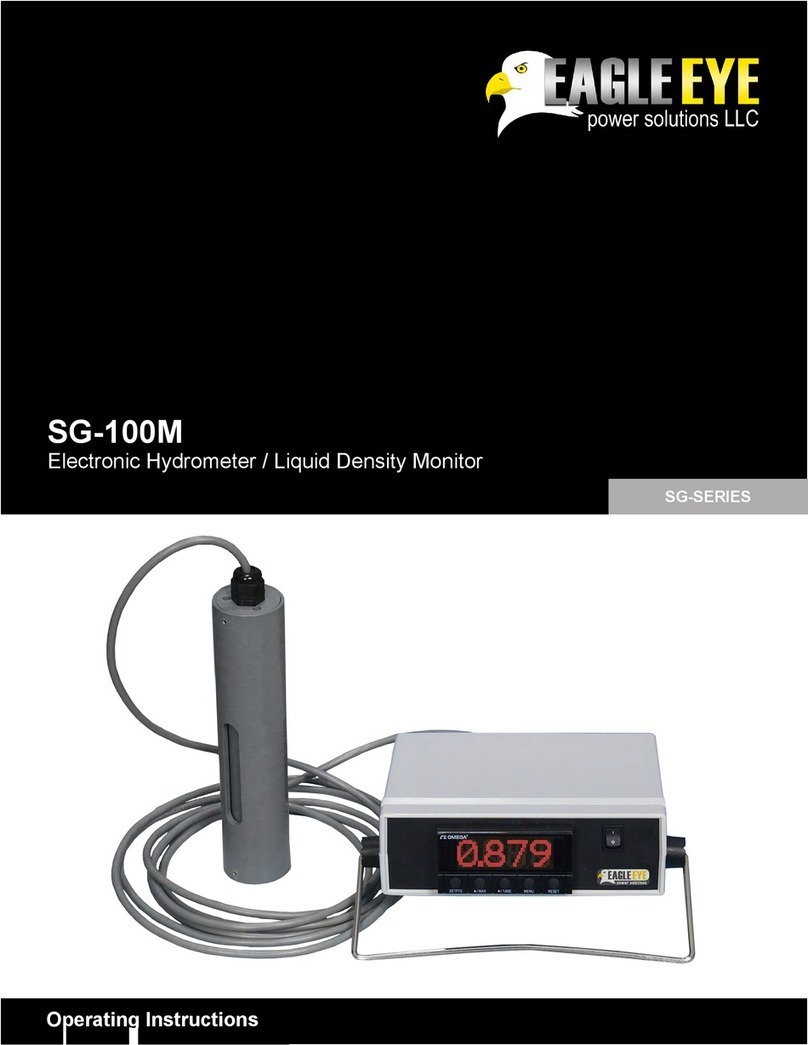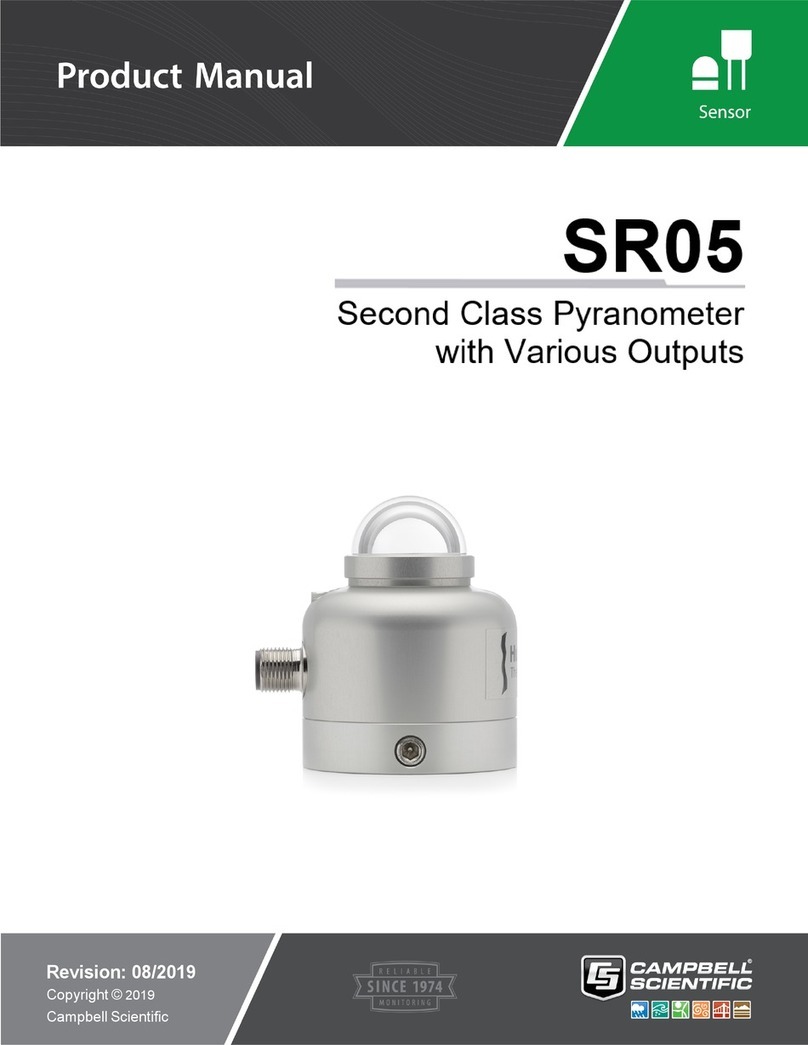Dashr BLUE User manual

4. Register your devices
3. Install batteries in lasers
USER MANUAL
Dashr|BLUE
Symptom Actions
T1: Laser is not tripping
on the module
(Red/Green Light on
module).
T1.1 -If you are testing in the sun, make sure that the laser is
oriented towards the sun so that the laser hits the shaded side of
the athlete.
T1.2 - Turn the laser on next to reflector (while pointing the laser at
the reflector) and slowly back up to a distance of ~6 feet.
T1.3 - Orient the laser downward at the reflector.
T1.4 - Change the batteries, use lithium ion when available.
T2: Laser trip is not
registering in the Dashr
App.
T2.1 - Make sure that you are positioned between the START and
STOP laser. Being too far from the timing gate may result in
occasionally missing a laser trip. See T5.
T2.2 - When in doubt, restart Bluetooth on the phone, restart the
Dashr App, and re-connect the lasers. Reinstall App if necessary.
T3: Laser is tripping for
most but not all
athletes.
T3.1 - Reflective clothing, such as white baseball pants, may
increase light bouncing back to the laser. Reposition the lasers to
hit the shaded side of the athlete and make sure they are not
wearing reflective clothing.
T4: Laser is not
connecting to the
mobile device.
T4.1 - Turn the laser off, then back on and retry.
T4.2 -Restart Bluetooth on the phone, restart the Dashr App, and
re-connect the lasers. Reinstall App if necessary.
T5: Laser has
disconnected.
T5.1 –Your phone has lost connection with laser. Make sure your
phone is not on the ground; remove phone’s case (if present);
make sure your body is not between the phone and laser; ensure
you have fresh batteries; stand at the center of the drill.
T6: Getting the error
“Check Stop Laser
Alignment”.
T6.1 - This
error occurs when a downfield laser is tripped for several
seconds before the actual test begins - a check for the operator to
make sure everything is aligned before timing.
T7: Unrealistic times.
T7.1 - Timing off the front foot in the Dash drill will result in faster
than actual times (full step before moving their front foot). For 2-
point starts we suggest using the Flying drill with the beam waist
high, right in front of the athlete.
T7.2 - Tripods being too low (shin of the athlete) can result in
slightly off times due to the leg being in front of or behind the
athlete’s body when crossing the beam. We suggest waist high
placement.
www.dashrsystems.com Results You Can Trust
Make sure that your phone/tablet is properly charged before using the Dashr
system. Open the Dashr App on your mobile device and log into your Dashr
account. If you do not have an account, you can make one at
dashboard.dashrsystems.com.
BATTERY COMPARTMENT: The bottom of the laser module has a battery cover
that snaps in and out. To remove the cover, squeeze the battery cover on the laser
side of the module (sometimes these are tight when new). This will release the
clips and allow you to pull to cover off.
BATTERIES: Each Dashr|Blue laser module requires two AA batteries. Make sure
you put the batteries in correctly and have the silk ribbon under the batteries for
removal. Look for the + sign in the battery compartment to properly align your
battery. Failing to put the batteries in correctly may damage the laser.
1. Download our App
2. Install/Open App
Dashr uses a mobile application to control the laser modules and display testing
times. The free Dashr Wireless Timing App can be downloaded from both the
Google Play Store and the Apple App Store.
NOTE: Operation of the system requires that your phone has Bluetooth® turned on
to connect to the laser modules. Connection takes place in the App, not your
phones’ settings.
Quick troubleshooting guide
www.dashrsystems.com
Email: info@dashrsystems.com
Phone: 844.44.DASHR
All Dashr products (besides 2.0 and RFID modules) need to be registered with your
phone or tablet. To do this, select “Device Registration” from the main page and
power on your Dashr devices one at a time –selecting it from the “Available
Devices” list and assigning it anumber. There is a spot on your Dashr device where
you can label your device with that number. Repeat this for each device. Note that
this must only be done once per phone/tablet that uses the Dashr device(s).
Visit the Dashr forum for instructions, FAQs, etc. -- www.dashrsystems.com/forum

7. Connect the device(s)
9. Start testing!
With the appropriate number of lasers/reflectors set-up to run your drill. Orient
the laser at the reflector and wait 5 seconds for the laser to calibrate to the
environment. If the light on the back of the laser is GREEN then the gate is setup.
When the gate is tripped (something blocking the laser) the light will be RED.
Note that the LED indicator light may be green before pointed at the reflector,
this is because it is not yet calibrated.
Laser and reflector should be set-up roughly 6 feet apart (your wingspan).
The phone/tablet should be stationed between the lasers if performing a multi-
laser event or within 10 feet of the laser when a single laser event. Not doing so
may impact receiving results to the phone/tablet.
Laser Module Details
1. Laser diode
2. On/Off switch
3. LED indicator light. GREEN indicates that the
laser gate is not tripped, RED indicates that
the laser gate is tripped.
4. Threaded interface
5. Battery cover
FCC ID: R20170224, IC: 2015DJ2435
Contains FCC ID: SH6MDBT40
Compliant with
(1) USA, FCC Part 15.209
(2) Canada, RSS-Gen, Issue 4
(3) Japan: VCCI, V-3
(4) AS/NZS CISPR 32:2015
Class 3R lasers range from 1-5 mW and are considered low risk for eye injury. Additionally, our
lasers a de-focused - preventing minor vibrations from tripping the system (~2.25in diameter at 10
ft). This adds to the safety component of the system.
Changes or modifications not expressly approved by the party responsible for compliance could
void the user's authority to operate the equipment
This device complies with Industry Canada’s license-exempt RSSs. Operation is subject to the
following two conditions: (1) this device may not cause interference, and (2) this device must
accept any interference, including interference that may cause undesired operation of the device.
Cet appareil est conforme aux flux RSS exempts de licence d'Industrie Canada. Le fonctionnement
est soumis aux deux conditions suivantes: (1) cet appareil ne doit pas causer d'interférence, et (2)
cet appareil doit accepter toute interférence, y compris les interférences susceptibles de
Provoquer un fonctionnement indésirable de l'appareil.”
More instructions and videos can be
found on our website at
www.dashrsystems.com.
Visit us online to learn more ways to
make testing easier and more efficient.
6. Align laser and reflector tripods
5. Select a drill in the app 8. Perform trial run to verify setup
Once logged in, the main page of the app provides several options to select your
desired drill. Once selected, each drill will present more information. You will
select Blue, as you are using the Dashr|Blue series of lasers, to begin configuring
devices for your drill. If you have any questions throughout the process, help and
tips have been built into the app at each stage in addition to further support on the
website. www.dashrsystems.com/bluedrills
Within the drill, turn on the device (laser, jump, display, etc.) and select it from the
drop-down list. Then press the “Connect” button. If it does not connect the first
time, repeat.
LASER MODULE/REFLECTOR: Use the threaded interface to attach to a mini or
regular sized tripod. Optional ball-joints can be used with the laser on mini tripods
to help with aiming. The laser must reflect back to establish the gate. Remove film
from reflector if present.
When operating outdoors, orient the laser towards the sun so that the
athlete passes between the sun and the laser when running the drill.
Angling the laser downwards and the reflector up as shown will reduce
sunlight interference.
DO NOT place the phone/tablet on the ground while operating the system.
This can block the Bluetooth antenna and result in reduced performance.
Popular Measuring Instrument manuals by other brands

SUTO
SUTO S 460 Instruction and operation manual

Hitachi
Hitachi ZA3000 Series instruction manual

Pepperl+Fuchs
Pepperl+Fuchs PCV100-F200-B17-V1D-6011 manual

TFA
TFA 47.1008 instruction manual

Endress+Hauser
Endress+Hauser Levelflex M FMP41C operating instructions

LOVATO ELECTRIC
LOVATO ELECTRIC DME D130 instruction manual