Golf Buddy aim L20 User manual



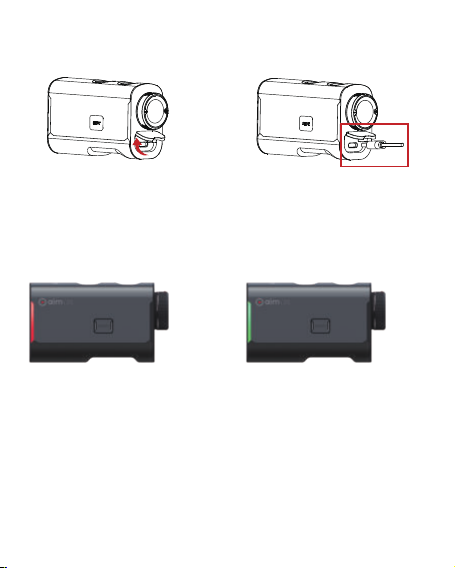
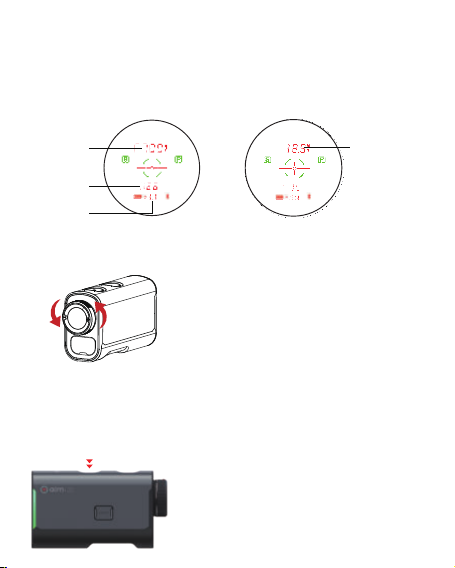
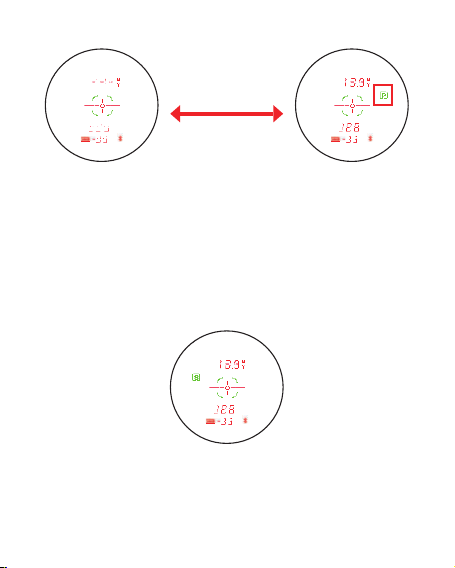



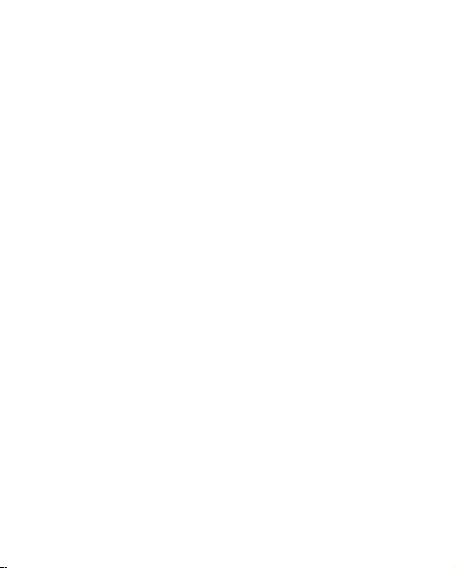
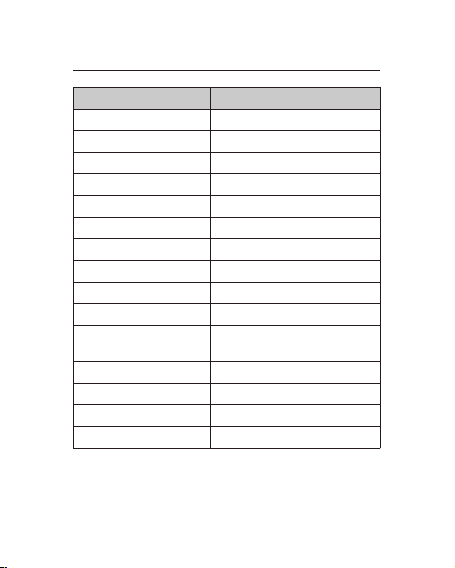

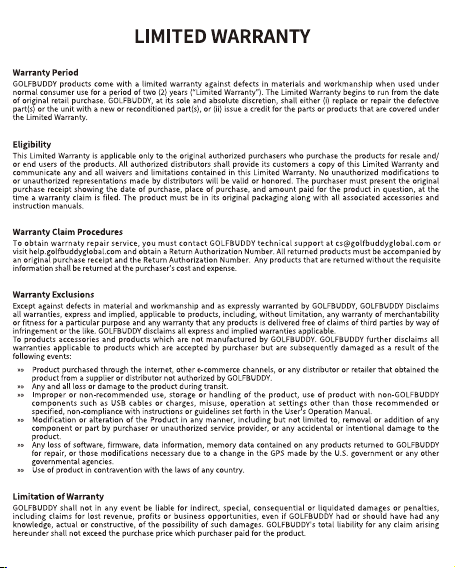
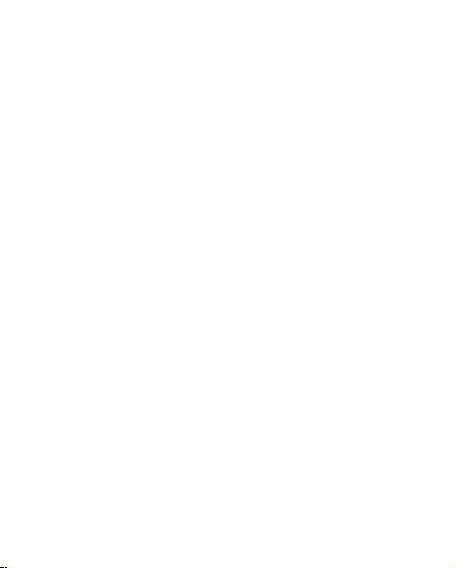
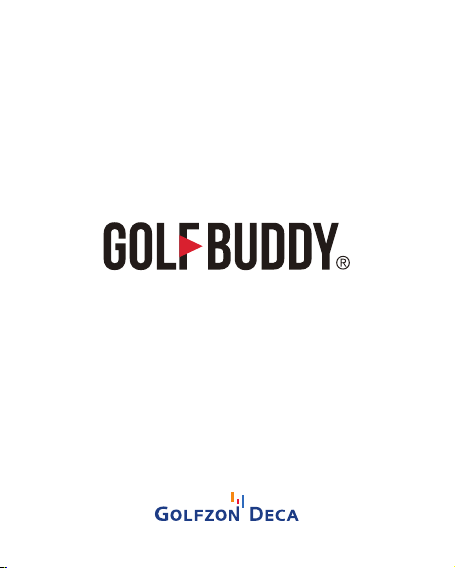
Table of contents
Other Golf Buddy Measuring Instrument manuals

Golf Buddy
Golf Buddy aim L10V User manual

Golf Buddy
Golf Buddy aim L10 User manual

Golf Buddy
Golf Buddy LASER 1 User manual

Golf Buddy
Golf Buddy AIM L11 User manual

Golf Buddy
Golf Buddy PRO User manual

Golf Buddy
Golf Buddy LASER 1S User manual

Golf Buddy
Golf Buddy LASERlite 2 User manual

Golf Buddy
Golf Buddy LR4 User manual
Popular Measuring Instrument manuals by other brands

Agilent Technologies
Agilent Technologies E5072A Configuration guide

PRECISION DIGITAL
PRECISION DIGITAL pd663 user manual

EUTECH INSTRUMENTS
EUTECH INSTRUMENTS CYBERSCAN PC 300 PH CONDUCTIVITY PORTABLE... Manuel d'instructions

Eyedro
Eyedro EHWEM1 quick start guide

Hioki
Hioki CM4001 instruction manual

HEIDENHAIN
HEIDENHAIN LC 182 Mounting instructions
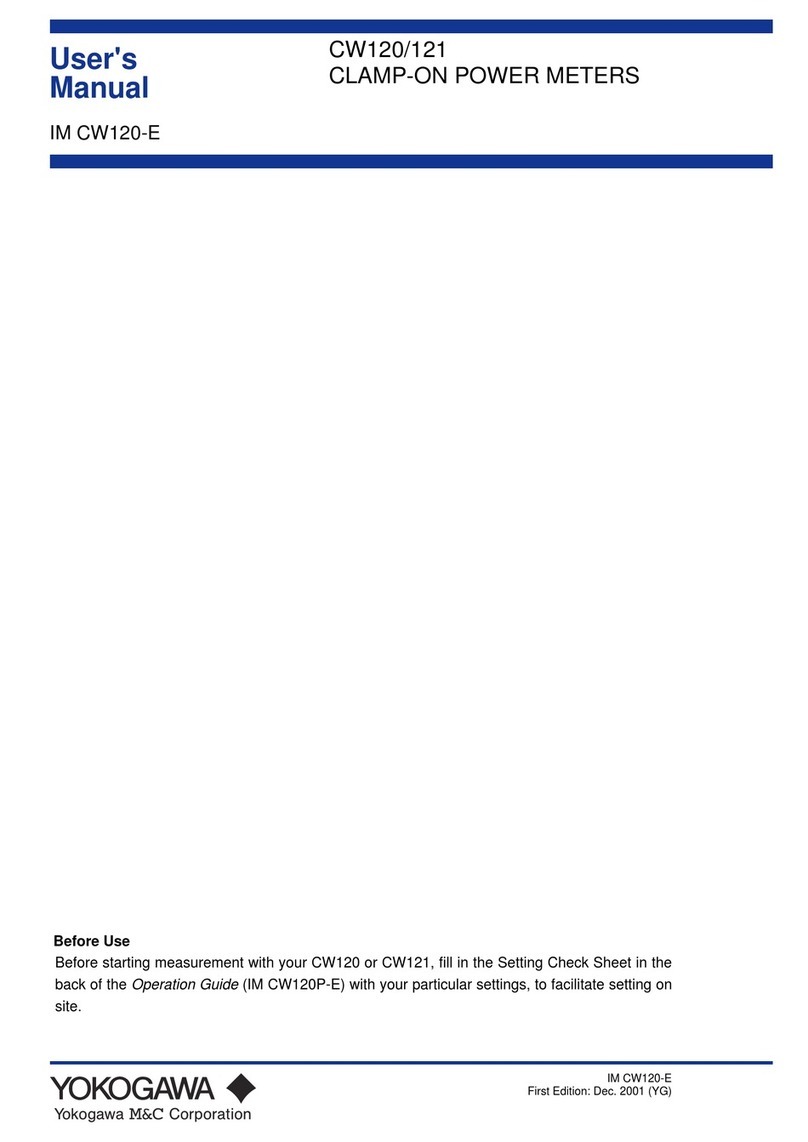
YOKOGAWA
YOKOGAWA CW120 user manual

DEHN + SÖHNE
DEHN + SÖHNE DEHNrecord DRC SCM XT operating manual

Hanna Instruments
Hanna Instruments HI 720 instruction manual

Eaton
Eaton Power Xpert Meter 4000 quick start guide

SICK
SICK GM700 operating instructions

Brooks Instrument
Brooks Instrument 0250 Series Installation & operation manual





