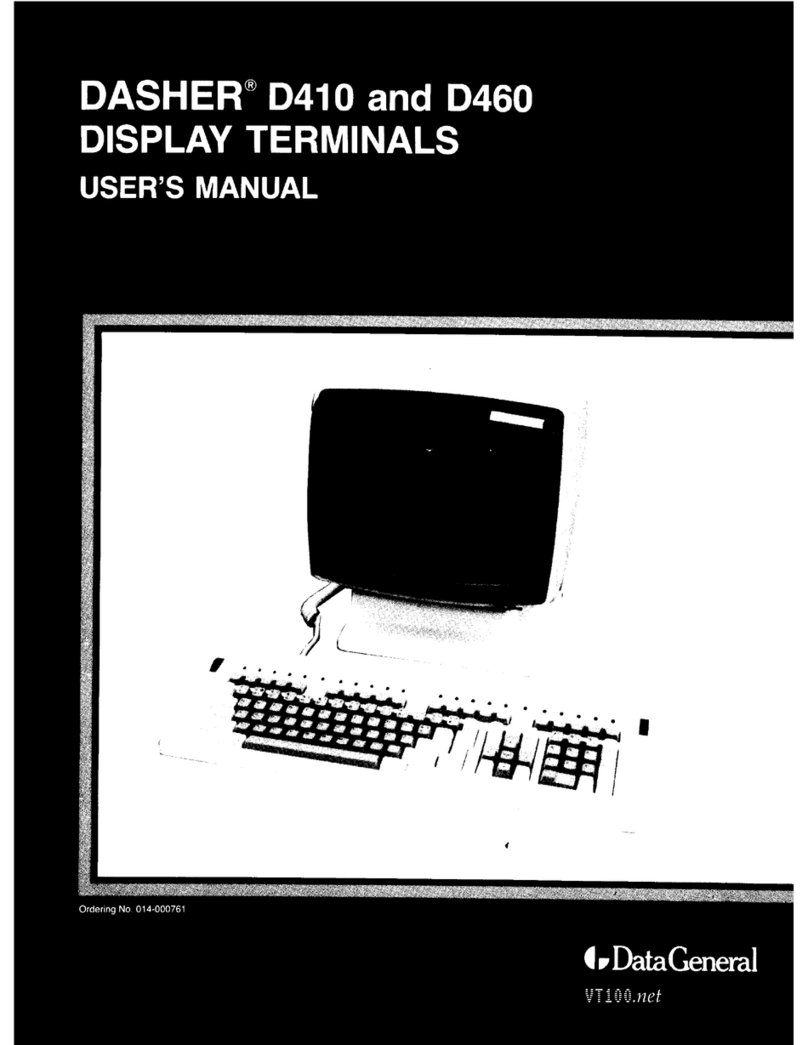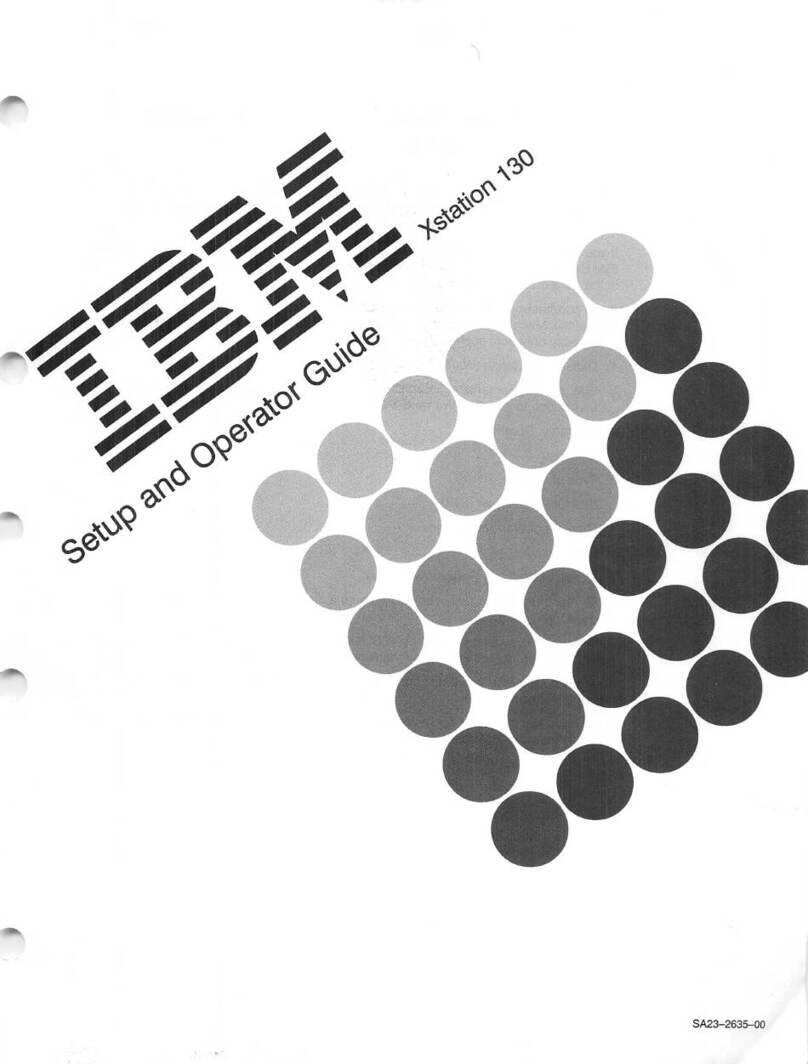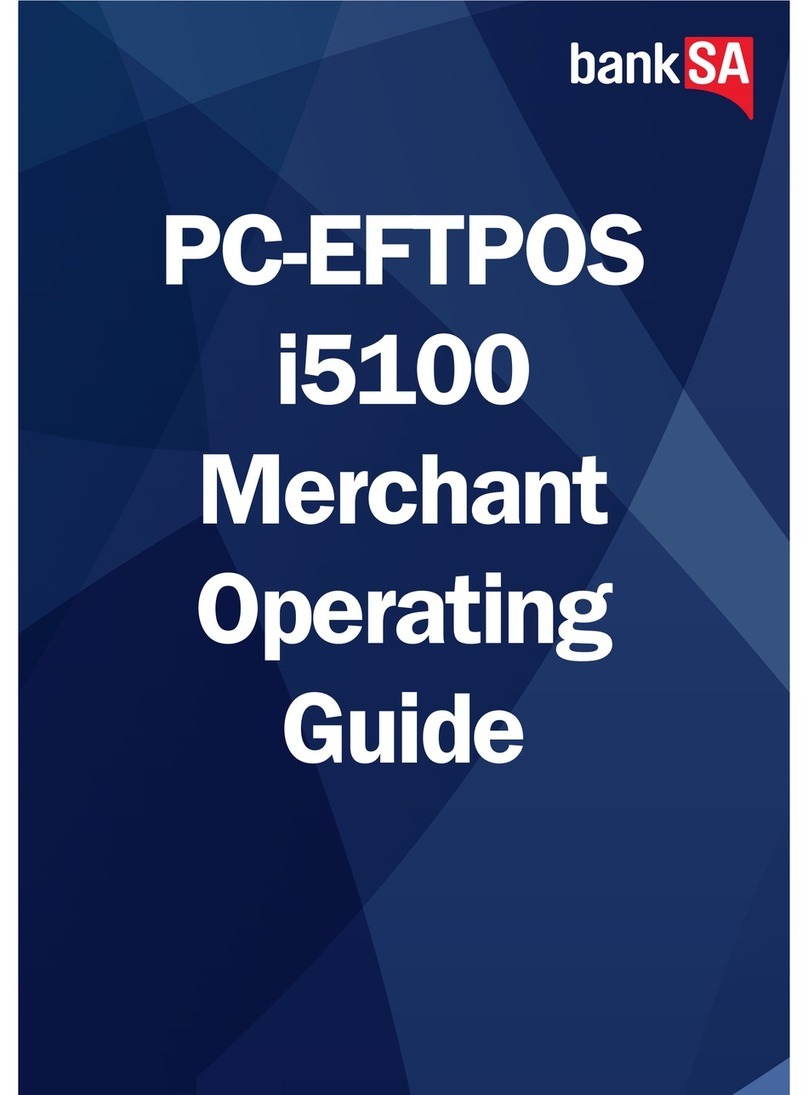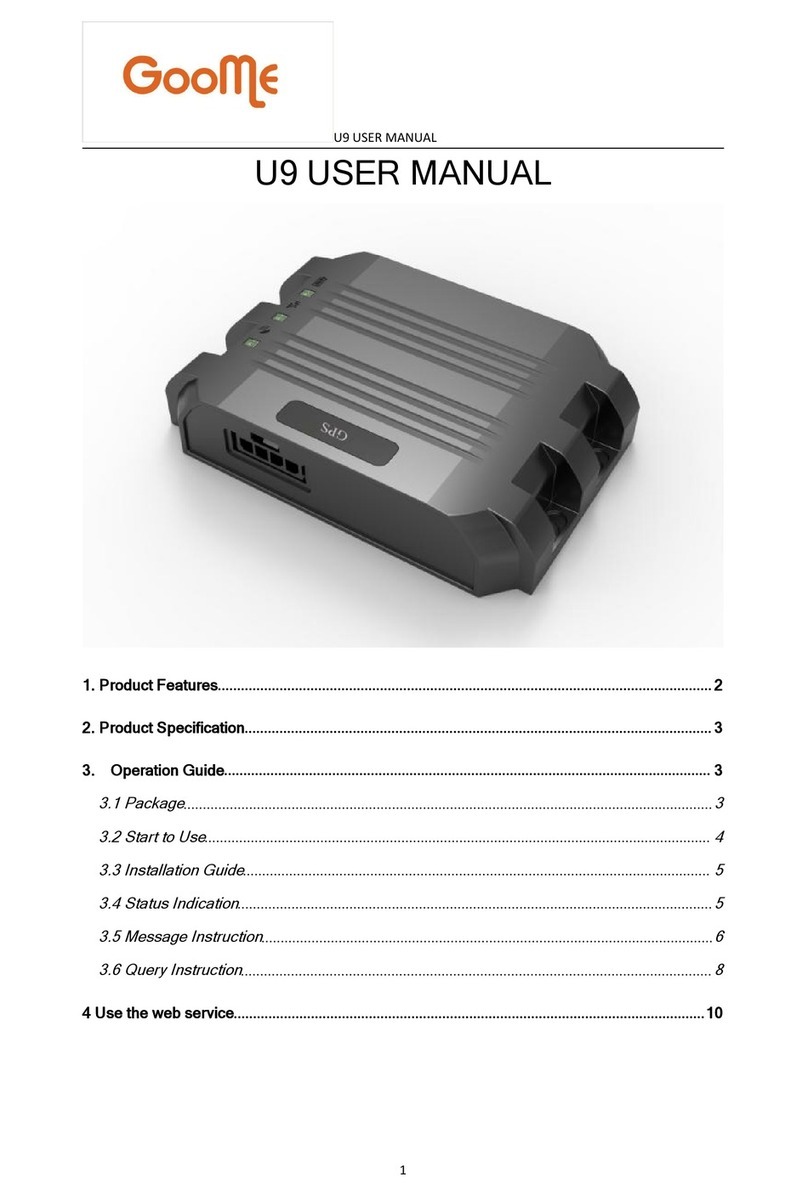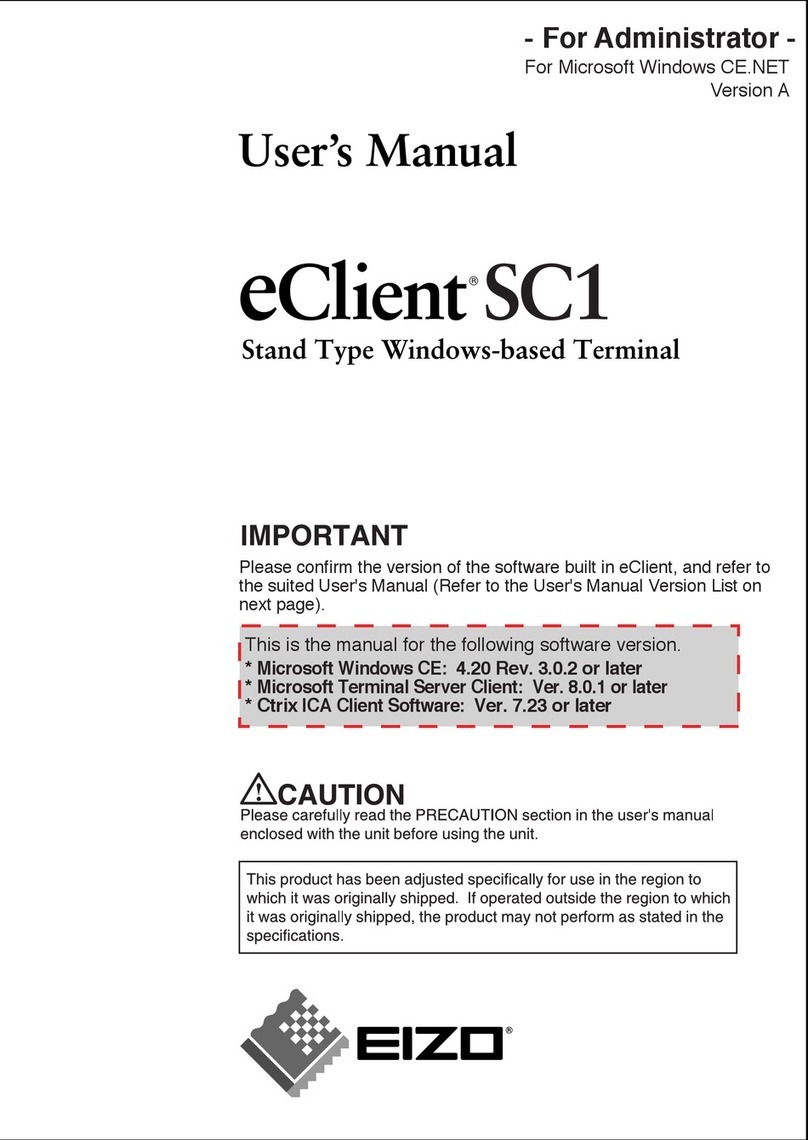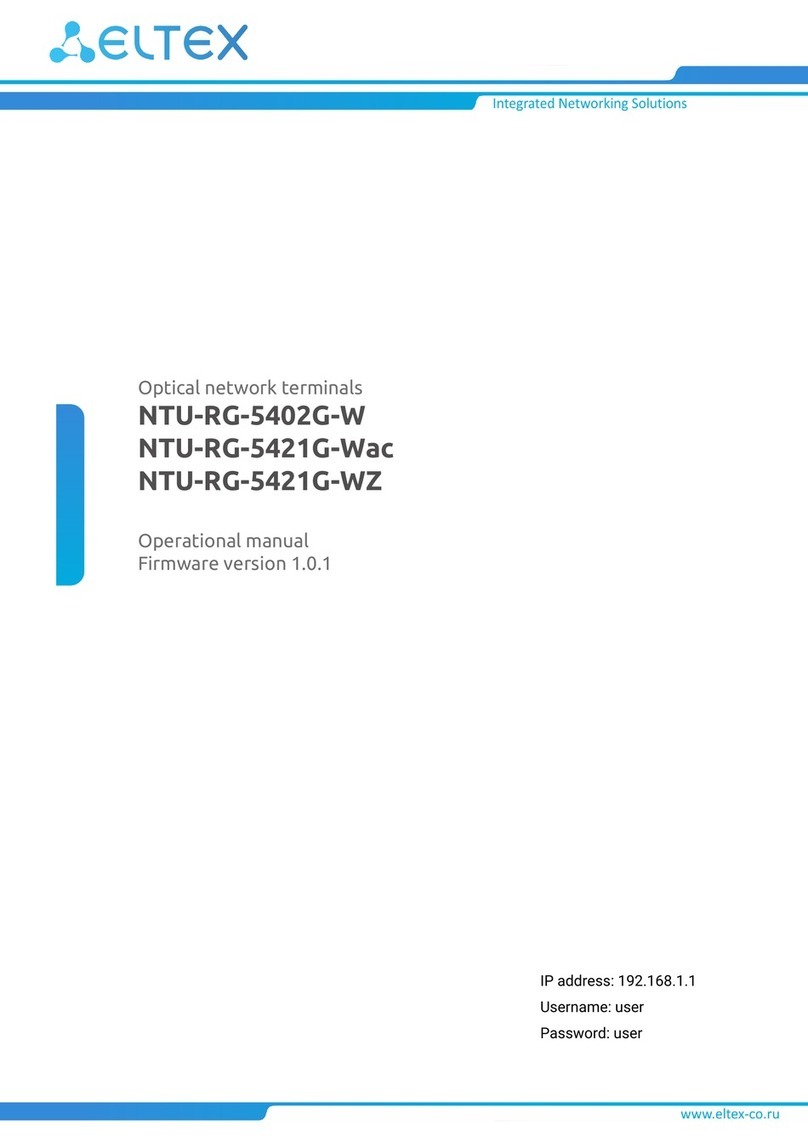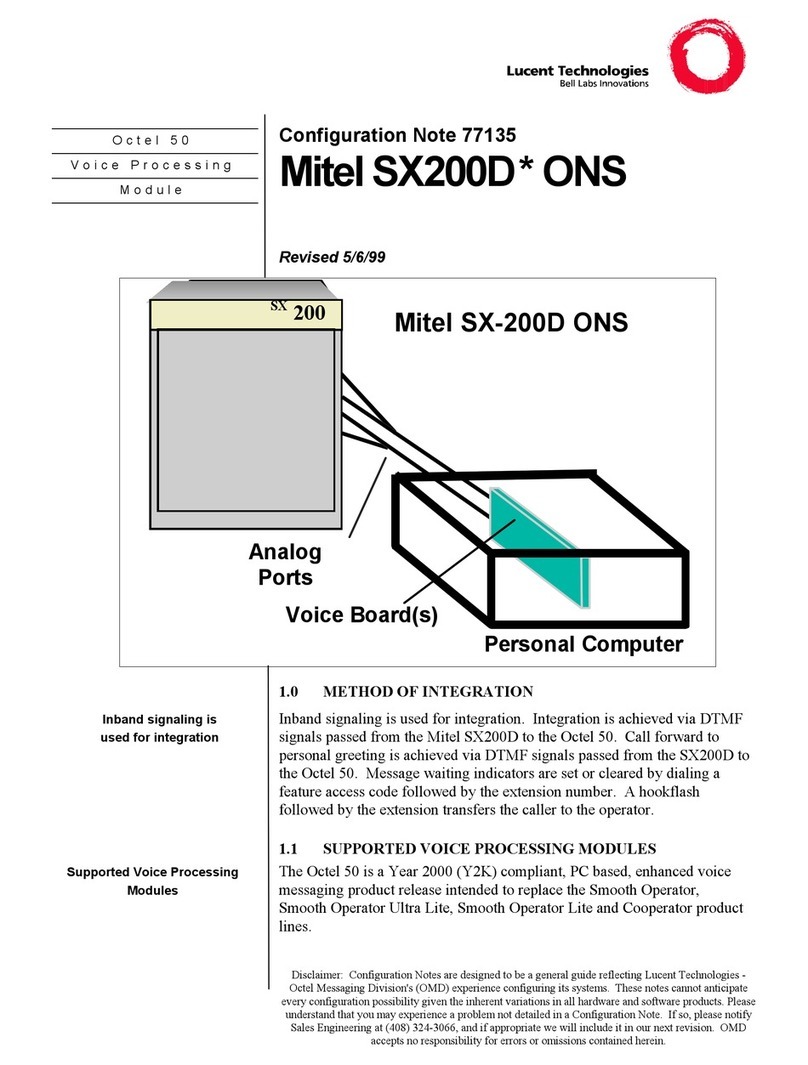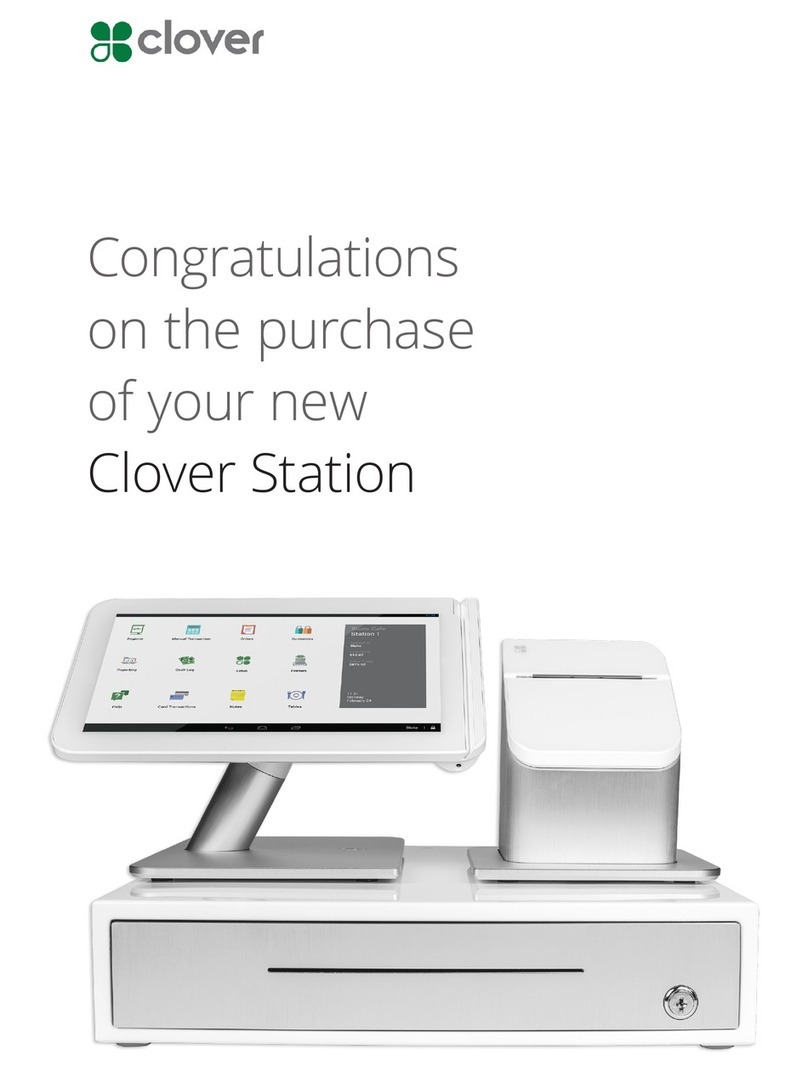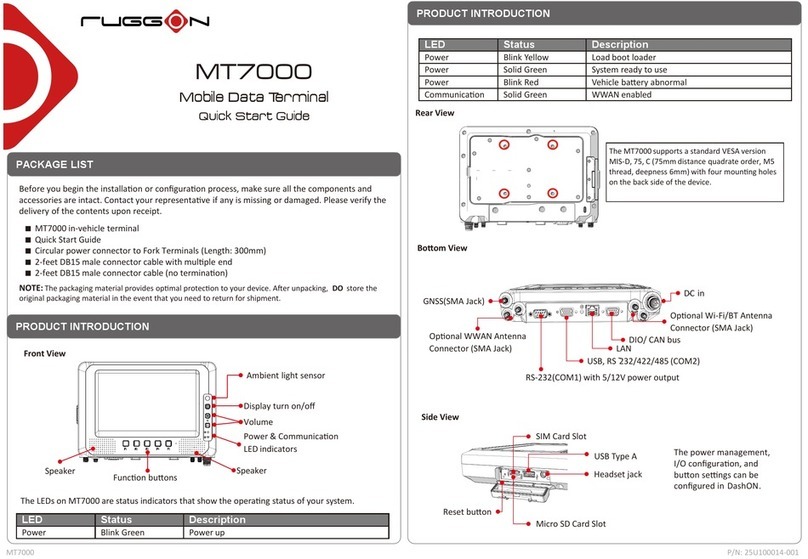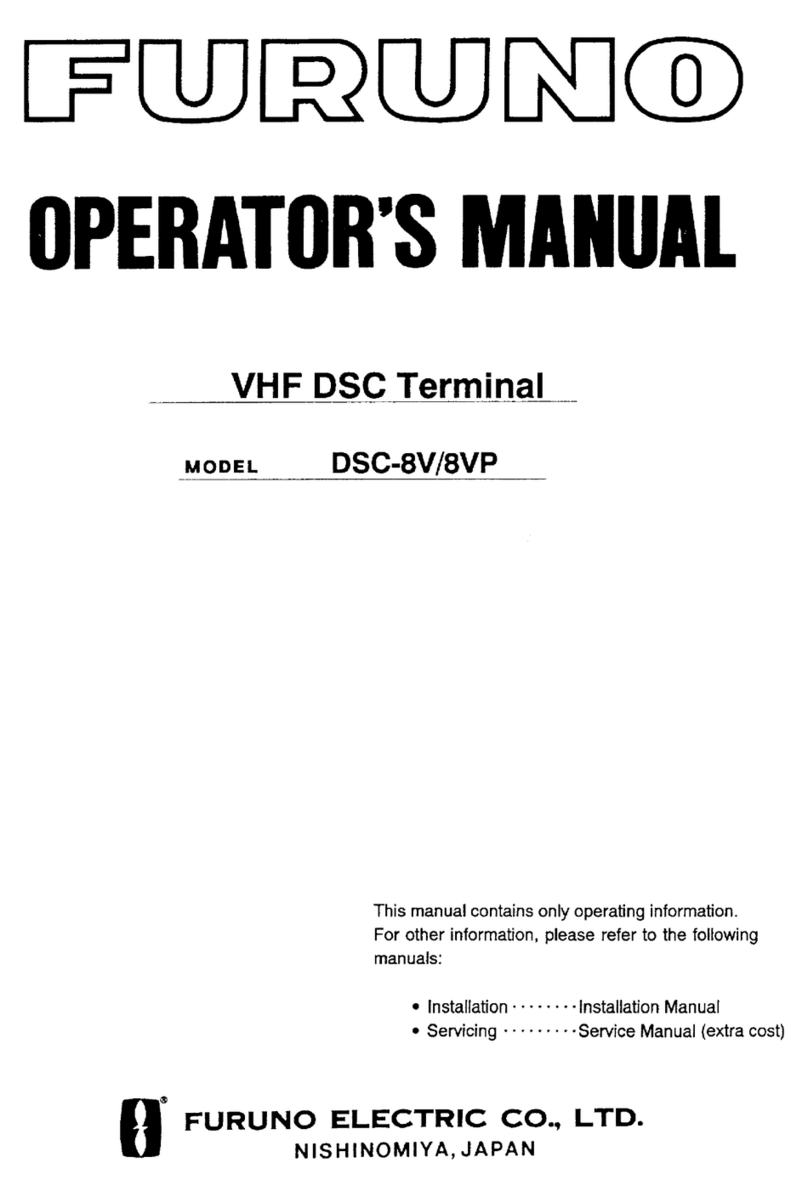Data General Dasher D461 User manual

OASHER@
0411
and
0461
OISPLA
Y
TERMINALS
USER'S
MANUAL
t.DataGeneral
Ordering NO. 014-001161-01

Technical Specifications
Functional
Display Unit
Keyboard
Screen Phosphor
Screen Refresh Rate
Display Technique
Characters
Character
Sets
Display Scrolling
Self-Test
Communication
Interface Types
Baud
Rates
Data Format
Printer
Baud
Rate
Physical
Display Unit Dimensions
Keyboard Dimensions
Tabletop, tiltable mounting; 305-mm (12-in.) diagonal
screen
with
211-mm (B.3-in.) by 150-mm (5.9-in.)
viewing
area; 24 lines by Bl characters per line
or
24
by
135 characters per line
Low-profile, independent
tabletop
mounting
with
sculptured keys;
multi-key
rollover; typematic and
manual repeat; 5 basic keypad groups; on-line, alpha-
lock, and
hold
lamps
Amber
or
P31
green
60 frames per second (domestic 60 Hz), 50 frames per
second (foreign 50 Hz)
Noninterlaced raster
lOx
12
dot-matrix
character cell
U.S., U.K., French, German, Swedish/Finnish, Spanish,
Danish/Norwegian,
Swiss, DG International, Katakana
and
word
processing, math, line drawing, and
superscript/subscript symbots
One-row
increments
(jump
scrolling), or smooth
at
5
rows per second or 10 rows per second
On
power-up, program verifies terminal
is
operational
Asynchronous serial, full-duplex; RS-232-C; RS-422-A or
20-mA
current loop;
Xon/Xoff
protocol
110, 150, 300, 600, 1,200, 1
,BOO,
2,400,
4,BOO,
9,600,
and 19,200 baud (EIA RS-232-C and RS-422-A; 110-
9,600 (20-mA))
ASCII; 7- or B-bit characters; mark, even, odd, or
no parity; one stop bit DG
or
ANSI (switch selectable)
Second interface for serial ASCII-based or graphics
dot-
matrix printer;
EIA
RS-232-C compatible; 110, 150, 300,
600, 1200, 1
BOO,
2400,
4BOO,
9600, and 19200 baud.
Height: 34 cm (13.1 in.); Depth: 32.7 cm (12.B in.);
Width:
32.7 cm (12.B in.)
Height: 4.4 cm (2.4 in.); Depth: 19.6 cm (7.5 in.);
Width:
51.9 cm (20 in.)
(Technical Specifications are continued on the inside back cover.)

DASHER®
D411 and D461
DISPLAY
TERMINALS
USER'S
MANUAL
WARNING: This equipment generates, uses, and can radiate radio
frequency energy and,
if
not installed and used in accordance with the
instruction manual, may cause interference to radio communications.
It
has been tested and found to comply with the limits for Class A
computing devices pursuant to Subpart J
of
Part
15
of
FCC Rules, which
are designed to provide reasonable protection against such interference
when operated in a commercial environment. Operation
of
this
equipment
in
a residential area is likely to cause interference,
in
which
case the user,
at
his own expense, will be required to take whatever
measures may be required to correct the interference.
-.
DataGeneral

Notice
Data General Corporation (DGC) has prepared this document for use by DGC personnel,
customers and prospective customers. The information contained herein shall not be reproduced
in whole or in part without DGC's prior written approval.
DGC reserves the right to make changes in specifications and other information contained in
this document without prior notice, and the reader should in
all
cases consult DGC to determine
whether any such changes have been made.
THE
TERMS AND CONDITIONS GOVERNING
THE
SALE
OF
DGC HARDWARE
PRODUCTS AND THE LICENSING
OF
DGC SOFTWARE CONSIST SOLELY
OF
THOSE
SET FORTH IN THE WRITTEN CONTRACTS BETWEEN DGC AND ITS CUSTOMERS.
NO REPRESENTATION
OR
OTHER AFFIRMATION OF FACT CONTAINED IN THIS
DOCUMENT
INCLUDING
BUT NOT LIMITED
TO
STATEMENTS
REGARDING
CAPACITY, RESPONSE-TIME PERFORMANCE, SUITABILITY
FOR
USE
OR
PER-
FORMANCE
OF
PRODUCTS DESCRIBED HEREIN SHALL
BE
DEEMED
TO
BE
A WAR-
RANTY
BY
DGC FOR ANY PURPOSE,
OR
GIVE RISE TO ANY LIABILITY
OF
DGC
WHATSOEVER.
IN NO EVENT SHALL DGC
BE
LIABLE FOR ANY INCIDENTAL, INDIRECT, SPECIAL
OR
CONSEQUENTIAL DAMAGES WHATSOEVER (INCLUDING BUT NOT LIMITED
TO
LOST PROFITS) ARISING
OUT
OF
OR
RELATED TO THIS DOCUMENT
OR
THE
INFORMATION CONTAINED IN IT, EVEN IF DGC HAS BEEN ADVISED, KNEW
OR
SHOULD HAVE KNOWN
OF
THE
POSSIBILITY
OF
SUCH DAMAGES.
CEO, DASHER, NOV
A,
microNOVA, and ECLIPSE are U.S. registered trademarks
of
Data
General Corporation.
Ordering No. 014-001161
Copyright © Data General Corporation,
1985
All
Rights Reserved
Printed
in
Thailand
Rev.
01, March
1986

Preface
This DASHER® D411 and D461 Display Terminal User's Manual
provides an overview
of
the terminal's features and contains installation
and operating instructions. This manual
is
divided into chapters and
appendixes
as
follows:
Chapter/
Appendix
Product Overview -Introduces features and capabilities
of
both models
of
the terminal.
2 Installation -Provides the site requirement, repacking,
installation, and checkout instructions for the terminal.
3 Operation -Describes the terminal controls and indicators
with emphasis on the keyboard; includes terminal operating
procedures that are independent
of
the host computer, and
closes with a short paragraph on operator maintenance.
A Display Screen Format and Coordinate System
B ASCII D411/D461 Code Sequences
C Summary
of
D411/D461 Commands
D D411/D461 Argument Formats
E D411/D461
U.S.
ASCII Functions and Conversions
F D411/D461 ANSI Modes
of
Operation
Related Publications
The following documentation contains additional information on the
DASHER
D411
and D461 Display Terminals:
•
DASHER
D411 and D461 Display Terminal Programmer's Reference
Manual, ordering number 014-001162
•
DASHER
D411 and D461 Display Terminal Installation Data
Sheets, ordering number 010-001126

How
To
Use
This
Manual
Users unfamiliar with the capabilities
of
the D411/D461 terminal will
want to begin with Chapter
1,
the product overview. Since the best
way
to
learn about your terminal
is
through hands-on experience, refer to Chapter
2 for installation instructions to get your terminal up and running. The
checkout procedures in Chapter 2 will help you determine
if
your terminal
is
working properly.
Finally, turn to Chapter 3 for operation instructions.
This manual
is
carefully indexed for your convenience. Seek help in the
index, at the back
of
the manual, if you have trouble locating specific
information. You
will
also find the glossary useful in defining unfamiliar
terms.
Appendixes
A,
B,
C,
and D contain abbreviated programming information.
If
you plan to write host-resident software for the D411/D461 terminal
and need more detailed programming information, refer to the
DASHER
D411/D461 Display Terminal Programmer's Reference Manual.

Contents
Introduction . . . . . . . . . . . . . . . . . . . . . . . . . . . . . . . . . . . . . .
..
1-1
Product Features
.....................................
1-2
Display-Screen Management
......
:
................
1-3
Windows . . . . . . . . . . . . . . . . . . . . . . . . . . . . . . . .
..
1-4
Character Spacing . . . . . . . . . . . . . . . . . . . . . . . . .
..
1-5
Display Scrolling . . . . . . . . . . . . . . . . . . . . . . . . . .
..
1-5
Margins . . . . . . . . . . . . . . . . . . . . . . . . . . . . . . . . .
..
1-6
Editing Functions. . . . . . . . . . . . . . . . . . . . . . . . . . . . . .
..
1-6
Character Attributes. . . . . . . . . . . . . . .
..
. . . . . . . . . . .
..
1-7
Command Syntax Modes. . . . . . . . . . . . . . . . . . . . . . . .
..
1-7
Character Sets
..................................
1-8
Print Methods
..................................
1-9
Extended Character Set
..
. . . . . . . . . . . . . . . . . . . . . . .
..
1-10
Product Description
..................................
1-11
Display Unit
....................................
1-14
Keyboard . . . . . . . . . . . . . . . . . . . . . . . . . . . . . . . . . . . .
..
1-15
System Operation Overview . . . . . . . . . . . . . . . . . . . . . . . . . .
..
1-18
On-Line Operation
...............................
1-18
Off-Line Operation
...............................
1-20
Introduction . . . . . . . . . . . . . . . . . . . . . . . . . . . . . . . . . . . . . .
..
2-1
Site Requirements. . . . . . . . . . . . . . . . . . . . . . . . . . . . . . . . . .
..
2-1
Repacking
..........................................
2-2
Installation . . . . . . . . . . . . . . . . . . . . . . . . . . . . . . . . . . . . . . .
..
2-2
Operational Checkout. . . . . . . . . . . . . . . . . . . . . . . . . . . . . . .
..
2-16
Self-Test and Off-Line Checkout
....................
2-17
On-Line Checkout . . . . . . . . . . . . . . . . . . . . . . . . . . . . .
..
2-23
Off-Line Printer Checkout
.........................
2-23
User Maintenance
....................................
2-24
Introduction . . . . . . . . . . . . . . . . . . . . . . . . . . . . . . . . . . . . . .
..
3-1
Display Unit Controls and Indicators
.....................
3-1
Terminal Power-Up/Power-Down Procedures
..............
3-3
Power-Up Procedure
.............................
3-3
Power-Down Procedure . . . . . . . . . . . . . . . . . . . . . . . . .
..
3-3
Terminal Operating Procedures
.........................
3-4
On-Line Operation. . . . . . . . . . . . . . . . . . . . . . . . . . . . .
..
3-4
Off-Line Operation
...............................
3-4
Keyboard Controls and Indicators . . . . . . . . . . . . . . . . . . . . .
..
3-6
Main Keypad . . . . . . . . . . . . . . . . . . . . . . . . . . . . . . . . .
..
3-8
Screen-Management Keypad
......................
, 3-13

User-Function Keys
..................
,
............
3-16
Numeric Keypad
..
. . . . . . . . . . . . . . . . . . . . . . . . . . . .
..
3-16
Local-Function Keys
.............................
3-16
Mouse and Digitizer Operation
.........................
3-21
Downloading User-Defined Character Sets
.................
3-22
Display Screen Row/Column Format
...............•.....
A-I
Display Screen Coordinate System . . . . . . . . . . . . . . . . . . . . .
..
A-I
ASCII D411/D461 Code Sequences (Data General Operation)
B-1
ASCII D411/D461 Code Sequences (ANSI Operation). . . . . .
..
B-3
Command/Argument Formats in Data General
Mode.
. . . . .
..
D-1
Graphics Location/Height/Width Arguments. . . . . . . . . . . . .
..
D-2
Select Character Set Command Arguments
................
D-3
Glossary
Index
Figures
1-1
DASHER D411/D461 Display Terminal
..........
1-2
1-2
Display-Screen Memory
.......................
1-5
1-3
D461 Terminal Graphics
......................
1-11
1-4
D411/D461 Terminal System Configuration
.......
1-14
1-5
D411/D461 Terminal Keyboard Layout
..........
1-17
1-6
D411/D461 Terminal and Host Computer
Operation. . . . . . . . . . . . . . . . . . . . . . . . . . . . . . . .
..
1-19
2-1
Rear View
of
D411/D461 '
.....................
2-3
2-2 Rear View and Connectors
of
the D411 and D461
..
2-4
2-3
Data General EIA RS-232-C Terminal Interface . .
..
2-7
2-4 RS-422-A Host/Controller
Cable.
. . . . . . . . . . . . .
..
2-8
2-5
Termination Details for Non-DG Shielded Cables.
..
2-9
2-6 Data General20-mA Current Loop Terminal
Interface. . . . . . . . . . . . . . . . . . . . . . . . . . . . . . . . .
..
2-10

2-7
Menu for Terminal Communication Option Settings 2-13
3-1
Display-Unit Contrast Control
..................
3-2
3-2
Terminal Keyboard
..........................
3-6
3-3
Main Keypad
...............................
3-8
3-4
Screen-Management Keypad and User-Function
Keys
......................................
3-14
3-5
Numeric Keypad and Local-Function Keys
........
3-17
3-6
Print Menu
.................................
3-19
Tables
1-1
Foreign Language Character Sets. . . . . . . . . . . . . .
..
1-8
1-2
D411/D461 Print Methods for Data General Syntax
1-9
1-3
D411/D461 Terminal Component Model Numbers
1-12
1-4
Keyboards Supported by the D411/D461 Terminal
1-16
2-1
D411/D461 Default Terminal Configurations
Settings
...................................
2-12
2-2 Enabling Terminal Configuration Menu Settings. .
..
2-15
2-3
Terminal Off-line Checkout And Demonstration
Procedure. . . . . . . . . . . . . . . . . . . . . . . . . . . . . . . .
..
2-17
2-4 Terminal Problem Diagnosis . . . . . . . . . . . . . . . . .
..
2-25
3-1
SPCL Key Sequences
.........................
3-11
3-2
Terminal Reset Conditions
....................
3-15
B-1
ASCII D411/D461 Code Sequences (Data General
Operation)
.................................
B-2
B-2
ASCII D411/D461 Code Sequences (ANSI
Operation) . . . . . . . . . . . . . . . . . . . . . . . . . . . . . . .
..
B-4
C-l D411/D461 Commands in Alphabetical Order (DG
Operation)
.................................
C-l
C-2
D411/D461 Commands in Octal Code Order (DG
Operation)
.................................
C-7
C-3
D411/D461 Commands in Alphabetical Order
(ANSI Operation)
...........................
C-ll
C-4
D411/D461 Commands in Octal Code Order (ANSI
Operation)
.................................
C-14
D-l Command Argument Format (DG Mode)
.........
D-l
D-2 Graphics Location/Height/Width Arguments
......
D-2
D-3 Select Character Set Command Arguments
........
D-3
E-l D411/D461 ASCII Functions and Conversion. . . .
..
E-2
F-l D411/D461 Fixed ANSI Modes
of
Operation . . . .
..
F-l
F-2 D411/D461 Selectable ANSI Modes
of
Operation
...
F-2


This chapter provides an overview
of
the D411/D461 Display Terminal.
The information in this chapter
is
organized
as
follows:
• Product features
• Product description
• System operation overview
Introduction
The DASHER® D411 and D461 Display Terminals (Figure
1-1)
are
desk-top, 12-inch, green or amber monochrome terminals containing
many advanced features that combine to improve productivity in a
business or dataprocessing environment. These features include four
separate operating modes, display-screen windows, bidirectional vertical
and horizontal scrolling, built-in editing functions,
81-
and 135-column
character viewing, protected character fields, a printer/mouse/digitizer
port, etc.
The D461 terminal
is
identical to the D411 terminal with one major
addition: the D461 includes a downline loadable (DLL) memory or soft
character set feature that provides for user-defined characters and basic
drawing functions that make the display and printing
of
graphics
possible. Both the D411 and D461 terminals are intended to be
connected to any host computer system that supports full-duplex
communications via a
20
rnA
current loop or EIA RS-232-C compatible
interface and uses Xon/Xoff protocol. An EIA RS-422 interface
is
provided as an alternative to current loop for long lines. This interface
does not conform to the associated RS-449 mechanical standard. The
terminal's EIA RS-232-C interface can be used at a remote site in
conjunction with
Bell
103,
113,
or 212 compatible modems and an
available telephone system.
Throughout this manual, the term D411/D461 terminal
is
used
whenever the current topic
is
common to both the D411 and D461
terminals. .
Product
Overview
1-1

Figure 1-1. Dasher
0411/0461
Display Terminal
Product Features
The basic
0411/0461
terminal consists
of
a
CRT
display unit and a
keyboard as shown in Figure
1-1.
The display unit, mounted
on
a
tiltable base, and the detached, sculptured keyboard combine to provide
maximum flexibility in viewing and keyboard access for the operator.
The
0411/0461
terminal can be configured in a United States version,
two Canadian versions, a Japanese version, or in eight European
versions.
It
offers the option
of
operating in either Data General
command
syntax or in the American National Standards Institute's
(ANSI) standard command syntax. The terminal can operate in four
different command syntax modes: two
of
the modes are compatible
with previous command sets used with Data General display terminals,
and the other two meet ANSI standards. A special key provides, in three
1-2
Product
Overview

of
the four modes, the option
of
conveniently creating any
of
45
different international characters immediately, regardless
of
keypad
nationality.
The
0411/0461
terminal introduces three important features to the
Data General
0400
series
of
terminals. First, terminal communication
options such
as
baud rate, data bits and parity are set from the
keyboard rather than by DIP (dual-in-line package) switches. The
possible settings for the communication options are presented in a
menu called up on the screen by simultaneously pressing the CMO and
N/C
keys.
Second, the
0411/0461
terminal has a screen-saver feature
called "Auto Screen Dim." This feature automatically blanks the screen
15,
30, 45, or 60 minutes after reset or after the last key has been
struck. Third, the
0411/0461
offers integral support for the Japanese
Katakana character set. This means that, unlike the
0410/0460
terminal, a separate Katakana version
of
the display unit
is
not needed
to
use
this character set.
The next
few
sections highlight the more important features
of
the
D411/0461 terminal. Keep in mind that the
0411/0461
terminal,
which includes significant advances over the
0400/0450
terminal,
is
also compatible with the DASHER
0200
Display Terminal. This allows
you to disconnect a
0200
terminal and replace it with the
0411/0461
without making hardware or software changes. You can then take
advantage
of
the added features
of
the
0411/0461
as
your current
software
is
modified or replaced.
All
of
the features described in the next
few
pages are programmable.
That
is,
they can be exercised on command from a host computer. The
0411/0461
terminal command set
is
both versatile and easy to use,
simplifying the implementation
of
terminal features in various
applications. Some
of
the features can
be
controlled directly from the
keyboard. These features
will
be
pointed out
as
they are discussed.
Display-Screen Management
The screen-management capabilities
of
the 0411/D461 terminal are
listed below.
•
Up
to
24
scroll areas, or windows
• Normal (81-cohimn) and compressed (135-column) character
viewing (spacing)
• Programmable margins
Product
Overview
1-3

• Vertical. (bidirectional) smooth scrolling
• 208-column horizontal scrolling
• Graphics cursor for graphics-input devices such as mouse and
digitizer (0461 only)
Windows
When the
0411/0461
terminal
is
turned on, the display screen
is
organized into 24 character rows with 80 character positions in each
row. The window feature makes it possible to divide the full screen into
multiple miniature screens along character row boundaries. Each
window
is
formed by a consecutive number
of
character rows. The
smallest window may consist
of
one row and the largest window may
consist
of
24 rows.
Only one
of
the windows
on
the display screen
is
treated as "active" or
"current." This
is
the window you are working on at the time. The
other windows are inactive, and may display data from the same
file
or
from different
files.
You'll find the window feature helpful for
separating areas
of
a form, for comparing the contents
of
two or more
data
files,
or in any application where you need display-screen
segregation.
The active window contains the display-screen alphanumeric cursor.
The cursor marks the position on the display screen that will hold the
next character for display from either the host computer or the user at
the keyboard. The host computer can easily reassign the active window
by moving the cursor across window boundaries.
1-4
Product
Overview

Character Spacing
The D411/D461 terminal is equipped with
an
extended display screen
memory that contains 208 characters in each
of
the 24 rows, as shown
in Figure
1-2.
You can select normal (81-column)
or
compressed (135-
column) character viewing (spacing)
on
a screen basis. Normal character
spacing is similar
to
that
of
the earlier Model D200 terminal,
and
allows
you to build 2-1/2 full screens
of
data side by side in display-screen
memory. Compressed character spacing will let you view all columns
of
a wide form (up
to
135
columns)
at
one time.
Column
Row o 207
1
or-----------------~----------------~
Display Screen
Memory
23~
________________
~
________________
~
AA-0601
Figure 1-2. Display-Screen Memory
Display Scrolling
Left
and
right horizontal scrolling
of
the active window lets you see all
208 columns
of
the display-screen memory. You can scroll vertically
both
up
and
down in the window in three styles: slow and fast smooth,
and fast jumpy. Each style is both keyboard-selectable and command-
selectable. Slow smooth scrolling rolls the screen up
or
down
at
the rate
of
5 character rows (60 raster lines) per second, fast smooth
or
jumpy
scrolling
at
10
character rows (120 raster lines) per second. You can halt
Product
Overview
1-5

and resume vertical scrolling at any time from the keyboard. Smooth
scrolling coupled with screen freeze makes it easy for you to scan
or
read through information on the screen.
Margins
The active window combines with the programmable margins feature to
define the working area on the display screen. Window boundaries are
the upper and lower boundary lines running across the display screen at
the top and bottom
of
each window; margins are the left and right
boundary lines. Movement
of
the display-screen cursor is restricted to
the area between the margins in the active window. Attempting to
position the cursor beyond the edge
of
a window results in the cursor
pegging at the margin. The margin settings extend across window
boundaries; this means only one set
of
margins is in effect at any time.
An alternate margin feature makes it possible to assign a second set
of
margins while saving the normal margins for future use.
When the
0411/0461
terminal is turned on, the left and right margins
are set to columns 0 and 79, respectively. You can resest the margins
easily under host computer control to any
of
the columns in the range
of
0 to 207. The only restriction on margin assignment is that the left
margin column number be no greater than the right margin column
number. When the left and right margins are the same, the working
area in the active window is one column wide.
Editing Functions
The D411/0461 terminal includes special built-in editing features that
provide for easy and fast reorganization
of
characters on the display
screen. Highlights
of
the editing features include:
• Insert/delete individual characters
or
complete lines. This feature
cuts down on host/terminal character traffic by making these
editing operations possible without rewriting part or all
of
the
display screen.
• Besides the conventional screen- and line-erase capabilities, the
0411/0461
terminal is equipped with window-erase and
unprotected-text-erase commands. These commands complement
the window and protected text features
of
the terminal.
1-6
Product
Overview

Character Attributes
Every character position on the display screen has four display attributes
plus a protect attribute.
The display attributes are valuable for character highlighting. Each
character displayed on the screen can be underscored, dimmed, made to
blink, or displayed in reverse-video form independently
of
all other
characters. These four attributes can be applied in all combinations. A
special feature allows you to change with one command the display
attributes for all characters in the active window.
When on, the protect attribute prevents the destruction
of
a character
field by the keyboard operator using normal cursor-related commands.
The cursor will skip over protected characters on the screen
so
that
critical character fields (fixed information on a form, for example) are
preserved. You can delete protected text with the Erase Screen or Erase
Window commands, which are generally restricted to the host
computer's use.
Command Syntax Modes
The Data General D411/D461 terminal
otTers
the choice
of
four modes
of
command syntax operation: Data General 7-bit, Data General 8-bit,
ANSI 7-bit, and ANSI 8-bit. These modes, along with other terminal
communication options, are selected via the Terminal Configuration
menu accessed by pressing the CMD and
N/C
keys simultaneously. The
terminal
will
be configured with default settings at the factory. These are
values that will be assigned automatically unless you make another
selection. Upon power-up or when the terminal goes on-line, the
terminal
will
default to
DG
8-bit mode.
See
Chapter 2 for default values
for all the communication options and for details on setting these
parameters. Software switches override both the Data General!ANSI
setting and the
7-
or 8-bit-mode setting
so
the command syntax mode
can
be
changed dynamically by the host system. This feature maintains
the terminal's compatibility with existing OS (Operating System)
support for Data General terminals wh!le allowing use
of
industry-
standard code sequences involving ANSI 3.4, 3.41, and 3.64
environments.
Product
Overview
1-7

Character
Sets
The character sets available for the D411/D461 terminal are:
• United States ASCII
• Foreign language character sets (see Table.
1-1)
• Greek alphabet subset
• Extended
math
symbols
• Line-drawing character set
• Word-processing symbols
• Superscripts and subscripts
Any
of
these character sets can be selected for display on command
from the host computer.
Table 1-1. Foreign Language Character
Sets
U.K.
French
German
Katakana
Swedish/Finnish
Spanish
Danish/Norwegian
Swiss
Data General International
When the terminal is powered up, your display unit senses the
nationality
of
the keyboard and selects the matching character set for
display. This
is
a default selection, however, and you retain the option
of
selecting any
of
the other character sets.
The line-drawing character set
is
not the same as the graphics-drawing
features
of
the D461 terminal that will be discussed later in this chapter.
The line-drawing character set makes it possible for you to build a
simple graphics image by positioning line-drawing symbols in selected
patterns on the screen.
1-8
Product
Overview

Print
Methods
The
0411/0461
terminal supports local, ASCII-based serial printers.
Table
1-2
shows the
six
different print methods available in the Oata
General mode on the
0411/0461
terminal and the commands
supported by each.
See
your programmer's reference manual for details
about each command.
Table 1-2.
0411/0461
Print Methods for Data General Syntax
Method Commands Supported
ASCII text Print
Window
Print Form
Bit-image screen
Window
Bit
Dump
dump
test Form Bit
Dump
ASCII print
pass
through Print
Pass
Through
ASCII Simulprint ASCII Simulprint
The standard ASCII character sets for the U.S. and the sets for the other
countries mentioned earlier can be printed using commands under the
ASCII text method. User-defined characters and the special-symbol
character sets (those containing the word-processing, math, Greek
alphabet, superscript/subscript, and line-drawing symbols) can be
printed using commands under the Bit Image Screen Oump method
if
a
graphics serial printer
is
connected. User-defined characters, discussed in
the next section, are unique to the 0461 terminal. In the ASCII Print
Pass Through method, all characters received over the host link are
transmitted to the printer without being displayed on the terminal
screen. In the ASCII Simulprint method, all characters received over the
host link are transmitted to the printer and simultaneously displayed on
the screen.
Similar printing functions can
be
obtained using a command in ANSI
mode; the Media Copy command used in conjunction with either the
set or reset state
of
the Forms mode and the Guarded Area Transfer
mode initiates printing and controls the print method. A variation
of
this same command causes a bit-image dump to
be
sent to the printer.
Product
Overview
1-9

As
explained earlier, the margins for the D411/D461 terminal can be set
to a maximum width
of
208 columns (character positions),
so
the
D411/D461 terminal can produce lines
of
up to 208 characters long.
Whether lines
of
this length can be printed depends upon the
capabilities
of
the printer.
Extended Character
Set
The D461 terminal includes an extended character set, downline
loadable (DLL) memory not included with the D411 terminal. The
DLL memory can store up to 3,572 user-defined or custom character
definitions at
anyone
time. These 3,572 characters are grouped into
38
sets
of
94
characters each. When the D461 terminal
is
turned on, these
38
character sets do not contain any custom characters. To install
custom characters in the terminal, you must download (transfer) their
definitions from the host computer.
After you have downloaded one or more custom character sets, you
may select the custom sets for display or printing just like the standard
character sets in the D411 terminal. Custom characters can be displayed
with normal and compressed character spacing.
The DLL feature can also be used by the D461 terminal to produce
graphics. A graphic image
is
developed using two basic drawing
elements: straight lines and bars (solid rectangles). The bars are either all
green (amber on Model 6347A) or all black; the lines can be solid green
or amber, solid black, dashed, dotted, or any pattern
of
green or amber,
and black desired. The drawing algorithms in the terminal define their
own custom characters in the DLL character sets and combine the
custom definitions on the screen to draw the desired lines and bars.
Figure
1-3
shows an example
of
how line segments can be combined to
produce effective business charts.
The graphics cursor, available on the D461 terminal,
is
a positioning
device used to select particular picture elements (pixels) on the screen.
The easiest way to control the movement
of
the cursor
is
via a mouse
or digitizer. An alternate way, however,
is
with the cursor-control keys
on the keyboard. The Cursor Tracking command allows you to select
the method
of
cursor control.
1-10
Product
Overview
This manual suits for next models
1
Table of contents
Other Data General Touch Terminal manuals
Popular Touch Terminal manuals by other brands
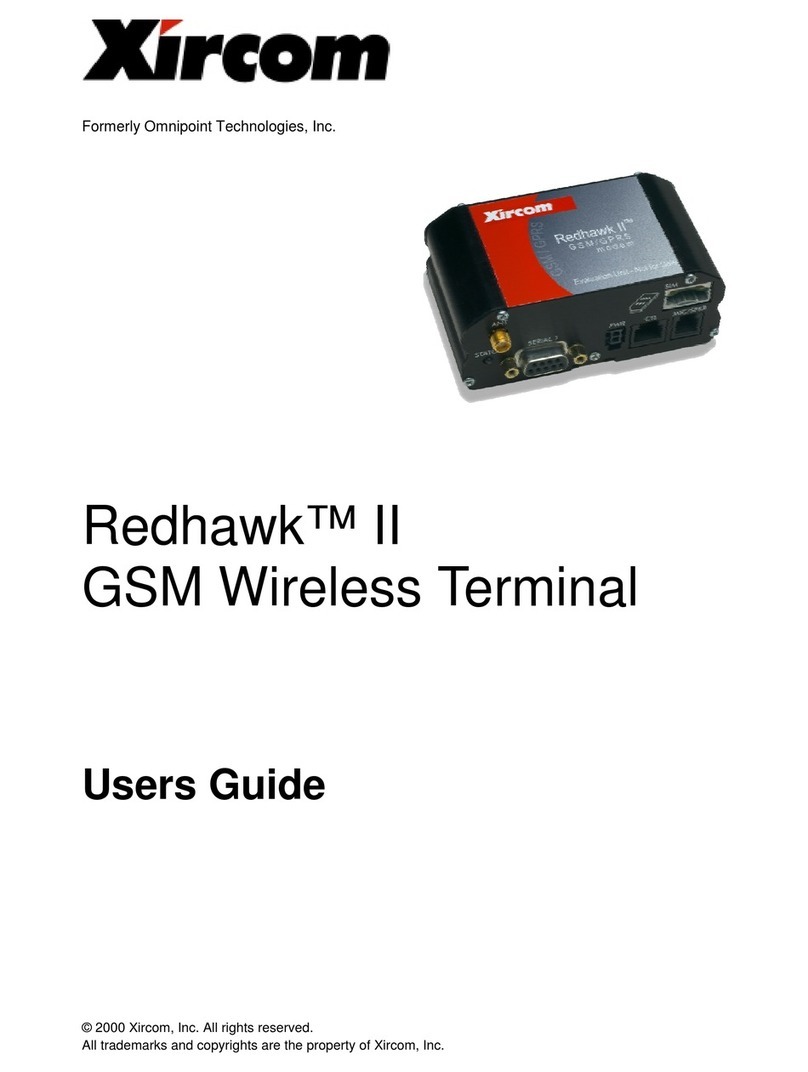
Xircom
Xircom Redhawk II user guide

VeriFone
VeriFone Topaz XL Training guide
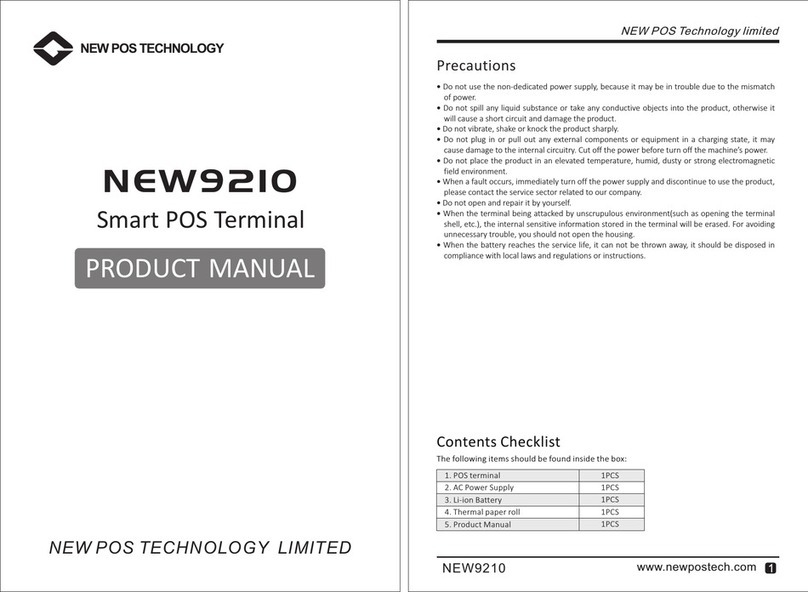
New Pos Technology
New Pos Technology NEW9210 product manual

CLIVET
CLIVET ELFODuct HP 015.0 Instructions for installation, use and maintenance manual
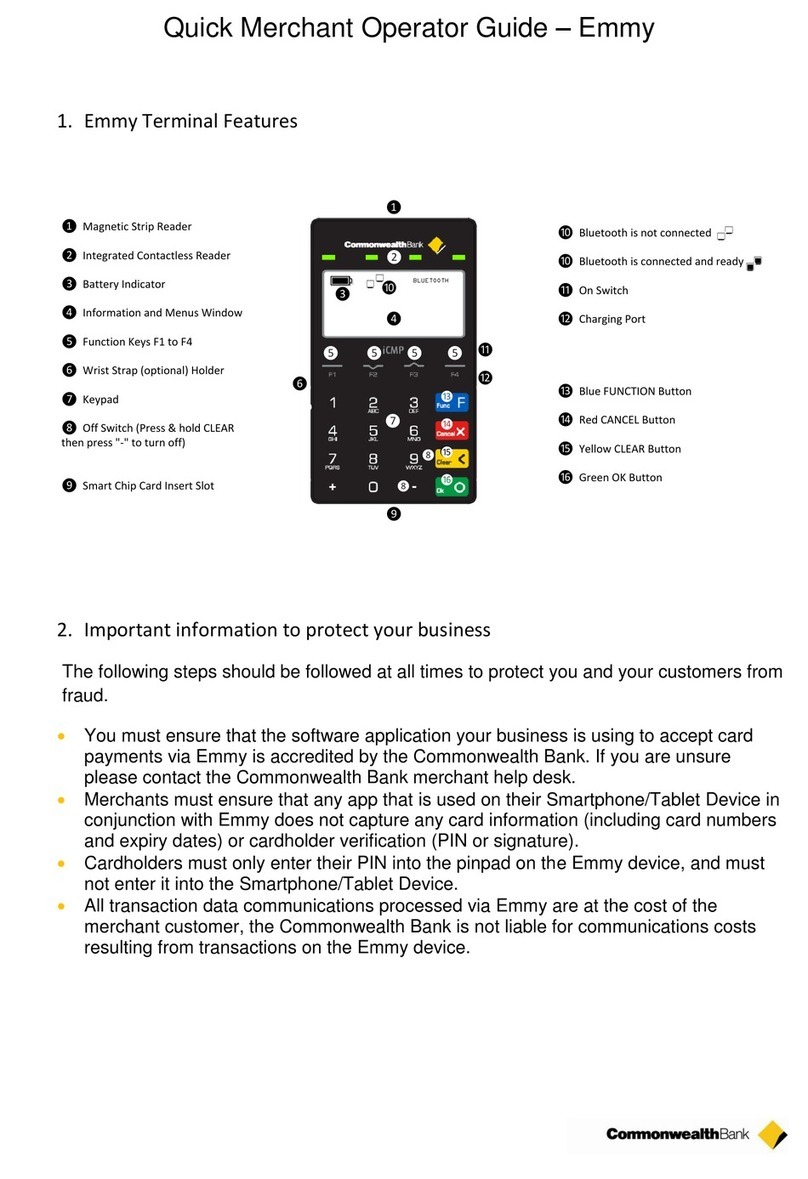
CommonwealthBank
CommonwealthBank Emmy Quick operator's guide

Longshine
Longshine 15IW Series user manual