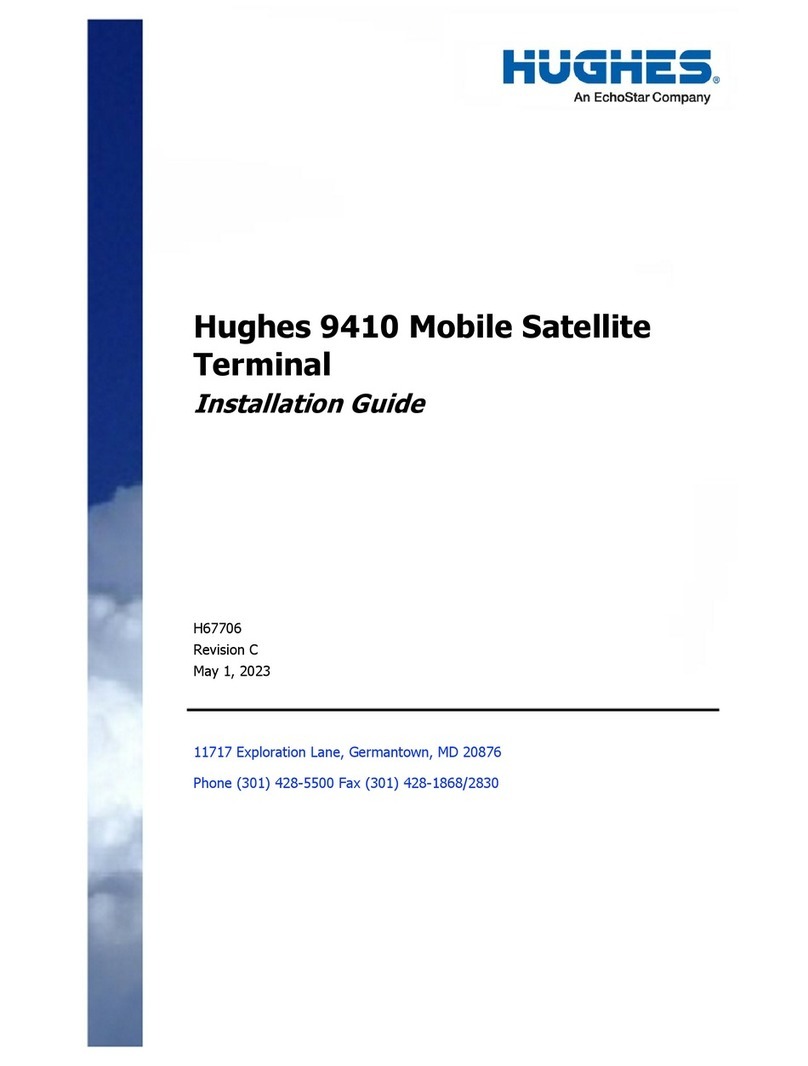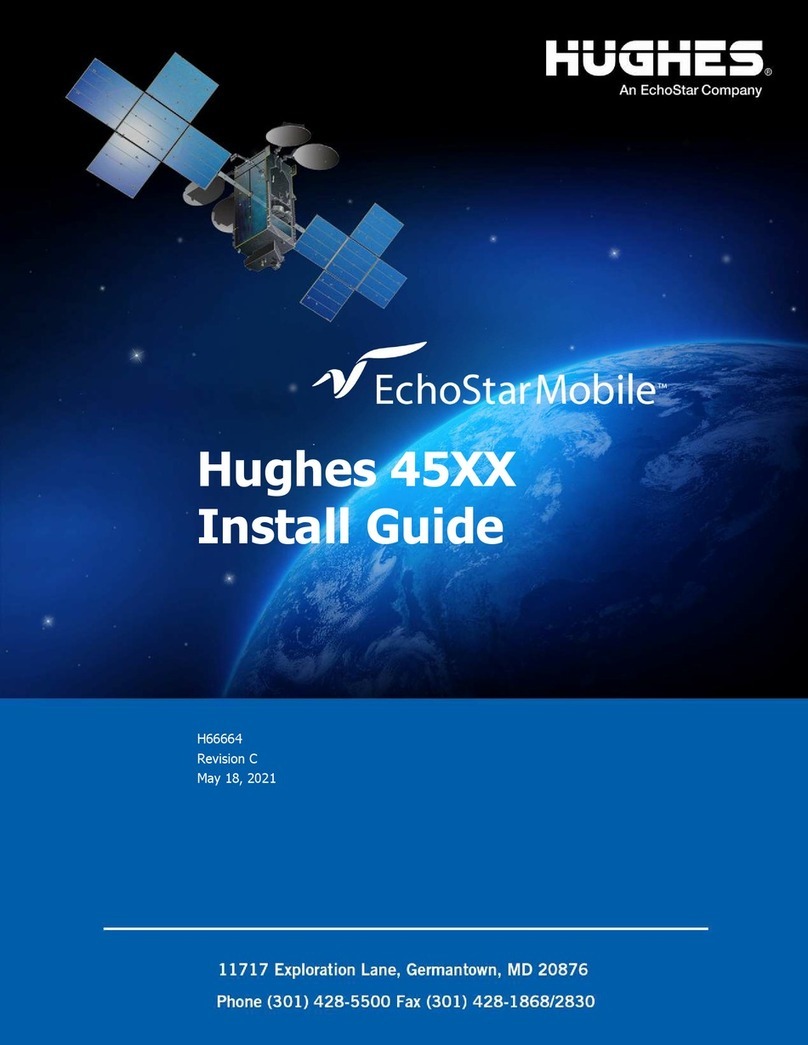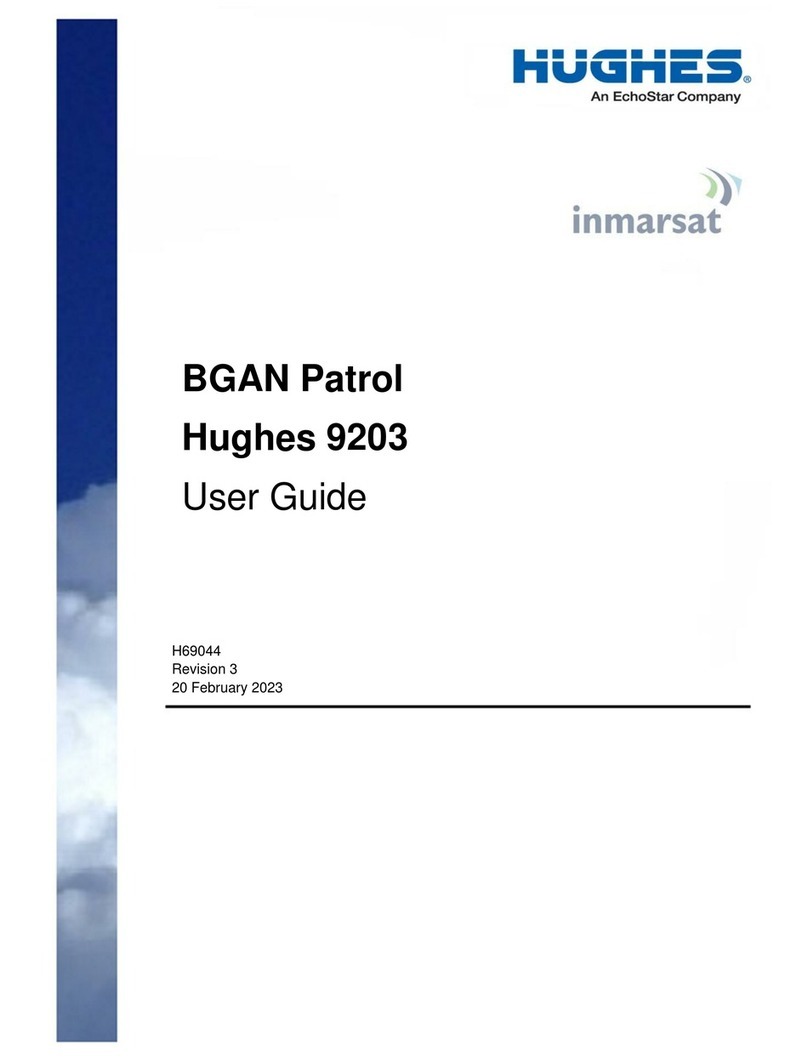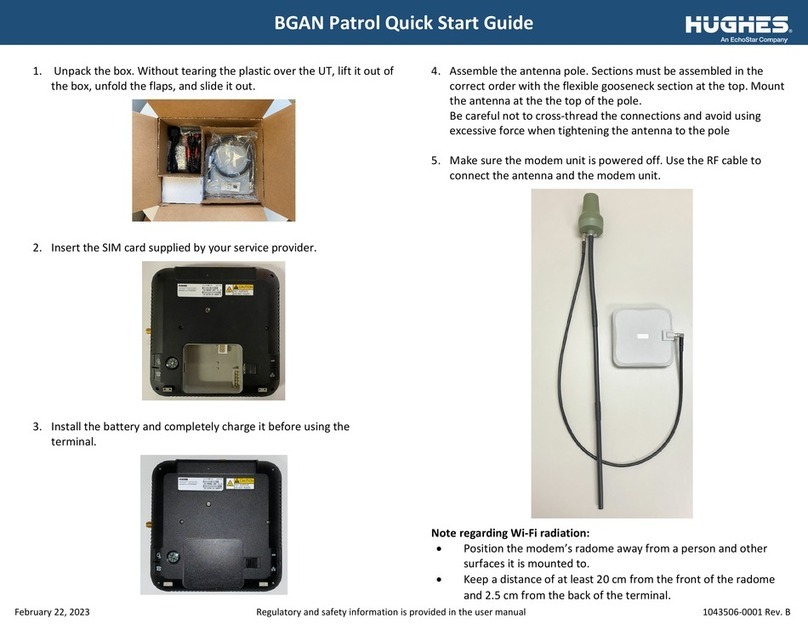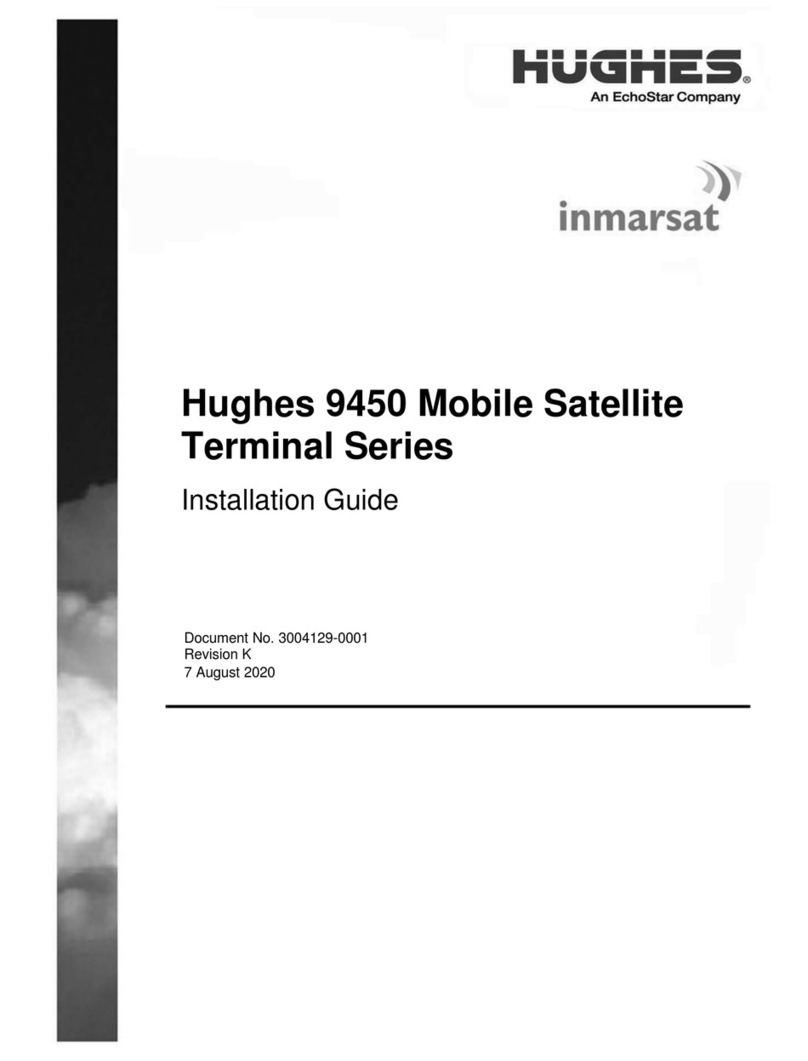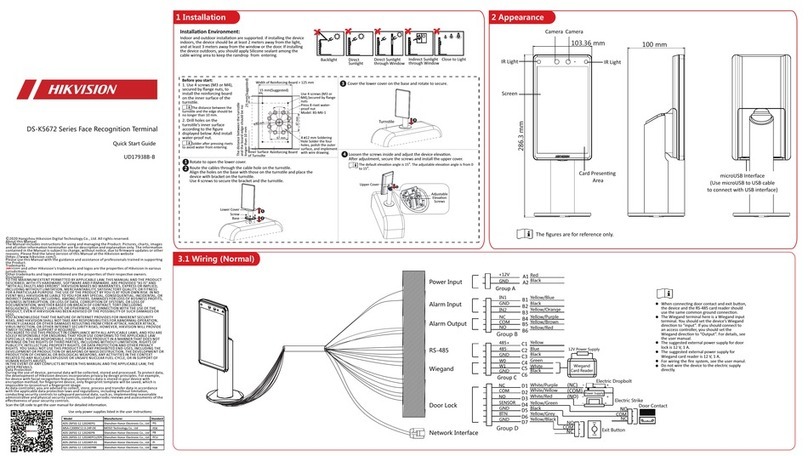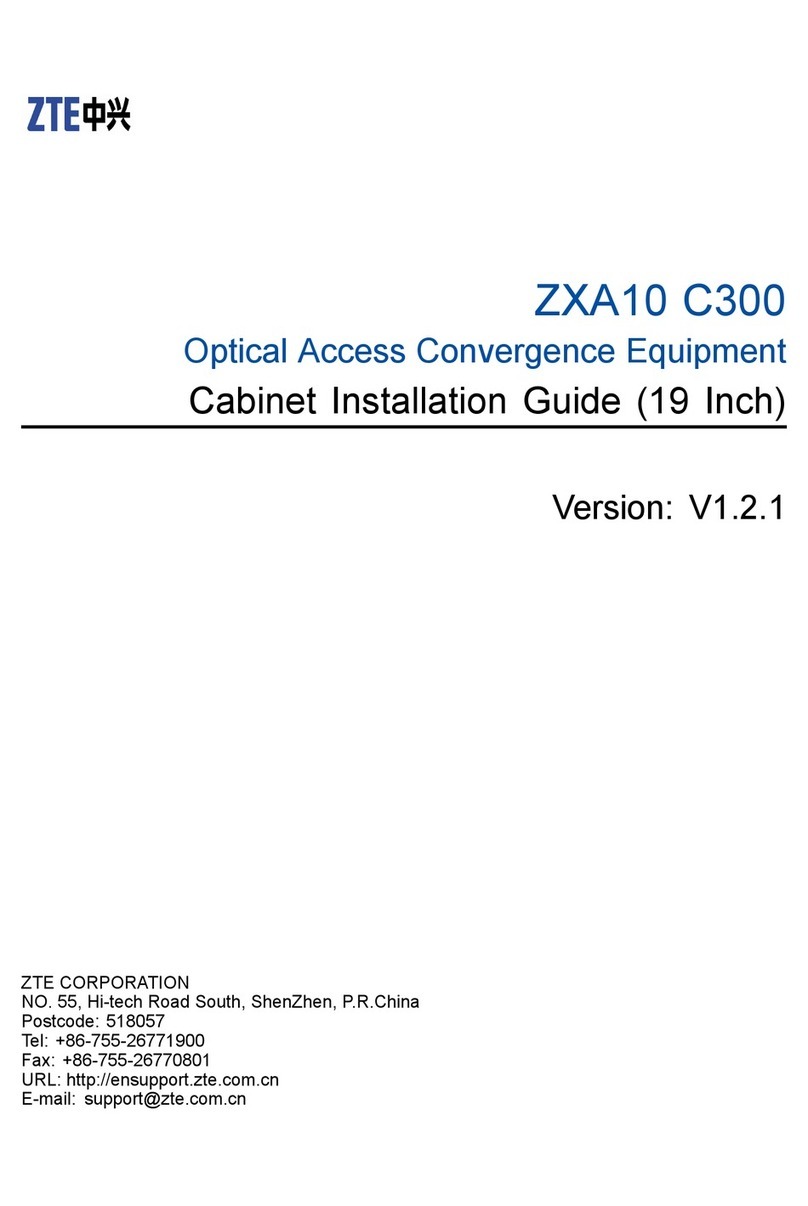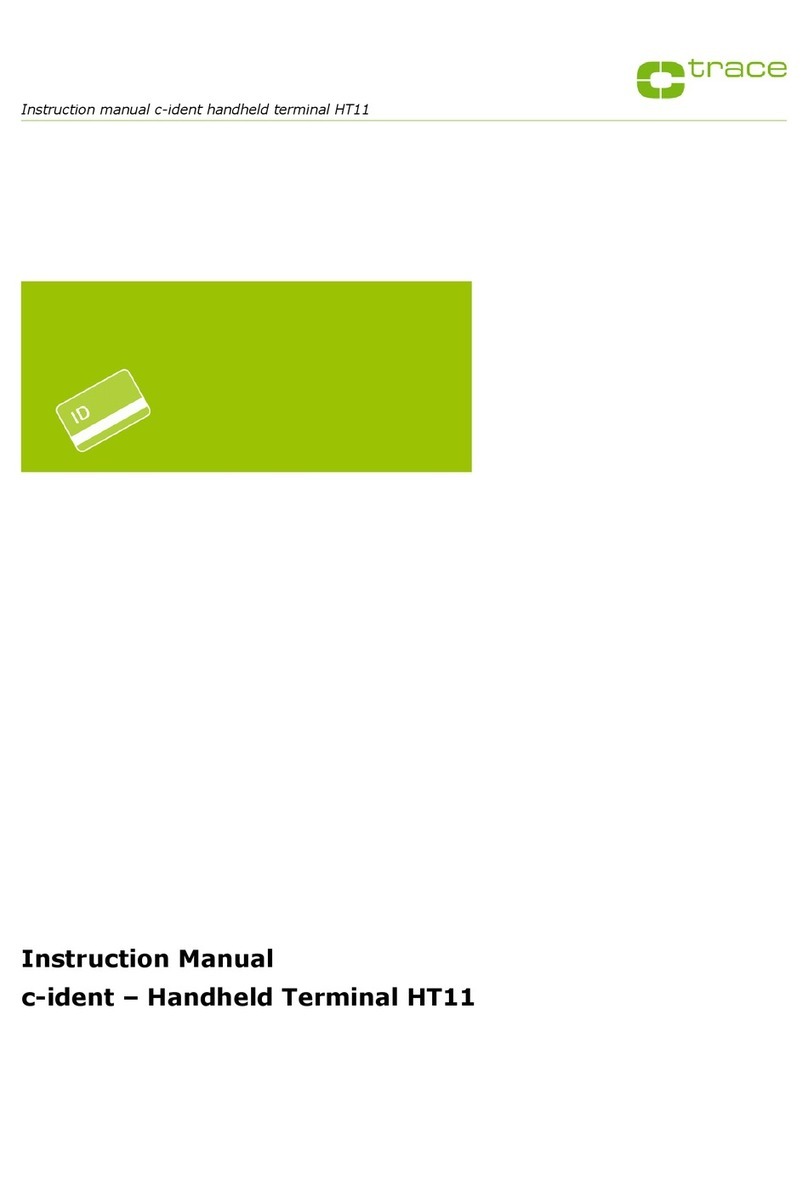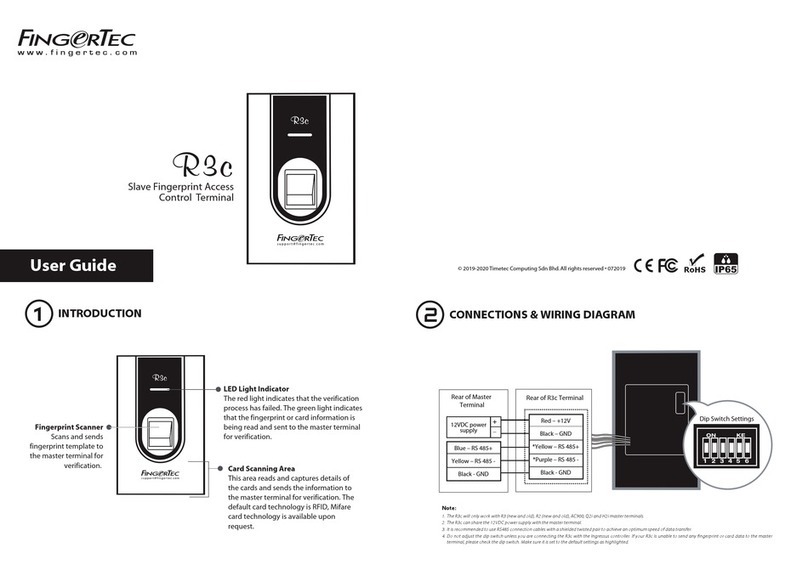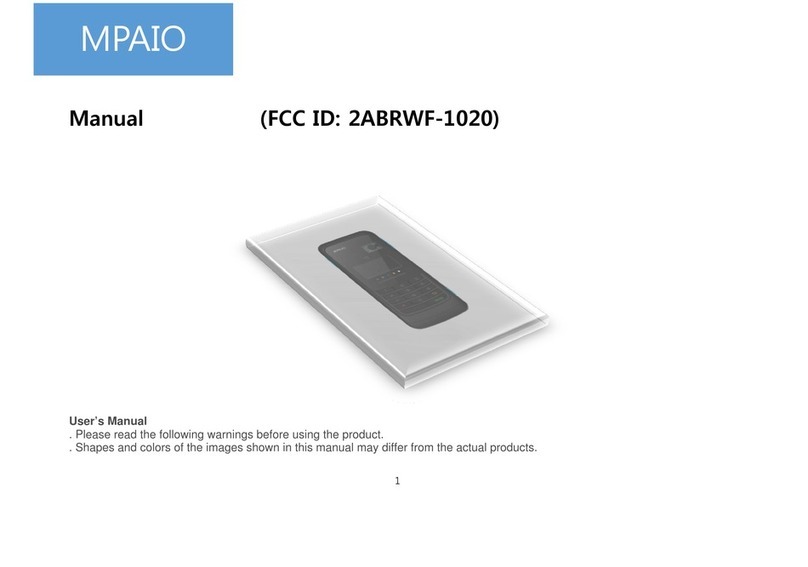EchoStar Hughes 4510 User manual

Hughes 4510
User Guide
H65874
Revision C
May 18, 2021

2 Copyright and trademark statements
H65874 Revision C
Copyright © 2021 Hughes Network Systems, LLC
All rights reserved. This publication and its contents are proprietary to Hughes Network Systems,
LLC. No part of this publication may be reproduced in any form or by any means without the
written permission of Hughes Network Systems, LLC, 11717 Exploration Lane, Germantown,
Maryland 20876.
Hughes Network Systems, LLC has made every effort to ensure the correctness and completeness
of the material in this document. Hughes Network Systems, LLC shall not be liable for errors
contained herein. The information in this document is subject to change without notice. Hughes
Network Systems, LLC makes no warranty of any kind with regard to this material, including, but
not limited to, the implied warranties of merchantability and fitness for a particular purpose.
Trademarks
HUGHES, HughesNet, HughesON, IPoS, SPACEWAY, and JUPITER are trademarks of Hughes
Network Systems, LLC. All other trademarks are the property of their respective owners.

Contents
H65874 Revision C 3
Contents
Understanding safety alert messages ....................................................................................... 5
Messages concerning personal injury .................................................................................................... 5
Messages concerning property damage ................................................................................................ 5
Safety symbols ........................................................................................................................................ 5
Additional symbols ........................................................................................................................... 6
Warnings for satellite terminal ............................................................................................................... 6
Equipment users ..................................................................................................................................... 8
Chapter 1
Introduction .............................................................................................................................. 9
1.1 Overview ....................................................................................................................................... 9
1.2 About this user guide .................................................................................................................... 9
1.3 Package contents .......................................................................................................................... 9
1.4 Minimum system requirements for laptop/PC .......................................................................... 10
1.4.1 System requirements to support the maintenance port ................................................ 10
1.4.2 Additional hardware ....................................................................................................... 10
Chapter 2
Using the Hughes 4510 ........................................................................................................... 13
2.1 Before getting started ................................................................................................................ 13
2.2 Quick start................................................................................................................................... 13
2.3 Connecting the terminal to the computer ................................................................................. 13
2.3.1 Connecting via Ethernet .................................................................................................. 13
2.3.2 Connecting via USB ......................................................................................................... 13
Chapter 3
Using the Web UI .................................................................................................................... 15
3.1 Accessing the Web UI ................................................................................................................. 15
3.2 Home page .................................................................................................................................. 15
3.3 Connections page ....................................................................................................................... 17
3.3.1 Cellular Connections ....................................................................................................... 17
3.3.2 Satellite Connections ....................................................................................................... 18
3.3.3 WAN Interfaces ............................................................................................................... 19
3.3.4 APN Profiles ..................................................................................................................... 21
3.3.5 Connection Profiles ......................................................................................................... 22
3.4 Settings page .............................................................................................................................. 23
3.4.1 General Setup .................................................................................................................. 23
3.4.2 IP Address/DHCP ............................................................................................................. 24
3.4.3 Ethernet Security ............................................................................................................. 26
3.4.4 Security ............................................................................................................................ 26
3.4.5 Outbound Filters ............................................................................................................. 28
3.4.6 Port Forwarding .............................................................................................................. 30
3.4.7 Concurrent Routing ......................................................................................................... 32
3.4.8 Remote Management ..................................................................................................... 33
3.5 Usage .......................................................................................................................................... 35
3.6 Support ....................................................................................................................................... 36
3.6.1 Information ..................................................................................................................... 36

4 Contents
H65874 Revision C
3.6.2 Troubleshooting .............................................................................................................. 37
3.6.3 Cellular Diagnostics ......................................................................................................... 38
3.6.4 Satellite Diagnostics ........................................................................................................ 39
3.6.5 Update Software ............................................................................................................. 40
Chapter 4
Troubleshooting ...................................................................................................................... 42
Chapter 5
Technical specifications .......................................................................................................... 45
5.1 Features ...................................................................................................................................... 45
Acronyms ................................................................................................................................. 46

Understanding safety alert messages
H65874 Revision C 5
Understanding safety alert messages
Safety alert messages call attention to potential safety hazards and tell you how to avoid them. These
messages are identified by the signal words DANGER, WARNING, CAUTION, or NOTICE, as illustrated
below. To avoid possible property damage, personal injury, or in some cases possible death, read and
comply with all safety alert messages.
Messages concerning personal injury
The signal words DANGER, WARNING, and CAUTION indicate hazards that could result in personal injury
or in some cases death, as explained below. Each of these signal words indicates the severity of the
potential hazard.
DANGER indicates a potentially hazardous situation which, if not avoided,
will result in death or serious injury.
WARNING indicates a potentially hazardous situation which, if not avoided,
could result in death or serious injury.
CAUTION indicates a potentially hazardous situation which, if not avoided,
could result in minor or moderate injury.
Messages concerning property damage
A NOTICE concerns property damage only.
NOTICE is used for advisory messages concerning possible property
damage, product damage or malfunction, data loss, or other unwanted
results—but not personal injury.
Safety symbols
The generic safety alert symbol calls attention to a potential personal injury hazard. It appears
next to the DANGER, WARNING, and CAUTION signal words as part of the signal word label. Other
symbols may appear next to DANGER, WARNING, or CAUTION to indicate a specific type of hazard (for
example, fire or electric shock). If other hazard symbols are used in this document, they are identified in
this section.

6 Understanding safety alert messages
H65874 Revision C
Additional symbols
This document uses the following hazard symbols:
Warning: Potential Radio Frequency (RF) hazard. Where you see
this alert symbol and WARNING heading, strictly follow the
warning instructions to avoid injury to eyes or other personal
injury.
Warning: Where you see this alert symbol and WARNING
heading, strictly follow the warning instructions to avoid
personal injury.
Danger: Electric shock hazard: Where you see this alert symbol
and DANGER heading, strictly follow the warning instructions to
avoid electric shock injury or death.
Warnings for satellite terminal
Do Not Stand Near the Antenna: This device emits radio
frequency energy. To avoid injury, do not place head or other
body parts in front of the satellite antenna when system is
operational. Maintain half meter distance or more from the
terminal while the warning is active.
General: Handle your satellite terminal with care. The unit is
weather resistant per IEC 60529 IP67; however, do not submerge
the unit. Avoid exposing your satellite terminal to extreme hot or
cold temperatures outside the range -25 °C to +65 °C.
Avoid placing the terminal close to cigarettes, open flames, or
any source of heat.
Changes or modifications to the terminal not expressly approved
by Hughes Network Systems could void your authority to operate
this equipment.
Only use a soft damp cloth to clean the terminal.
To avoid impaired terminal performance, please ensure the
unit’s antenna is not damaged or covered with foreign material,
such as paint or labeling.

Understanding safety alert messages
H65874 Revision C 7
When inserting the SIM, do not bend it or damage the contacts in
any way. When connecting the interface cables, do not use
excessive force.
In the Vicinity of Blasting Work and in Explosive Environments:
Never use the satellite t
erminal where blasting work is in progress.
Observe all restrictions and follow all regulations and rules. Areas
with a potentially explosive environment are often, but not
always, clearly marked. Do not use the terminal while at a petrol
filling station. Do not use near fuel or chemicals.
Qualified Service: Do not attempt to disassemble your satellite
terminal. The unit does not contain consumer-serviceable
components. Only qualified service personnel may install or
repair equipment.
Accessories: Use Hughes-approved accessories only. Use of
non-approved accessories may result in loss of performance,
damage to the satellite terminal, fire, electric shock, or injury.
Connecting Devices: Never connect incompatible devices to the
satellite terminal. When connecting the satellite terminal to any
other device, read the device’s user manual for detailed safety
instructions.
Pacemakers: The various brands and models of cardiac
pacemakers available exhibit a wide range of immunity levels to
radio signals. Therefore, people who wear a cardiac pacemaker
and who want to use a satellite terminal should seek the advice
of their cardiologist. If, as a pacemaker user, you are still
concerned about interacting with the satellite terminal, we
suggest you follow these guidelines:
Maintain a distance of at least half meter between the
front and sides of the main antenna and your
pacemaker.
Refer to your pacemaker product literature for
information on your particular device.
If you have any reason to suspect that interference is
taking place, turn off your satellite terminal immediately.

8 Understanding safety alert messages
H65874 Revision C
Hearing Aids: Most new models of hearing aids are immune to
radio frequency interference from satellite terminals that are
more than 2 meters away. Many types of older hearing aids may
be susceptible to interference, making it very difficult to use
them near a terminal. Should interference be experienced,
maintain additional separation between you and the satellite
terminal.
Electrical Storms: Operation of the satellite terminal during
electrical storms may result in severe personal injury or death.
Equipment users
User must be a skilled person. Designated users should not be exposed to conditions that could cause
pain or injury..

Chapter 1 • Introduction
H65874 Revision C
9
Chapter 1
Introduction
1.1 Overview
The Hughes 4510 Satellite and Cellular Dual Mode Terminal provides reliable satellite connectivity
over the EchoStar® Mobile GMR-1 3G satellite network and cellular networks for mobile packet data
network applications. The Hughes 4510 Terminal comes in a very small form factor and is
environmentally sealed for long-term outdoor installation or installation on a vehicle, fixed site, or
boat. The installation consists of a single 4510 unit that can be placed at the end of a single cable
carrying Ethernet and power. The SIM cards are mounted securely under the SIM cover.
Figure 1: Hughes 4510 terminal
1.2 About this user guide
This user guide contains the most up-to-date information available on this product when the guide
was generated. It focuses on the specific information required to operate the Hughes 4510 Terminal
and connect to the EchoStar Mobile satellite network. If you are a first-time user, you will be guided
through the procedure for powering up your terminal, obtaining a GPS fix, connecting your
computer to the terminal, and registering with the network. After you have completed these steps,
you are ready to start using the data services.
1.3 Package contents
When you unpack the Hughes 4510 mobile terminal kit, you will find the following:
Hughes 4510 terminal
Quick Start User Guide
Cellular SIM card tray (2 pieces)
Your service provider will supply you with a UMTS Subscriber Identification Module (USIM), its PIN,
and the satellite terminal configuration instructions. You will need these to access the satellite
network. In order to access the cellular network, you will need to acquire a cellular SIM card from
your service provider or activate the integrated embedded SIM (eSIM) in the product.

10
Chapter 1 • Introduction
H65874 Revision C
1.4 Minimum system requirements for laptop/PC
These are the minimum computer system requirements for successful interface with the satellite
terminal:
Internet browser: Microsoft Internet Explorer (IE11 or later), Mozilla Firefox, Chrome, or
Safari
PC support for Ethernet
PC support for USB
1.4.1
System requirements to support the maintenance port
The following Operating Systems (OS) have been tested for their ability to support the maintenance
port, which is intended to be a USB port, and do not require the installation of any USB drivers:
Microsoft Windows 7
Microsoft Windows 10
1.4.2
Additional hardware
Please refer to the Hughes catalog and price list for the purchase of any additional optional
hardware items.
Table 1: Additional hardware items from the Hughes catalog
Item
Part Number
Specifications
Fixed Mounting
Bracket
3501366-0001 High-quality, corrosion-resistant angle bracket
for mounting the terminal to a vertical, flat
surface.
Pole mounting can be accomplished by adding
U
‑
clamps, which can be sourced separately.
Magnetic Mounting Kit 3501365-0001 Custom-designed kit for mounting the terminal
to a horizontal, magnetic, flat surface.
The kit contains all the parts needed to add
magnetic mounting to the terminal
Pole Mount Kit POLE-MOUNT-KIT Pole mount, U-bolts (2), and a fixed mount
bracket for a convenient pole mount install.
Power and Data Cable,
Blunt Wire (5 m)
3501314-0002 Ready-made cables for connecting the terminal
to DC power and Ethernet data.
Power and Data Cable,
Blunt Wire (10 m)
3501314-0003 Ready-made cables for connecting the terminal
to DC power and Ethernet data.
Power and Data Cable,
Cigarette Lighter Plug,
and RJ45 Socket (5 m)
3501314-0004 The cigarette lighter plug and RJ45 version are
ideal for temporary vehicular installs.
RJ45 Wiring Block 9510250-0002 The RJ45 wiring block is useful with blunt wire
cables.
Mating Power and Data
Connector (bare)
9509554-0001

Chapter 1 • Introduction
H65874 Revision C
11
Item
Part Number
Specifications
Custom Power and
Data Cable, 8.5 mm OD
(100 m)
9509897-0001 The bulk cable and solder-ready barrel
connector allow for custom cable installations.
SIM Tray 9510093-0001 SIM tray for insertable cellular SIM with the
4510 terminal. Two SIM trays will be provided in
the kit box.

12
Chapter 1 • Introduction
H65874 Revision C

Chapter 2 • Using the Hughes 4510
H65874 Revision C
13
Chapter 2
Using the Hughes 4510
2.1 Before getting started
Follow these steps below before powering up the unit:
1. Remove the SIM door
2. Insert the satellite SIM card supplied by your service provider in the SAT SIM slot
3. Most users will be using the integrated eSIM, so no further action is required.
Note: If you are using a third-party cellular service, the insertable cellular SIM should be
used.
a. Insert the cellular SIM card supplied by your service provider in the CELL SIM holder
provided.
b. Insert the CELL SIM holder into the CELL SIM slot. These slots can be seen in Figure 2.
Please refer to the Install Guide for further details on the installation.
Figure 2: Hughes 4510 SIM slots
2.2 Quick start
The Hughes 4510 terminal must first obtain a GPS fix. In order to do this, terminal must be
positioned with an open view of the sky. The GPS fix is acquired by the time the terminal is fully
booted up. This time is typically specified at 30 seconds.
2.3 Connecting the terminal to the computer
You can connect your computer to the Hughes 4510 with one or more of the following interfaces:
Ethernet
Micro-USB
2.3.1
Connecting via Ethernet
To connect the Hughes 4510 terminal to a device using Ethernet:
Connect a standard Ethernet cable to the Ethernet signals of the barrel connector.
2.3.2
Connecting via USB
The common installation access port is the Micro-USB port. To connect the Hughes 4510 terminal to
a device using USB:
Connect a standard Micro-USB cable to the Micro-USB signals of the barrel connector.

14
Chapter 2 • Using the Hughes 4510
H65874 Revision C
The USB port can be only used for configuration. It cannot be used
for user
data connections over the satellite link.

Chapter 3 • Using the Web UI
H65874 Revision C
15
Chapter 3
Using the Web UI
3.1 Accessing the Web UI
The Hughes 4510 includes an internal Web User Interface (Web UI). To access the Web UI, open your
preferred web browser and enter the internal IP address of the terminal in the address bar.
If you are using an Ethernet port, enter the following Ethernet IP address:
–
http://192.168.128.100
If you are using a USB port, enter the following maintenance IP address:
http://169.254.1.1
The Web UI will then open the Terminal Status page. Along the top of all Web UI pages are icons
representing the categories of available subpages, such as Home, Connections, Settings, Usage, and
Support.
3.2 Home page
The Home page displays the current terminal status and allows the user to
set up the initial data connection.
On the left side of the page is the Status bar. The fields in this section are
updated automatically when the status of any item changes.
1. Network: This field indicates the status of the cellular and satellite
connections. Once connected to the network, the Terminal Status
page will show that the UT is registered with the network. It also
shows the signal strength. See Table 2 for additional information.
2. Position: This field displays the current position status. If the
terminal acquired a GPS fix, it will display the latitude, longitude,
altitude, last time the GPS position was updated, and
geocoordinates in the Military Grid Reference System (MGRS). The
time is displayed in UTC format.
3. Terminal Properties: This field has been designed to indicate
miscellaneous status information.
Table 2: Status bar messages
Status Meaning Comment
Connecting...
Connecting to cellular network. Cellular only
Connect Failed
Attempt to connect to cellular network failed.
Connected
Connected to cellular network (not yet ready).
Stopping…
Stopping WAN connection/modem.
Stopped
WAN connection/modem has been stopped.
Pending
Cellular WAN is configured for ACA, and no devices
are present.
Attaching…
Connecting to satellite network. Satellite only

16
Chapter 3 • Using the Web UI
H65874 Revision C
Status Meaning Comment
Attach Failed
Connection to satellite network failed.
Attached
Connected to satellite network (not yet ready).
Concurrent
Concurrent Dual WAN feature activated.
Using the primary and backup at the same time.
Searching...
Searching for satellite/searching for cellular signal.
Traffic Blocked
WAN failed ping test. Displayed after a
WAN fails a ping test
Restarting…
WAN is restarting.
Ready
WAN is connected and ready but not active.
Active
WAN is connected and ready and active for passing
traffic.
Disabled
WAN is disabled(WAN interfaces configuration).
Upgrading
Upgrading terminal software (service mode).
Rebooting
Terminal is rebooting.
Resetting
Terminal is resetting to defaults.
For basic satellite connectivity, the terminal functions with one signal bar. For more details, the user
can reference the Diagnostics page to see if the Signal Quality (SQI) is at least 5 dB. It is desirable to
have 10 dB or better.
Note: This does not apply to cellular connectivity.
Figure 3: Terminal Status page
On the Terminal Status page, you will find the following sections:

Chapter 3 • Using the Web UI
H65874 Revision C
17
User Data Connection: This section indicates the status of the cellular and satellite
connections.
Connection Details: This section displays Local IP, APN Profile, and Global IP.
3.3 Connections page
The Connections page allows the user to manage the data connections (cellular/satellite). The
available subpages are as follows:
Cellular Connections
Satellite Connections
WAN Interfaces
APN Profiles
Connection Profiles
3.3.1
Cellular Connections
This page allows the user to manage the cellular connections.
Cellular Shared Connection: This section displays the connection status, the global IP
address, and an action button to disconnect or connect.
Local Devices Using the Cellular Shared Connection: This section displays the local IP
addresses of all devices connected to the cellular shared connection.
As shown in Figure 4, if the cellular connection is active (i.e., available and in use), the local IP
address of the connected device will be displayed.
Figure 4: Cellular Connections page

18
Chapter 3 • Using the Web UI
H65874 Revision C
3.3.2
Satellite Connections
This page allows the user to manage the satellite connections:
Satellite Shared Connection: This section displays the connection status, global IP, and an
action button to disconnect or connect. The shared connection is automatically established
when the terminal powers up.
Local Devices Using the Satellite Shared Connection: This section displays the local IP
addresses of all devices connected to the satellite shared connection (port translation NAT).
As shown in the example below, if the satellite connection is ready (i.e., available and in use), no
local devices are using the satellite connection.
Dedicated Satellite Connection 1 and Dedicated Satellite Connection 2: This section
displays the status of the custom dedicated connections, the local IP, the APN profile, the
global IP, and an action button to disconnect or connect. The dedicated connection is
specific to the Terminal Equipment (TE), which is configured to use the connection. This
makes the TE directly addressable from the Global Networking Space (basic NAT). After a TE
establishes a dedicated data connection, it no longer uses the shared connection.
To establish a connection with the network, select one of the profiles from the APN Profile
dropdown menu and click the Connect button. Once connected, the Global IP field will be
populated, and the Connect button will change to Disconnect.
Figure 5: Satellite Connections page

Chapter 3 • Using the Web UI
H65874 Revision C
19
3.3.3
WAN Interfaces
WAN Interface Configuration: This section allows the user to select the primary and backup
WAN interfaces and to enable or disable the Connection Watchdog feature.
– Primary WAN Interface: Assigning priority to one WAN option (cellular or satellite)
means that the highest-level priority is used as much as possible. If the primary WAN
option is not meeting operational criteria, the terminal will switch to backup WAN (if
available). Whenever the primary WAN is available, the terminal will switch back to the
initial configuration.
– Backup WAN Interfaces: If the primary interface is not available, the terminal will
automatically switch the WAN interface in order to restore connectivity. When the
primary WAN interface returns, the terminal will switch back to the initial configuration.
– Concurrent Backup WAN: By enabling this feature, the user can route specified traffic
over the backup WAN Interface. When this feature is enabled, the user can manage
advanced configurations for the firewall, NAT, and routing.
– Connection Watchdog: When this feature is enabled, the traffic on the link is monitored,
and the terminal will perform a ping test on the active WAN interface if there is no
traffic detected during the active period defined by the user. If the ping test fails, the
terminal will switch WAN interfaces or reboot to re-establish the link.
Connection Watchdog Options: This section allows the user to enable the Connection
Watchdog feature for both WLAN interfaces (cellular and satellite). The user can also
configure the following options:
– Active Monitoring:
Do not monitor
Monitor only incoming
Monitor only outcoming
Monitor bi-directional
– Active Period: This is the period of the traffic monitoring feature. This value should
be set based on the expected data usage of the terminal. The default duration is
10 minutes.
– Always Send Pings: This feature allows the UT to send pings over the primary WAN,
even when traffic flow is detected.
– Ping Servers: This displays the IP addresses of servers to be used when verifying link
connectivity. Each WAN interface should be configured to ping a maximum of three IP
addresses, separated by commas. A successful ping will satisfy link connectivity, so the
second IP address will only be pinged if the first server cannot be reached.
– Backup State Pings: This feature allows the UT to send pings over the backup WAN to
ensure that the link is ready.
– Backup Period: This defines the interval between two consecutive pings on the backup
interface. The default duration is 3 hours.
Note: The Active Period must be programmed for a longer duration than the anticipated
rate of user traffic to avoid unnecessary ping tests and terminal reboots.

20
Chapter 3 • Using the Web UI
H65874 Revision C
Figure 6: WAN Interfaces page
Figure 7: Functional diagram of Connection Watchdog and backup pings
Table of contents
Other EchoStar Touch Terminal manuals