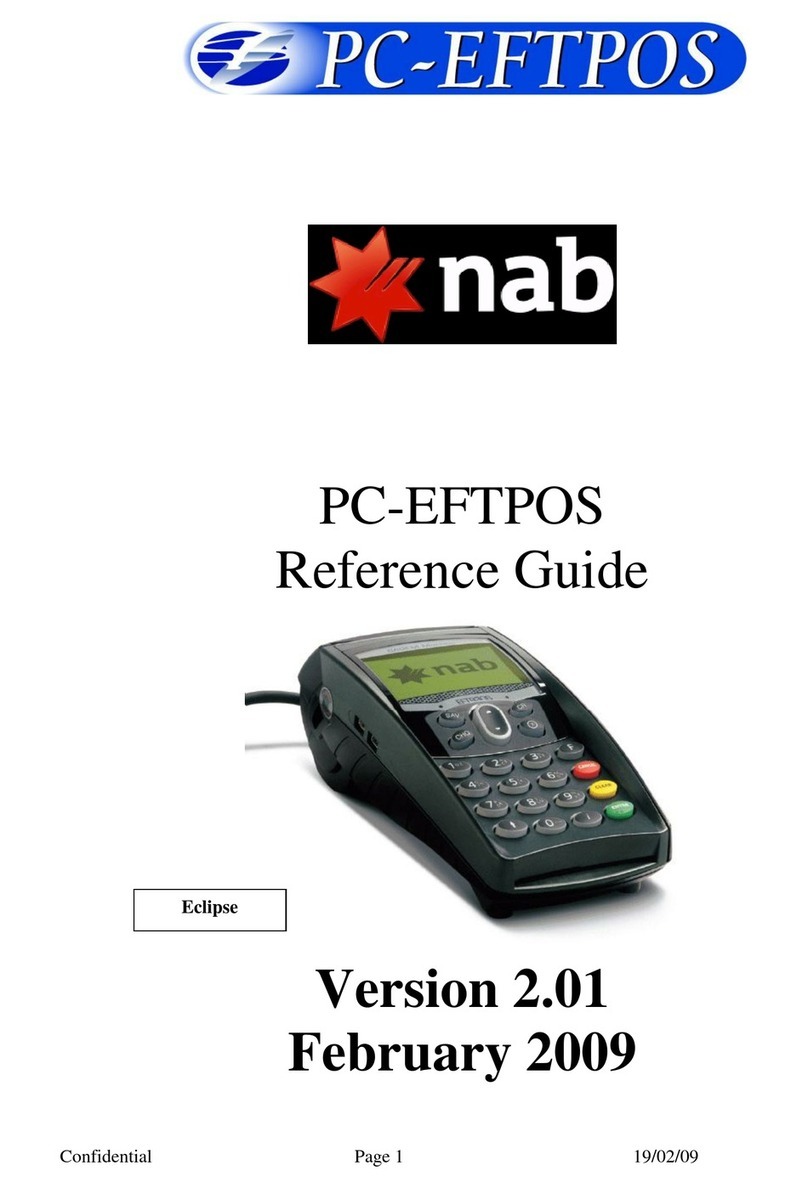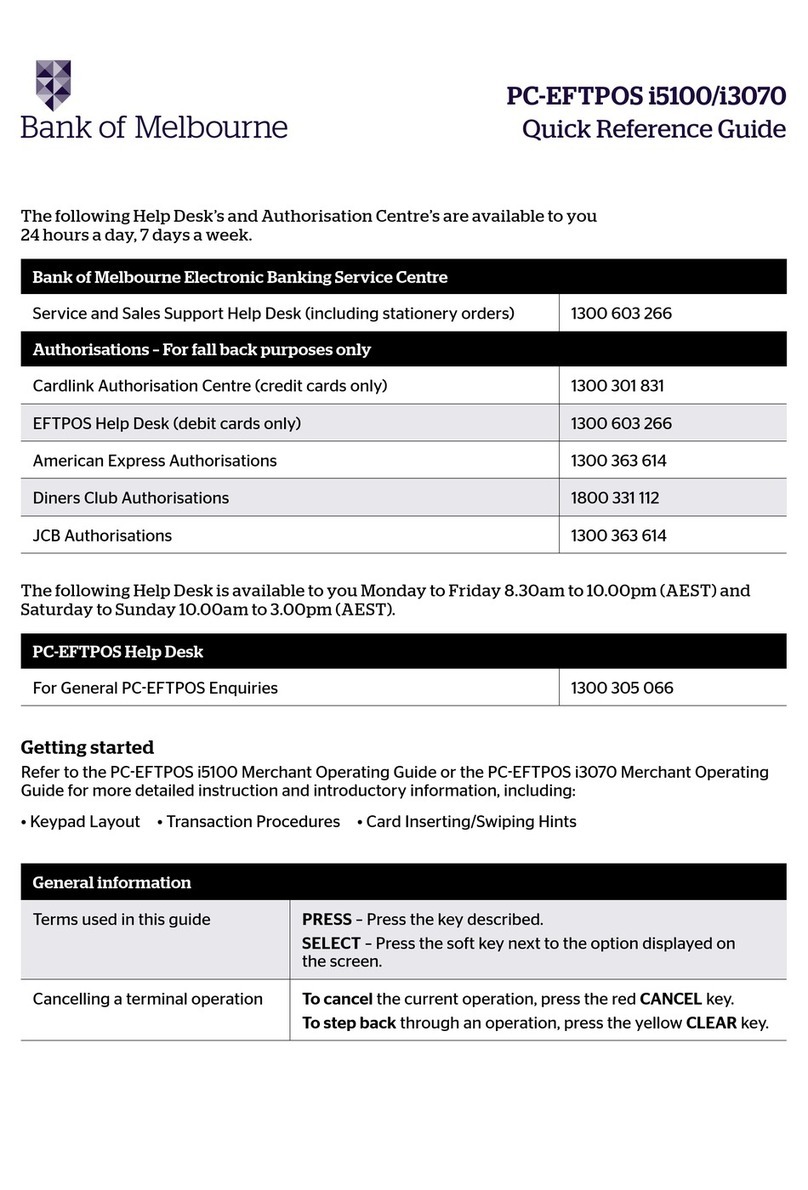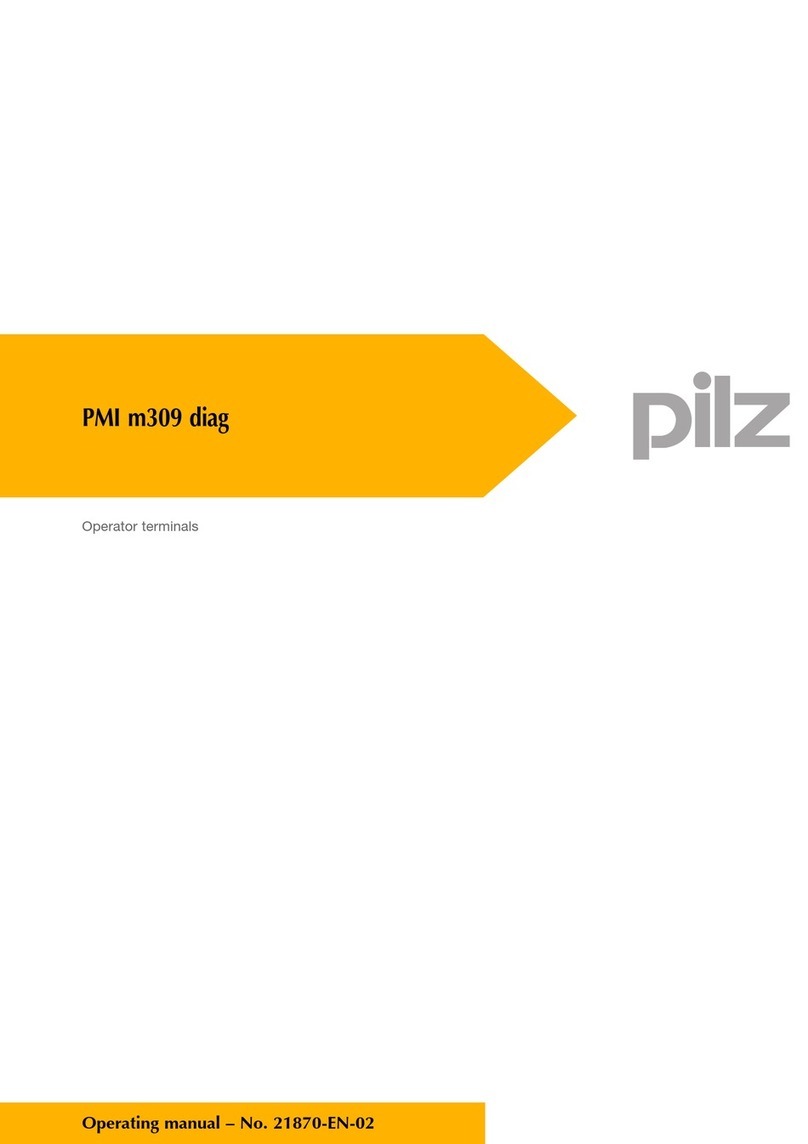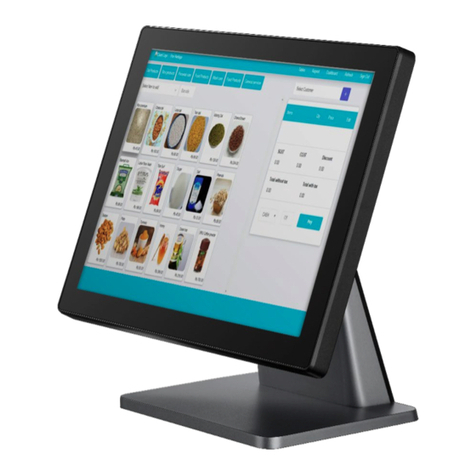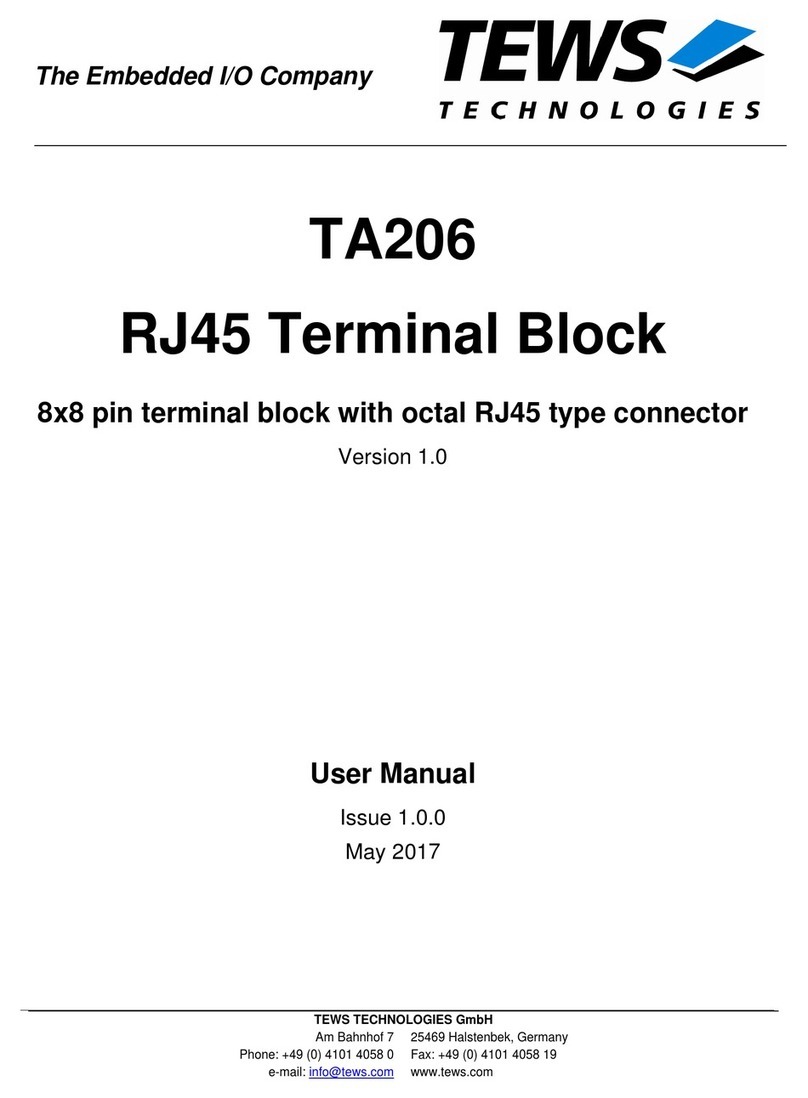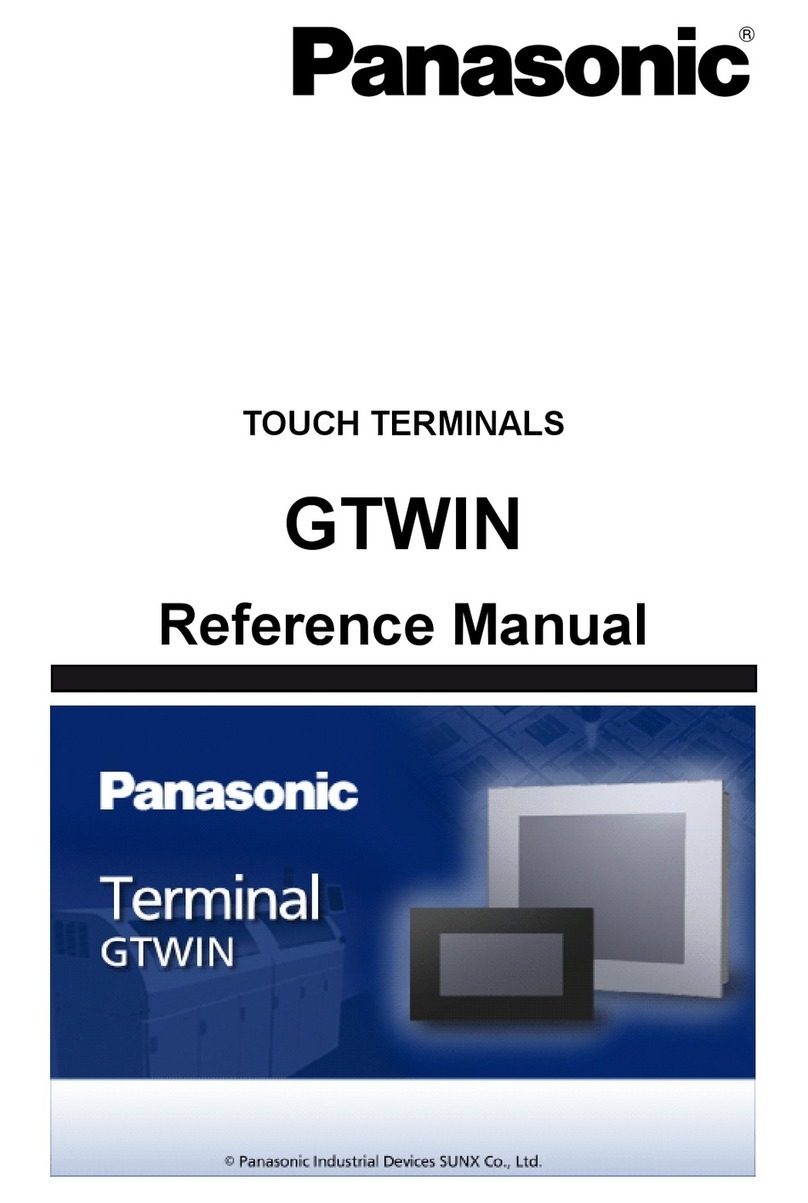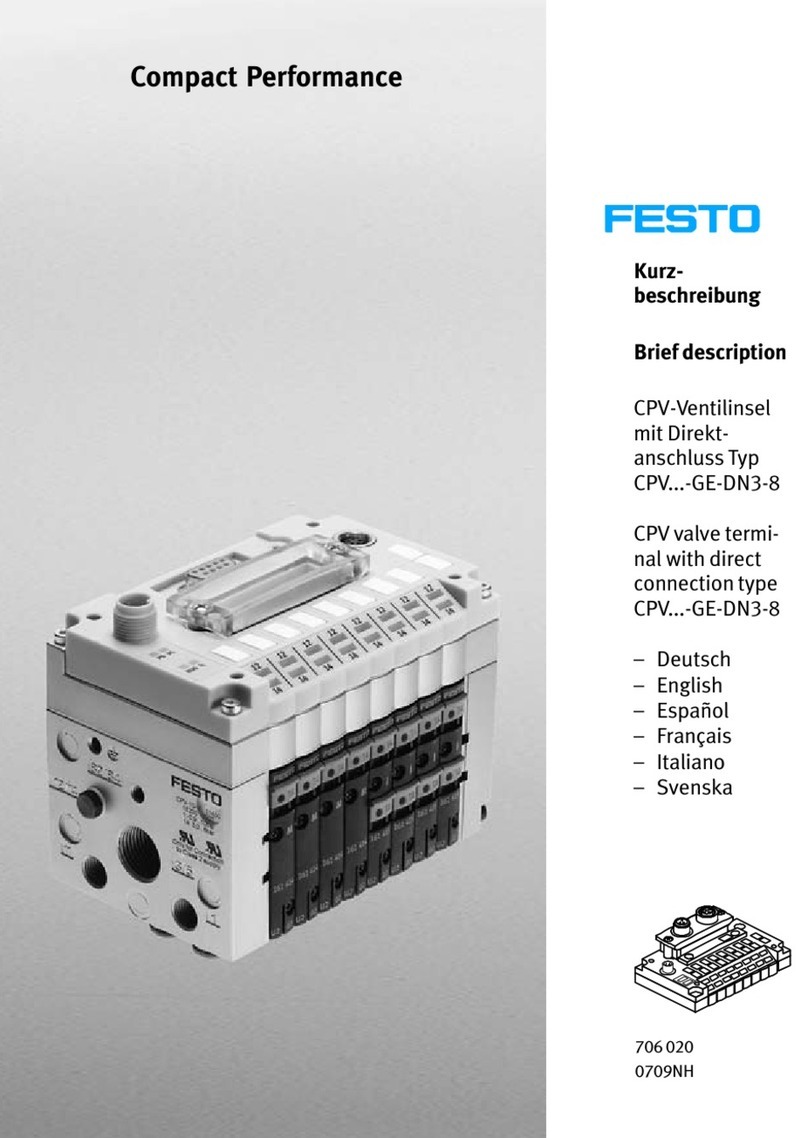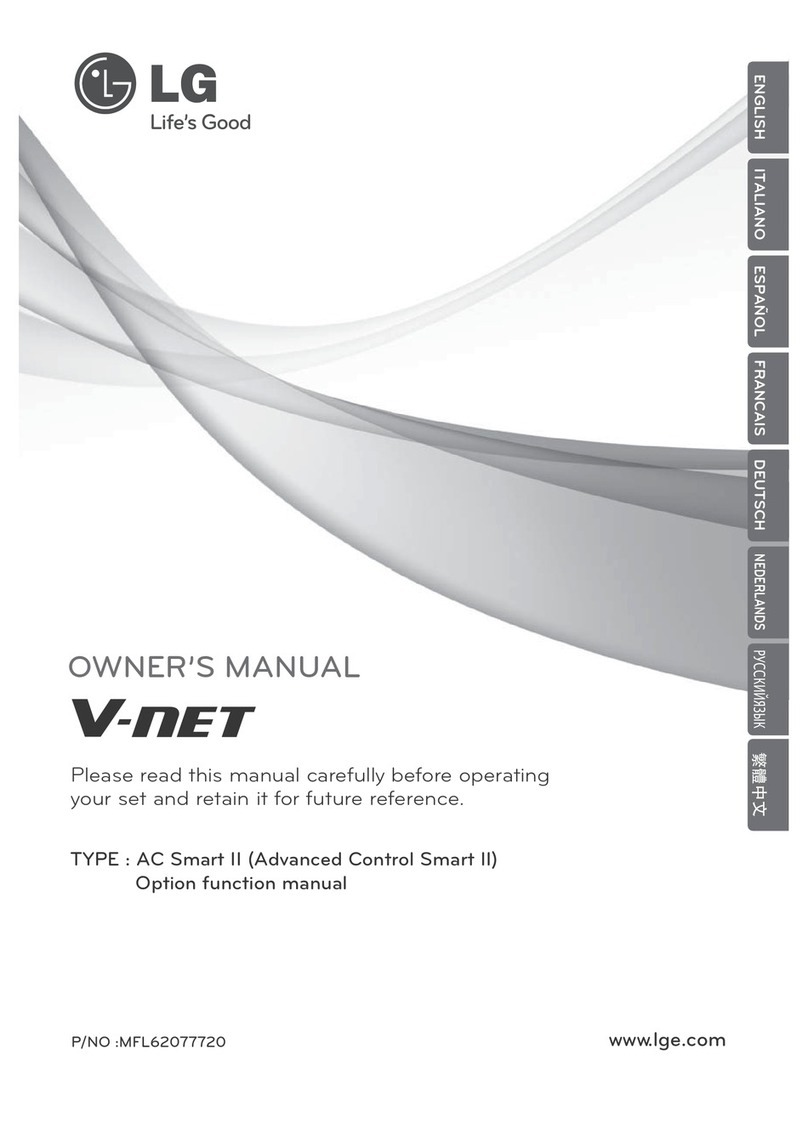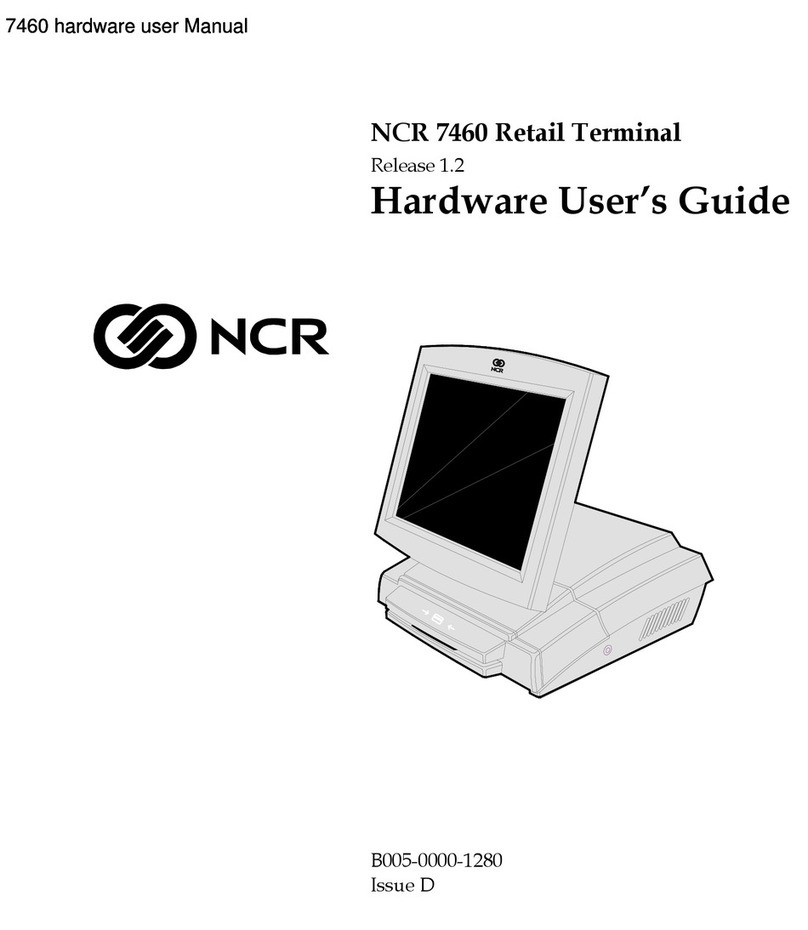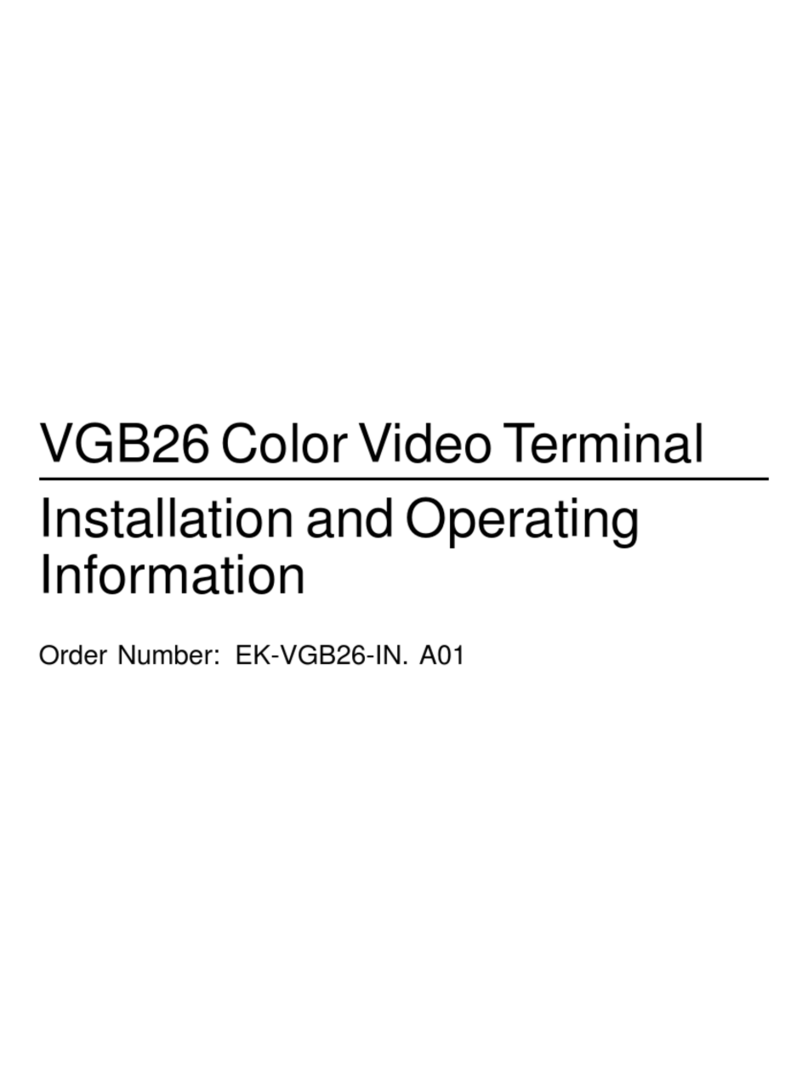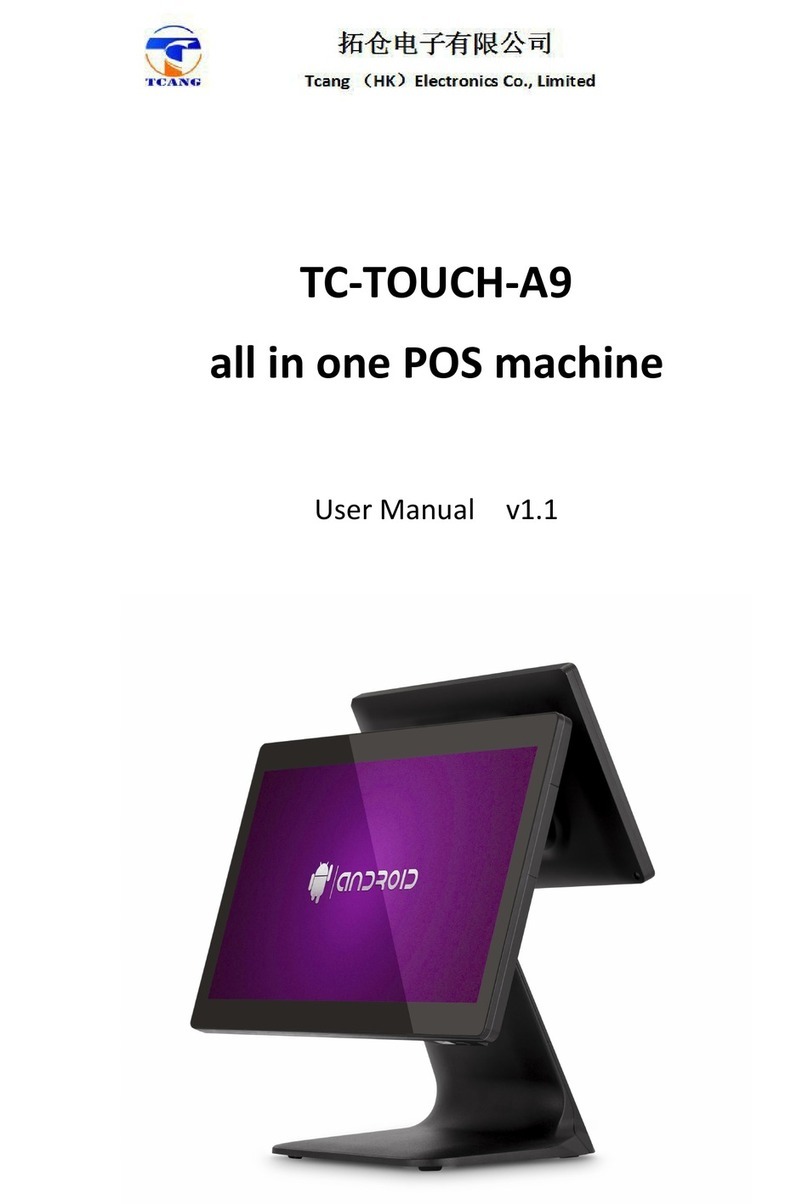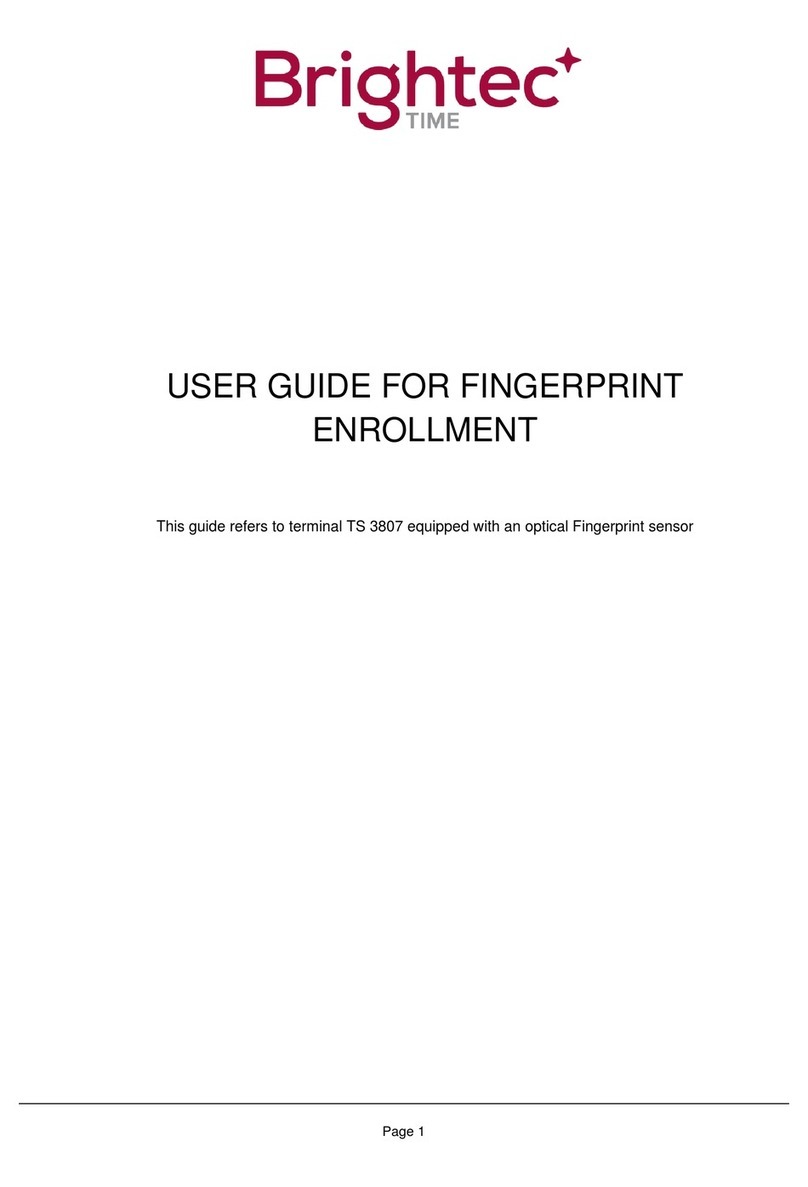PC-EFTPOS i5100 User manual

PC-EFTPOS
i5100
Merchant
Operating
Guide

PHONE NUMBERS.
THE FOLLOWING HELP DESK’S AND AUTHORISATION CENTRE’S ARE AVAILABLE TO
YOU 24 HOURS A DAY, 7 DAYS A WEEK.
BANKSA ELECTRONIC BANKING SERVICE CENTRE
Service and Sales Support Help Desk (including stationery orders) 1300 650 977
AUTHORISATIONS - FOR FALL BACK PURPOSES ONLY
Cardlink Authorisation Centre (credit cards only) 1300 301 831
EFTPOS Help Desk (debit cards only) 1300 650 977
American Express Authorisations 1300 363 614
JCB Authorisations 1300 363 614
Diners Club Authorisations 1800 331 112
THE FOLLOWING HELP DESK IS AVAILABLE TO YOU MONDAY TO FRIDAY 8.30AM TO
10.00PM (AEST) AND SATURDAY TO SUNDAY 10.00AM TO 3.00PM (AEST).
PC-EFTPOS HELP DESK
For General PC-EFTPOS Enquiries (02) 9998 9800
MERCHANT DETAILS.
Please complete the details below for your merchant facility.
Trading name:
Merchant number:
Terminal number(s):

PC-EF TPOS i5100 MERCHANT OPERATING GUIDE
1
1.0 Introduction ............................ 3
1.1 Merchant Responsibility for
Equipment and Materials
Provided .................................. 3
1.2 Cancellation of Facility.............. 4
1.3 Damaged, Lost or Stolen
Equipment ............................... 4
1.4 Merchant Receipts ................... 4
1.5 EFTPOS Stationery ................... 4
2.0 Getting Started ....................... 5
2.1 PC-EFTPOS i5100 Terminal....... 5
2.2 Keypad Layout ......................... 6
2.3 Connecting the PC-EFTPOS
i5100 Terminal......................... 7
2.4 Communications ...................... 9
2.5 Terminal Configuration............ 11
2.6 Printer and Paper
Load Function ........................ 12
3.0 Passwords............................. 13
3.1 Refund Password ................... 13
3.2 Settlement Password ............. 13
3.3 Void Password........................ 13
4.0 Procedures............................ 14
4.1 Inserting a Chip Card.............. 14
4.2 Swiping a Magnetic
Stripe Card ............................ 15
4.3 Damaged Cards ..................... 15
4.4 PIN Entry................................ 16
4.5 Operating Training Mode......... 16
4.6 Switching Between
Standalone Lite Mode
and Integrated Mode .............. 19
4.7 Store and Forward
Processing............................. 21
5.0 Transaction Procedures......... 22
5.1 How to Process a Purchase .... 22
5.2 How to Process a Purchase
with Cash Transaction ............ 25
5.3 How to Process a Cash Only
Transaction ............................ 27
5.4 How to Process a Refund........ 29
5.5 How to Void a Transaction ...... 31
5.6 How to Process a
Sale with Tip........................... 33
5.7 How to Process a
Tip Adjustment....................... 36
5.8 How to Process a
Mail/Telephone
Order/e-Commerce
Transaction ............................ 39
5.9 How to Process a
Pre-Authorisation.................... 41
5.10 How to Process a
Pre-Authorisation Enquiry........ 43
5.11 How to Process
a Completion ......................... 44
6.0 Reporting Functions .............. 48
6.1 Terminal Settlement ............... 48
6.2 How to Print a Pre-Settlement
Report ................................... 50
6.3 How to Reprint Last
Settlement............................. 52
CONTENTS.

PC-EF TPOS i5100 MERCHANT OPERATING GUIDE
2
7.0 Fall Back Sales Procedures ... 54
7.1 Electronic Fall Back ................ 54
7.2 Manual Fall Back.................... 56
8.0 Standalone Lite Mode............ 57
8.1 Configuring Standalone
Lite Mode .............................. 57
8.2 Switching Between
Standalone Lite Mode
and Integrated Mode .............. 59
8.3 Standalone Lite
Function Menu ....................... 59
8.4 Terminal Logon using
Standalone Lite Mode ............ 60
8.5 Purchase using Standalone
Lite Mode .............................. 61
8.6 Cash Only using
Standalone Lite Mode ............ 62
8.7 Refund using Standalone
Lite Mode .............................. 64
8.8 Terminal Settlement using
Standalone Lite Mode ............ 65
8.9 Print a Pre-Settlement
Report using Standalone
Lite Mode .............................. 66
8.10 Print a Last Settlement
Report using Standalone
Lite Mode .............................. 66
8.11 Reprint the Last Transaction
using Standalone
Lite Mode .............................. 67
8.12 Print a Shift Report
using Standalone
Lite Mode .............................. 67
9.0 Contactless Payments .......... 67
9.1 Contactless Payments............ 68
9.2 Getting Started ...................... 69
9.3 Transation Procedures............ 75
10.0 Minimising Fraud................... 79
10.1 CCV Security Codes ............... 79
11.0 Trouble Shooting ................... 81
11.1 Hardware Faults ..................... 81
11.2 Response Codes.................... 82
12.0 Glossary Of Common Terms ... 87
Contents (continued)

PC-EF TPOS i5100 MERCHANT OPERATING GUIDE
3
INTRODUCTION
1.0 INTRODUCTION.
The PC-EFTPOS i5100 terminal enables online transactions to be processed for
Debit Cards (Savings and Cheque accounts), Credit Cards (Visa®and MasterCard®)
and Charge Cards (American Express®, Diners Club and JCB). To accept Charge Card
transactions please contact the Charge Card provider.
The features of the PC-EFTPOS i5100 terminal include:
Process Purchases
Process Purchases with Cash Out for Debit Cards
Process Refunds
Process Voids
Process Mail/Telephone Order Transactions (MOTO) and eCommerce (ECOM)
Transactions (approved merchants only)
Process Cash Out Transactions for Debit Cards
Process Pre-Authorisation and Completion Transactions (approved merchants only)
Process Tips (approved merchants only)
Training Mode supported
This PC-EFTPOS i5100 Merchant Operating Guide forms part of your Agreement with
the Bank.
1.1 Merchant Responsibility for Equipment and Materials Provided.
Imprinters, terminals, any other hardware or equipment and any unused stationery
and promotional materials supplied by the Bank, remain the property of the Bank.
• You must not sell, assign or in any way encumber them.
• You shall not part with possession of them to a third party or give access to a third
party.
• You must ensure that the terminals are covered by your business or contents
insurance.
Terminals must not be relocated without prior authorisation.
Terminals must be located where customers can use the pinpad without the risk of
other people seeing them key in their PIN.
* American Express®is a registered trademark of American Express Company.
* MasterCard®and the MasterCard Brand Mark are registered trademarks of MasterCard International Incorporated.
* Visa®is a registered trademark of Visa Worldwide PTe Limited.

PC-EF TPOS i5100 MERCHANT OPERATING GUIDE
4
INTRODUCTION
1.2 Cancellation of Facility.
If your merchant facility is cancelled for any reason, this equipment and materials
must be returned to us. To make arrangements for return call the EFTPOS Helpdesk
on 1300 650 977. You must ensure that all equipment and materials are available to
be returned within five business days of our request.
Fees and charges will continue to be incurred until the equipment is returned to the
bank as instructed.
1.3 Damaged, Lost or Stolen Equipment.
You are responsible for your equipment. If equipment is damaged, lost or stolen, you
will be charged for their replacement.
1.4 Merchant Receipts.
You must retain all merchant receipts printed, in a secure manner for reconciliation
and in case of terminal failure.
You must provide the customer with a receipt unless he or she requests otherwise.
1.5 EFTPOS Stationery.
All items of stationery relating to fall back procedures can be ordered by phone or
online on the internet.
Please place your orders before running your stocks too low. Orders will be delivered
to you within five business days.
There are no additional fees for stationery supplies.
Ordering Stationery Online
Log on to http://www.banksa.com.au/business/payment-solutions/ to order
stationery online. Select ‘Order Merchant Stationery’ from the menu on the right of
the page, which will direct you to the stationery order page on the BankSA website
and enter the following details:
• Merchant Number (MID)
• Trading Address Postcode
then:
• Select your stationery items and quantities and follow the prompts.
Ordering Stationery By Phone
Call the EFTPOS Helpdesk on 1300 650 977 (available 24/7). Follow the prompts
and use your phone keypad to enter the following details:
• Select your stationery items and quantities
then:
• Merchant Number (MID)
• Trading Address Postcode

PC-EF TPOS i5100 MERCHANT OPERATING GUIDE
5
GETTING STARTED
2.0 GETTING STARTED.
2.1 PC-EFTPOS i5100 Terminal.
The PC-EFTPOS i5100 terminal is a complete unit that operates as a pinpad for the
customer and has an internal thermal printer for fast quiet printing. The PC-EFTPOS
i5100 kit includes:
an i5100 terminal
a detachable power supply and cable
a telephone cable
an RS232 serial cable (DB9 to RJ12)
!

PC-EF TPOS i5100 MERCHANT OPERATING GUIDE
6
GETTING STARTED
2.2 Keypad Layout.
Account Keys: The CHQ (Cheque), SAV (Savings) and CR (Credit) keys (also
referred to as Soft Function Keys) allow the user to access the
particular account type required when prompted. These keys
are also used to access the terminal function menus.
Paper Feed: The FEED key performs a 20mm paper feed.
Cancel Key: The CANCEL key is used to cancel the current function and
return the terminal to the idle state.
Clear Key: The CLEAR key is used to correct any invalid data entered. It is
also used to cycle backwards through the transaction steps if
an error is made.
Enter Key: The ENTER key is used to confirm data entered or displayed,
and to cycle forwards through the menus.
Function Key: The FUNCTION key is used to access the terminal functions.
3
def
6
mno
9
wxy
2
abc
5
jkl
8
tuv
1
Q Z
4
ghi
7
pqr
Cancel
Clear
E
N
T
E
R
0
Func
Feed
CHQSAV CR
CHQ/SAV
(Soft Function Keys)
Function Key
Paper Feed Key
CREDIT
(Soft Function Key)
Cancel Key
Clear Key
Enter Key

PC-EF TPOS i5100 MERCHANT OPERATING GUIDE
7
GETTING STARTED
2.3 Connecting the PC-EFTPOS i5100 Terminal.
The PC-EFTPOS i5100 terminal is connected to the PC using an RS232 serial cable
(DB9 to RJ12) connection.
v
Plug It
Power Socket
Telephone Line
(RJ12)
COM Port 1
(RJ12)
COM Port 2
(RJ12)
Ethernet Socket
(RJ45)
Cable Management Clip

PC-EF TPOS i5100 MERCHANT OPERATING GUIDE
8
GETTING STARTED
To connect the terminal:
1. Place the terminal on a clear, flat surface close to a mains power outlet and
telephone socket. The connectors are located underneath the terminal as shown.
2. Plug the RJ12 phone connector on the curly end of the Y powered curly cord into
the socket marked .
3. Plug the opposite end of the RJ12 curly cord into the telephone cable adaptor,
which inserts into the telephone wall socket (Note: This step is only required
if the internal modem is being used for primary or secondary communications.
Refer section 2.4, Communications for more information).
4. Plug the DC connector on the curly end of the Y powered curly cord into the
terminals power socket.
5. Plug the opposite ends DC connector into the terminals power supply.
6. Plug the RJ12 end of the serial cable into the socket on the base of the terminal
marked RS232-1 (or COM1).
7. Plug the other end of the serial cable into a COM port on the back of the PC and
secure it in place.
8. Plug the power supply into a mains power outlet.
Y Powered Curly Cord
CAB321359b
Power Cord
CAB0092
Power Supply
ALI0142

PC-EF TPOS i5100 MERCHANT OPERATING GUIDE
9
GETTING STARTED
2.4 Communications.
The PC-EFTPOS i5100 terminal is capable of using several different methods of
communication with the Bank. This will depend on the set up of your site and
your preference. The PC-EFTPOS i5100 terminal supports a primary method of
communication as well as secondary communication methods.
The terminal can communicate via:
• Dial up phone line (provided by your telephone service provider), using the internal
modem or a P68 modem (provided by the Bank)
• Argent ISDN (provided by Telstra)
• Internet Protocol (IP) Gateway (provided by PC-EFTPOS)
Connection to each communication method varies.
2.4.1 Dial up Connection.
The PC-EFTPOS i5100, using a dial up connection, requires the use of a dial up
phone line, supplied by you and the use of the internal modem (single terminal sites)
or the installation of a P68 modem (multiple terminal sites). The P68 modem (where
required) is supplied by the Bank and is installed by you or your POS vendor.
The P68 modem kit includes:
• the P68 modem
• a detachable power supply and cable
• a Y powered curly cord (power and telephone cable)
• a telephone cable adaptor
• a serial cable (DB9 to RJ12)
To connect the P68 modem:
1. Place the modem on a clear, flat surface close to a mains power outlet and
telephone socket. The connectors are located underneath the modem as shown.
2. Plug the RJ12 phone connector on the curly end of the Y powered curly cord into
the socket marked .
3. Plug the opposite end of the RJ12 curly cord into the telephone cable adaptor,
which inserts into the telephone wall socket.
4. Plug the DC connector on the curly end of the Y powered curly cord into the
modems power socket.
5. Plug the opposite ends DC connector into the modem power supply.
6. Plug the RJ12 end of the serial cable into the socket on the base of the modem
marked RS232-1.
7. Plug the other end of the serial cable into a COM port on the back of the PC and
secure it in place.
8. Plug the power supply into a mains power outlet.

PC-EF TPOS i5100 MERCHANT OPERATING GUIDE
10
GETTING STARTED
To connect the internal modem:
1. Plug the RJ12 phone connector on the curly end of the Y powered curly cord into
the socket marked , if it is not already.
2. Plug the opposite end of the RJ12 curly cord into the telephone cable adaptor,
which inserts into the telephone wall socket.
3. Refer to section 8.1 for internal modem configuration.
2.4.2 Argent ISDN Connection.
The Telstra Argent ISDN connection is obtained by applying for this service direct
from Telstra.
The PC-EFTPOS i5100, using a Telstra Argent ISDN connection requires the
installation of a Telstra On Ramp and Telstra Argent Terminal Adaptor (ATA). This is
supplied and installed by Telstra.
Other equipment required:
• Serial cable (DB9 to DB9/DB25) (Note: the required cable is dependant on the
Argent ATA that has been installed and is either supplied by Telstra or you)
Base of i5100 terminal
RS232-1 RS232-2
Power

PC-EF TPOS i5100 MERCHANT OPERATING GUIDE
11
GETTING STARTED
To connect the Telstra Argent ISDN service:
1. Plug the serial cable (DB9 or DB25 end) into the serial port on the Argent ATA and
secure it in place.
2. Plug the other end of the serial cable into a COM port on the back of the PC and
secure it in place.
3. If the connections are correct, the Argent ATA will display a steady dot on the
display panel, after a short while.
Telstra
On Ramp
Argent
Terminal
Adapter
Serial Port Com Port
Rear of PC
Serial Cable
(DB9 to
DB9/25)
RS232
Cable
2.4.3 Internet Protocol (IP) Gateway Connection.
The IP Gateway connection is obtained by applying for this service direct from
PC-EFTPOS.
The PC-EFTPOS i5100, using the IP Gateway, requires the use of an internet
connection, supplied by you; and the PC-EFTPOS IP Gateway software package,
supplied by PC-EFTPOS. It does not require any additional cables or equipment.
The software is installed by you, your POS vendor or PC-EFTPOS.
2.5 Terminal Configuration.
Once the PC-EFTPOS i5100 terminal is connected, the Merchant ID and Terminal ID
will need to be entered into the PC-EFTPOS EFT Client.
This is done via the Control Panel within PC-EFTPOS. Refer to your POS vendor or
PC-EFTPOS for assistance.
COM Port COM Port

PC-EF TPOS i5100 MERCHANT OPERATING GUIDE
12
GETTING STARTED
2.6 Printer and Paper Load Function.
The PC-EFTPOS i5100 terminal has an in-built thermal printer. To load paper:
(a) Ensure the terminal is powered on
(b) Open the paper compartment cover by pressing the button located towards the
top of the terminal, above the metal blade, as shown below.
(c) Position the paper roll with the end of the roll protruding from underneath the roll.
(d) Pull the paper out slightly and close the cover.
(e) Test the operation of the printer by pressing the paper FEED button.
Paper
compartment
button
Press button in
this direction
Metal blade to
tear off paper
Paper
compartment
cover
Correct paper
position

PC-EF TPOS i5100 MERCHANT OPERATING GUIDE
13
PASSWORDS AND CODES
3.0 PASSWORDS.
The following information describes the passwords and codes used in this guide.
Ensure that your passwords are changed regularly to prevent unauthorised use.
3.1 Refund Password.
This password is only required when the terminal is operating in standalone lite mode.
This password is a security measure to ensure only those personnel who are authorised
by you (as the authorised signatory) can process refunds through your terminal.
You are responsible for protecting this password against unauthorised use. Do not
key in your password in a manner that enables customers or unauthorised staff to
observe the number.
3.2 Settlement Password.
This password is only required when the terminal is operating in standalone lite mode.
This password is a general security password that allows you to restrict access to
the SETTLEMENT, PRE-SETTLEMENT and LAST SETTLEMENT functions. Automatic
settlement does not require a password.
Access to these settlement functions can be limited at your discretion.
3.3 Void Password.
This password is a general security password that allows you to restrict access to
the VOID function. Access to the void function can be limited at your discretion.
Refund, Settlement and Void passwords will have a default setting (unless
nominated by you at the time of application) when you receive your terminal(s).
You (as the authorised signatory) will need to contact the EFTPOS Helpdesk to
change your passwords on 1300 650 977.

PC-EF TPOS i5100 MERCHANT OPERATING GUIDE
14
PROCEDURES
4.0 PROCEDURES.
4.1 Inserting a Chip Card.
When your terminal is enabled for chip card acceptance, chip cards are inserted into
the terminal and left there for the duration of the transaction.
The chip card reader is located at the bottom of the terminal below the keypad.
1. Check the terminal is displaying the message PRESENT CARD.
2. Hold the card face-up with the chip towards the terminal.
3. Insert the card as far as it will go into the reader and continue processing the
transaction.
4. Leave the card in the terminal until prompted to remove it.
5. If a chip card is swiped in error, the terminal will display the message CHIP CARD
INSERT CARD.
6. If a chip card is faulty or cannot be read, the terminal will display the message
CHIP ERROR REMOVE CARD. Retry inserting the card. If the chip card still cannot
be read, the terminal may display the message CHIP ERROR USE MAG STRIPE. If
this occurs, swipe the card.

PC-EF TPOS i5100 MERCHANT OPERATING GUIDE
15
PROCEDURES
4.2 Swiping a Magnetic Stripe Card.
The magnetic stripe reader is located on the right hand side of the terminal.
1. Check the terminal is displaying the message PRESENT CARD.
2. Hold the card upside-down with the magnetic stripe facing inwards.
3. Swipe the card smoothly through the card reader, in either direction. Ensure the
whole magnetic stripe is swiped through the reader.
4. If there is no response from the terminal, or a CARD READ ERROR message is
displayed, swipe the card again. You might need to swipe faster or slower.
4.3 Damaged Cards.
If a credit card will not read, when inserted in the chip card reader or when swiped,
while performing a credit account transaction, the manual key process should not be
used.
Warning: Where the manual key process has been used to perform a credit card
transaction (contrary to the MOTO or ECOM instructions outlined in section 5.8,
How to Process a MOTO/ECOM Transaction), and that transaction is subsequently
disputed by the cardholder, the merchant will be liable for the amount of the
transaction.
A manual fall back voucher can be used to fulfil the sale as per the instructions
outlined in section 7.2, Manual Fall Back.
The option of completing a manual voucher ONLY applies to credit account
transactions where the credit card will not read.
In the following situations, the cardholder must be referred to their card issuer and

PC-EF TPOS i5100 MERCHANT OPERATING GUIDE
16
PROCEDURES
an alternative form of payment requested:
- Credit account transaction DECLINED
- Savings/Cheque account transaction DECLINED
- Credit/Debit card will NOT READ when performing a Savings/Cheque account
transaction.
Note: The non compliance to the above procedure will be considered a serious breach
of the merchant agreement and may result in termination of your merchant facility.
4.4 PIN Entry.
There are three different PIN request messages that can be displayed on the terminal
when a transaction is being processed. The display shown will depend on the card
used.
The three PIN request messages are:
1. PIN AND ENTER for mandatory PIN entry
2. PIN OR ENTER for optional PIN entry
3. PRESS ENTER for no PIN entry
As the cardholder enters their PIN on the terminal, asterisk (*) characters will be
displayed for each digit entered. A minimum of four and maximum of twelve digits can
be entered. PIN entry is finalised by pressing the ENTER key on the terminal.
The CANCEL key on the terminal cannot be pressed to exit/cancel the transaction.
The transaction can be cancelled by pressing the CANCEL key on the POS if required.
If an incorrect digit is entered during PIN entry, it can be cleared by pressing the
CLEAR key on the terminal.
PIN entry will time out after sixty seconds if no keys are pressed.
For offline PIN on chip cards, the terminal will check the PIN attempt counter and if
there is only one attempt remaining, a warning will be displayed.
4.5 Operating Training Mode.
Training mode helps you train new staff members in the operation of the terminal.
Training mode can be initiated at any time during the day, from your POS, whenever
the terminal is in a READY state, without affecting live value totals. During training
mode the terminal will not connect to the host but will perform all transactions
offline. Transactions performed in training mode will not affect your settlement total.
Please Note:
• Training mode is not supported when the terminal is in standalone lite mode.
• The terminal will only display **TRAINING MODE** once a transaction is
initiated.

PC-EF TPOS i5100 MERCHANT OPERATING GUIDE
17
PROCEDURES
• The terminal will NOT revert back to live mode by itself.
• Training mode can only be enabled when there are no reversals or advices
pending.
• In training mode, whole dollar amounts will generate an approved transaction.
Other amounts will result in a ‘response code’ corresponding to the number of
cents. For example an amount of $2.01 or $0.01 will result in a response code of
01 Declined, Contact Bank.
To start and operate training mode:
TERMINAL DISPLAY ACTION
READY
LOGO
hh:mm dd/mm/yy
Set the training mode flag on the POS and
initiate a transaction.
PURCHASE $X.XX
PRESENT CARD
**TRAINING MODE**
Insert the customer’s chip card into the chip
card reader.
Or:
Swipe the customer’s card through the card
reader.
Process transactions as per procedures in section 5.0. Receipts will display
**TRAINING ONLY** NOT A VALID TRANSACTION on them.

PC-EF TPOS i5100 MERCHANT OPERATING GUIDE
18
PROCEDURES
Receipt in Training Mode
MERCHANT COPY
**TRAINING ONLY**
NOT A VALID
TRANSACTION
MasterCard
………….1234 (C)
ACCT TYPE CREDIT
TRANS TYPE PURCHASE
TERMINAL ID 28010101
POS REF 123456789876
INV/ROC NO 000473
DATE/TIME 22 JUN 09 16:14
AID A0000000041010
TC AF6702D8211E2290
AMOUNT $2.00
TOTAL AUD $2.00
AUTH 837514
APPROVED 00
CARDHOLDER SIGN HERE
X
CUSTOMER COPY
**TRAINING ONLY**
NOT A VALID
TRANSACTION
MasterCard
………….1234 (C)
ACCT TYPE CREDIT
TRANS TYPE PURCHASE
TERMINAL ID 28010101
POS REF 123456789876
INV/ROC NO 000473
DATE/TIME 22 JUN 09 16:14
AID A0000000041010
TC AF6702D8211E2290
AMOUNT $2.00
TOTAL AUD $2.00
AUTH 837514
APPROVED 00
Other manuals for i5100
2
Table of contents
Other PC-EFTPOS Touch Terminal manuals