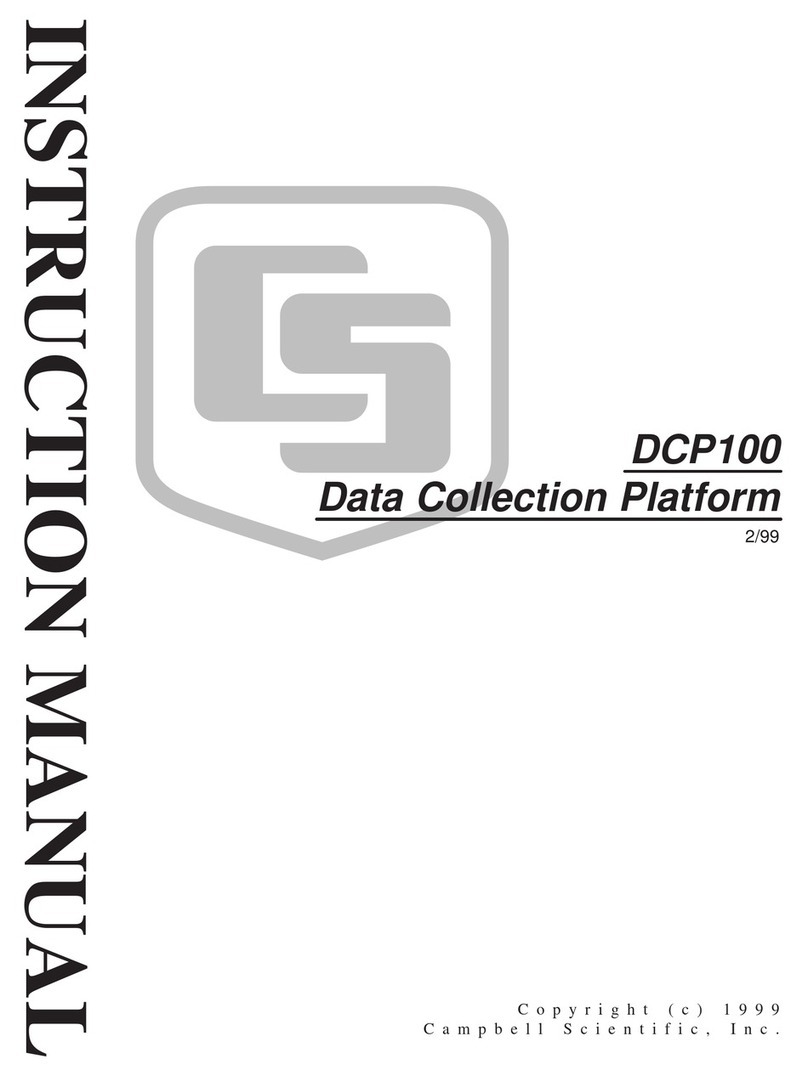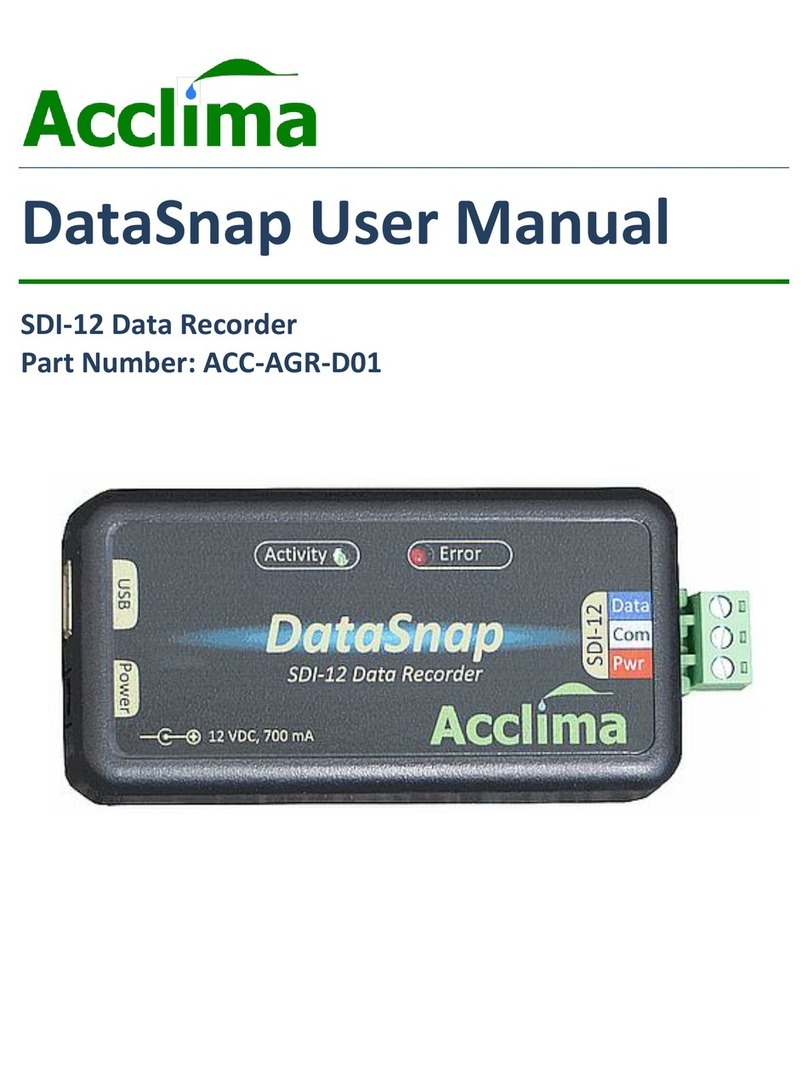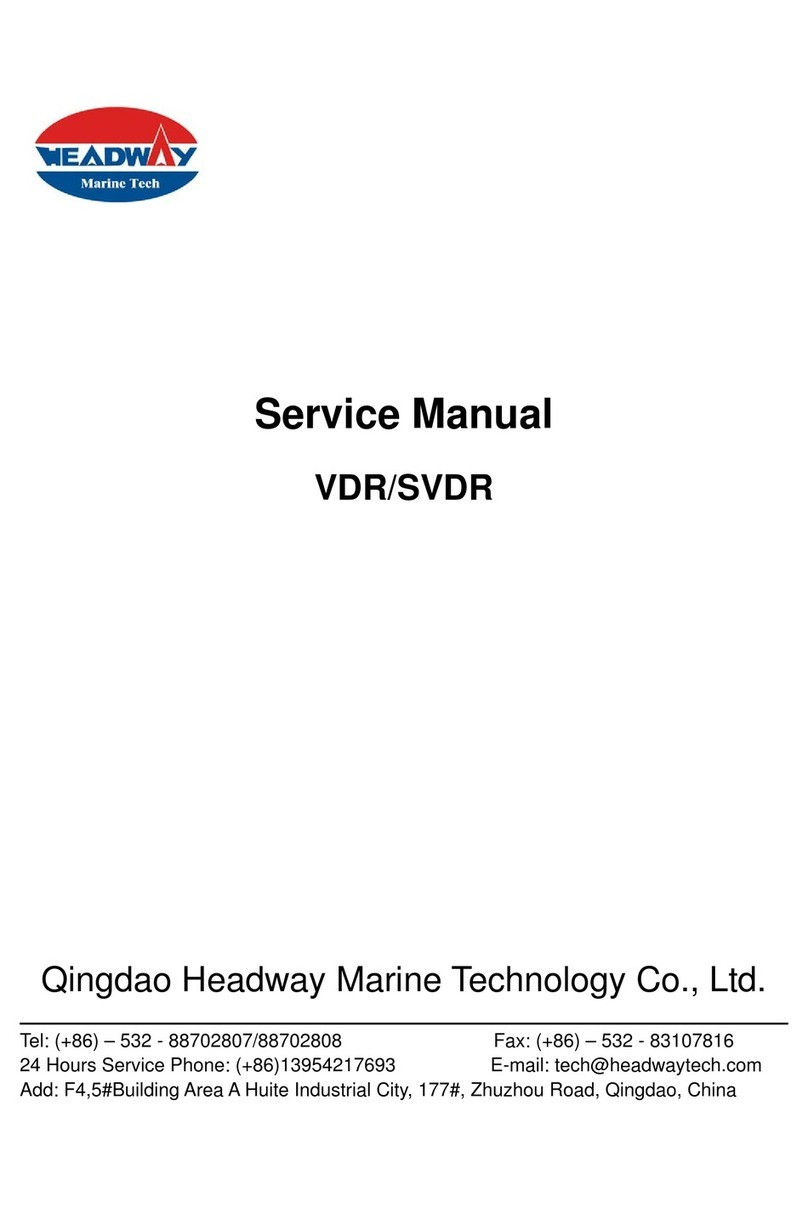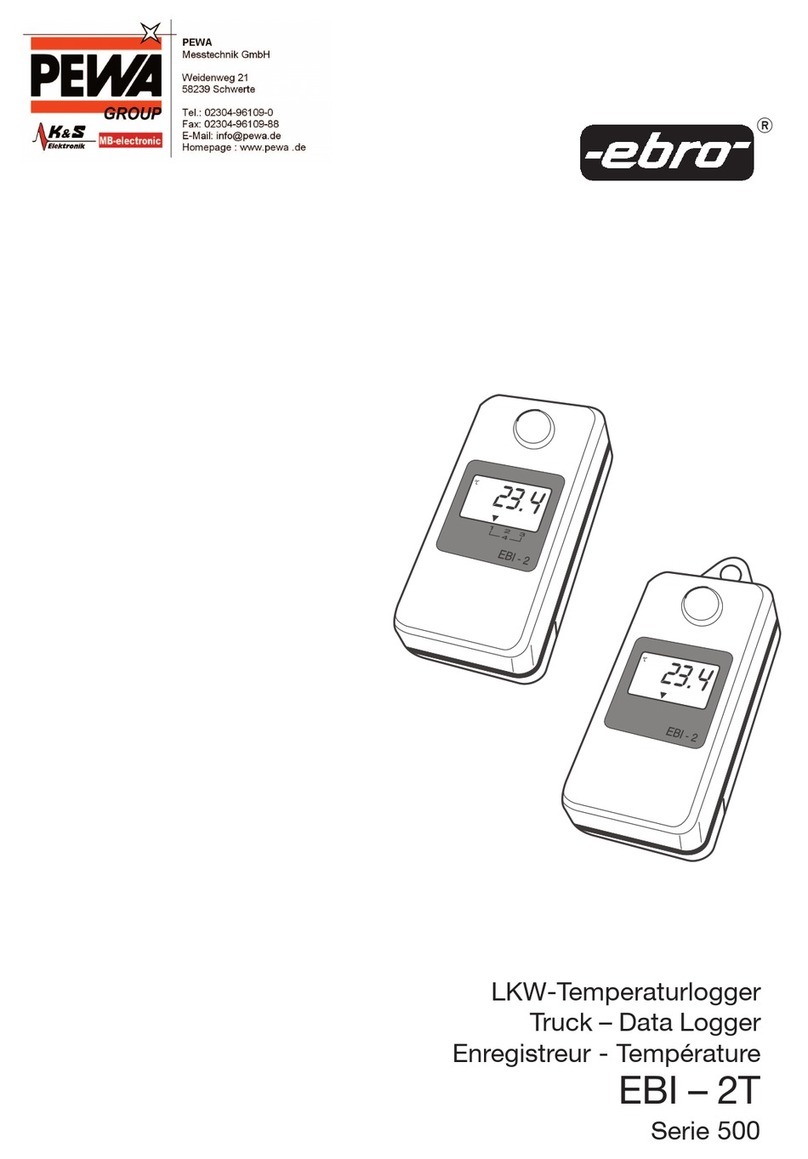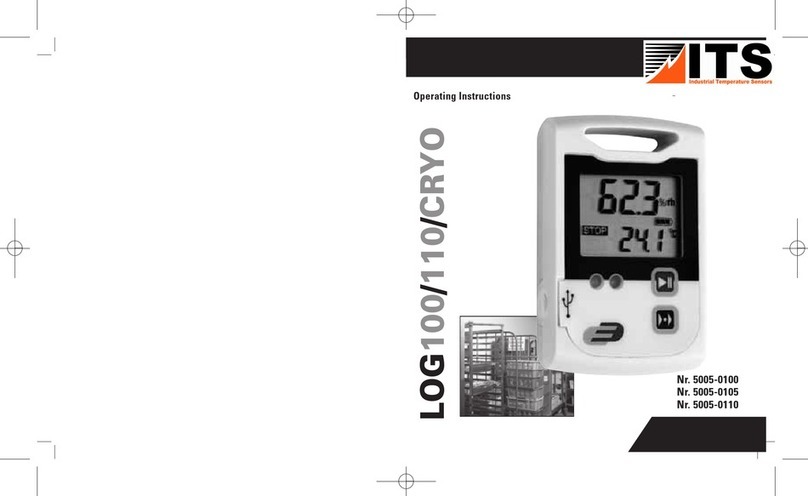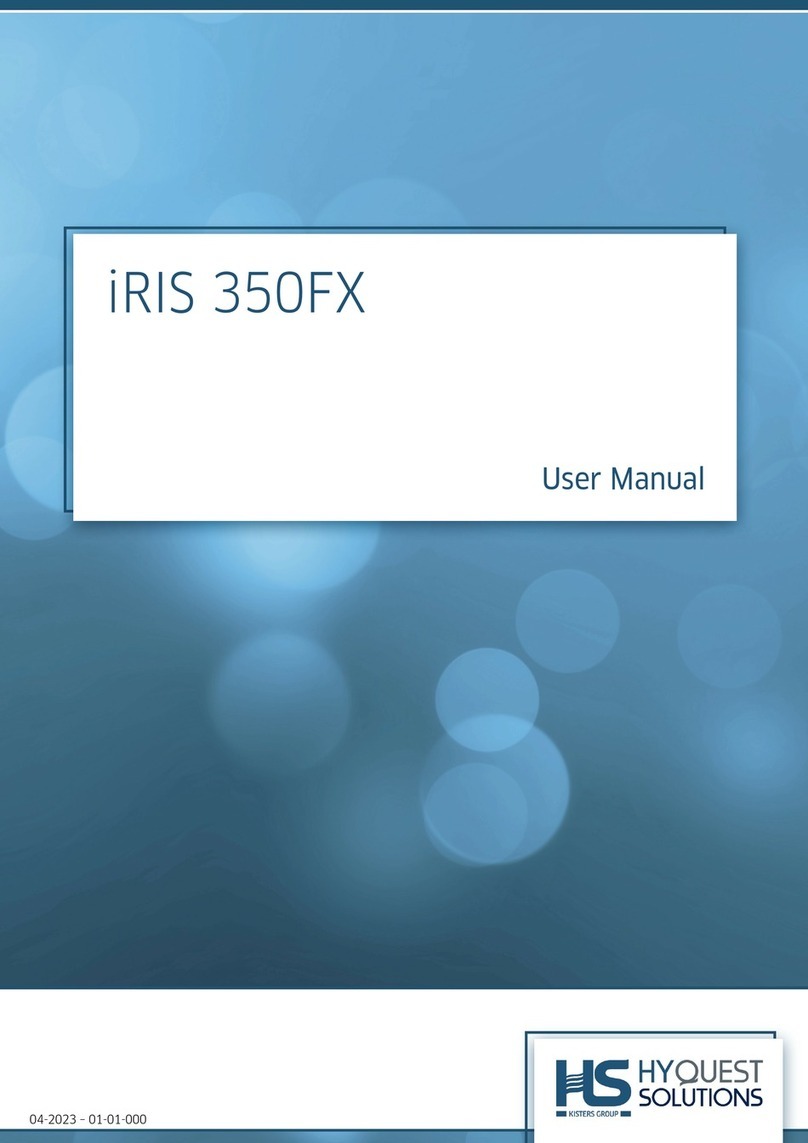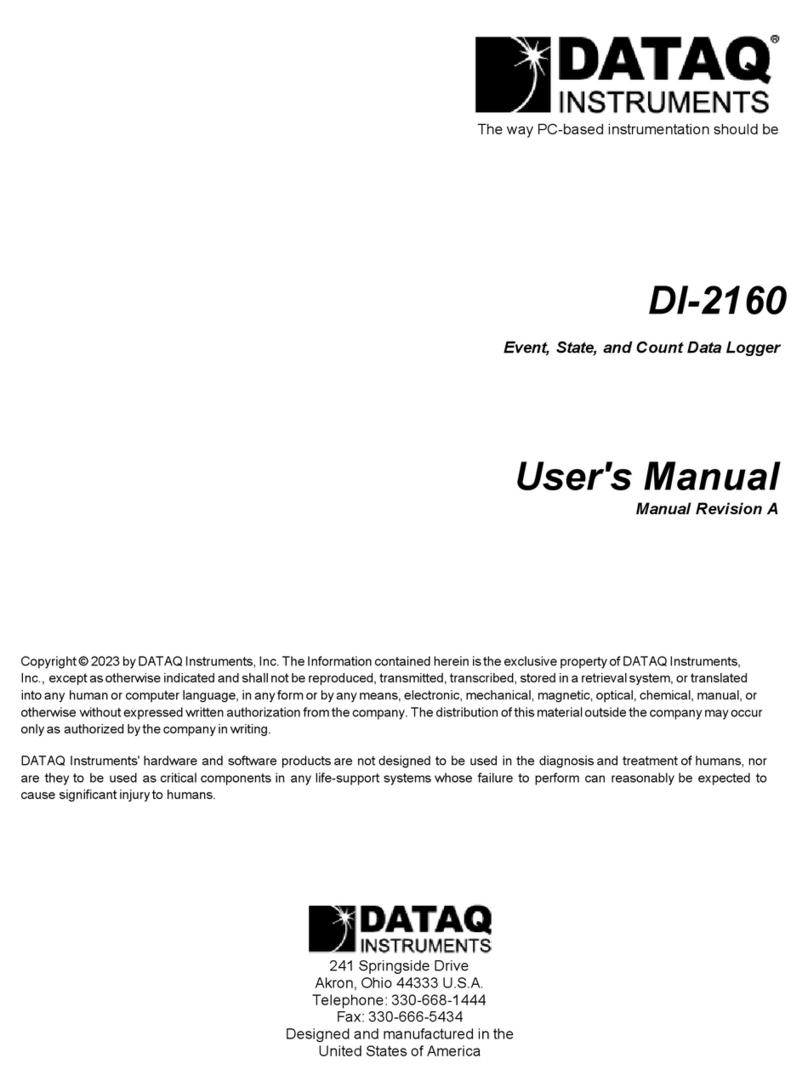Data Harvest DS186 User manual

© Copyright Data Harvest Group Ltd - All Rights Reserved - Freely photocopiable for use within the purchaser’s
establishment
1500pk - Wireless Dynamics System
Version: 0 | DS186

1500pk - Wireless Dynamics System
2
/
19
| Version: 0 | DS186
Table of contents
Introduction ...................................................................................................... 3
Pack Contents .................................................................................................... 4
Operational Overview ......................................................................................... 5
Connectivity ...................................................................................................... 7
Charging the Sensor ........................................................................................... 8
Firmware Updates .............................................................................................. 9
Usage Information ............................................................................................
10
Practical Investigations .....................................................................................
11
Sensor Specifications ........................................................................................
13
Limited Warranty .............................................................................................
14
Compliance .....................................................................................................
15
Troubleshooting ...............................................................................................
16
Notices ............................................................................................................
17
Contact Information ..........................................................................................
18
PDF Translations ..............................................................................................
19

1500pk - Wireless Dynamics System
3
/
19
| Version: 0 | DS186
Introduction
Thank you for purchasing the Wireless Dynamics System. We pride ourselves on producing high
quality products that meet with the demands of the busy classroom environment. If you have any
problems using this sensor, please read this documentation in full before contacting the Data Harvest
support team.
Overview
The Wireless Dynamics System and track provides all the tools in one package to study kinematics,
dynamics, momentum, collisions, and energy. The package comes with all the accessories you will
need to start work as soon as it arrives.
The two colours of the supplied carts (blue and white) make it simpler to discuss what is happening in
class demonstrations and explanations.
Additionally, the wireless cart has built-in sensors for measuring force, velocity, three axes of
acceleration, and three axes of rotational velocity.
The cart has a wide profile for added stability and low friction wheel bearings to give consistent data.
The 1.2m track provides sufficient space for good quality results in a format that will fit onto most
modern laboratory benches, allowing students to study both the theory and practicals at their bench .
The Data Harvest Wireless Light Gates fit to the side of the track.
The cart can be used without the track for those longer distances and demonstrations.
To use the cart, you need the EasySense2 software. The wireless connectivity means you can connect
directly with no need for cables.

1500pk - Wireless Dynamics System
4
/
19
| Version: 0 | DS186
Pack Contents
This product is supplied with the following items:
·
2 x Smart Dynamics Self Levelling Foot
·
2 x Smart Dynamics Magnetic End Stop
·
2 x Smart Dynamics Magnet Holder
·
4 x Steel Mass
·
1 x Dynamics Cart White
·
1 x Dynamics Cart Blue
·
1 x Wireless Dynamics Track 1.2m
·
1 x Mini USB Lead
·
1 x Wireless Dynamics Set Bag of Bits
For full assembly parts and instructions please refer to the assembly instructions guide.
Additional Accessories
To get the most from your Smart Wireless Dynamics System, the following item should be considered:
·
Smart Wireless Light Gate Sensor

1500pk - Wireless Dynamics System
5
/
19
| Version: 0 | DS186
Operational Overview
The diagram below shows the specific parts of the sensor. Read further to explore the functionality of
each part of the sensor.
On/Off switch (1)
The sensor's on/off switch allows you to turn the sensor on, off or perform a hard reset.
To switch the sensor off
Press and hold down the On/Off switch until the white light shows, then release.
If not communicating with the EasySense2 app, the sensor will turn off after a period of one
hour of inactivity.
Hard resetting the sensor
If necessary, attach the sensor to power.
Press and hold down the On/Off button for at least 8 seconds until the status LED gives a flash
of blue light, then release.
If the sensor fails to respond, contact Product Support at Data Harvest. Please provide details
of: oThe computer platform it is being used with and the EasySense2 app’s version
number.
oA description of the problem being encountered.
USB Input (2)
Use to connect to a computer or a charging unit.
For specific USB or Bluetooth connectivity instructions, please see the 'Connectivity' section of this
documentation.
For instructions on charging your device, see the section on 'Charging the Sensor'.
Bay for masses (3)
2 x 280g masses are supplied with each cart, these can be stacked here.
3 Position Plunger (4)
The spring-loaded plunger has three positions for firing/release the plunger.
Plunger release button (5)
This is the button to use to fire/release the plunger

1500pk - Wireless Dynamics System
6
/
19
| Version: 0 | DS186
Velcro (6)
Each cart has Velcro fitted, for easy connection.
Force sensor, connection for spoked pulley string & magnets (7)
This is the position of the Force sensor (+/- 100N). It is also where the magnets are connected, and
string can be attached to use the spoked pully. Please see worksheets, which can be found on our
website, for more information.
Interrupt card slots (8)
When using Light Gates/Photo Gates, this is where the double/single interrupt card is fitted.
Unique ID number (9)
All Smart Wireless Sensors are labelled with a unique ID number. This number is used in the
EasySense2 app, so that you can identify each sensor when making a connection wirelessly.
Status Indicator (10)
The sensor features a single status indicator that changes colour and flashes. See the table below for
further information.
Status Light
Indicates
No light
Sensor is Off. Short press the On/Off switch
Blue flashing Sensor On and Bluetooth advertising
White flashing Charging via USB mains charger or USB port
Green flashing Communication with the EasySense2 app (via USB or
Bluetooth) has been established
Orange flashing Recording data
Red flashing Battery is low
Wheels (11)
These are the spring-loaded wheels.

1500pk - Wireless Dynamics System
7
/
19
| Version: 0 | DS186
Connectivity
The sensor is both USB and Bluetooth compatible. Install the EasySense2 app, if it is not already on
your device. For details of how to operate the EasySense2 app, please refer to the EasySense2
documentation.
USB Connectivity
Quick Steps
1.Connect the sensor to the computer’s USB port using the USB cable supplied.
2.The computer will automatically detect a new device and depending on your operating system, will
install any applicable device drivers.
3.Start EasySense 2 app.
4.Within the EasySense2 app, the Devices icon will change to green to show that the sensor is
connected, and the status light on the sensor will also turn green.
5.Begin your practical investigations.
Bluetooth Connectivity
Using Bluetooth, the sensor can wirelessly connect to mobile devices such tablets and mobile phones,
as well as desktop or laptop computers, giving students the ability to run experiments independently
without being tethered to a device.
See the EasySense2 app user manual system requirements for further details.
Quick Notes on Bluetooth Connectivity
Only use with the EasySense2 app, you do not need to pair the device. If paired, the sensor will not be
available to the EasySense2 app.
Computers or devices will need to support Bluetooth Low Energy (BLE). For further information refer to
the instructions provided for the EasySense2 app.
Quick Steps
1.
Short press the on/off switch to turn the sensor on, blue LED will flash.
2.Open the EasySense2 app.
3.Select the Devices icon.
4.
Select your sensor from the list of available sensors to connect to the device. Your sensor is
identified by its unique ID in the list.
5.Click on connect at the side of your sensor in the list.
6.
The Devices icon will change to green and the status light on the sensor will flash green to indicate a
connection has been established.
7.Begin your practical investigations.

1500pk - Wireless Dynamics System
8
/
19
| Version: 0 | DS186
Charging the Sensor
The Smart Wireless sensors are fitted with a rechargeable lithium-ion battery and can be charged via
the USB port. Use the supplied USB lead to connect the sensor either directly to a USB port on your
computer, a powered USB hub or a USB mains charger that outputs 5 V at 500 mA or more.
A full charge can take up to 4 hours.
Additional Information
Whenever the sensor is connected to the USB port on the computer or to a USB mains charger (output
5 V at 500 mA or more), it will automatically recharge the battery (LED status flashing white).
When connected to a computer, the computer should be turned on and not in sleep or standby mode,
as the battery may drain instead of charge.
The sensor will stay awake for 60 mins when Bluetooth advertising (LED status flashing blue).
Lithium-ion batteries are ‘memory-free’ and prefer a partial rather than a full discharge. Constant partial
discharges with frequent recharges will not cause any harm. Frequent full discharges should be
avoided whenever possible. Ideally the sensor should be stored at about 40% or more charge.
The speed at which a lithium-ion battery will age is governed by both its storage temperature
(preferably less than 40 C) and state-of-charge.

1500pk - Wireless Dynamics System
9
/
19
| Version: 0 | DS186
Firmware Updates
Occasionally Data Harvest may release updated firmware which will contain improvements or new
features.
Updates will take place when you connect your sensor to the EasySense2 app. You will be given the
option to decline an update.
Updates can be performed over USB or Bluetooth and will typically take less than one minute. Updating
firmware over USB will be quicker than Bluetooth.
Do not disconnect the sensor, or power off during the update.
If you have a wireless connection to the EasySense2 app, the sensor will have to be reconnected after
performing the update.

1500pk - Wireless Dynamics System
10
/
19
| Version: 0 | DS186
Usage Information
The cart is fitted with a unique suspension system that should protect the cart from damage by
dropping or over burdening, but care should be taken to prevent this.
When using the track use the end stops to prevent the carts from leaving the track.
Only use low angles of track incline (less than 15 cm of elevation). The system will perform
significantly better than traditional dynamics apparatus.
After storage use a soft brush to remove debris from the track grooves.
Do not install the magnetic bumper unless you know you will be using them in the practical work.
Magnetic repulsion is only for low-speed collisions with other carts whilst using the Dynamics
System magnetic end stops. If the speed is high the repulsion will bounce the carts off the track.
When setting up
Always check the Handedness of the fixtures.
Insert the captive bolts required for the light gate brackets first.
Insert the support / feet second and move down the track by at least the width of the support.
Insert the end stops last.
Do not over tighten the securing bolts, you could potentially damage the track.
Both carts provide a spring-loaded plunger
The plunger provides three different forces to move the cart. Each notch is 1x more than the
previous.
As you push the plunger in it will click at each position, a final click position is provided to hold the
plunger level with the cart’s exterior.
To activate the plunger, tap on the pin on the top of the cart.
The carts and the masses both have a nominal mass of 280g (weigh before use).
For expert work on momentum, collisions, F=ma the mass of the carts and masses should be
accurately obtained.

1500pk - Wireless Dynamics System
11
/
19
| Version: 0 | DS186
Practical Investigations
The Wireless Dynamics System can be used to investigate a number of scientific experiments such as:
Using the distance encoder.
Simple time distance graphing
Introduction work on motion using the stepped plunger and additional masses
Relationship between displacement, velocity, and acceleration.
Elastic and inelastic collisions
Newtons second law (f = ma)
Conservation of momentum
Using the Force sensor
Hooke’s law (force extension)
SHM
Collisions, impulse, and crumple zones
Using the Accelerometer
Newton’s second law
SHM (suspended)
For more ideas and details, individual worksheets are available on the web site.
Online Videos
Learn how to use data logging in the classroom with our Secondary Science Academy demonstration
videos, which will walk you through using the new EasySense2 app and show you how to get hands-on
with the latest Bluetooth wireless sensors. The video experiments will show you how to get the best out
of your science lessons.
New online content is being continuously uploaded onto our YouTube channel, including practical
worksheets as well as videos.
See our website for further information and links.
Explore Bluetooth Sensors
Are you looking to make the jump to our smart
wireless sensors? Or have you recently purchased
them and want to know more about how they
work?
View video playlist

1500pk - Wireless Dynamics System
12
/
19
| Version: 0 | DS186
Explore EasySense2
The core of our science platform is our
EasySense2 software. In these videos you will
learn everything from the basics of our software to
the most in-depth features.
View video playlist
Explore Science Practicals
See our Smart Wireless Sensors in action with a
range of practical experiments. This is the best
way to get started with the new Bluetooth sensors!
View video playlist

1500pk - Wireless Dynamics System
13
/
19
| Version: 0 | DS186
Sensor Specifications
Please read the following table for sensor specifications.
Feature
Detail
Measurement Ranges
Distance/Displacement
Velocity
Acceleration
Position resolution ±0.1mm
Maximum Velocity ±10m/s
Max sampling rate 500µs (2KHz)
Force ±100N
Force resolution ±0.01N
Max sampling rate 500µs (2KHz)
Accelerometer (X, Y, Z, Resultant)
Ranges of ±40m/s2
and 150 m/s
2
Accelerometer resolution ±0.1 m/s2
Max sampling rate 1ms (1KHz)
Gyroscope (X, Y, Z)
±8 rad/s
Gyroscope resolution ±0.001 rad/s
Max sampling rate 1ms (1KHz)
Connectivity
Wired via USB
Wireless via Bluetooth
Bluetooth Specifications Bluetooth 4.2 low energy radio, single mode
compliant
Transmit (TX) power: 0 dBm
Receiver (RX) sensitivity: - 90 dBm
Usable transmission range: up to 30 m in open
air
Frequency Range: 2.402 to 2.480 GHz operation
Storage/Operating Temperature
0 - 40 C
Internal Battery Rechargeable internal lithium-ion 3.7 V
Power specification: 5 V at 500 mA
Physical Specifications (Cart Only) Weight: approx. 280 g
External dimensions: approx. height 65 mm x
width 90 mm x length 169 mm

1500pk - Wireless Dynamics System
14
/
19
| Version: 0 | DS186
Limited Warranty
For information about the terms of the product warranty, see the Data Harvest website at:
https://data-
harvest.co.uk/warranty
Product Repairs
When returning goods to Data Harvest, please download and complete the repair return
form
to ensure
you have sent us all the information we require, and send it to us alongside the item to be repaired. The
second page of this form includes a return address label.
If you have purchased a Data Harvest manufactured product via a different company, please also
supply proof of purchase.
Postage Charges
In the event of a fault developing, the product must be returned in suitable packaging to Data Harvest
for repair or replacement at no expense to the user other than postal charges.
There will be no postal charge for the return of repaired goods to any mainland UK address (for other
areas, additional shipping charges may apply).
Out of Warranty Repairs
Please visit https://data-harvest.co.uk/repairs for the most up to date charges for out of warranty
repairs.
Warranty on Repaired Items
Once an item has been serviced and repaired, the product will have 1 year warranty against further
failure of the component repaired.
International Returns
Please contact the authorised Data Harvest representative in your country for assistance in returning
equipment for repair.

1500pk - Wireless Dynamics System
15
/
19
| Version: 0 | DS186
Compliance
This product complies to the following standards
Waste Electrical and Electronic Equipment Legislation
Data Harvest Group Ltd is fully compliant with WEEE legislation and is pleased to provide a disposal
service for any of our products when their life expires. Simply return them to us clearly identified as ‘life
expired’ and we will dispose of them for you.
FCC Details
This device complies with Part 15 of the FCC Rules. Operation is subject to the following two
conditions: (1) this device may not cause harmful interference, and (2) this device must accept any
interference received, including interference that may cause undesired operation.
CE
This product conforms to the CE specification. It has been assessed and deemed to meet EU safety,
health and environmental protection requirements as required for products manufactured anywhere in
the world that are then marketed within the EU.

1500pk - Wireless Dynamics System
16
/
19
| Version: 0 | DS186
Troubleshooting
The Wireless Dynamics System...
If you experience any problems with your product, please try the following troubleshooting tips before
contacting the Data Harvest support team.
Feature
Detail
Loss of Bluetooth Connectivity If the sensor loses Bluetooth connection and
will not reconnect try:
Closing and reopening the EasySense 2 app.
Switching the sensor Off and then On again.
If you are using a Bluetooth Smart USB Adaptor
on your computer, unplug the adaptor, plug back
in again and try to reconnect.
Hard reset the sensor and then try to reconnect.
How do I use 2 Light Gates at the same time for
A-B type experiments? Only one Light Gate can be connected to the
EasySense2 software at a time. Once
connected, you need to connect each light gate
with the Light Gate connection lead ACC-24

1500pk - Wireless Dynamics System
17
/
19
| Version: 0 | DS186
Notices
Please read the following notices with regards to using your sensor
1.
The sensor is much smarter than traditional Bluetooth sensors and you are not required to pair the
device. If paired, the sensor will not be available to the EasySense 2 app.
2. When the sensor is connected to a computer, the computer should be turned on and not in sleep
or standby mode or the battery may drain instead of charge.
3.
Data Harvest products are designed for educational use and are not intended for use in industrial,
medical or commercial applications.
4. The sensor is not waterproof.
5. Plastic parts may fade or discolour over time if exposed to UV light. This is normal and will not
affect the operation of the sensor.
6. Only one Light Gate can be connected to the EasySense2 software at a time.
7. Strong magnets are present, do not dismantle or swallow magnets. Keep away from medical
equipment, such as pacemakers.

1500pk - Wireless Dynamics System
18
/
19
| Version: 0 | DS186
Contact Information
To contact Data Harvest directly, please use any of the following channels
Traditional Communications
Data Harvest Group Ltd.
1 Eden Court, Eden Way,
Leighton Buzzard,
Bedfordshire,
LU7 4FY
United Kingdom
Tel:
+44 (0) 1525 373666
Fax:
+44 (0) 1525 851638
Sales email: [email protected]
Support email: [email protected]
Online Communications
We have active social media support channels using the following platforms
Facebook
Twitter
YouTube
Office Opening Hours
Monday to Thursday - 08:30 to 16:45
Friday - 08:30 to 13:30
Saturday & Sunday & UK Bank Holidays - Closed

1500pk - Wireless Dynamics System
19
/
19
| Version: 0 | DS186
PDF Translations
The PDF formatted download of this manual is by default provided in the English (United Kingdom)
language. If an alternative translation is available, it will be listed here.
We have for your convenience included a webpage translation feature to the online documentation
which will allow you to translate and print individual pages of this documentation.
Table of contents
Other Data Harvest Data Logger manuals
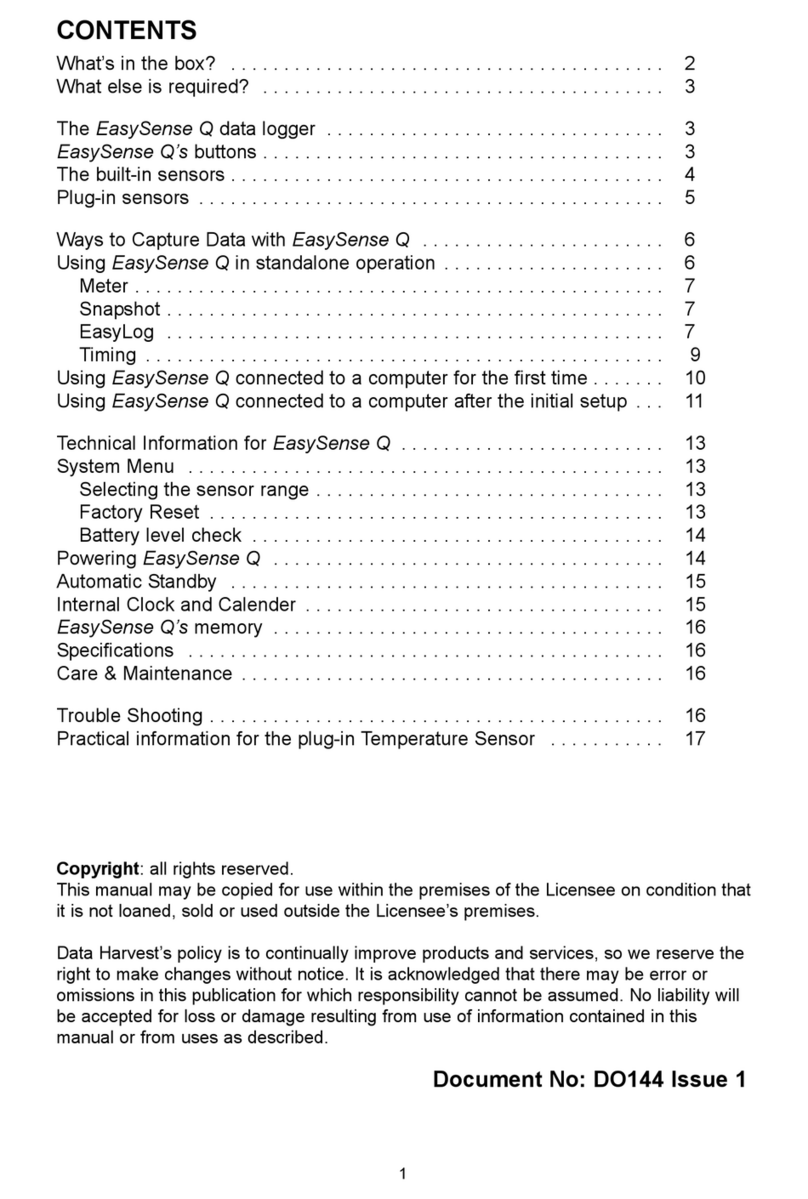
Data Harvest
Data Harvest EasySense Q 3 User manual

Data Harvest
Data Harvest EASYSENSE V-Log User manual

Data Harvest
Data Harvest EASYSENSE V-Hub User manual

Data Harvest
Data Harvest EASYSENSE Vu+ User manual
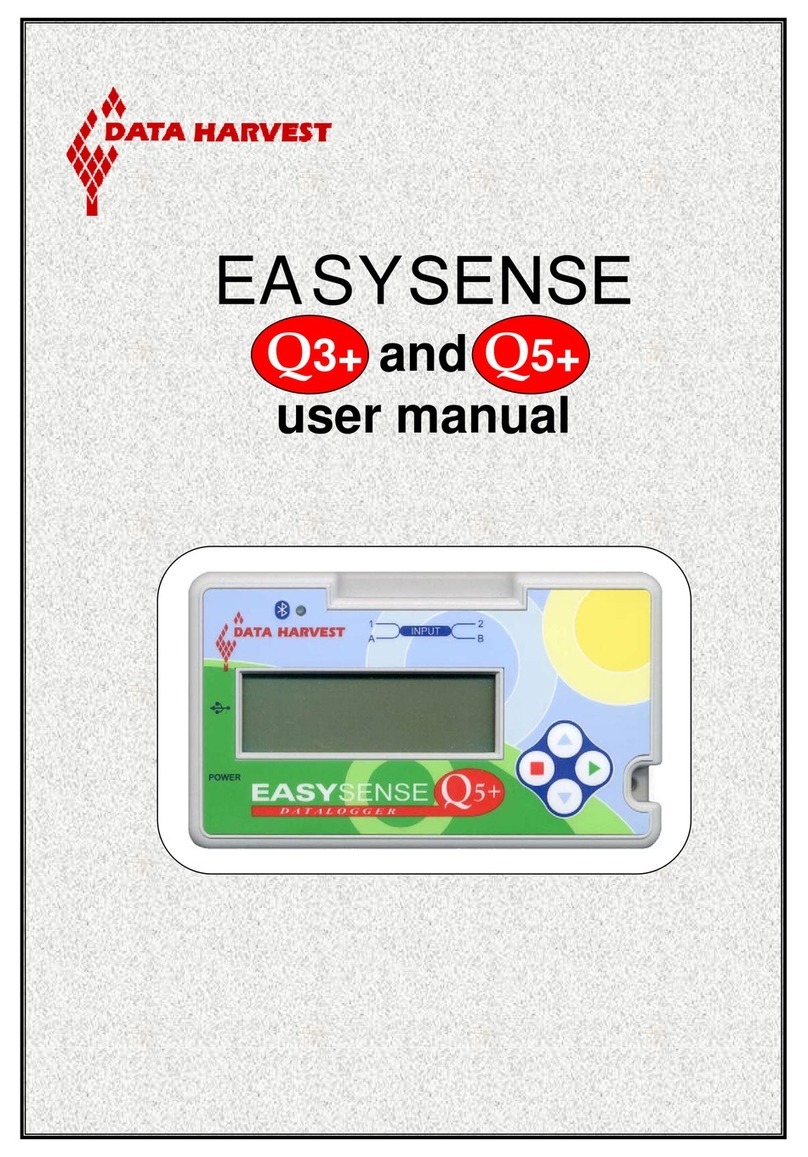
Data Harvest
Data Harvest EASYSENSE Q3+ User manual

Data Harvest
Data Harvest EASYSENSE V-Log User manual
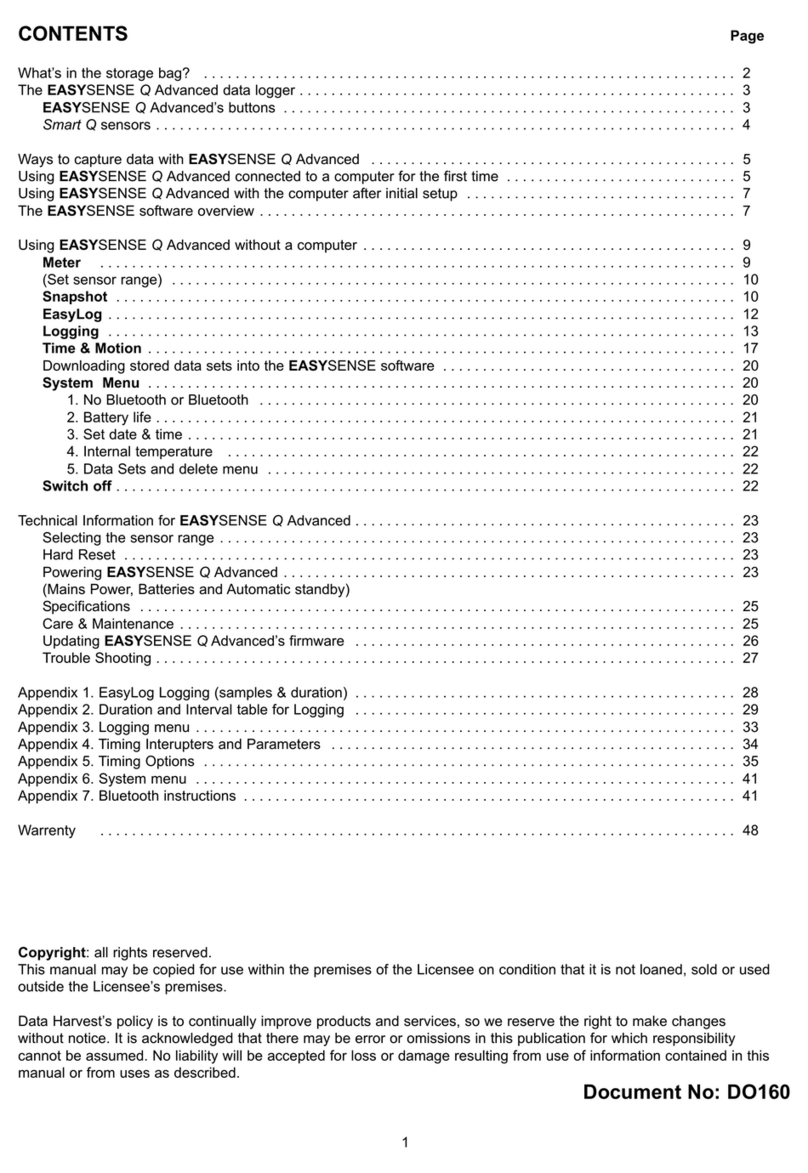
Data Harvest
Data Harvest EASYSENSE Q Advanced User manual